 Home > Protect PDFs on Mac > How to Decrypt PDF on Mac
Home > Protect PDFs on Mac > How to Decrypt PDF on MacWhen working with an encrypted PDF, it is impossible to view it or access its contents without decrypting it. Therefore, encryption is advisable if you wish to keep your information private or unchangeable through editing. When you have the correct password, the process to decrypt PDF is easy and fast. On the other hand, you may have a break PDF password if you do not have the required code. You can do PDF decryption offline or online, which involves two different means.
Way 1: How to Decrypt PDF Password Easily on Mac
An encrypted file is more trustworthy because it is secure, making it presentable in sensitive places such as a court. Despite that PDF encryption is this important, a time will come when you need to decrypt a PDF file, which means removing the password. If you remember the password, then you only need PDFelement for Mac to accomplish your goal. However, if you do not have the code, you can crack PDF password online or offline, as shown in this article.
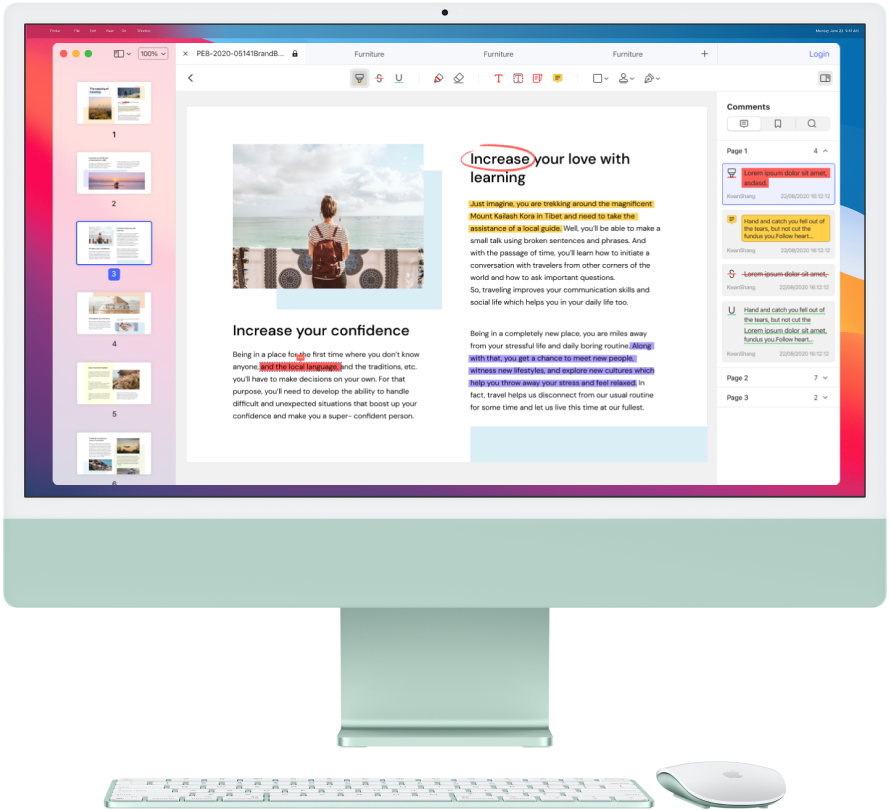
The only way to decrypt a PDF password easily on Mac is through PDFelement for Mac. This software comes with an amazing and easy interface that suits beginners and professionals. It performs functions quickly, securely, and is affordable.
It also has multiple powerful capabilities, including encrypting and decrypting PDF files to maintain their data integrity. Basically, PDFelement for Mac heightens security by limiting the opening, printing, and editing of PDFs through permission and open password. The requirement to decrypt PDF file is putting in the exact code needed and the PDF will unlock immediately. Therefore, use a password that’s easy to remember.
If you remember the PDF password, PDFelement for Mac can help you to decrypt PDF files in very few steps. To begin this process, first get the Mac version of PDFelement by downloading and installing it correctly. You can purchase the Standard or Pro version depending on your budget. As soon as it appears in Application in your macOS, click on the icon to launch it, and then use the following instructions to break the PDF password.
Step 1: Access and Open the Encrypted PDF
As soon as PDFelement for Mac opens, you will have access to the interface, which is quite easy to maneuver. To access and open the respective encrypted PDF, click on the Open File situated at the bottom, and then choose it. Alternatively, you can simplify the process by locating first and then dragging the secured PDF and dropping it into the program. Either of these methods will open the file immediately.

Step 2: Decrypt PDF Password
If you used an open password to protect your PDF file, the program will request the exact open password immediately so that you can be allowed to view the PDF contents.
Note that an Open password is used to restrict viewing of PDF contents. This means that you cannot see anything in the PDF without decrypting the file first. Therefore, you should enter the password to decrypt PDF, and then click on OK.
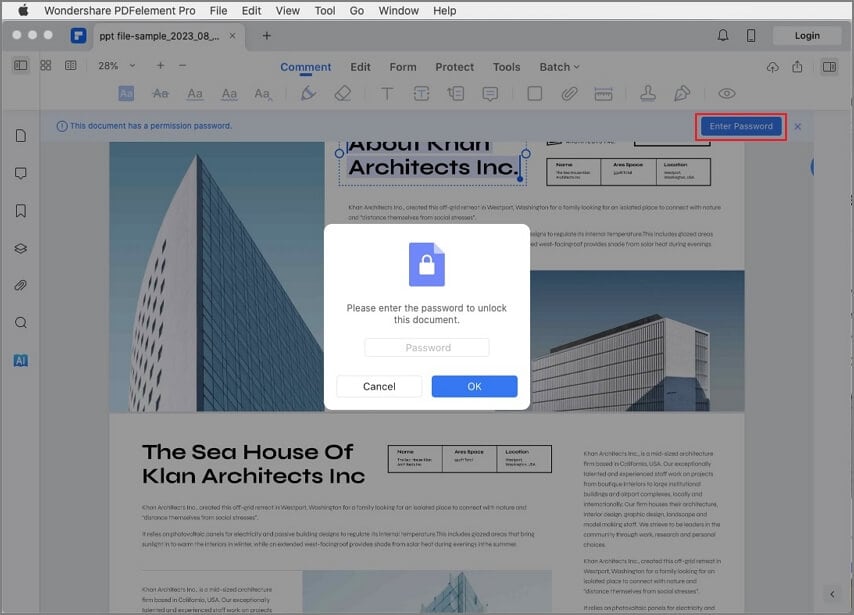
Step 3: Complete Decryption
Unlocking the PDF file is just part of the decryption process. For you to fully decrypt the PDF file, you must get rid of the password requirement permanently. To do so, go to the PDFelement for Mac menu at the top. Click on the File option, which will bring forth various other options. Select Protect and then choose Remove Security from the next list. This will render the PDF file password-free, making it accessible, editable, and printable at your convenience. Ensure that you save this PDF file version without restrictions.
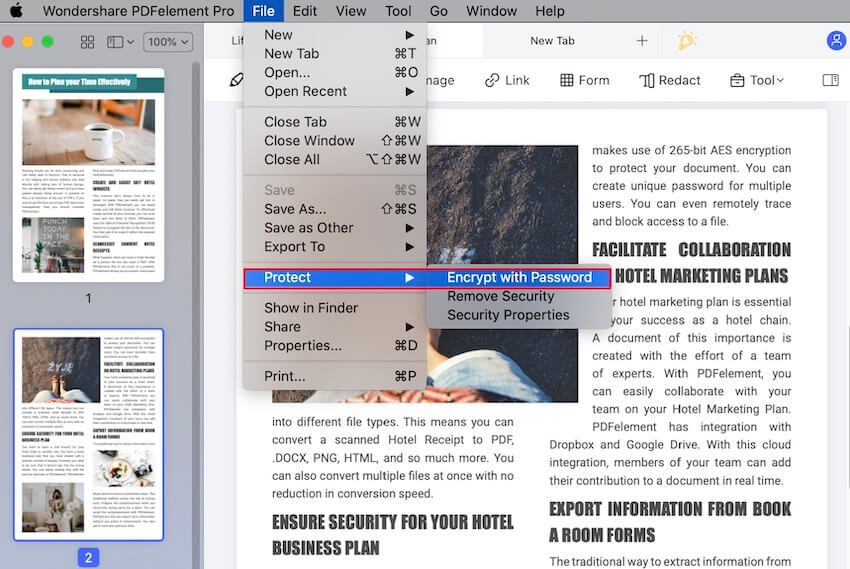
Way 2: How to Decrypt PDF without Password on Mac
If you do not have the correct code, you will have to decrypt PDF without a password. This process is absolutely possible if you use PDF Password Remover for Mac. This is a software that is designed to decrypt PDF user and open passwords on Mac computers. Basically, it helps you bring down the barrier that prevents you from viewing, editing, printing, and copying content in PDF.
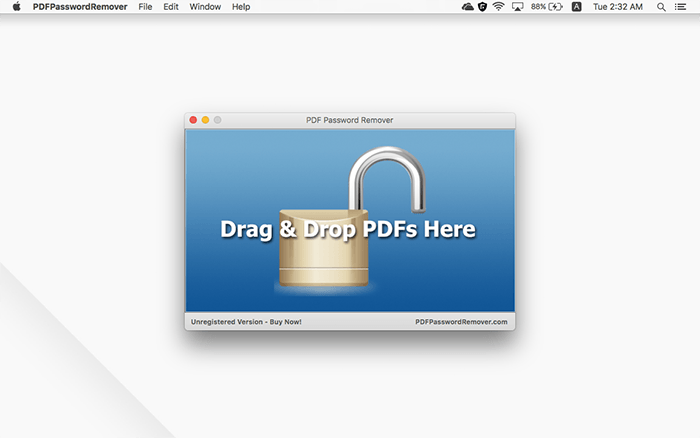
PDF Password Remover for Mac is not only powerful but also accurate, and hence recommended when you must decrypt PDF without using a password. Additionally, it’s time-saving as it decrypts a batch of PDF files instantly.
The procedure to decrypt PDF without a password using PDF Password Remover for Mac is not complicated at all. It involves a few steps explained below. Before commencing on the procedure, you must acquire PDF Password Remover for Mac first; Download it and install it. When this initial stage is complete, simply click on the program icon, which is available in Application, to run the software on Mac and proceed with the steps below;
Step 1: Upload the Protected PDF
As soon as PDF Password Remover for Mac opens, upload up to 200 PDF files, if you want to decrypt many PDF files. To upload, click on the File function, then Open, in the menu at the top area and choose one at a time if they are in different locations. If the files are in a single folder, you may choose the folder icon instead and the program will acquire all the files it contains. Alternatively, you can upload the protected PDF through the drag and drop method, which works best for one or a few PDF files.
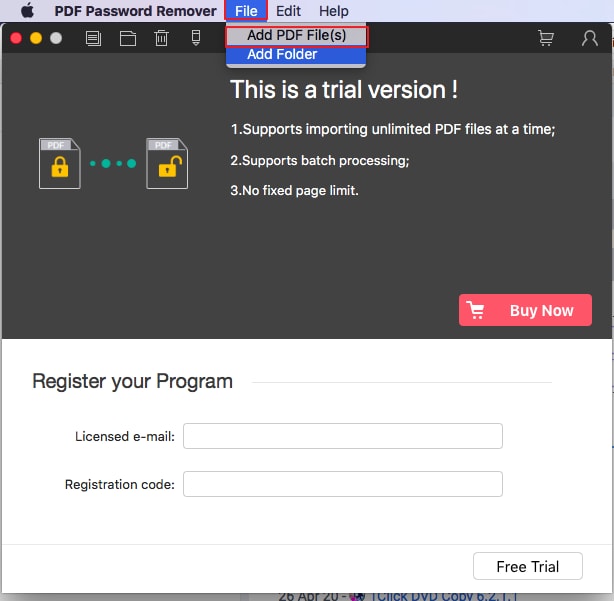
Step 2: Decrypt PDFs
There two ways to proceed with decrypting PDFs in this step. After uploading the locked PDFs, a lock may appear to mean that the code used represents an open password that prevents opening. If you have the right code, click on the lock icon, and then insert the password. You can then click on the Start utility to fully decrypt and thus remove these restrictions.
If no lock appears after uploading, it means the code represents a permission password that prevents PDF manipulation. So, decrypt the PDF file by clicking on the Start function.
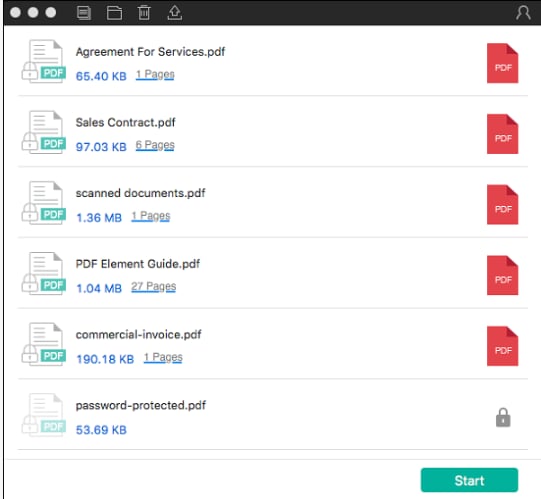
From the steps above, it is obvious that PDF Password Remover for Mac works best with permission passwords. Therefore, if you wish to break the PDF password, first clarify whether it’s an Open or Permission password.
Way 3: How to Crack PDF Password Online
The above means to break PDF password require you to download and install the software. If you wish to evade these processes, you can decrypt PDF online for free, through HiPDF. With this PDF password remover, the procedure to break PDF password online is the complete opposite of hard and impossible.
In addition to PDFs, Dr.Fone – DocPassRemover efficiently unlocks password-protected Word, Excel, and PowerPoint files, ensuring seamless access to important documents.
This online tool ensures that you can access the PDF information and proceed with processes like editing, merging, and format conversion. So, after you decrypt PDF online with HiPDF, you may as well convert the document to PowerPoint, Word or Excel, or crop and split. If insecure, protect the document again.
As mentioned above, you do not need software to break PDF password online with HiPDF. This also makes it easier to decrypt a PDF file if you are using another person’s Mac. You only need a great and reliable internet connection and a browser, which never misses on a Mac computer. With these, use the following steps to crack PDF password online.
Step 1: Access HiPDF and Upload the Encrypted PDF
In your Mac computer, open your browser and access HiPDF by visiting https://www.hipdf.com/unlock-pdf. After accessing the HiPDF website, go to Unlock PDF and begin to upload the PDF that requires decryption. To upload it, simply click on the Choose File utility in the website interface and select the file.
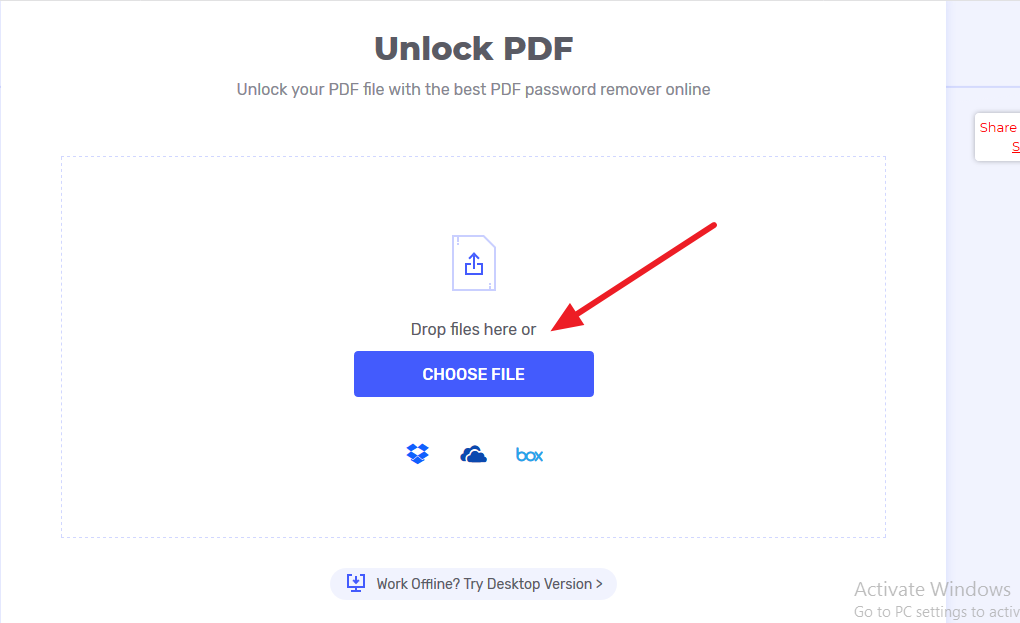
Step 2: Decrypt PDF File
After uploading the encrypted file to the HiPDF website successfully, you may get a pop-up window requesting the password, especially if the code used represents Open Password. To begin the process to decrypt the PDF file, you must insert the correct password and then choose the Unlock utility to verify the code inserted.
If the password is correct, the file will be decrypted immediately and you will receive a notification to verify that the PDF has been unlocked.
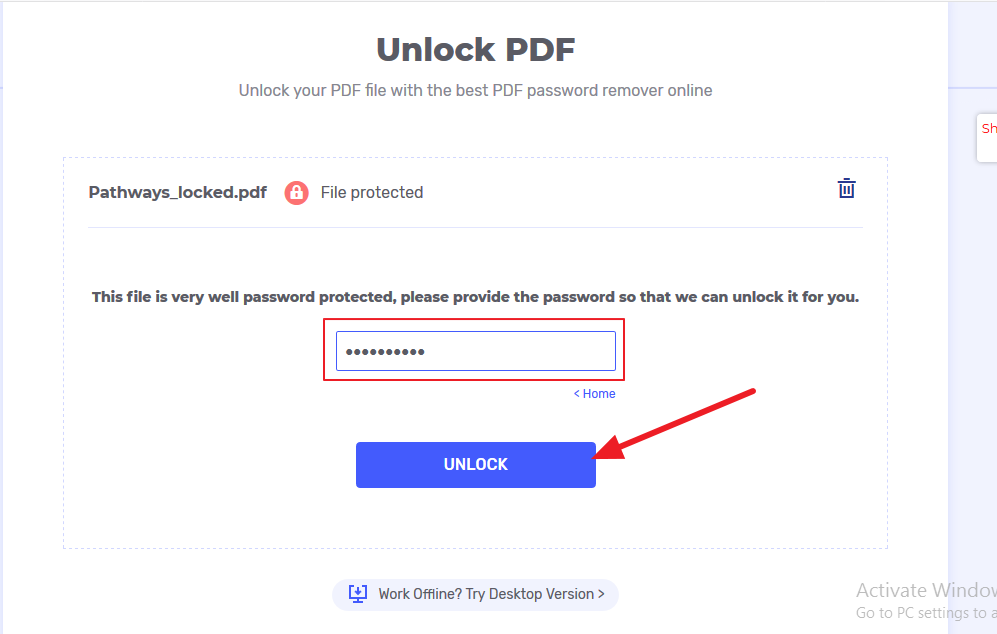
Step 3: Acquire the Decrypted PDF File.
Since you wish to have access to the decrypted PDF file, you must get it from the online platform to your computer. This process is often known as downloading, and it is achievable using the Download button on the site interface. Once you click it, the PDF file will be downloaded to your computer. If you wish to access the file in another gadget such as iPhone or send it to someone else, you can forego downloading the file. Instead, you can upload it to a Google Drive or Dropbox account.
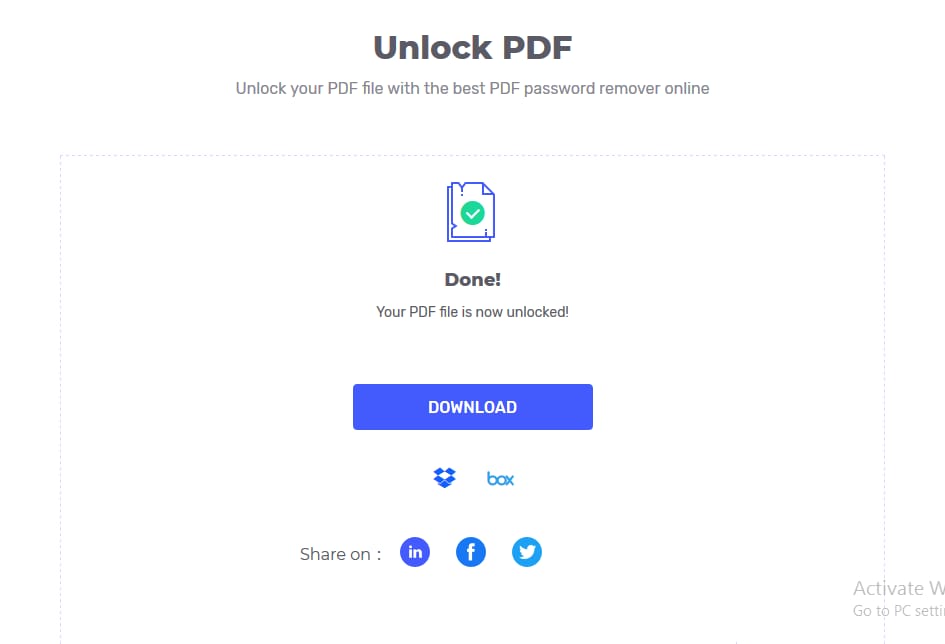
Free Download or Buy PDFelement right now!
Free Download or Buy PDFelement right now!
Buy PDFelement right now!
Buy PDFelement right now!
Related Articles
- How to Remove Encryption from PDF
- How to Remove Password from PDF with Adobe Reader
- How to Remove Password from PDF on Mac
 100% Secure |
100% Secure |

Audrey Goodwin
chief Editor
Comment(s)