 Home > Protect PDFs on Mac > How to Remove Encryption from PDF
Home > Protect PDFs on Mac > How to Remove Encryption from PDFThe best way to avoid the invasion of privacy is to encrypt information in PDF files. However, if you are constantly working with PDFs that have different encryptions, you are likely to forget some codes and get confused. So, the best move is to remove encryption from PDF. If you do remember the password, you can use PDFelement for Mac to decrypt the files. On the other hand, PDF Password Remover for Mac can help to remove PDF encryption without password.
Way 1: How to Remove Password Encryption from PDF on Mac
Most people choose to encrypt PDF files because they acquire peace of mind when their information is safe from prying eyes. However, they may not remember the encryption code when accessing or editing, printing, and copying data from the files. If you get into such situations severally, it is best to remove encryption from PDF. One of the easiest ways to remove password encryption from PDF is through PDFelement for Mac.

This is software that was created for PDF management and hence allows various PDF functions. If you familiarize yourself with the program’s workspace, you will also discover that it not only removes passwords but also creates them to protect your files. You will also notice that it comes with a user interface that is quite intuitive, which contains a toolbar, menu bar, work area, and navigation panel.
This amazing PDF tool has multiple features that include the following;
- It provides protection through password encryption and also helps to remove encryption from PDF. Another information security is provided through redaction, whereby information is blacked out and thus unreadable.
- It creates PDFs through various means like templates and files and opens them for viewing or navigation.
- It edits texts by adding and replacing, and graphical elements by rotating, removing, adding, and re-sizing.
- It makes the management of PDF pages easier by re-organizing, replacing, extracting, and re-sizing perfectly.
- It also handles the conversion, allowing you to work with PDFs as Word, Text, or Excel files.
- It ensures your PDFs remain authentic through the addition of background images and watermarks and removes them too.
- It is compatible with macOS X 10.14,10.15 Catalina, and 11 Big Sur
Step for removing password encryption from PDF using PDFelement for Mac
The three steps below are guidelines on how to use PDFelement for Mac to remove password encryption from PDF. They are easy and understandable.
Step 1: Acquire PDFelement for Mac and Run it
PDFelement for Mac does not remove encryption from PDF online because it is a desktop program that works offline. Therefore, acquire the software first by visiting the official Wondershare website to download and install it. You will find it very flexible and compatible provided that your macOS is Sierra, High Sierra, Mojave, or Catalina. When successfully installed, got to Applications, find the PDFelement for Mac icon and click it to run the program. Then open the file to remove encryption from PDF.

Step 2: Access Password Encrypted PDF
There are various ways to access the encrypted file and remove encryption from PDF. The simplest is locating it in Mac, and then dragging and dropping it into PDFelement for Mac. You can also consider option 2, whereby you can use the Open File utility in the window to get the right password encrypted PDF and load it into the program.
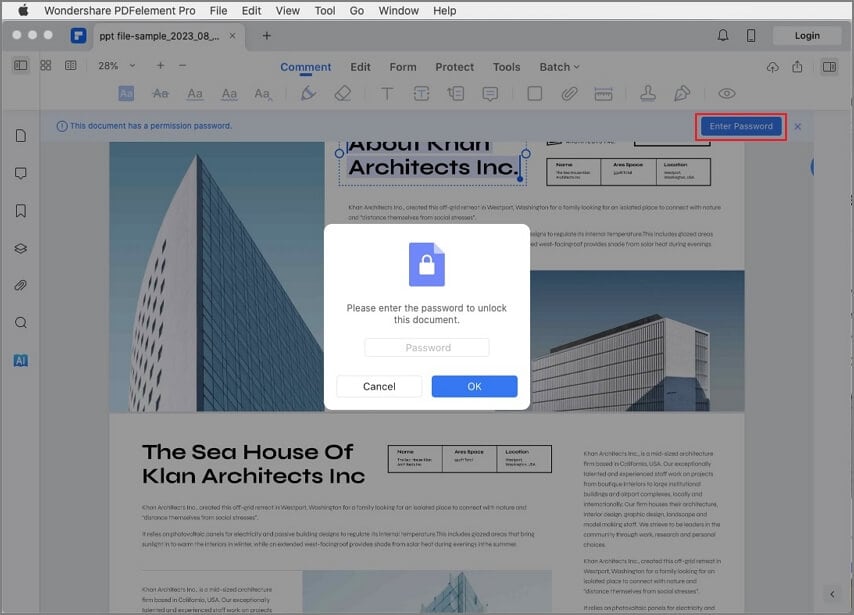
Step 3: Get Rid of Password Encryption
If you used an open password, the program will bring up a notification requesting the code as soon as the file is uploaded. So, first, ensure that you put in the correct code to open the encrypted PDF. The same applies if the PDF has a permission password, although this password request appears when you want to print, edit or copy content.
After inserting the password, proceed with how to remove password encryption from PDF. Begin at the PDFelement menu at the top where you should select File, then access the Protect option from the drop-down list and hit Remove Security.
The encryption to restrict opening PDF or copying, editing, and printing content will disappear, leaving you with a decrypted PDF.
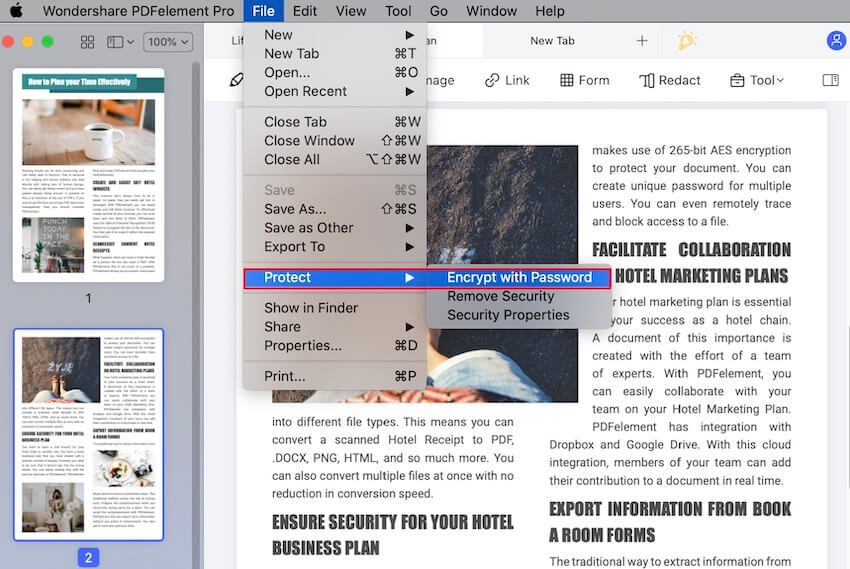
Way 2: How to Remove Encryption from PDF without Password
When you cannot remember or do not have a protection code for a file, the easiest way to remove PDF encryption without a password is through PDF Password Remover for Mac. This is Wondershare software that is created to relieve PDF users that forget their PDF permission password. It is considered one of the most powerful decryption tools for Mac because it is highly compatible as it decrypts PDF files in several languages. It is also easy to use considering that it allows drag and drop operation during file upload. What’s more, you can decrypt many files at once through batch decryption.
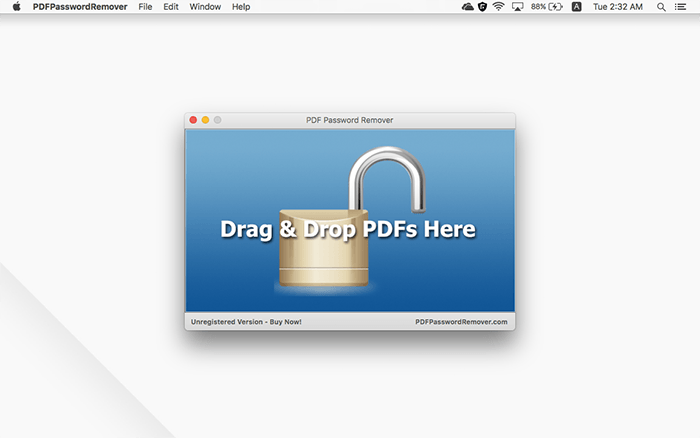
Steps for how to remove encryption from PDF without password using PDF Password Remover for Mac
The procedure of how to remove PDF encryption without a password is quite easy if you use PDF Password Remover for Mac. The steps below are instructions on how to use the program to get rid of encryption code if you do not have the correct password.
Step 1: Introduce the PDF with Encryption
The program uses two ways to introduce the encrypted PDF file. You can opt for the easiest, which is the drag and drop method. Alternatively, you can use the File and then Open utilities in the menu. Considering that PDF Password Remover for Mac has the capability to handle the batch process, you can introduce multiple encrypted PDF documents, not exceeding 200. If they are all stored in a single folder, select it as a whole. If they are indifferent folders, simply choose respectively.
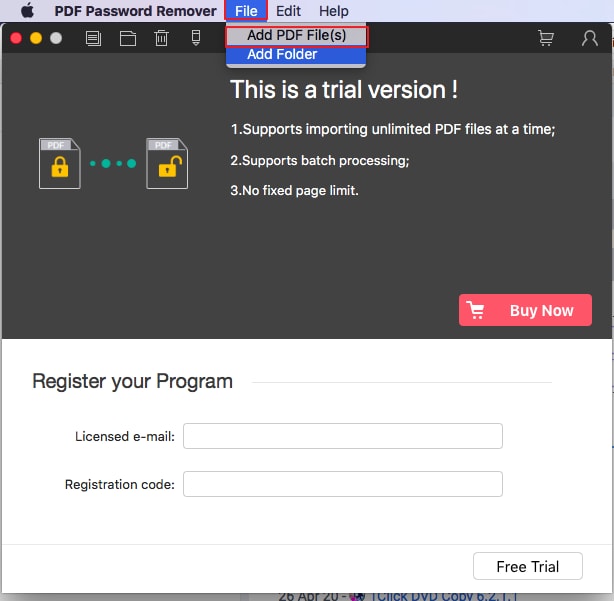
Step 2: Discard Encryption from PDF
The functionality of PDF Password Remover for Mac depends on the type of password the encrypted PDF has. If it has the open password, the only way to remove encryption from PDF is by entering the right password first, and then clicking on the Start button below. However, if the PDF has a permission password, encryption for preventing editing, printing, or copying, you can proceed to remove PDF encryption without a password by hitting the Start function straight away.
When done, find the decrypted PDF by accessing Preference, and going to Destination to check the output folder.
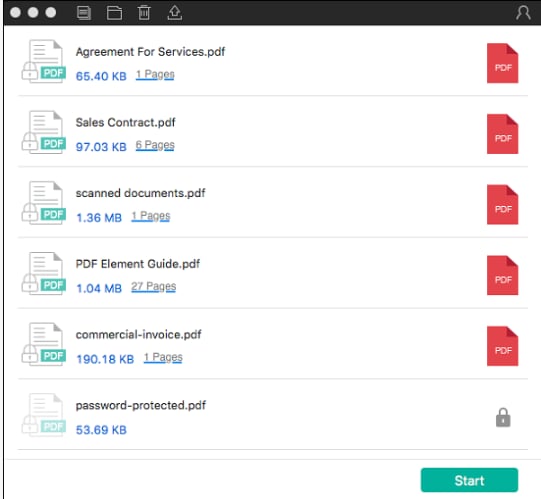
In addition to PDFs, Dr.Fone – DocPassRemover efficiently unlocks password-protected Word, Excel, and PowerPoint files, ensuring seamless access to important documents.
Free Download or Buy PDFelement right now!
Free Download or Buy PDFelement right now!
Buy PDFelement right now!
Buy PDFelement right now!
 100% Secure |
100% Secure |

Audrey Goodwin
chief Editor
Comment(s)