 Home > Protect PDFs on Mac > How to Save PDF without Password on Mac
Home > Protect PDFs on Mac > How to Save PDF without Password on Mac1. Free Download PDFelement for Mac
2. Upload PDF document(s)
3. Get rid of the password
PDF password security is an essential feature in document file simply because it helps in protecting the content of your PDF file from unauthorized access. To enhance more security, you can apply both the Open and Permission password on your PDF file. The permission protects the content of your document from being copied or edited. The open password prevents your PDF from being opened or accessed by any other person unless you reveal to them the key pass. However, when you will be required to print, copy, or edit some or the entire content of your PDF, then you will have to save a PDF without a password.
How to Save PDF File without Password
PDFelement for Mac has gained popularity in the market due to its amazing and powerful tools that can be used to save PDF without a password. This program supports various input formats hence you can import other file formats such as HTML, Word, and Rich Text file formats. More so, you convert your PDF into other document file formats such as Excel and Word. PDFelement has an OCR tool that enables the effective conversion of scanned PDF to Word.
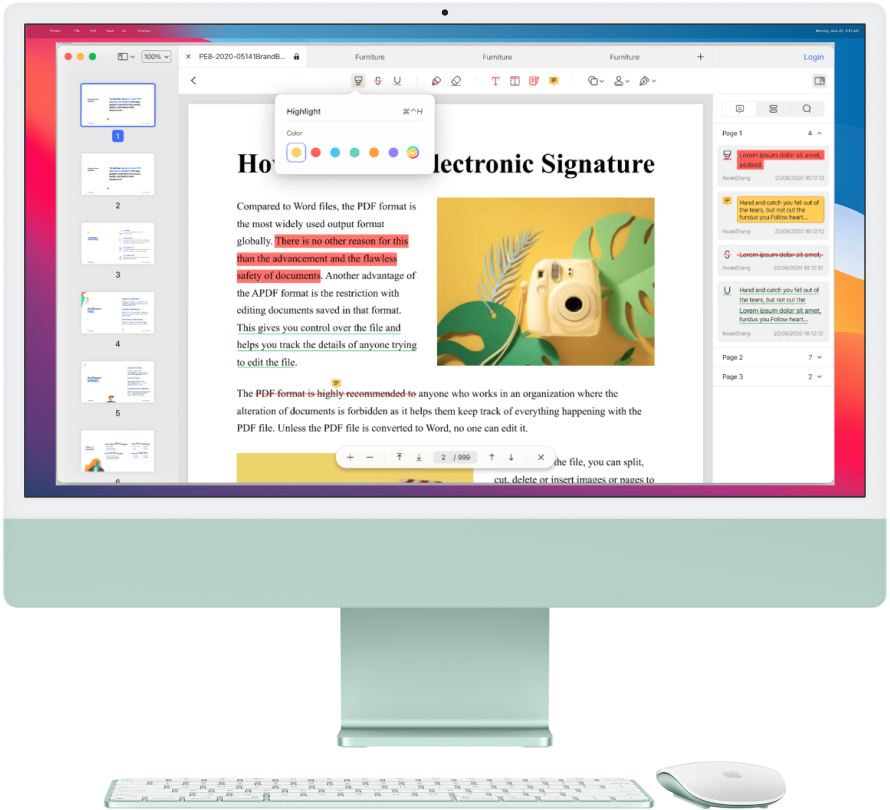
PDF password security is one of the powerful features that helped in making this program popular. The program is capable of locking as well as removing password security from your document. PDFelement for Mac has a simple and intuitive interface hence you make your way easily through the key features on the program’s homepage. Just follow the steps below to learn how to save password protected PDF without a password.
Step 1: Launch the Program
Launch the program on your Mac including macOS 11 and tap on the Open File tab located at the bottom of the software’s homepage. Select the PDF to save without a password from the new window that pops up on your screen and hit on the OK button to import it.
Alternatively, you can import the document by dragging the PDF from your Mac computer folders and into the PDFelement for Mac homepage.

Step 2: Enter the Correct Password
Enter the correct password of the imported document file from the window that pops up on your Mac screen and tap on the OK button to open and access the content of the PDF file.
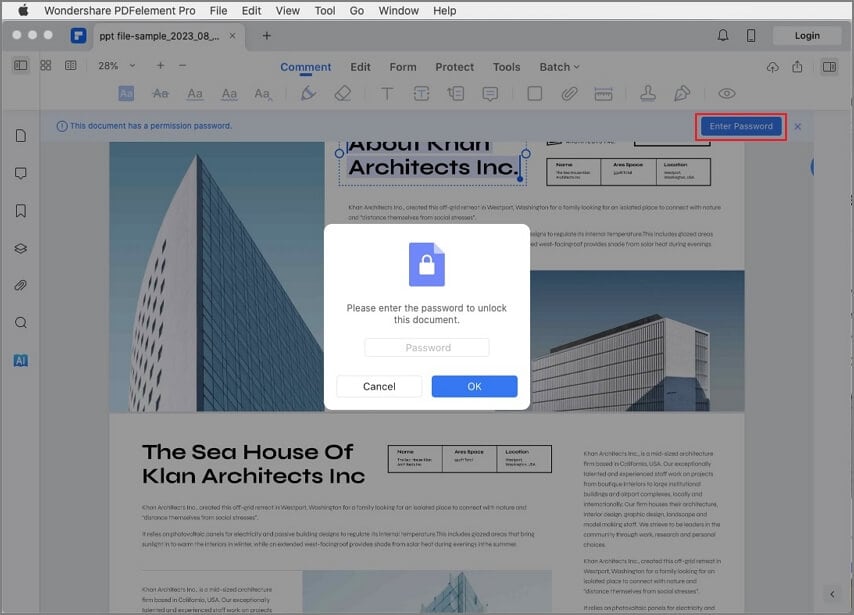
Step 3: PDF Save without Password
From the control menu located at the top of the page, go to the File section and click on the Protection button from the dropdown menu. Finally, click on the Remove Security button from the Protect submenu. As easy as that, you can now save password PDF without a password and the content of the document can be copied, edited, or printed easily.
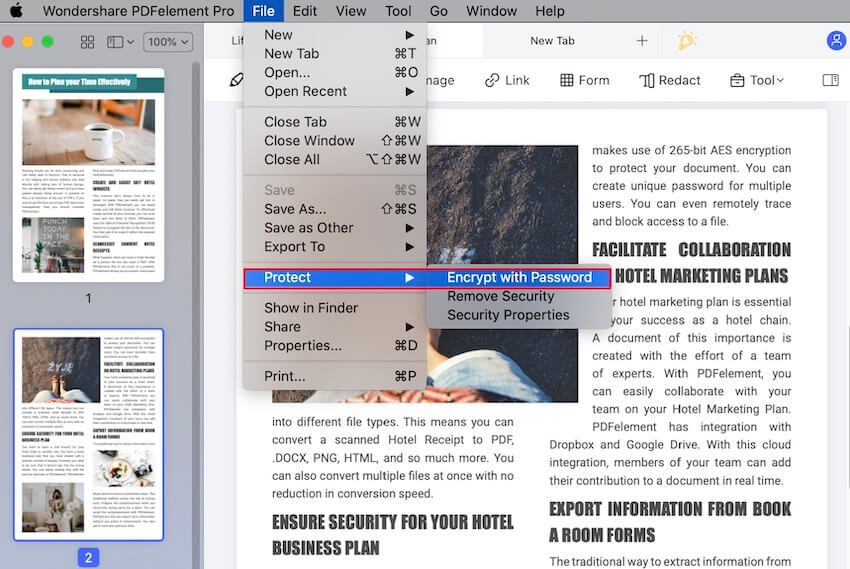
Free Download or Buy PDFelement right now!
Free Download or Buy PDFelement right now!
Buy PDFelement right now!
Buy PDFelement right now!
 100% Secure |
100% Secure |

Audrey Goodwin
chief Editor
Comment(s)