 Home > PDF Software for macOS > 6 Best Google PDF Editor for Mac
Home > PDF Software for macOS > 6 Best Google PDF Editor for MacA PDF file is particularly unique because no matter what device you open it on, it can still be viewed in the same way as it appeared on the device it was created. When it comes to getting the best PDF editor for Google drive, a lot of factors come into play. Giving lots of Google PDF editor out there for editing PDFs, it is normal to get confused as to which to choose. This article highlights the top Google drive PDF editor on Mac for you.
Top Six Google Drive PDF Editor on Mac
1. PDFelement for Mac
This program contains diverse document solutions and useful features to make the use of your PDF file very easy. A combination of these features includes editing, creation, conversion, annotation, signing and password protection. Persons who are already used to Microsoft words would not have any difficulty using this software and learning its features. PDFelement for Mac is a Google drive PDF editor that allows you to either create your PDF from the scratch, edit it directly as you would for a word document or just load an already created PDF document by just clicking the 'edit' button.

Apart from allowing you change your text and images, it allows you to also easily retain the layout of the original document just by using the paragraph and line features. This is contained while editing. Apart from this, the page organization screen gives a high-profile organization for documents. It allows users to move pages around within the document and allows users to add new pages and/or remove pages you no longer need.
It is rated one of the best PDF editor for Google drive partly because apart from its unique editing features, it has rich annotation features. This allows users to put a strike through texts, draw and circle points of interests or highlight certain areas of one's texts. PDFelement 8 for Mac also has a more advanced version (PDFelement 8 pro for Mac). While this latter version contains the same basic features as the former, it has extra features that allow users easily turn non-fillable forms from any format to fillable PDF forms just by clicking a single button. Another unique feature is that it allows users to create and edit PDF files from scanned documents.
Pros:
- It allows for bulk form of data extraction
- It has a very accurate OCR scanned document recognition
- It allows for batch PDF custom tag data extraction
- It has a clear interface
- It is easy to use with wide compatibility
- Its editing experience is similar to that of Microsoft office
- It is compatible with macOS X 10.14,10.15 Catalina, and 11 Big Sur
Cons:
- It needs further optimization of its interface details.
2. Adobe Acrobat DC
This is another highly rated Google drive PDF editor. Adobe is the company responsible for diverse professional tools and particularly it is responsible for inventing the PDF. It's Google PDF editor is known as Adobe Acrobat DC. Adobe Acrobat DC allows you to save your files in the cloud so that you basically carry them along everywhere you go. Basically, the DC attached to the name stands for Document cloud which implies that the cloud format just explained is supported. Others can also access your documents in the cloud for collaboration. It includes an Adobe scan which comes as a mobile app and allows you to scan documents using your phone camera and then convert same to PDF.
It has a compare file tool that basically allows you to view two documents at the same time putting them side-by-side so to allow the user to spot the difference in the documents. Apart from this, it contains e-signing features that can be accessed on more than a billion devices. When editing on Adobe Acrobat DC, PDF processing is usually quicker and easier when compared to other PDF editors. This is major because it has an interface clearly defined into left, middle, and right columns. In editing, one can easily change texts, images. When working with a scanned document you can easily make use of the OCR to detect and convert it to an editable document. While editing, you are also allowed to add headers, footers, and watermarks and also change the background of the document. Using Adobe Acrobat DC, you can create a fast interactive form by calling a wide range of form fields.
Pros:
- It has a fully functional interface and its product stability is commendable
- Its document comparison feature is very quick
- Its form of field recognition is usually automatic
- It has very high compatibility and it is highly professional.
Cons:
- It is expensive
- Its features are mostly bloated
- Some features are not easily accessible because they are hidden deep within the software
Learn more about Adobe Acrobat DC >>

3. PDF Expert
This is another highly rated Google PDF editor. The Mac version was launched in 2015 and since then it has been highly recommended by Apple's editors for editing PDFs. It has an advanced technology interface with features that makes using it very easy for users. PDF Expert allows you to adjust the reading setting of your PDF file to help rest your eyes either during the day or at night. It also has sepia filters that allow you to choose forms. This software makes it very easy to search for phrases, images in your PDF document by using comprehensive search tools. If one is editing using an iPad, PDF Expert allows for the use of the Apple pencil. It will automatically detect the font, size, and opacity of your text when editing on Mac and this will allow you to replace any text easily and also sign on your documents digitally.
You can, after editing your PDFs upload them on any kind of drive (Dropbox and Google drive) so that they can be accessed anywhere at any time both by you and by others. When compared to other free Google PDF editor, it has a much more stylish user interface which stands it out. You can also add comments to your office documents and annotate them using PDF Expert's simple text and image editing functions. It helps users remove hidden information using its helpful function.
Pros:
- It has an easy-to-use interface
- It allows for fast page organization
- Its text and image editing functions are very simple
- It allows for PDF flattening
- When adding and editing features, it allows for smooth annotation
Cons:
- Its PDF compatibility is low and should be improved
- It has very few functional modules
Learn more about PDF Expert >>
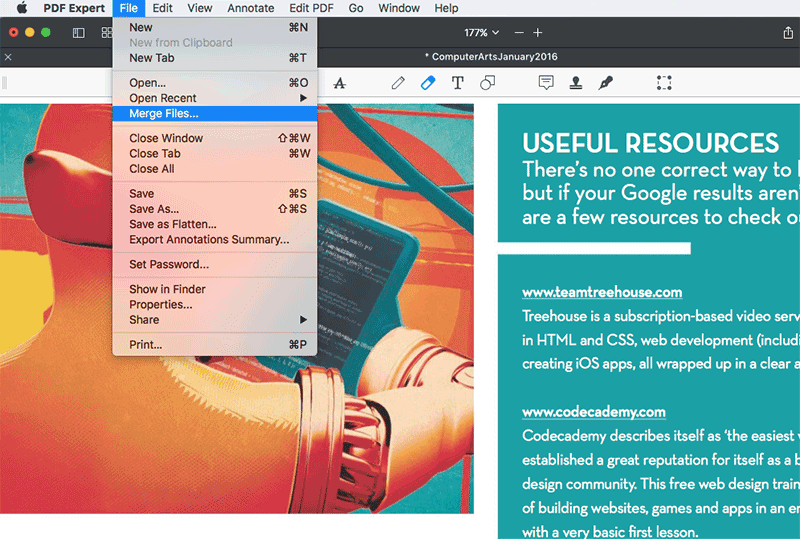
4. Preview
Preview is primarily used and popular for viewing images on PDFs. It is a pre-installed tool and it comes with every Apple Mac. Despite its popularity for being used for viewing images, it can also be used to edit PDFs. Its editing features when compared to other Google drive PDF editor are not as vast and comprehensive. It can be used to highlight texts, add various shapes to a PDF document, and also to add notes. It also allows for one to add a digital signature using its special tool which could be through a connected trackpad, or by simply writing on a paper and holding it up to your in-built Mac camera. You take a shot and then scan it into the document. It is rated as the top free Google PDF editor with a very simple user interface.
Pros:
- It is pre-installed and so it is free
- It has a multi-format view
- It has a quick thumbnail drag and drops feature
- Its camera recognition of handwritten signatures is very fast
- Its comments annotation functions are very fast.
Cons:
- It has poor compatibility
- It lacks a PDF content editor.
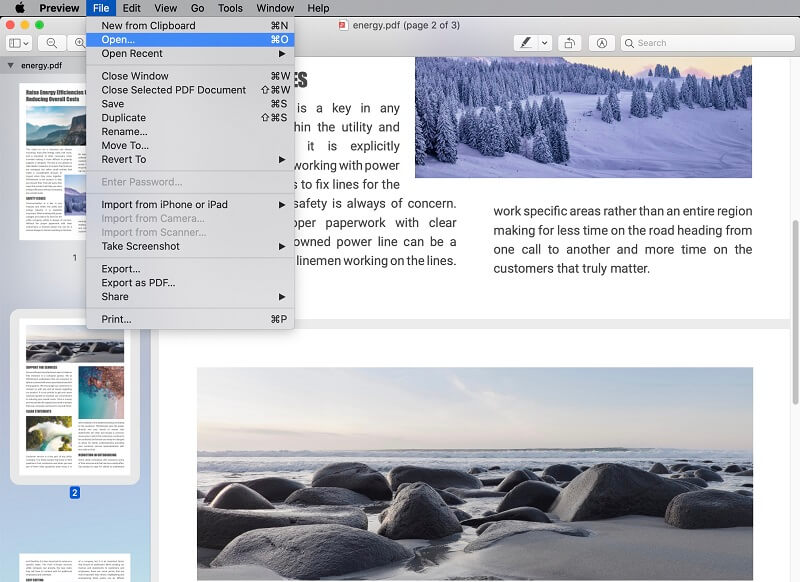
5. PDF Pen Fully Featured OCR Editor
In terms of cost, PDF pen offers much more in a straightforward package when compared to Adobe Acrobat DC. PDF pen allows users edit PDF files by adding texts and images, fixing typos, covering sensitive information and filling out forms. It has an optical character recognition (OCR) that allows you scan your documents directly into a PDF file and (if you want to) export them into Microsoft word later. When using PDF documents, one of the most commonly used features, is highlighting, and PDF pen does this for its users perfectly well. It allows you to simply select from the top bar and then choose a color. The tool then switches between a freehand highlighter when hovering over shapes and into a structured one when hovering over some texts. The PDF Pen's OCR functionality is very easy to use and does not require its users to have any prior knowledge of AI.
Pros:
- It has a very easy user interface
- It is up-to-date with modern PDF editing technologies
Cons:
- Frequent crashes
- Only work on Mac operating systems
- The price is expensive.
Learn more about PDF Pen Fully Featured OCR Editor >>
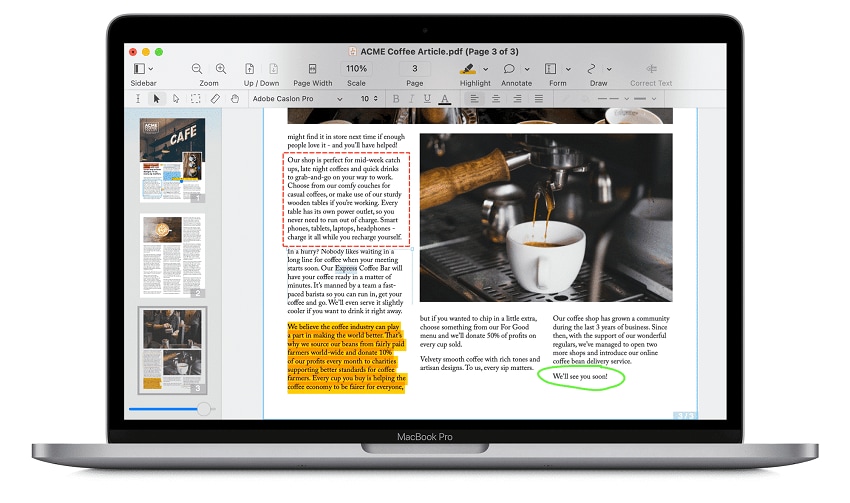
[Bonus] Excellent Google PDF Editor Free Online for Mac
Besides the incredible desktop Google PDF Editors, HiPDF Online also gains popularity among PDF lovers. You can edit, convert or comment on your PDF file without opening any software. Moreover, the over 30 PDF and image tools are all free to use!
Go to HiPDF online PDF editor >>

Free Download or Buy PDFelement right now!
Free Download or Buy PDFelement right now!
Buy PDFelement right now!
Buy PDFelement right now!
Related Articles
- Top 10 PDF Annotators
- Top 5 Keynote Alternatives for macOS 10.15 Catalina
- 10 Alternatives to Adobe Acrobat for MacOS 10.14
 100% Secure |
100% Secure |

Audrey Goodwin
chief Editor
Comment(s)