 Home > PDF Software for macOS > 5 Things to Help You Know What is Preview
Home > PDF Software for macOS > 5 Things to Help You Know What is PreviewThe macOS Preview app is an application used for simple viewing of a wide range of file formats. You can also edit PDF files with this application. If you aren't aware of the things you can do with Preview, this article will outline what Preview is and the simple steps for how to use Preview on Mac. Although some users think that Preview's features are limited, it is useful for certain tasks. Plus, there is always the option to try out a full-featured PDF tool first, such as PDFelement for Mac.
Best Preview for Mac Alternative
If you are looking for a more powerful PDF editor for Mac that can performs more tasks than Preview, Wondershare PDFelement - PDF Editor Wondershare PDFelement Wondershare PDFelement is your best choice. It not only has all the PDF features in Preview but also offers you many other great features.
With the help of PDFelement, you can easily edit text, images, and pages within your PDF documents. The Pro version even features OCR technology that will automatically detect your scanned PDF and turn it into a searchable and editable file.

What is Preview in Mac?
Apple's Preview may not be the most comprehensive application, but it can help out in certain situations. Preview can also help you apply simple modifications to your images. You can adjust the color by controlling the shadows, exposure, contrast, highlights, saturation, temperature, etc. You can also grab a particular part of the image to apply changes to and add text to your image too. Simply open Preview to start performing these tasks.

In addition, you can open a PDF document by dragging a PDF file onto the Preview icon in the Doc or Finder. As well, you can use the highlight tool to mark important sections of text and fill out and sign PDF forms.
Preview Supported Formats
With Preview, you can view, edit, even convert, and send digital images and PDF documents. The list of Preview's supported formats includes: TIFF, PNG, JPEG, GIF, BMP, PDF
This is just the beginning. Preview can both import and convert the above-mentioned formats. However, these are not the only supported formats of Preview.
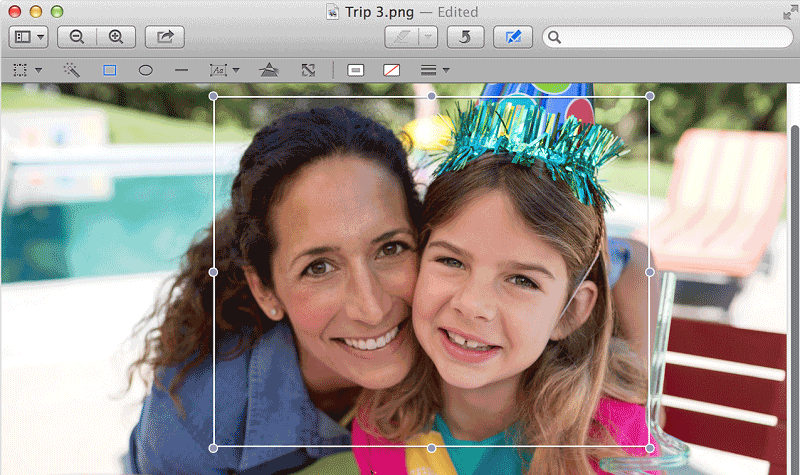
Where is Preview on Mac
Select the files you want to edit in the Finder and then Command-click or right-click and open them in Preview. Simple as that!
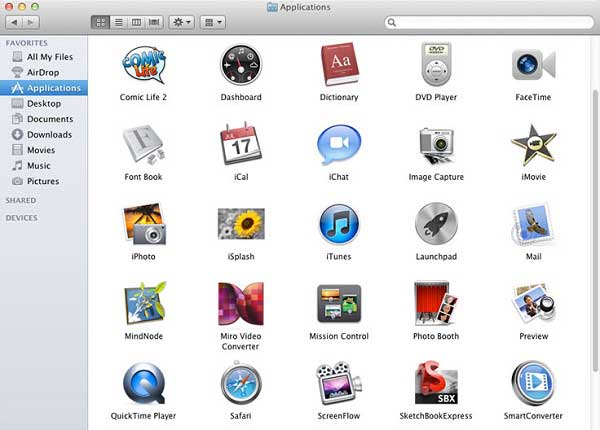
How to Update Preview on Mac
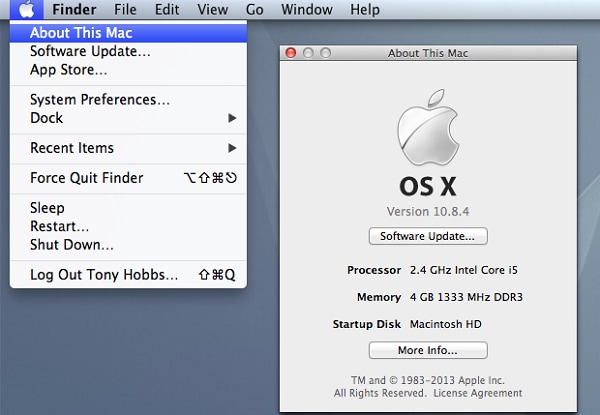
Option 1. Use the Mac App Store
- Open the App Store on your Mac.
- Click "Updates" in the toolbar.
- Update each app individually, or click "Update All" to install all available updates. To find software upgrades instead of updates, use "Search" in the upper-right corner of the window. An upgrade is a major new version of the software. For example, OS 11 is an upgrade from OS X Catalina or earlier.
Option 2. Use Software Update
- The Mac App Store is included with OS X Snow Leopard v10.6.6 and later.
- If you don't have the Mac App Store, choose "Software Update" from the "Apple" menu, and then follow step-by-step instructions to update your software.
- Some software updates are also available from the Apple Support Downloads site.
How to Use Preview on Mac
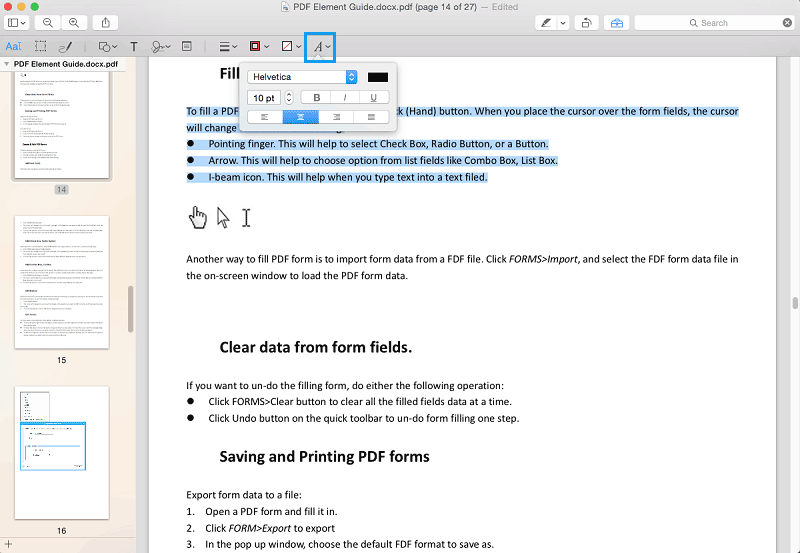
- Select text: You can use this tool to select lines of text on a page, copy them, and paste them into a different application.
- Add text: Use this tool to create a textbox inside of your document. Move your cursor to an area of the document where you want to add a text box. Click on that area and start typing. You can choose to show fonts for more options.
- Shape tool: Use this tool to insert a shape into your PDF document.
- Area select tool: Use this tool to select an image or another non-text section of your PDF document.
- Sign tool: Use this tool to add your digital signature to a PDF document. You can use the camera on your Mac to convert your actual signature to a digital signature.
- Share feature: You also have the ability to add an image or photo and share files on social media accounts using any social network accounts you've set up in Internet Accounts.
Free Download or Buy PDFelement right now!
Free Download or Buy PDFelement right now!
Buy PDFelement right now!
Buy PDFelement right now!
Related Articles
- Top 5 Free PDF Writer for Mac
- 8 Best Free PDF Editors for Mac
- Quick Fixes to Preview Not Working on Mac (2026)
 100% Secure |
100% Secure |

Audrey Goodwin
chief Editor
Comment(s)