PDFelement-Powerful and Simple PDF Editor
Get started with the easiest way to manage PDFs with PDFelement!
Both Foxit PDF Reader (also known as Foxit PDF Printer) and Wondershare PDFelement - PDF Editor Wondershare PDFelement Wondershare PDFelement revolve around PDFs, but their features and functionality differ widely; not sure why some users on the internet refer PDFelement as Foxit PDF Printer for Mac alternative. Clearly, aside from the fact that they both allow you to open, comment, and print PDF files, PDFelement and Foxit PDF Reader are simply not the same tool.
Even more, PDFelement carries advanced functionalities that Foxit PDF Reader does not. To take one aspect that is common between PDFelement and Foxit PDF Reader is the Print function. However, Foxit PDF Reader simply prints the PDF File. Whereas PDFelement allows you to apply advanced Print Settings and print the PDF file as desired.

Read on to discover the detailed comparison between and find out more about such differences between the PDFelement and Foxit PDF Reader, the so-called alternative to PDFelement. You will also find the step-by-step instructions to use PDFelement in case you develop a penchant for it like PDFelement's other 2 million users.
Foxit PDF Reader for Mac VS. PDFelement? 5 Detailed Comparisons for You
1. Who is More Powerful in Printing?
Winner – PDFelement
Foxit PDF Reader is more of a PDF viewer, so its printing features are limited. As soon as you hit the Print button, it saves a copy to the computer or allows you to get a hard copy. Foxit PDF Reader for Mac does not allow you to customize the Printing Settings whatsoever. You get a hard copy.
At the same time, Foxit PDF Printer for Mac alternative like PDFelement allows you to print files in batches and apply advanced Print Settings like "Paper Size," "Print Quality," "Scaling," etc., to print PDF on Mac.
Here's why PDFelement is superior when it comes to printing PDF to other programs on Mac:
- PDFelement allows you to Print on both sides of the paper, and Foxit PDF reader doesn't.
- PDFelement allows you to customize the Paper sizes for accurate orientation. There are intuitive features like "Page size of source file" – choose paper size according to the PDF page size.
- You can also choose the Page Range in PDFelement. For instance, you can print only Odd Pages, even pages, and more. (An important feature missing in Foxit PDF reader).
Another important thing to retain is that Foxit PDF Printer Version 10.0 removed the PDF Printer. Earlier, the menu options in Foxit PDF Reader included a Create option that allowed you to create PDFs from Blank file, File (Other file formats), Scanner, and Clipboard. And Foxit has replaced it with a Fill & Sign tool to sign on fact forms quickly. This makes it difficult for users to print other format files like Word, Excel, and so on.
Needless to say, PDFelement still allows you to quickly open files from any format and print it seamlessly, regardless of whether it is .xlsx, .doc, .docx, and so on.
2. Who Can Boost My PDF Productivity?
Winner – PDFelement
Both PDFelement and Foxit Reader for Mac come with essential features like collaboration and sharing functions. For instance, to get feedback from your team and colleagues when working with others. PDFelement comes with OCR to detect anything important quickly. Foxit Reader, unfortunately, does not have this feature. Many users confuse Foxit Editor with Foxit Reader, and while Foxit Editor comes with OCR capabilities, Foxit Reader features are limited to only reading, a few editing, and sharing tools.
Unlike PDFelemenent, Foxit Reader for Mac does not include advanced features like Compare PDF (which allows you to compare differences between two PDF files) and Batch Processing (which allows you to convert multiple files format to PDF or vice versa).
But there are other characteristics that really outrank PDFelement and make it a better alternative to Foxit PDF Printer for Mac in terms of individual or team productivity. For instance, the PDF files created using PDFelement are compatible across all devices without any formatting issues, ensuring all your team can seamlessly work on the PDF even when working remotely.
3. Which One Takes the Shortest Time to Print?
Winner – Foxit PDF Reader
As indicated, PDFelement requires you to go through multiple steps like opening PDF files, customizing the Print Settings, and then you can print the PDF files. That is three operating steps.
On the other hand, Foxit PDF Reader simply allows you to open the PDF file and click on the Print option to get a hard copy. That is two operating steps. This means Foxit PDF Reader allows you to print a file quickly when it is a single file.
However, do not forget that PDFelement allows you to print files of other extensions like .xlsx, .doc, .docx, etc. So, in a way, PDFelement is handier than Foxit PDF Reader when the files are not in the PDF format.
Nevertheless, when it comes to printing PDF files, Foxit PDF Reader is the clear winner.
4. Who Can Provide Comprehensive PDF Solutions for Mac?
Winner – PDFelement
Product Features |
Foxit PDF Reader for Mac |
PDFelement for Mac |
| Open PDF | Yes. | Yes. |
| Open Other Formats and Print to PDF | No. | No. |
| Create PDF | No. Unfortunately, the newer version of Foxit PDF Printer has removed this function with Fill & Sign tool. | No. Unfortunately, the newer version of Foxit PDF Printer has removed this function with Fill & Sign tool. |
| Edit PDF |
Foxit PDF Reader does not have any editing functionality. You can only comment on the PDF files. |
Comprehensive editing tools. |
| Convert PDF | No. | No. |
| Batch PDF | No. | No. |
| Sign PDF | Yes. | Yes. |
| Annotate PDF | Yes. |
Yes. But more advanced annotation tools like highlighting and adding text, sticky notes, corrections, shapes, signatures, stamps, and drawings. |
| Fill out PDF | No. | No. |
| Scan PDF | No. |
PDF OCR Extract PDF Data |
| Compare PDF | No. | No. |
Foxit PDF Reader does not have editing tools to change certain aspects of the PDF file. Plus, you do not have the option to open files from other formats and print them to PDF using Foxit. Foxit PDF Printer for Mac alternative, i.e., Wondershare's PDFelement, supports over 300+ file formats and allows you to open files from other formats and print them to PDF seamlessly.
Aside from that, PDFelement allows you to customize the Print Settings and ensure that the hard copy has the proper orientation, paper size, and so on - some essential features that are missing in Foxit PDF Reader.
Plus, PDFelement comes with Scanning options with OCR functionality. Not to mention that Compare PDFs function allows you to locate the differences between two similar-looking PDF files quickly.
It is clear that when the battle between Foxit PDF Reader and PDFelement is finding the most Comprehensive PDF Solution, PDFelement is the winner.
Put simply, Foxit PDF Printer for Mac is just a PDF viewer. Whereas PDFelement is an all-in-one solution that meets all your PDF needs seamlessly.
5. Which One Is More Cost-effective?
Winner – Tie.
Foxit PDF Reader is free to use.
And PDFelement isn't. However, PDFelement does give you a 7-day trial period to try out the program. You can claim the Free trial of PDFelement and assess whether the PDFelement is truly a superior alternative to Foxit PDF Reader or not.
Tips: How to Print with Foxit Printer for Mac Alternative – PDFelement
As evident from the honest comparison between Foxit PDF Printer and Wondershare PDFelement - PDF Editor Wondershare PDFelement Wondershare PDFelement, PDFelement has the edge over Foxit, be it features or productivity. But Wondershare PDFelement also has the higher hand when it comes to the interface. Featuring a clean, self-explanatory user interface, PDFelement allows you to print a PDF in just two simple steps.
Here's how to Print With Foxit Printer for Mac alternative, i.e., PDFelement:
Thinking of using alternatives to the Foxit PDF printer? Watch the video below to discover PDFelement, the wizard of PDF editing.
Step 1Import Your PDF.
Download and Install the PDFelement program on your Mac. Open the program. Click on the Open File option from the upper-left corner of the program.
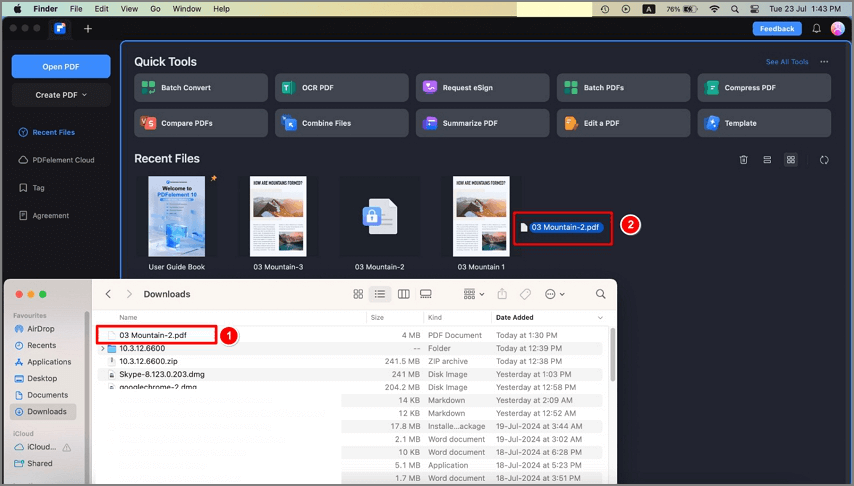
Step 2Print PDF
After uploading the desired PDF file to the Wondershare PDFelement, choose the File from the main menu options. SelectPrint from the drop-down menu options.
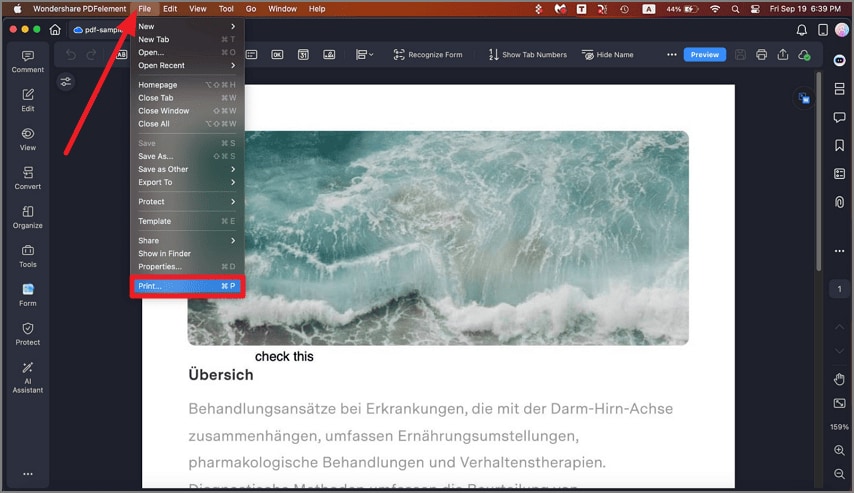
Once you select the Print option, you will see a pop-up on the screen. Customize all the Print. And click on Print to get a hardcopy.
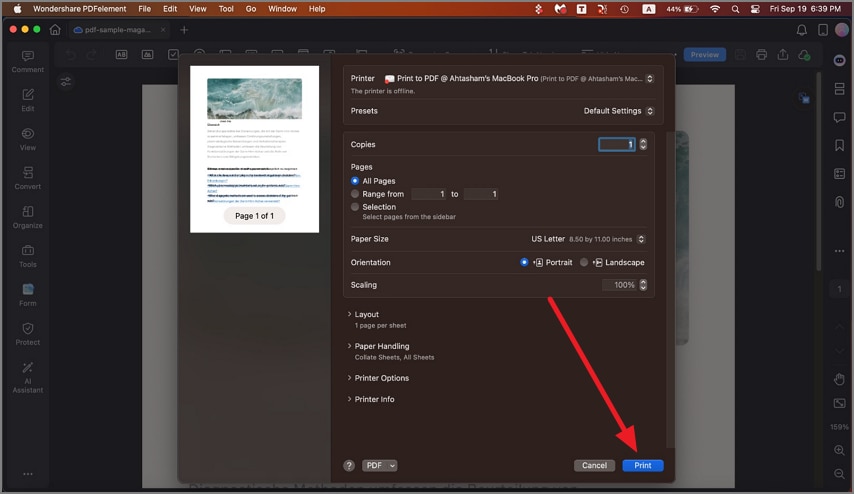
These instructions just showcase a small aspect of Wondershare PDFelement, but it is also a representation of its simple interface. Needless to say, you can annotate, compress, edit, print batch files, and do more with PDFelement for Mac.
In conclusions,
Once again, PDFelement is not a Foxit PDF Printer for Mac alternative. Given Foxit PDF Printer's limited functionalities, it is a free-to-use tool that allows you to open, comment, print, and share PDF files. At the same time, PDFelement does not even compete based on these functionalities, they are the underlying features in a far more advanced tool than Foxit PDF Reader.
Recommended by more than 2 million active users, PDFelement is the industry standard to edit, work, and collaborate with PDF files, whereas Foxit PDF Reader is a PDF viewer with very limited functionalities.
 Home
Home
 G2 Rating: 4.5/5 |
G2 Rating: 4.5/5 |  100% Secure
100% Secure



