How to Convert HEIC to PNG
2024-05-22 10:38:25 • Filed to: Convert PDFs on Mac • Proven solutions
HEIC is a popular digital storage format for images. The advantage of the HEIC format is that it is compressed to a smaller size without quality loss. The downside, however, is that it is not compatible with lots of devices. So if you have HEIC files and want to view them on diverse devices, then convert HEIC to PNG. PNG is compatible with lots of devices. But how can you convert HEIC to PNG on Mac including macOS 11? The secret is to use a suitable HEIC to PNG Mac converter tool as expounded in this article.
Method 1: How to Convert HEIC to PNG on Mac
Wondershare PDFelement - PDF Editor offers the best way to convert your HEIC to PNG. Here, we explore two seamless methods to convert HEIC to PNG on Mac. In this first method, we shall illustrate how to use the "Create" option to convert HEIC to PNG as follows.
Step 1. Click the "Create" Tool
Once you have installed PDFelement on your Mac device, simply hit the program icon to launch it. On the main window, hover the cursor over the "File" menu. Select "New" from the drop-down list and then choose the "PDF from File" option from the "Create" sub-menu.

Step 2. Select and Import the HEIC File
The program will automatically take you to the file directory window. Browse for the HEIC file you want to convert to PNG and click "Open" to allow the program to upload it to its interface.
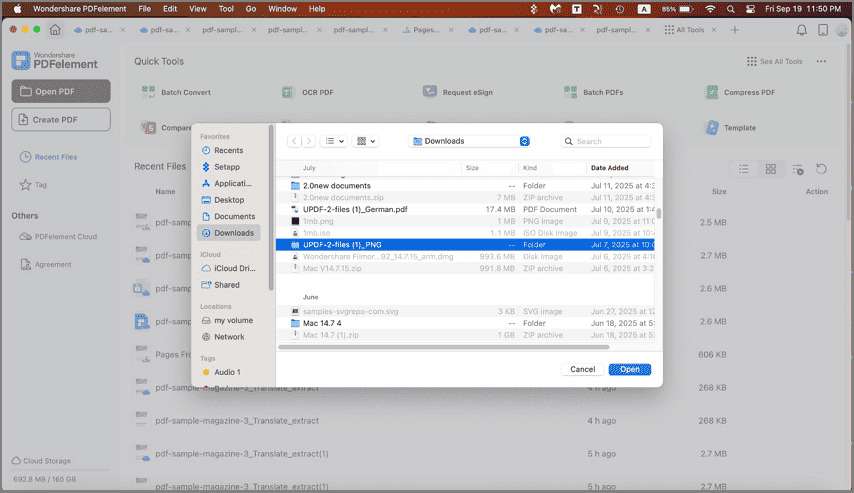
Step 3. Convert HEIC to PNG
Now when the HEIC file is successfully uploaded, go to the toolbar and select the "File" tab. A drop-down list will be displayed for you to choose the export options. Ignore other options and select "Export To". You should see a list of formats to the right. Select "Image" and then choose "PNG" from the various image formats. The program will start converting your HEIC file to an equivalent JPG format.

Method 2: How to Convert HEIC to PNG
In this method, we are going to elaborate on how to convert HEIC to PNG by saving the HEIC file as an equivalent PNG file. The process is explained below.
Step 1. Drag the HEIC File into PDFelement
As usual, run PDFelement to display the primary window. On your Mac PC, locate the HEIC files you want to convert to PNG. Drag this HEIC file and drop it on the program interface.

Step 2. Save the HEIC File as a PDF
Once the HEIC file is successfully dragged into the program interface, it is already created as a PDF file. Now you can click the "File" > "Save".

Step 3. Click the "PDF Converter" Tool
Click on the "Tools" icon on the left windowpane. You should see plenty of options on the right. Choose "PDF Converter" to access the conversion window.
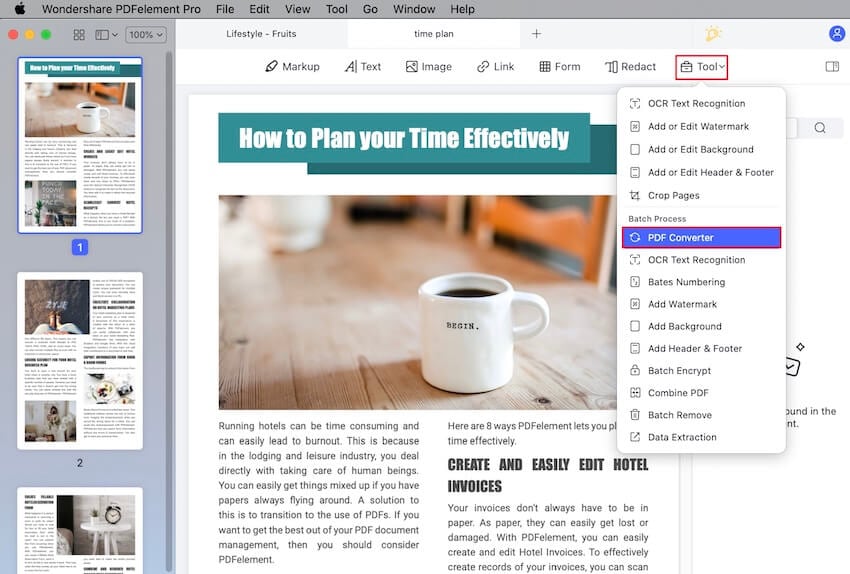
Step 4. Add and Convert HEIC to PNG
The PDF converter window shall be displayed in the next window. First, click "+ Add…" to upload the PDF file you just created. On the top-right of this window is the "Format" option. Click the drop-down arrow and select the "To Image" option to only remain with image formats. Now click the "Format" drop-down icon below and choose "PNG (.png)" from the image list provided. Click "Apply" to proceed.
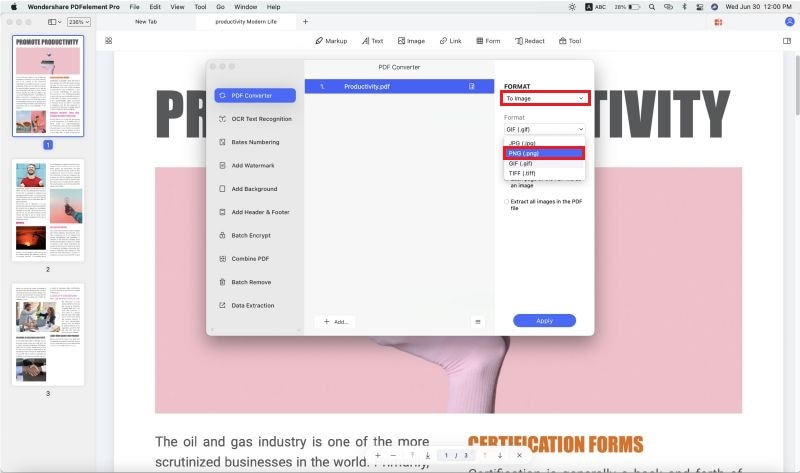
This will convert HEIC to PNG.
The guide above clearly elaborates on how effective and seamless it is to work with PDFelement. The well-designed and easy to use interface makes it a top choice for scores of people looking for file conversion programs. This program does not only catch the attention of droves of people only due to its magnificent appearance but also because of the wealth of excellent features. PDFelement you would demand from an ideal PDF solution program. Being a powerful software, PDFelement allows users to convert to and from a vast range of file formats, including image, Word, PPT, and Excel. The list is long. Unlike other conversion tools, PDFelement offers several easy options to convert HEIC to PNG. Other features include:
- Support for the batch conversion process.
- Perform PDF OCR to unlock text within scanned PDF images.
- Create both interactive forms and non-interactive forms.
- It edits texts, images, and links on your PDF file as per your need.
- Apply comments, text markups, drawings, and stamps to PDF file contents.
- Protect your PDF file with the help of passwords and permissions.
- Verify and approve works digitally using digital signatures.
- Shrink PDF into the desired size without downgrading the file quality.
- Use printing options and properties to print PDF files according to your preferences.
- Share your PDF files with the help of Email Attachments, Messages, Airdrop, Notes, And Add People options.
Free Download or Buy PDFelement right now!
Free Download or Buy PDFelement right now!
Buy PDFelement right now!
Buy PDFelement right now!

Elise Williams
chief Editor
0 Comment(s)