 Home
>
Convert Image to Text
> 3 Steps to Scan Picture to Text
Home
>
Convert Image to Text
> 3 Steps to Scan Picture to Text
While working with electronic documents such as novels, motivational books, tax forms, reports, etc. you may find it apposite to copy certain information and paste it in a new document to be kept as a reference for future use. As it is in a number of situations, such information may contain pictures; this means the copy-and-paste function, which is in all operating systems, won't be of much help in this kind of scenario, where you would need to extract text from the pictures. The best solution here is to employ a program to scan picture to text. And Wondershare PDFelement - PDF Editor Wondershare PDFelement Wondershare PDFelement, one of the most popular PDF manager, is a perfect to scan words from image.
Scan Words from Image with PDFelement
To perform this operation with PDFelement, you can scan image to convert it to text in 3 quick steps. These steps are expatiated as follows:
Step 1. Connect a Scanner
Connect your scanner with the computer first, if the picture is saved in your mobile phone, you can connect with your mobile phone. Then open PDFelement, click the "Arrow" button on the top-left corner to get into the main window. Click "Home">"From Scanner" to connect your scanner.

Step 2. Scan Pictures
In the pop up window, you'll get more settings about the scanning, select the option as you want as well as the option of "Recognize Text (OCR)" to start scanning.
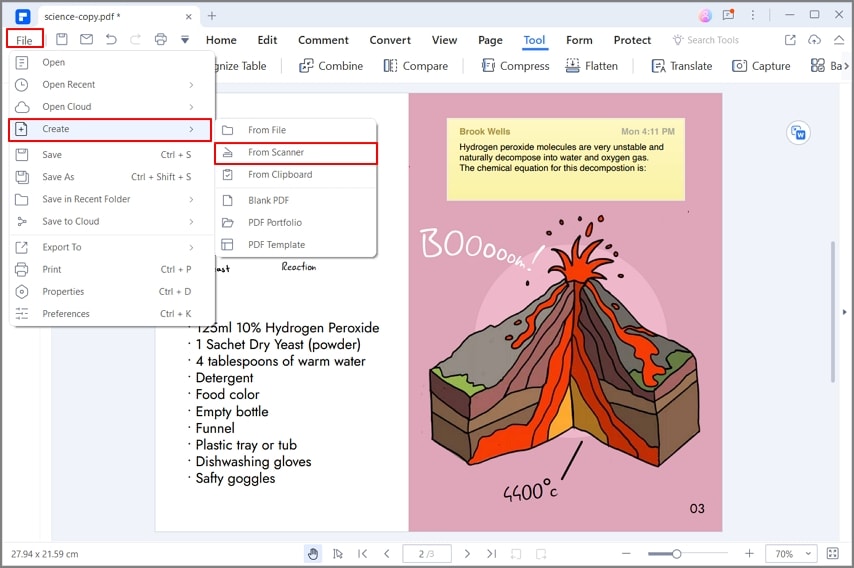
Step 3. Convert to Text
After scanning, it will create a PDF document opened in the program automatically. You can click the "To Others" > "Convert to Text" button to start the conversion.

How to Scan Picture to Text with Google Drive
Google Drive includes a powerful and easy to use OCR tool that can help you scan picture to text, let's check out the steps.
Step 1. Create a Scanned or Image-based PDF
Use your camera or mobile devies to take a photo of the text, and use PDFelement to convert image to a PDF. Or you can create PDF from scanner with PDFelement directly.

Step 2. Open Scanned PDF in Google Drive
Login your Google Drive account first, click the "My Drive" button to choose "Upload Files".

Step 3. Convert to Text with Google Drive OCR
Now your scanne PDF file in your account, right-click the file and choose "Open with Google Docs". When a sheet icon appears, it means it is downloading the file.

Step 4. Convert Picture to Text in Google Drive
The file will open in Google Docs and the content has been converted to editable text, however there maybe little formatting issue, you can edit it directly. Or you can use PDFelement to edit PDF files. Click the "File">"Download" button to save the editable file to a .txt format file directly.
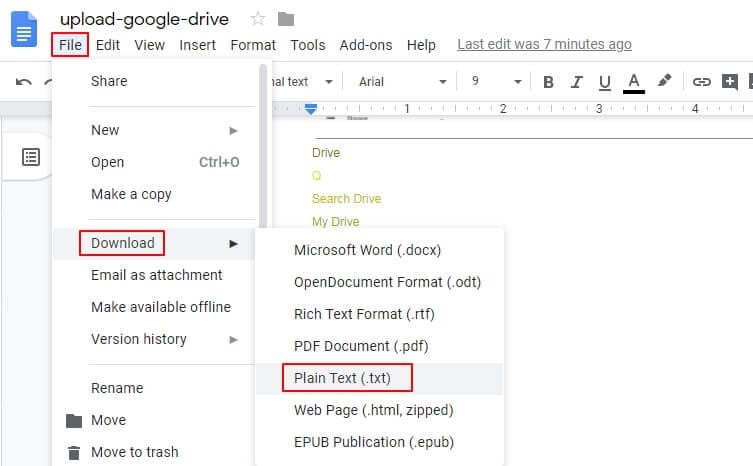
The Best Tool to Scan Words from Image
PDFelement is a top-notch file management program for creating, opening, annotating, editing, and saving PDFs. It is one of the most powerful converters around, allowing you turn PDF documents to or from various formats including, Word, PowerPoint, Excel, HTML, JPG, JPEG, PNG, BMP, etc. A versatile piece of software, PDFelement comes with a user-friendly interface. Its OCR technology is not only outstanding but also very accurate as it enables you to transform scanned documents into a format that is fully editable. Furthermore, its OCR tool lets you search, edit, resize as well as format text. It is also multilingual and supports English, French, German, Spanish, and so many others.
- Used for filling PDF forms.
- Allows you import files from cloud, WiFi transfer, camera, or photo library.
- Helps you organize — rotate, reorder, or delete — PDF pages.
- Great for scanning and conversion of image.
- Used for generating electronic signatures, stamps as well as adding them in documents.
Comparison of the Above Two Methods to Scan Picture to Text
We've provided above two methods for you to scan picture to text, and each one has its own advantages, you can choose either way as your demand. PDFelement provides a more dedicated PDF solution with many professional features related to PDF, actually it can meet all your needs to do with PDF documents, such as edit, comment, convert, create, share, protect and more. And Google Drive is much easier to use and without install any program, you can complete the task online directly. However, Google Drive only provide limited features related to PDF documents. If you need a comprehensive and all-in-one PDF tool, then PDFelement is the best choice.
Free Download or Buy PDFelement right now!
Free Download or Buy PDFelement right now!
Try for Free right now!
Try for Free right now!
 100% Secure |
100% Secure | G2 Rating: 4.5/5 |
G2 Rating: 4.5/5 |  100% Secure
100% Secure




Margarete Cotty
chief Editor