 Home
>
Convert Image to Text
> 3 Steps to Convert Photo to Text
Home
>
Convert Image to Text
> 3 Steps to Convert Photo to Text
When you're scanning a document, it is normally saved as a photo in different formats which you can view with a photo viewer. While some content of this type of scanned documents may be text, you won't be able to edit the text using familiar text processors like Microsoft Word. How do you now get out of this imbroglio? The solution is simple: You need a photo to text converter. Wondershare PDFelement - PDF Editor Wondershare PDFelement Wondershare PDFelement is the best program in this industry for converting photo to text. Here, you will learn how to convert photo to text using this software. Optical Character Recognition (OCR) is performed in this conversion process.
Convert Photo to Text with PDFelement
There are 3 steps that are needed to convert photo to text using OCR in PDFelement. They are better explained below:
Step 1. Open a Photo
Opening PDFelement by double-clicking its icon on the desktop. The next thing is to drag and drop your photo file to load it in the application.

Step 2. Perform OCR
Having opened the photo in PDFelement, click the "Edit">"OCR" button, select "Editable Text" option to enable OCR. And select the language of your photo content with the "Change Language" button, start the process by hitting "OK" button.

Step 3. Convert Photo into Text
Finally, you can now convert photo to editable text with the "To Others">"Convert to Text" option in the "Home" tab.

How to Convert Photo to Text with Google Drive
Google Drive can help you convert photo to text file as well, you just need to follow the steps below.
Step 1. Upload a Photo
Upload a photo into your Google Drive account by clicking "My Drive" button.

Step 2. Open with Google Docs
Right-click the photo to open it with Google Docs.

Step 3. Convert Photo into Text
The content in the file is already editable when it is opened by Google Docs, you can save it to a .txt format file as you need.
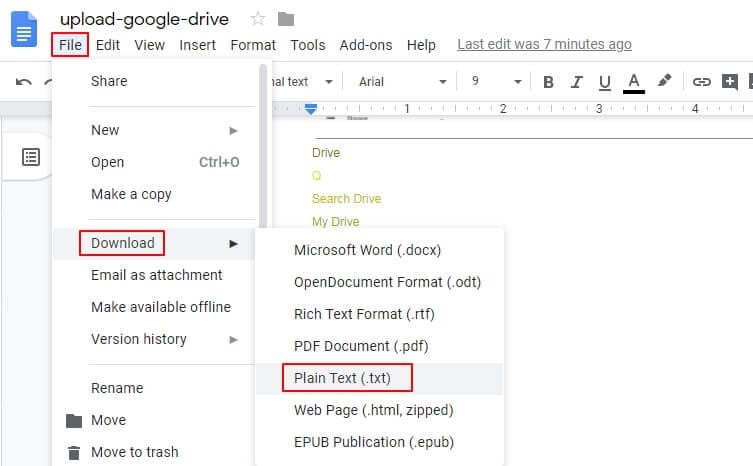
The Best Photo to Text Converter
When it comes to quality photo to text converters, PDFelement ranks high on the list. You would soon know why. The app provides robust features for document conversion. With its highly efficient OCR tool, the software reads scanned documents, enabling any extracted content to be converted to text. You would agree with us that this process is key to the editing of files, just like it’s done with a regular document that is in .txt format.
PDFelement is a commonly used file management program by private individuals and businesses for opening, creating, editing, annotating, printing, and saving PDF documents in a fast and efficient manner. It is a comprehensive solution that is perfect for converting PDFs to or from multiple formats like Word, Excel, PowerPoint, HTML, text, RTF, JPEG, JPG, BMP, PNG, etc.
The software is also used for creating and editing forms in Portable Document Format. It boosts your productivity while working with PDF forms by automatically detecting and highlighting fillable areas in the forms. This eliminates stress and waste of time when you're working with questionnaires, answer pamphlets, tax forms as well as other types of PDF forms.
Furthermore, it allows you add security features such as passwords, digital signatures, watermarks, and redaction for preventing unwanted access to your sensitive documents. Also, PDFelement allows you add and edit headers, in addition to footers, bates numbers, hyperlinks, and bookmarks to ensure your files are organized in a professional, neat manner.
- It is the most effective photo to text converter in the industry.
- It is an affordable and comprehensive solution.
- This app provides exceptional PDF file management capabilities for opening, creating, marking up, saving and printing PDFs.
- PDFelement is an advanced document editor offering tools for modifying font size, type as well as style.
- It allows you create fillable forms and templates right from scratch.
- It offers a unique and powerful OCR tool.
- The program's annotation tools are remarkably efficient, enabling you to highlight and strikethrough context.
Tips: What Is Text Format
Many people utilize files with a .txt extension for many day-to-day tasks, ranging from office work, taking school notes, to recording some business information. But most of these users do not the meaning of text format, or even the distinction between plain text format and rich text format (RTF). This section will shed light on these.
For starters, a text file is simply a standard text document which contains unformatted text. It is recognized by text-editing application or word processing software such as Notepad. Also, text files can be opened in several other programs. Documents in text format ends with the extension, .txt. These files are used for information storage in plain text without employing any unique formatting apart from basic fonts as well as font styles. Text files are often utilized for recording notes, directions, and similar documents that need no specific kind of appearance.
We will conclude this article by looking at the difference between Plain Text Format and Rich Text Format.
- Also called Plaintext or Plain-text, Plain text can be defined as any text, text document or text file containing solely text. A plain text file, unlike a rich-text document, can’t contain larger font sizes, bold text, fonts, or any other special kind of text formatting.
- On the other hand, Rich Text Format can be regarded as a standardized way for encoding different text formatting properties like bold characters and typefaces, in addition to document formatting as well as structures.
Free Download or Buy PDFelement right now!
Free Download or Buy PDFelement right now!
Try for Free right now!
Try for Free right now!
 100% Secure |
100% Secure | G2 Rating: 4.5/5 |
G2 Rating: 4.5/5 |  100% Secure
100% Secure




Margarete Cotty
chief Editor