 Home
>
Convert Image to Text
> How to Copy Text from Image on Windows
Home
>
Convert Image to Text
> How to Copy Text from Image on Windows
People always ask 'how can I copy unselected text? Actually, Wondershare PDFelement - PDF Editor Wondershare PDFelement Wondershare PDFelement is one of the best ways to copy text from image. If you want to know how to copy text from image then it is the best way which can be adopted and keep reading, you'll find the best answer about how to copy text from image.
Copy Text from Image with PDFelement
PDFelement is one of the best programs which can be used to make sure that the OCR is performed with ease and perfection. It is one of the programs which are highly rated and therefore it is highly advised to all the professionals to use it to perform OCR. The overall management of the PDF has been made very easy with this program as it is very easy to use. The interface is graphical and therefore it is highly advised to all users to use this program to come out of the PDF-related issues.
Step 1. Open an Image
Drag and drop the image file into the interface of the program. Or you can click the "Create PDF" button to load it after launching PDFelement.

Step 2. Perform OCR
Click the "Convert" > "OCR" button to proceed with the OCR, choose "Editable Text" mode, then click the "Change Language" button to choose the correct language of your image content.
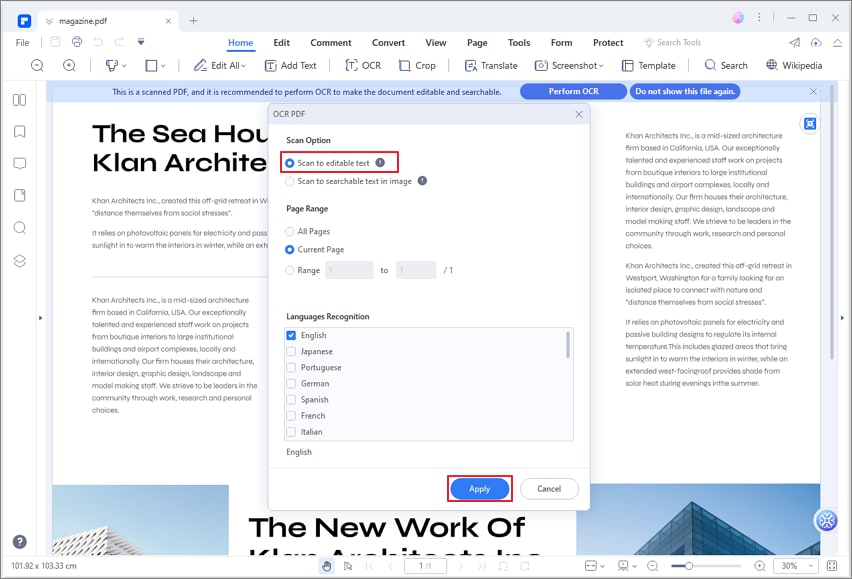
Step 3. Edit Text
After performing OCR, click the "Edit" button to edit the content of the file. Learn more about how to edit PDF files here.
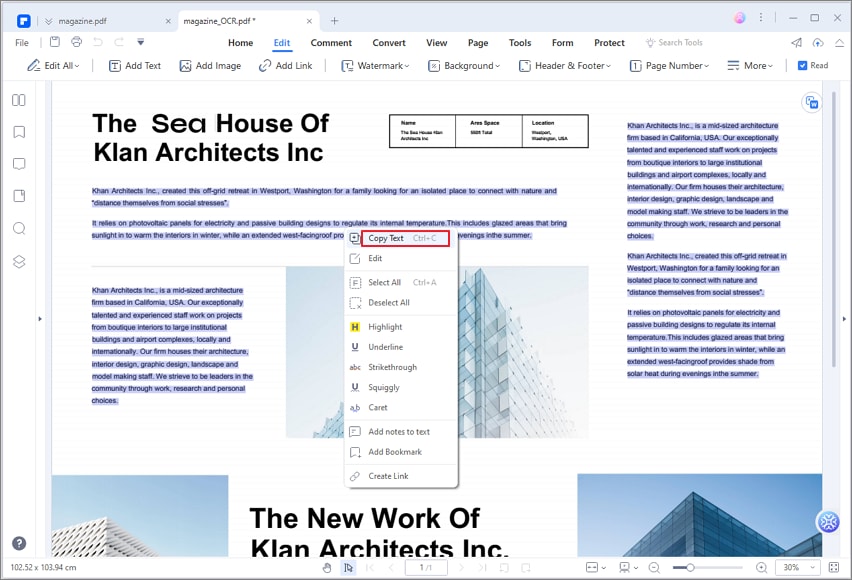
Copy Text from Image with Microsoft OneNote
Microsoft OneNote is another program which can be used to make sure that the image OCR is performed with ease and perfection. It was launched in 2003 and since its development it is the main functionality of the MS Office. With OneNote it is very easy to make sure that the text is copied from the image and is pasted in editable format which makes the process too easy for any user to perform.
Step 1. Open OneNote
Click Microsoft OneNote on your computer to open it first. And click "Insert" > "Picture" to import your image into OneNote.
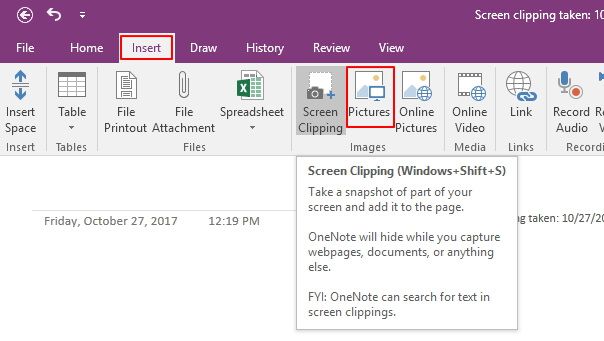
Step 2. Copy Text from Image
Right-click the image to choose "Copy Text from Picture" option to proceed further. The text will be copied and now you can paste it anywhere you like.
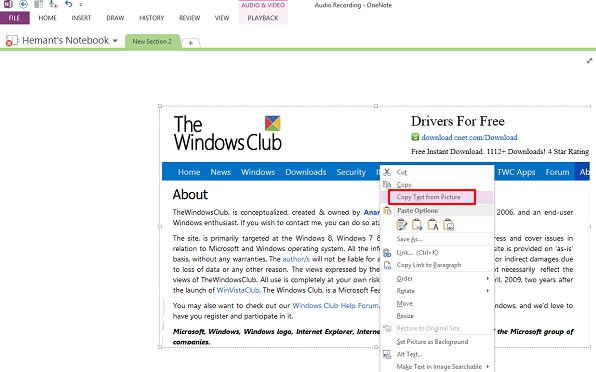
The Best Copy Text from Image Software
PDFelement is undoubtedly the best and the most advanced program which can be used to overcome the problem related to the PDF management. To copy text from an image there is no other program which is as awesome as this one is. It is highly regarded as one of the best ways to overcome the issues which the other programs present. If you want to know how to copy text from jpeg image then PDFelement is the best answer which you can get. It is the best copy text from image software which will make sure that you never get into any kind of issues and therefore it is highly regarded as one of the best ways that one can apply to perform OCR. With this program you get the best results and your PDF files are manipulated the way you want without any additional working.
- The most basic PDF related functions can be performed with this program. It means that you can open, save and markup PDFs.
- The graphical objects of the PDF can be manipulated the way you want. It includes addition, deletion, resize and the movement of such elements within or out of the PDF file.
- The form field can be created with this program with ease. It is highly advised to make interactive form fields in such a manner that it can be recognized easily for data related purposes.
- You can insert page numbers, bates numbers and page elements.
- PDFelement can also make sure that the PDF documents are signed and approved electronically which means that no human interaction is required during the process.
Free Download or Buy PDFelement right now!
Free Download or Buy PDFelement right now!
Try for Free right now!
Try for Free right now!
 100% Secure |
100% Secure | G2 Rating: 4.5/5 |
G2 Rating: 4.5/5 |  100% Secure
100% Secure




Margarete Cotty
chief Editor