 Home > iOS PDF Apps > iPhone/iPad Stuck on iOS 13 Update - How to Fix?
Home > iOS PDF Apps > iPhone/iPad Stuck on iOS 13 Update - How to Fix?The new iOS 13 is already here! Installing this new software usually takes a few seconds. It should be simple and quick to update iOS 13 on iPhone 13/12/11/XR/XS/8/7/6 but sometimes this is not the case. At other times the installation process may not be incomplete. Many iPhone and iPad users have complained about their iPhone stuck on preparing update iOS 13. Here are some useful tips to help you solve iOS 13 update stuck issues quickly.
The Common Stuck Issues about iOS 13 Update
1. Insufficient Space
Lack of enough free space on your iPhone or iPad can impede the successful update of iOS 13. To update your device’s software, you should make sure that you have a minimum of 5 GB of free space in your device. The space required for installation may be occupied by many irrelevant things that you may not require. For example, unnecessary videos, photos, music, or app may take up all the space.
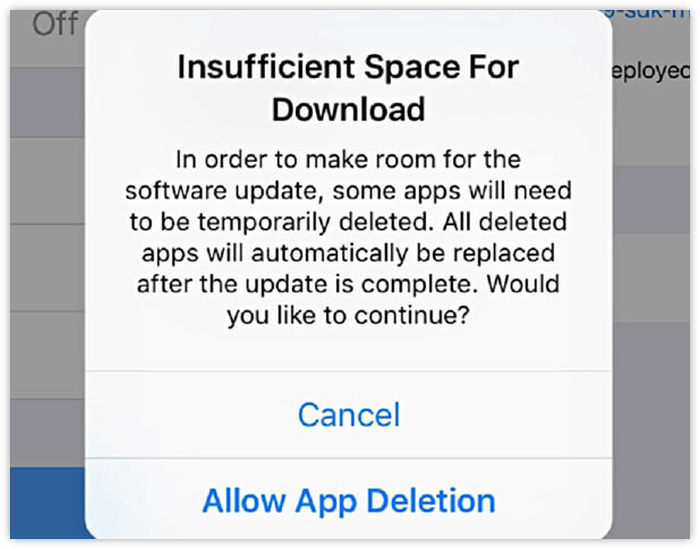
If you encounter such a problem you may need to manage the storage space in your device. Go to your device’s settings- general settings-storage and manage storage. Here you can manage the storage space and ensure that you have enough room to update your device to the latest software version.
2. Software Update Failure
Generally, software updates are usually compatible with all iPhones and iPads. However, software update failure is a common occurrence in many iOS devices. The prompt usually comes in the form of a software update failure; an error occurred downloading iOS 13. The problem may occur due to bad internet connection from the servers, unresponsive mobile data among other reasons. Many iPad users have also complained that their iPad stuck on checking for updates iOS 13. Such an issue can be very frustrating and needs fixing right away. Always make sure that you are properly connected to the internet before updating your device software.
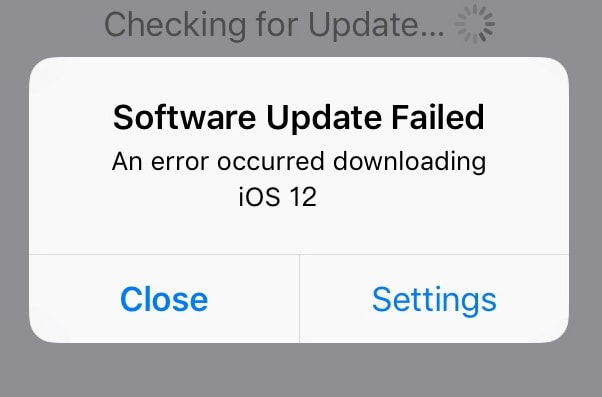
3. Stuck on Slide to Update
Having your phone stuck with this kind of prompt on your screen can be very frustrating. This issue is bound to happen whenever the iOS updating program has been tampered with or there is a technical glitch with the software. This problem is common and you don’t have to rush to the mobile clinic to fix it.
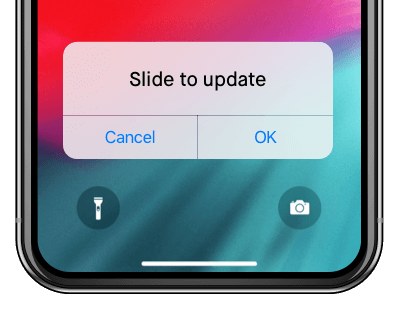
For iPad users, the prompt usually comes in the form of “The iPad software update server could not be contacted”. An unknown error occurred” This issue can be especially if you want to make an emergency call or send a quick test. Continue reading to find out how to fix this issue.
4. Verifying iOS 13 Update
After successfully downloading the new software the next step is verification. During the verification process, your iPhone may stick on preparing updates iOS 13. The problem may be due to an incomplete download of the software or an issue with your Apple ID among several other software challenges. This is a very minor issue and shouldn’t bother you so much. Before we look at more elaborate ways on how to fix the problem, just break the present power cycle of your device then try downloading the software again. If this doesn’t work don’t panic there are more ways to fix this automatically.
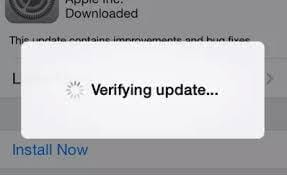
5. Error While Installing
Whenever Apple launches a new software like iOS 13 several errors are bound to occur. Installation problems are such errors. Many software developers have been consulted but the real cause of such an error has not been established. The fact that we don’t know what caused the error doesn’t mean that we can't find its solution. There are many quick solutions that you can try to ensure that your device works perfectly well after displaying this error. Before trying out other quick fixes simply retry installing again and see if the problem is gone.
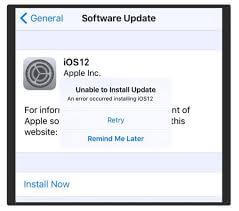
6. Unable to Check for iOS 13 Update
This kind of issue always arises with new software from Apple. iPad and iPhone users try to check for updates and they are likely to get this prompt. You are also likely to get the message “An error occurred while checking for software update” if you are using wireless internet connectivity.
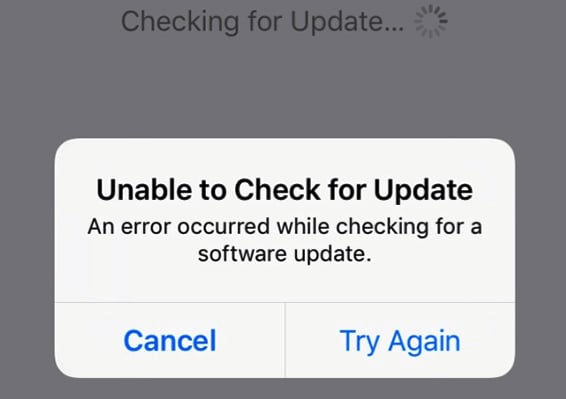
7. Stuck on Preparing for Update
iOS 13 comes with improved device performance and new exciting features. You may want to quickly update your software to enjoy these features but your iPad is stuck on checking for update iOS 13. If this happens there are a number of solutions that you can use for such a situation. The first thing though is to make sure that you have a strong internet connection. You can then proceed and update your device to the new software.
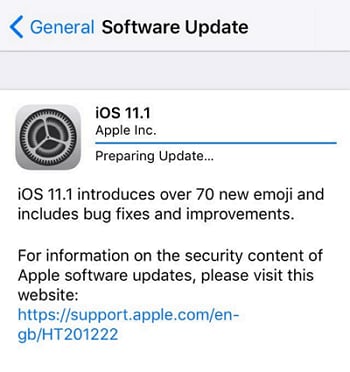
8. Stuck on Update Requested
Your iOS device can get stuck with the prompt message “updated requested” on the screen. It is a common problem on the day of the new software release. This is so because millions of people are trying to update their software. This causes major stress on Apple servers that lead to this problem.

9. The server could not be contacted
This is a rare problem but usually happens when you are updating your software through iTunes. The error code is “Error 1671” and a display message “The iPhone software update server could not be contacted” The problem occurs when you have internet connectivity challenges. Another cause could be because of overloading on Apple servers among other causes.
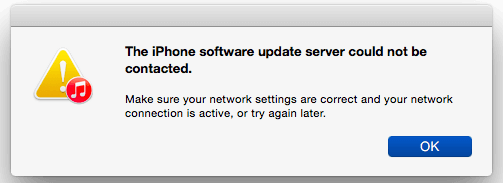
10. Activation Error
Activation error is a common challenge in iOS devices. Of late several iPad and iPhone users have been complaining about this issue. After updating iOS 13 you can get a pop-up message “Could not activate iPhone” There are several messages that accompany such an error and the above is just one of them. You can also get a message reading “Activation Error” among other types of messages. The problem usually occurs when your iPad or iPhone can not contact Apple servers.
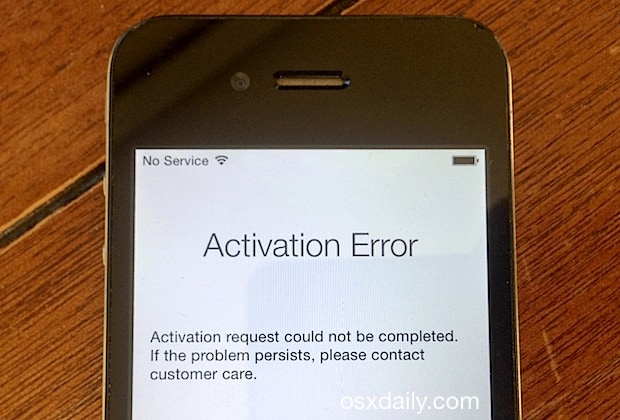
How to Fix iPhone/iPad Stuck on iOS 13 Update
Internet Connection
The poor internet connection can often lead to many “stuck” issues with iOS devices. There are two most common ways to connect to the internet. The first method is through cellular data and the other one is through Wi-Fi connectivity.
Check Wi-Fi Connections
If you are connected to the internet through a Wi-Fi connection, turn off the router. Confirm that the router is properly working then switch it on again.
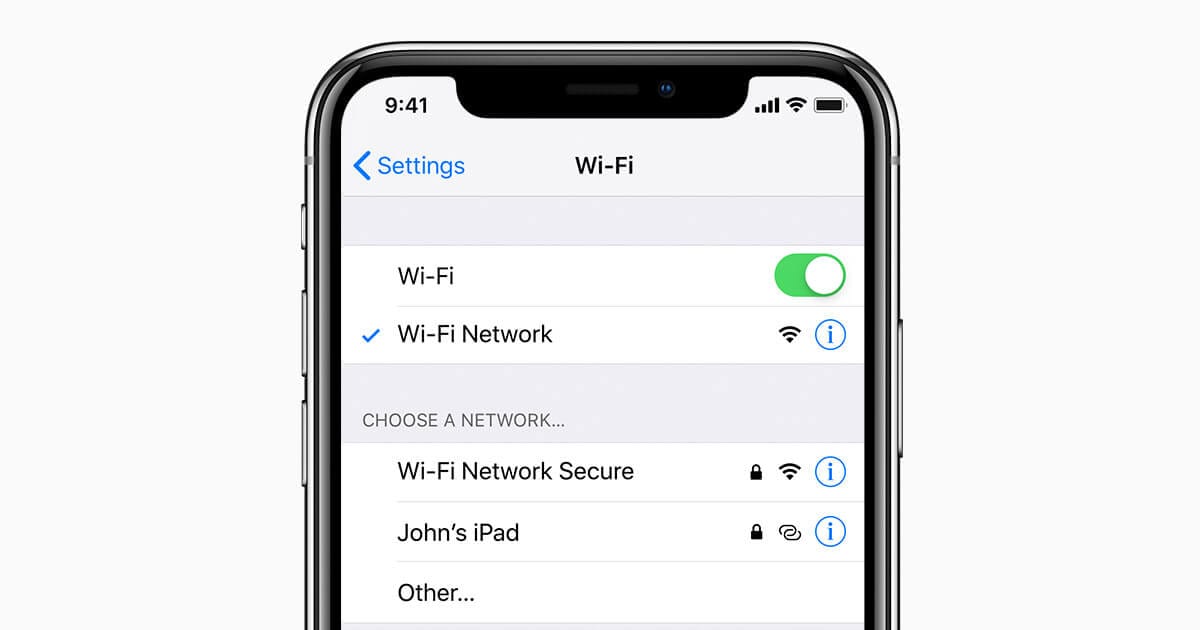
Confirm Cellular Data
When using your device data, go to settings, then enable cellular data. Check the device network coverage to ensure that you have a stable internet connection.
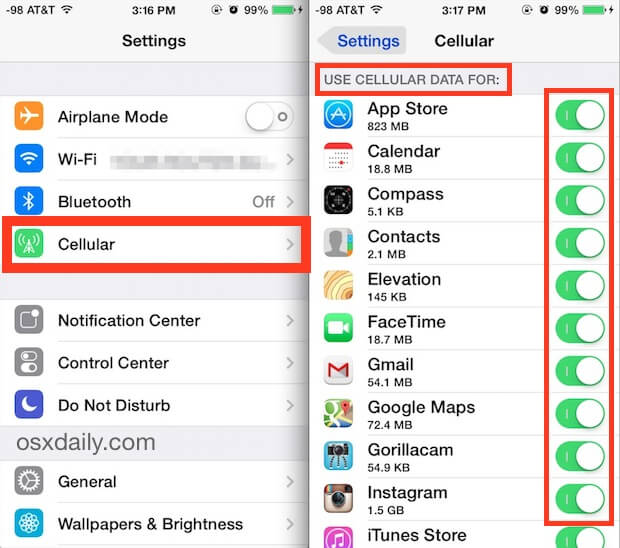
Restart your iOS Device
Giving your phone a fresh start is a simple way of fixing common problems. You can do this by hard pressing the power button then swiping the power icon on the screen from left to right. If that doesn’t work for you, try pressing and holding the side button simultaneously with the volume button. The slide to power off screen will appear. Slide from left to right and you will have closed your device. This is commonly referred to as “force restating” Wait for a while before restarting it. This method is effective if your device is stuck and there is nothing you can do.
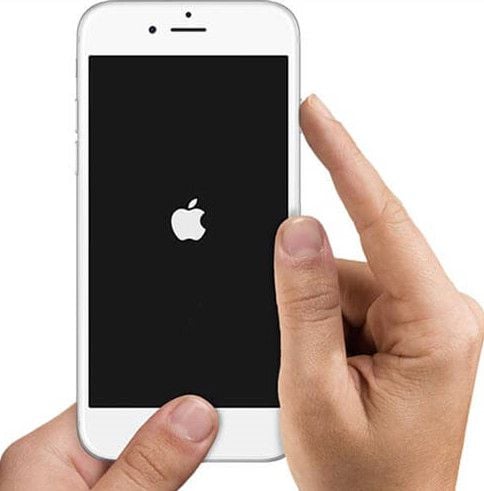
Confirm System Status
Before updating to the new software, visit the Apple System Status on your device and confirm that the software is available.
Proper Settings
You can fail to successfully install new software due to your device’s settings. If this is the case, you need to reset all settings before you proceed. Go to Settings>General Settings>Reset then click on “Reset All Settings”. You will need to provide a password before resetting your device. Try to update to iOS 13 and see if it works.
Manage iPhone/iPad Storage
Earlier we mentioned that your iOS device may fail to install new software due to insufficient space. There are two ways to manage the storage space of your device. Simply, choose the app you want to delete then click on “Allow App Deletion”. The deleted app will create some free space to you can use to install new software. Alternatively, go to Settings>General Settings>Storage and tap on Manage Storage. You will be able to see what is consuming more space and remove it from your phone.
Best Mobile PDF Editor for iOS 13/14
PDF has emerged to be the world's most preferred document format. Many PDF editors have the reputation of having good features but complicated to use. PDFelement for iOS from Wondershare was designed to solve this problem. It has a friendly and easy to use interface and has professional PDF editing tools. The most laudable among all its feature being the powerful OCR technology that makes it easy to scan, search, and select PDF files with a single click. Alternatively, you can always apply desired modifications to your PDF files without altering the original document.

Benefits of PDFelement for iOS
- Dynamic Optical Character Recognition feature
The reason why this is a huge plus for PDFelement is that it makes documents easily searchable in over 20 global languages.
- Intelligent paragraph editor. This tool makes it easier to write or edit documents without having to worry about grammar mistakes. You can quickly correct typos and other mistakes such as punctuation while editing your files. This saves a lot of time and energy that can be directed elsewhere.
- Convert PDF files to more than 300 other file formats and vice versa.
- Create interactive PDF forms
- Customize your files by making annotations and highlighting relevant pieces of information.
- Apply digital signatures to your PDF file and make them more binding.
Most Popular iOS and Desktop PDF Editor
Having a professional PDF editor means creating, organizing, and securing your documents and other files in a professional manner. PDFelement for Mac is the most professional desktop PDF editor ever developed. The software combines customization features with intelligent features to allow you to perform all the requisite PDF modifications you desire.
Overview of PDFelement for Mac
Simple to design interactive fillable PDF file
PDFelement for Mac is fortified with incredible automated form recognition software that enables businesses around the world.
Superior text editor
PDFelement for mac has one of the most superior PDF editing tools. These tools will correct spelling mistakes, take care of typos, and suggest the best words to use in that context.
Proper document security
This software comes with 256-bit encryption for passwords. You can also assign different user permission as you protect confidential information from unauthorized users.
Comment and preview files in real-time
This feature allows users to annotate their PDF files and other documents for easy organization.
Free customer support
The availability of customer support ensures that new users of the software can be assisted with all the basic processes of creating PDF documents.
Which Can Help You Better - iOS or Desktop PDF Editor
| Product Features | PDFelement for iOS | PDFelement for Mac |
| Edit PDF Files | ||
| Read PDF Files | ||
| Annotations and Comments | ||
| Create PDF Files | ||
| Add Bookmarks | ||
| Search | ||
| Relpace | ||
| Add Watermarks, Backgrounds, Headers and Footers | ||
| Access to Hundreds of PDF Templates | ||
| Added Page Labeling | ||
| Adjustable Page Boxes |
Free Download or Buy PDFelement right now!
Free Download or Buy PDFelement right now!
Buy PDFelement right now!
Buy PDFelement right now!
 100% Secure |
100% Secure |






Elise Williams
chief Editor
Comment(s)