macOS Big Sur vs Catalina, What are the Differences?
2024-05-22 13:36:15 • Filed to: macOS Tips and Tricks • Proven solutions
In their report, Apple said that the new version of macOS, Big Sur will be having great and amazing improvements to the previous version of macOS. The preceding version is macOS Catalina and it was awesome with some of the updated features. Unlike the expectation of most Mac users the new version to be macOS 10.16, Apple gave it the name macOS 11, Big Sur. This is one of the greatest changes as the operating system now goes to a new era of macOS 11. Below is a comparison between macos big sur vs macos Catalina.
Comparison About macOS Catalina vs Big Sur
Here are the distinguishing features of macOS Big Sur vs Catalina.
Safari
There are several neat and incredible new features in the new version, macOS 11 Big Sur that are nowhere to be found in the previous version macOS 10.15 Catalina. To begin with, the startup page of Safari will be customizable. This will allow you to edit the background image and place your photo or desired image. You will also be able to customize the toolbar in this browsing tool. Unlike the Big Sur, the previous versions of macOS including Catalina didn’t possess this feature.
Additionally, webpage translation is another exciting feature that is included in the Safari browsing tool of macOS 11 Big Sur. This new feature is powerful and time-saving as you will no longer have to worry about a webpage into your language. Webpage translations will be limited to a number of languages such as English, Spanish, German, Chinese, French, and Russian. This feature was missing in the previous version of macOS Catalina and all you had to do was to visit Google Translate.
Interface
One of the ultimate changes from macOS 10.15 Catalina to macOS 11 Big Sur is the design of the interface. The Dock in macOS Catalina is composed of mismatched icons; some of them circular, some square, and some in undefined shape. On the other hand, in macOS 11 Big Sur, the App icons are all square and with a rounded corner, what an interesting change! The Dock in Big Sur simply looks more organized and appealing in comparison to the one in macOS Catalina.
More so, macOS 11 Big Sur seems to have an additional element in its interface. One of the added elements is the Control Center and which is located at the top right corner of your screen. Clicking on the Control Center icon brings up several most used controls and tools such as Do Not Disturb. In the previous version, macOS Catalina did not possess such elements in its interface. Big Sur is also believed to have a new icon that closely resembles the iOS equivalent.
Mac App Store
A number of changes will be seen in the Mac App Store in the new macOS 11 Big Sur. One of the updates that have been made in the Big Sur from the preceding macOS Catalina, is how the Apps will be installed. The programs will now be able to be updated in the background hence completing faster than in the previous macOS, Catalina. The operating systems will also follow the same suit thus it will no longer take hours like in the preceding version.
Safari Extensions and Widgets will also be incorporated in the App Store of macOS 11 Big Sur. Another outstanding update that Apple has made on the Mac App Store is insisting on the App developers to provide more information on how the customer’s data will be handled. On the Big Sur Mac App Store, you will be able to see the personal information that the App will collect from you and whether it will be revealed to third parties.
Messages
Apple meant it when they claimed that the macOS 11 Big Sur will be having great changes and advancements. Messages is one of the tools that have received the finest updates from the previous version, macOS 10.15 Catalina. There are several new Memoji in the new macOS and some of including masks. You will also be able to create Memoji effortlessly. Besides, you will gain access to the image library and Gif as well as be able to attach fun animations to your messages.
In macOS Catalina, it was difficult to reply to a specific text in a group chat and attempt to that ended up burying your reply below the general chats. However, with the new macOS 11 Big Sur, you can send inclined replies thus replying directly to the desired text, this is so amazing. More so, you will be able to Pin your most important conversation and they will be kept at the top of the list. The Big Sur has also made it possible to direct your reply to a specific participant in the group by typing their name.
Compatibility
Since macOS 11 Big Sur is a major change in the Apple company, not only from the previous macOS Catalina version but also from the macOS from about 20 years ago. It has taken 2 decades the operating system of Mac to move from macOS 10 to macOS 11. With this change, we also expect the changes to the models and devices that will support the macOS 11 Big Sur. macOS Catalina was only supported by Mac devices designed in 2012 and newer models.
On the other hand, macOS 11 Big Sur will be supported in 2013 and later models of Mac devices. The update from macOS Catalina to macOS 11 Big Sur has led to the compatible models to jump by one year, 2012-2013. Devices compatible with Big Sur include; 2015 or later MacBook, 2017 or later iMac Pro, 2014 or later iMac, 2014 or later Mac mini, 2013 or later MacBook Air, MacBook Pro, and Mac Pro.
Menu Bar and Notification Center
Compared to the macOS Catalina, the new macOS 11 Big Sur has a more decent, appealing, and organized notification center. The Big Sur also shows fine advancements in the scattered icons in the Menu bar of macOS Catalina. The previous operating system displayed all the available WiFi and this sometimes became so overwhelming, however, with the macOS 11, the main WiFi is displayed on the preferred network and the remaining list under the Other Network option.
The Notification Center in macOS 11 Big Sur is easier to use as compared to the one in macOS 10.15 Catalina. It also has no background hence there is little to differentiate a list of notifications from the Mac device desktop.
Best PDF Editor for macOS 11 – PDFelement for Mac
PDF files are common across the globe and used in various sectors as well as companies to share information. PDF files are small in size, easy to share, and can be accessed from nearly all devices. When working with PDF files, you will need the best PDF editor and manager, an all-in-one tool. PDFelement for Mac is an incredible and amazing PDF tool capable of making great and even professional changes to your PDF file.
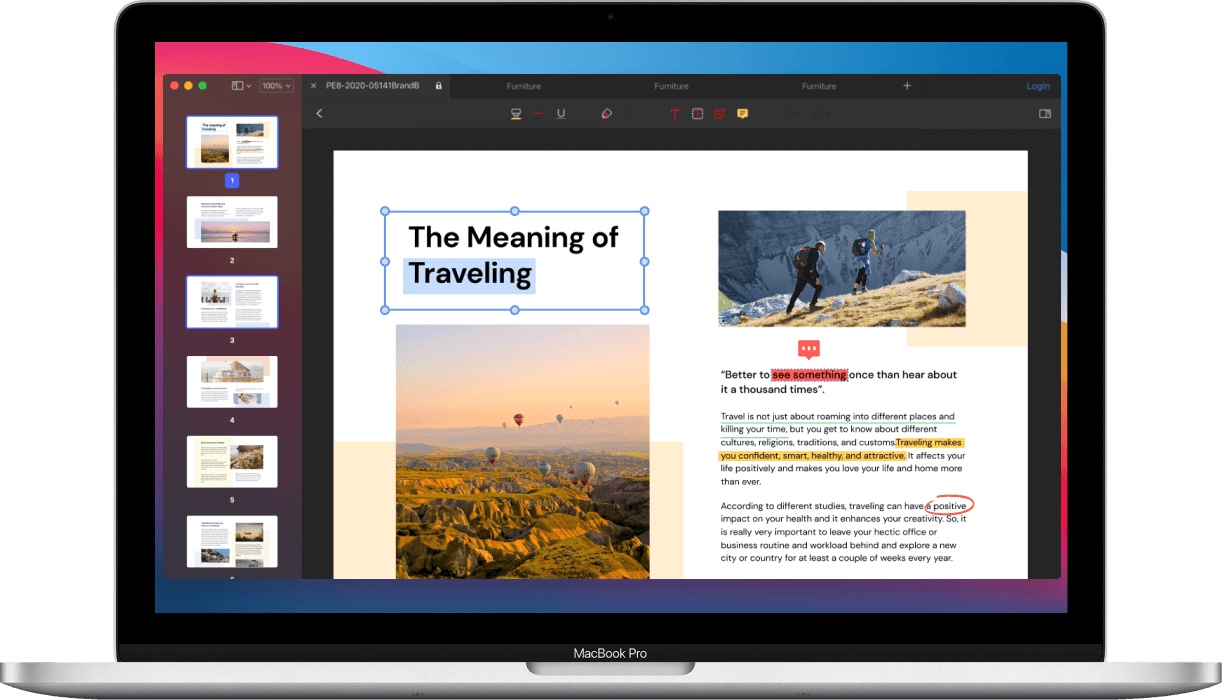
Some of the benefits of using PDFelement include;
- You can easily create a new PDF file from scratch or simply convert it from other file formats such as Word.
- PDFelement has the most powerful editing tool making it possible to edit your document fully and as you desire.
- The program allows you to set both the Open and Permission password to ensure the safety of your PDF file.
- You can effortlessly convert your PDF file since the program supports several output formats such as PPT Excel and many more.
- With PDFelement you can be able to add a comment and sticky notes to the content of your document hence making it the best tool to use when working as a group.
- PDFelement has a unique OCR tool that is mainly used in extracting text from digital images. It is also a vital tool in converting scanned PDF files into other file formats.
Free Download or Buy PDFelement right now!
Free Download or Buy PDFelement right now!
Buy PDFelement right now!
Buy PDFelement right now!

Audrey Goodwin
chief Editor