 Home > macOS Tips and Tricks > How to Fix "Adobe Reader for macOS 10.14 Can't Work"
Home > macOS Tips and Tricks > How to Fix "Adobe Reader for macOS 10.14 Can't Work"In the new macOS 10.14, your Adobe Reader can’t open PDF files as before. It may be not compatible with the new operating system. What to do if Adobe Reader can’t work on for macOS 10.14? Fortunately, this article will show you the most effective solution to fix Adobe Reader for macOS 10.14 can't work.
What Is Latest Version of Adobe Reader for macOS 10.14
Adobe Reader is the free software created by Adobe systems for opening and viewing PDF files. PDFs may be a collection of files such as text documents, images, books or a blend of these. PDFs look same on any operating system. While Adobe Reader can easily add annotations to documents using a complete set of commenting tools, the responsive interface promises a wonderful new functionality to ease your work and get them done. And version 2018.011.20040 is the latest version of Adobe Reader for macOS10.14.
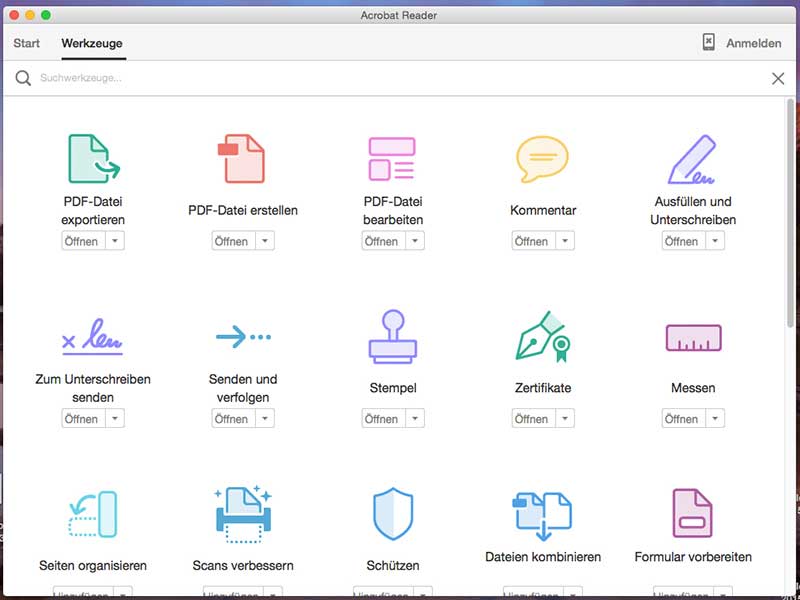
The new features of Adobe Reader for macOS 10.14 include:
- Fix in hyphenation. Before now, whenever hyphenated words reach the extreme of a line, diffs were reported. Now, this has been fixed
- Consistent and steady Tag and Tool names
- The Reading Order tool can now be accessed from the tag tree
- Properties of multiple tags can now be edited at a time
- Notes and reference tags can now be created from the Reading Order tool
- Contents of text-based annotations can now be copied
- Enhanced forms and enhanced Print production
- Improved OCR
- Tools center can now be accessed from the right-hand plane
- Additional OCR languages in Export PDF app in Reader are now supported
Adobe Reader does offer great features for PDF solutions. However, what to do if it can't work on macOS 10.14? No worries, here is the most effective tips for how to download Adobe Acrobat Reader for macOS 10.14 and how to update Adobe Reader for macOS 10.14 in right way. Also, if Adobe Reader still can't work as well, you can find the best free alternative for Adobe Reader for macOS 10.14 below.
How to Download and Reinstall Adobe Acrobat Reader for macOS 10.14
Just follow the tips below for to download Adobe Reader for macOS 10.14 in Chrome, Safari and Firefox for macOS 10.14.

How to Download and Install Adobe Reader for macOS 10.14 in Chrome
- Visit Adobe PDF Reader for macOS 10.14 Download page.
- You may select any of the optional offers like the security scan plus utility to check the status of your PC security or the safe connect utility to keep your online activities secure.
- Read the terms and conditions, then click ion install now.
- Save the .dmg file when asked whether to save or download (if you do not see the dialog box, try moving any other window which may be blocking it out of the way).
- Open the Downloads window and double-click the .dmg file.
- Double click on install Adobe Reader to begin installation.
- Click open to open the file.
- Enter your macOS username and password when asked.
- Click Finish once installation is successful and complete.
How to Download and Install Adobe Reader for macOS 10.14 in Safari
- Move to Adobe Reader Download page for Adobe Reader for macOS 10.14 free download.
- Then select any of the optional offers like the security scan plus utility to check the status of your Mac security or the safe connect utility to keep your online activities secure.
- You should read the terms and conditions before clicking on install now.
- Double-click on the .dmg file.
- Click on Install Adobe Reader DC to begin installation.
- Click open when asked if you are sure to open file.
- Enter your macOS username name and password when asked to.
- When installation is complete, click Finish.
How to Download and Install Adobe Reader for macOS 10.14 in Firefox
- Go to Adobe Reader Download page to download Adobe Reader for macOS 10.14 free.
- You can select any of the optional offers like the security scan plus utility to check security status of your Mac or the Safe connect utility.
- Read the terms and conditions, then click on install now.
- Click on the file when it appears below the browser or choose download from the Chrome drop box
- Double-click on Install Adobe Reader DC to start installation.
- Click open when prompted if you’re sure you want to open the file.
- In this step, enter your macOS username name and password when prompted.
- Click finish when installation is complete.
How to Update Adobe Reader for macOS 10.14
Someone may wonder know how to update Adobe Reader for macOS 10.14 when the old one can’t be compatible with the new operating system. Now here is the easy steps to have it installed in order to enjoy the upgrades made on tools.

Updating Adobe to the latest version is recommended for adobe users so as to enable them take advantage of security and stability upgrades. Below are ways of installing updates:
How to Update Automatically from Adobe Reader for macOS 10.14
Updates can be downloaded automatically from software itself. The process involves launching the program and scouting for update links or notifications. In order to successfully install updates from Adobe Updater, the following should be done:
- Launch/Start for Adobe Reader update macOS 10.14
- Select "help"
- Select "Check for Updates"
- Follow the steps to download the latest updates
How to Update Adobe Reader for macOS 10.14 on the Web
To install updates on adobe Reader from the web, the version of your product must be known. The following steps below will guide you through downloading form adobe updates from the web.
- Launch Adobe Reader and select "Help"
- Select "About Adobe Reader" and take note of your product version
- Visit the Adobe Reader Downloads page. Your OS and Reader version are automatically detected by the web page
- If there is an indication on the web page of a newer version, select "Install Now"
- Open the downloaded file and follow the instructions
How to Update Adobe Reader for macOS 10.14 Manually
On a product’s download pages, installers for download updates are shown. Hence, you can manually install these updates following the descriptive guide below:
- Launch the product
- Select "help"
- Select "About Adobe"
- Take note of the version
- Click the installer to start the installation process
Best Alternative to Adobe Reader for macOS 10.14
The Adobe Reader for macOS 10.14 has some features which users are required to purchase, which are mostly expensive. It can only allow you fill out a form for printing and not save it to the computer. Wondershare PDFelement - PDF Editor Wondershare PDFelement Wondershare PDFelement will not only help you fill out forms but would help you save filled out forms online for easy sharing and sending. Hence, the PDFelement for Mac could serve as an alternative to the Adobe Reader for macOS 10.14 as it has most functions and features given at affordable and almost free rate to users.
PDFelement for Mac is an application for various Mac products to view PDF files, edit and manipulate pages, change text and fill out PDF forms and dissimilar to the Adobe Reader for macOS 10.14, it responds faster when you open a PDF file with it.

It can confidently edit files with absolute ease, put your stamp on the PDF file, share your files without any difficulties, split and merge pages and a whole lot of other wonders. The PDFelement for Mac also allows you to edit text, merge and split pages, insert pictures and extract pages in just one click, all of which are done without ease with the Adobe Reader for macOS 10.14.
Key features:
- Convert PDFs to Word documents
- Merge different file formats into a single PDF file and split a PDF document into several files
- Compress PDFs to a smaller size without loss of quality
- Apply hyperlinks and bookmarks to a PDF document
- One of the highest benefits of PDFelement is that it has the Automatic Form Recognition technology which instantly turns non-fillable forms made in other applications into editable and fillable PDFs
Free Download or Buy PDFelement right now!
Free Download or Buy PDFelement right now!
Buy PDFelement right now!
Buy PDFelement right now!
 100% Secure |
100% Secure |

Elise Williams
chief Editor
Comment(s)