 Home > Windows Tips > Top Windows 7 Issues and Solutions
Home > Windows Tips > Top Windows 7 Issues and SolutionsWindows 7 is used widely and is a fairly good operating system. Millions of its users prefer it because it has great resilience and is considered the most stable version of Windows. This explains why users refuse to switch to upgraded versions like Windows 8 and 10. Unfortunately, this operating system is not perfect and so you may experience Windows 7 issues. These may include slow performance or bad compatibility. In this article, you will learn about Windows 7 issues and solutions.
Top Issues: How to Prepare for Windows 7 End of Life
Some of the Windows 7 issues are too petty and hence discourage users. They could be the reason why Microsoft decided on the discontinuation of Windows 7 support.
Recently, the giant technology company announced that January 14th 2020 would mark phase one of Windows 7 coming to an end. This means that Microsoft will no longer provide support for the operating system. It will no patch security holes or fix bugs and accidents in Windows 7. If you continue using Windows 7 after its end, you will experience Windows 7 issues and solutions may be effective. However, this may not last long due to the gravity of security problems.
The third party developers are likely to ditch the OS as well and move to other platforms, meaning that Windows 7 will eventually become useless. Microsoft is making this change to encourage users to upgrade to Windows 8 and 10, which come with better and advanced features. However, the majority of the Windows 7 users question the stability of Windows 8 and 10. As a result, they are not pleased about Windows 7 end.
Solution: Change to Mac from Windows 7
Windows 7 end can be considered as Windows 7 issues 2019 because users will have very few days in January 2020 to upgrade. The best way to fix this top issue is to change to Mac. It is advisable to shift to Mac, since macOS is the most stable and trustworthy operating system in the world.
Here are some of the reasons why you should change to Mac.
- Apple computers come with software that is built in hardware and hence you do not have to deal drivers. Using wrong drivers is one of the Windows 7 issues after update that cause chaos.
- Apple products and services create a single ecosystem such that Mac computers are integrated with iOS devices. You can easily synchronize data, messages and address book entries between iDevices and Mac.
- macOS comes with free productivity applications that are preinstalled and ready for use. These programs include Numbers, Pages and Keynote. In Windows 7, these are MS Excel, MS Word and MS PowerPoint, respectively, which you are expected to purchase. Other apps include communication apps like FaceTime and Messages and video editing program like iMovie, among others.
- Mac operating system is less vulnerable or malware and security problems.
- The user interface is more streamlined and exclude compromising functions. Installing and launching apps is easy.
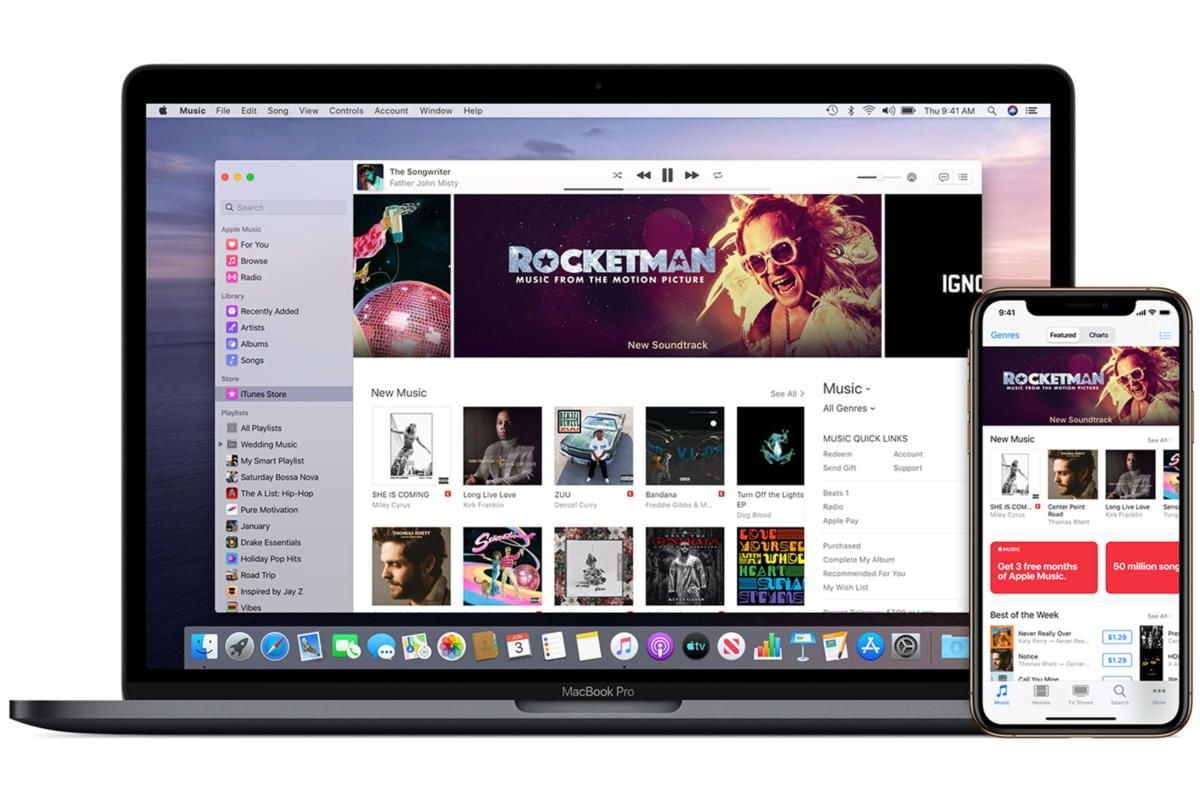
Best PDF Editor for Mac in 2024 – PDFelement for Mac
If you choose to resolve Windows 7 issues by changing to Mac, your professional and academic work can proceed with the help of the most recommended PDF editor, PDFelement for Mac. This tool provides with the easiest way to edit your work. It edits text with very few steps, such that you can add text or simply modify by changing font, size, color and layout. Therefore, it makes your texts and paragraphs appear better and more readable. Using PDFelement for Mac you can also choose the line and paragraph modes that you like. The program also edits images, headers and footers.
Features
- The program provides smarter editing of PDFs, which enables you to have control over your work’s appearance as you change fonts, text, images and text size.
- The OCR function not only unlock image texts but also turns paper work into scanned and editable, searchable and selectable PDF files that are available in about 25 languages.
- It allows the creation of PDFs through other files and blank documents. These files may be fillable forms, since it transforms the non-fillable to fillable.
- It conducts data exportation from hundreds of identical forms to Excel sheets in seconds. It also exports data from scanned paper work for analysis or to archive.
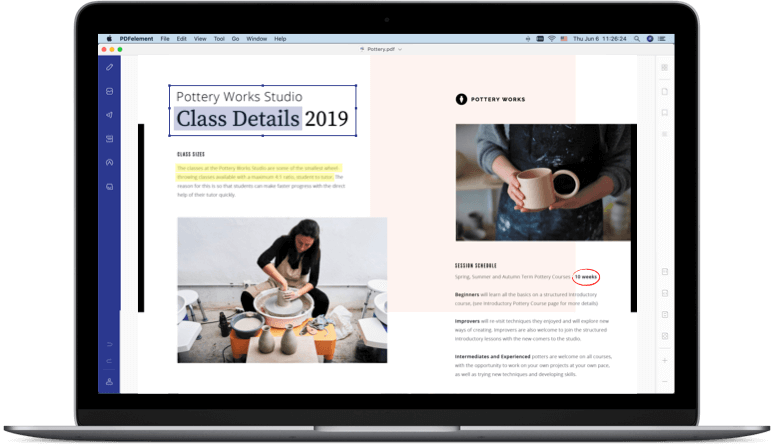
Other 9 Issues and Solutions of Windows 7
Widows 7 issues present themselves in different ways and due to various reasons. You may experience Windows 7 issues after update, which may arise due to old program compatibility problem. You may also find Windows 7 issue on startup, whereby the starting up process depicts concerns that may even prevent you from login in. Windows 7 issues with Office 365 may also arise when there is a problem with Office 365 such that it cannot perform task related to Microsoft Office. Luckily such issues have solutions to fix. The following are the most common Windows 7 issues and solutions;
1. Windows 7 Slow Performance
Slow performance is one of the most annoying Windows 7 issues. It arises because the operating system uses many resources. Windows 7 has many visual effects that take much of the system memory and graphics card, causing functions to have a slow speed. To fix this Windows 7 issues 2019, use the following procedure.
- Access Start and in the search field type in Performance
- From the results, choose Adjust the appearance and performance of Windows
- The Performance Options window will pop-up
- Go to Visual Effects and choose Adjust for best performance
- Retain a nice interface by choosing Custom, then tick on Use visual styles on windows and buttons.
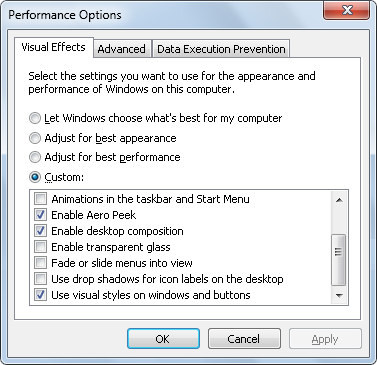
2. Incompatible Older Programs
One of the Windows 7 issues after update is that some the older programs will not be compatible. This is also common when you upgrade to Windows 7. It is advisable to research the programs that are compatible with Windows 7, using the Windows 7 Upgrade Advisor before upgrading or updating. Windows 7 Compatibility Centre may also help in making this enquiry. However, you already experience this issue with one of your programs, you can use Windows 7 Compatibility Mode to install the program. Here is how to do it;
- Right-click on the Installation file and choose Properties
- It will bring the Properties window, where you should change to Compatibility tab and check on Run this program in compatibility mode for.
- In the drop-down menu, select the latest Windows version where the program can run on
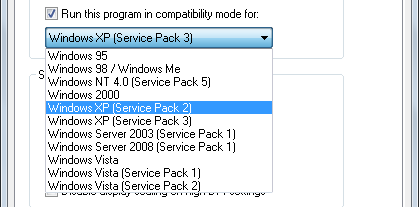
- When installation is complete, carry out these steps again. At Run this program in compatibility mode for, select the respective Windows OS.
You can also fix the issue by changing the programs settings, although this depends on the Windows 7 issues faced.
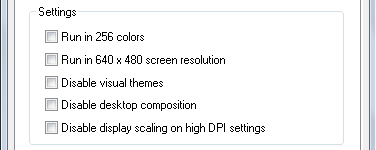
3. DVD Drive not Found
It is possible that Windows 7 will fail to find the optical drive. This problem requires you to edit registry, although it could be risky. Solve this problem with the following procedure.
- Go to Start and look for Regedit and open it from the Results
- Access HKEY_LOCAL_MACHINE\SYSTEM\CurrentControlSet\Control\Class
- Go to the panel at the right side and delete UpperFilters as well as LowerFilters
- Restart Windows to check whether the issue is solved.
If not solved, try this other method;
- Click on Start and type Disk Management
- Choose Create and format hard disk partitions
- In Disk Management window, proceed to right click on optical drive icon, then choose Change Drive Letter and Paths
- In the window that pops up select the Change… function; select the new drive letter.
- Restart Windows.
4. Wrongly Changed Custom Icons
When you switch themes, you may find that some custom icons have also been changed, which is annoying. Fixing such Windows 7 issues 2019 involves putting a prevention measure, using the following steps.
- Right-click on Desktop and choose Personalize
- Control panel window will pop-up, where you should change to Change Desktop Icons
- A windows for Desktop Icon Settings will appear, where you should uncheck Allow themes to change desktop icons.
![]()
5. Aero not Working
Aero theme is known to make your system look better. Lack of Aero transparency is one of the common Windows 7 issues, which may arise when Aero theme is not enabled fully on the computer. To fix this problem, use these simple steps.
- Access the Start function and search for Aero.
- Select the link Find and fix problems with transparency and other visual effects
- Put in the administrator details requested and select Next, which will open the Aero troubleshooting wizard. This will trace and resolve the problems. If the process is not successful, install the latest graphics hardware driver.
- Enable the Aero features by running regedit and browsing to HKEY_CURRENT-USER\Software\Microsoft\Windows\DWM
- Alter the EnableAeropeek value from 0 to 1.
6. Taskbar Problems
The most recent Windows 7 taskbar may be tricky to operate, since it is hard to tell when the icon is running an application or just pinned as a shortcut. Such Windows 7 issues regarding the taskbar are easy to solve using these steps that restore more standard functions of the taskbar.
- Right-click the Taskbar and choose Properties
- Set the Taskbar functions to Combine when taskbar is full or Never Combine
7. Explorer Folders are Missing
Explorer folders like Recycle Bin and Control Panel go missing when they do not show up on the left side Explore pane. This problem is easy to solve; you just have to:
- Open Explorer
- Select Tools and find Folder options.
- Check the option Show all folders and then click on OK.
- All the primary systems folders should appear.
8. Issues with DVD Audio
Some of the Windows 7 issues in 2019 include problems with DVD audio. Facing sound issues can be annoying along with other DVD issues in Windows 7. You can troubleshoot audio issues in his operating system by;
- Accessing the Control Panel.
- Go to Hardware and Sound
- Click on Sound
- Right-click on the current and default device for playback
- Choose Properties
- Proceed to select Advanced and clear all settings on Exclusive Mode
- Select OK.
9. Too Many Minidumps
Minidumps refer to the memory images save as soon as the computer crashes. They are useful in restoring or troubleshooting crashes. When in excess, they waste storage space and hence limit storing other items. Fix the dmp file error by;
- Running regedit
- Browse to HKEY_LOCAL_Machine\system\CurrentControlSet\Control|CrashControl
- Ensure to set MiniDumpsCount to 1.
Windows will now save the last dump file only.
Free Download or Buy PDFelement right now!
Free Download or Buy PDFelement right now!
Buy PDFelement right now!
Buy PDFelement right now!
 100% Secure |
100% Secure |

Elise Williams
chief Editor
Comment(s)