 Home
>
Convert Images
> How to Convert Image to PDF Files
Home
>
Convert Images
> How to Convert Image to PDF Files
Are you looking for a way to convert image to PDF file format? If so, you might like the ways mentioned in this article about how to convert image to PDF in macOS and Windows. Converting image to PDF is quite easy and simple. Here will introduce 6 best images to PDF converters including Wondershare PDFelement - PDF Editor Wondershare PDFelement Wondershare PDFelement for you.
How to Convert Image to PDF on Windows & Mac
PDFelement - Convert Image to PDF on Windows and Mac
PDFelement is a perfect PDF creator to help users create any format files to PDFs. It is a powerful PDF Converter to help users convert PDF into Images, Text, HTML, Word, Excel etc. It is also a great PDF Editor to help users edit PDF links, text, forms, annotations, stamps, signatures and even images etc. PDFelement can change scanned PDFs and image-based PDFs into editable PDFs with its OCR feature.
Step 1. Open Image file
Launch PDFelement. And then click the "Create PDF" button on the Home window. Browse your local folder and upload the image you want to convert by clicking "Open".

Step 2. Convert multiple images to PDF
If you want to convert multiple images to PDF, you can click the "Combine Files" button on Home window. In the pop-up window, click "Add Files" to load more image files. Then click "Next" to continue to convert images to PDF.

Step 3. Save PDF file
After you've imported images to PDFelement, go to the "File" menu and click "Save" to output your PDF to the destination folder. Now you successfully convert image to PDF.

To convert image to PDF file, a handy image to PDF Converter is needed. On it, just in seconds, you’ll successfully save images as PDF file.
Wondershare PDF Converter Pro - Image to PDF Converter
Wondershare PDF Converter Pro is the professional image to PDF maker to convert any images into the PDF files and the most amazing thing about using this software is that it will also let you create the PDF files from different Images. Moreover, the developers have also embedded the OCR plugin in this software to make the editing process easier. Lastly, the difference with the other converters or editors is that you can perform the batch conversion process to convert more than two images at the same time. Just add the images to the Wondershare PDF Converter Pro, select the "Output folder" and hit the "Convert" button. It will convert the Images to PDF without compromising the quality of the images.

Nova PDF - Image to PDF Converter for PC
Nova PDF is also a complete PDF editor which does not have the converter feature in the mainstream. However, you can use the print option to convert image to PDF. Unlike Other converters, it does not provide any options, and you cannot set the quality of the output file. However, you can use the printer properties to get the required PDF file.

How to Convert Image to PDF Online
1. PDFelement Online - Convert Image to PDF Online Free
This is a free online PDF converter that is capable of converting different types of files and that includes converting image to PDF. It is one of the easiest online converters that you can use and the good thing is that it does not alter the format and quality of the document. PDFelement online is available on all platforms and that includes all popular browsers. Therefore, whether you use Windows or Mac, PDFelement can always be used to deliver quality outputs. All you need to do is to upload the document to the JPG to PDF converter and create PDF from images online, so easy!
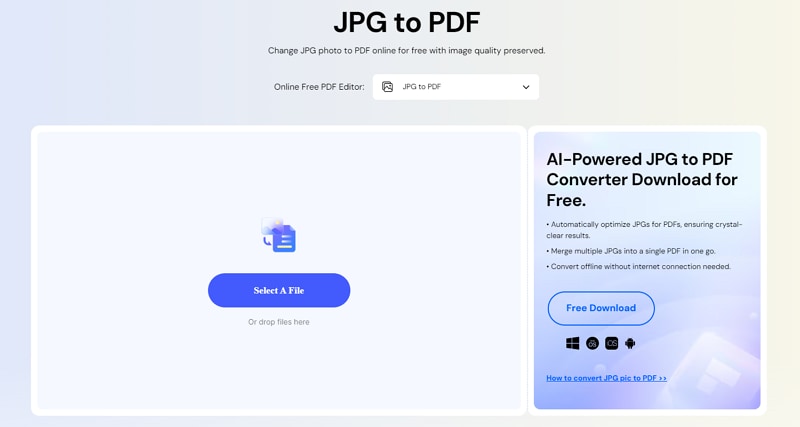
3. Smallpdf - Change Image to PDF Online
Smallpdf is famous for providing an online version to convert the JPG files to the PDF files. So, if you are comfortable in uploading a PDF file to a server and waiting for the conversion, you can try this software. But it does not provide different options like PDFelement or Wondershare PDF Converter Pro. Moreover, you can only convert the JPG files to the PDF files and there is no way for the PNG or any other image format to convert to PDF file using Small PDF.
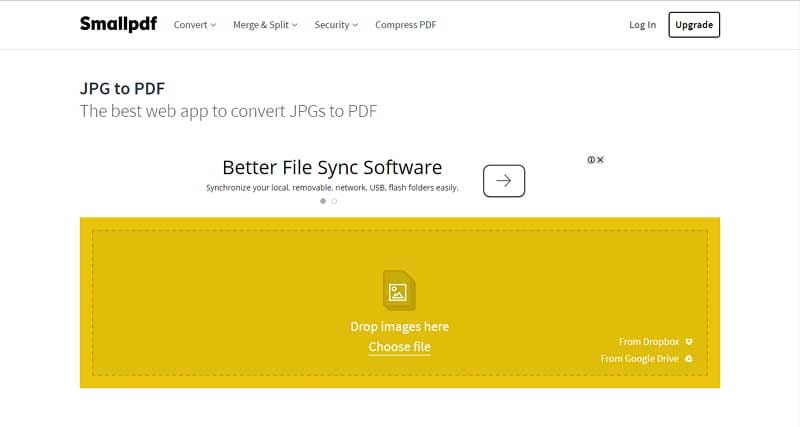
4. PDFFill PDF Tools - Turn Image to PDF Online
With the old school user-interface, this program provides an option to turn pictures into PDF file in one click method. You can only convert the JPG or PNG format in PDFFill PDF tool. However, different PDF files can later be combined to form the final PDF file. When we used this software, the quality of the images in the PDF file was not intact and there is no option to perform the OCR on the PDF file to edit the text in the scanned documents. In other words, it is not perfect for those users who want to have recent functionalities and latest features to perform different tasks on their PDF files.

FAQs
1. How to convert image to PDF in Mobile?
If you are using an iPhone, you can use the PDFelement app to convert image to PDF in mobile. Install the app on your iPhone, open it and tap the plus icon. Choose Photos and select an image from your albums. The image will be converted to PDF automatically. If you are using an Android, learn about Image to PDF Converter APK for Android.
2. How to convert image to A4 size PDF?
You can convert image to A4 size PDF by using PDFelement. Open PDFelement, click Create and select an image to create to PDF. Then click the Print button, select A4 size under the Page Size column. Click the Print button to save the image as PDF in A4 size. Learn more in three ways to convert JPG to PDF in A4 .
3. How to convert image to PDF on Mac?
PDFelement for Mac offers an image-to-PDF converter that can turn images to high-quality PDF files. Or you can use Preview app to convert image to PDF on Mac. Run the Preview app and open the image that you need to convert to PDF. Click File > Export. And choose PDF as the file type. Rename the file and click Save to turn the image to PDF.
Free Download or Buy PDFelement right now!
Free Download or Buy PDFelement right now!
Try for Free right now!
Try for Free right now!
 100% Secure |
100% Secure | G2 Rating: 4.5/5 |
G2 Rating: 4.5/5 |  100% Secure
100% Secure




Margarete Cotty
chief Editor