 Home
>
Create PDF Tips
> The Best Method about How to Create Link for PDF
Home
>
Create PDF Tips
> The Best Method about How to Create Link for PDF
Do you know how to create a link for a PDF document and embed it there? If you're not familiar with that process, don't worry, you're in the right place! We'll take you through the basics of how to create a link for PDF embedding using a desktop PDF editor. The reason you need a PDF editor is that PDF documents are not inherently editable. This is what makes them ideal for distributing information that you want to have displayed the same way no matter what the device, OS, screen resolution, and other components are. There's no variation in a PDF document, whether you're looking at it on a simple web browser or a super-premium PDF editor with all the bells and whistles. That's the beauty of PDF. On the other hand, it also means it's not easy to add elements like links into a PDF document without the right tool for the job. Today, we'll be showing you how to do that with Wondershare PDFelement - PDF Editor Wondershare PDFelement Wondershare PDFelement, one of the most popular and fastest-growing PDF editors on the market.
How to Create a Link to a PDF
Since PDFelement is essentially a PDF editing tool, you can not only create a link for PDF but also edit existing links by changing the URL they point to, the anchor text for the links, and lots more. Let's take a look at the process of creating a link in a PDF document. Plus, if you don't want to create a link in PDF, you can check how to create URL for PDF.
Step 1. Open a PDF Document
Open the file in which you want to create the link. For this, you can drop the file directly from Explorer or Finder or open it with the options within the software interface.

Step 2. Click the "Link" Button
Click and go to the "Edit" tab at the top of the page. Below that, in the toolbar, you'll see a "Link" button. Click that, and you'll see a new "Link" dialog box. Here, you can set the appearance and link action for the link you're inserting. You can also have it open a file from a specific location, but make sure the file is stored online, so the link works from anywhere.

Step 3. Create a link to a PDF
Once you click on "Set Link," the link will be embedded in the document. You can now move it around and reposition it exactly as you want.
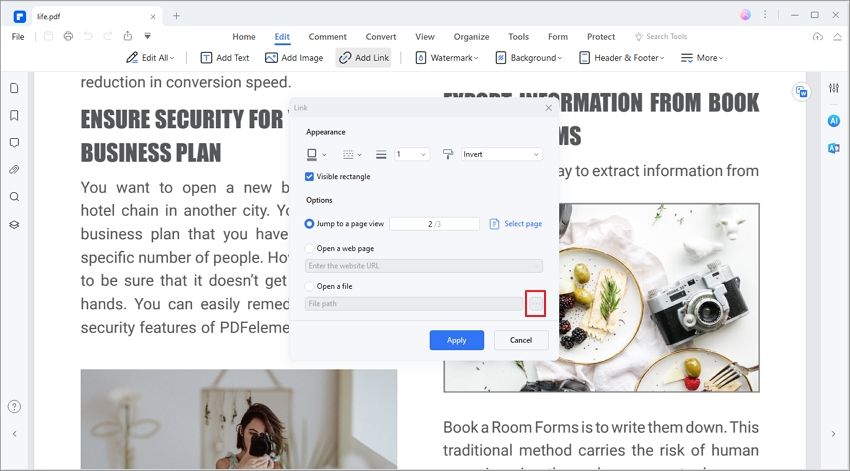
Step 4. Open Link in PDF
When you see a link like this in a PDF, you can easily open it by clicking it. It'll do whatever action to specified, like drafting an email to someone, visiting a web page, or opening a shared document.
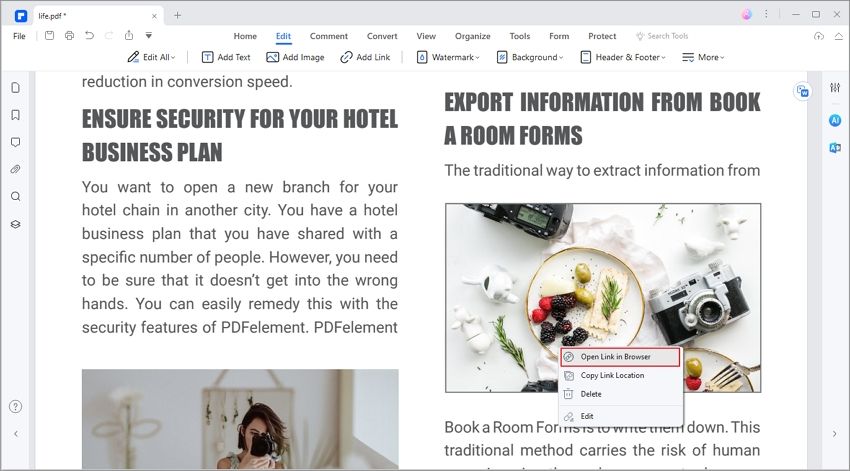
How to Create a Hyperlink in a PDF to Open a Web Page
This next section shows you how to create a link in a PDF so that clicking on it takes the user to a web page or URL. Using PDFelement, you can quickly create and insert a link to any web location.
- 1. Go to the "Edit" tab.
- 2. Click the "Link" button in the toolbar right beneath it.
- 3. Under "Link" action, select "Open a web page" as your option and enter the URL to be linked.
- 4. Hit the "Set Link" button, and you're all done.

Why Use PDFelement to Create Link for PDF Documents
Link management is easy with PDFelement because of the clean and intuitive interface. In addition, some of the key features include:
- 1. Full-featured PDF editing, creation, and annotation: Creating, reviewing, and editing a PDF document was never this easy in the past. With this tool, it becomes a pleasure because you can control any and all text and object-based components of your PDF files. In addition, you can use the commenting and markup tools to review a document and make notes for yourself or other collaborators.
- 2. Robust PDF security features: - You can edit your PDF files as easy as editing a Notepad file or a Word document.
- File conversion Security is an essential and integral part of the PDF ecosystem because of the extensive sharing of such file types. If you want to protect your document or the content inside, you can use the advanced encryption, redaction, watermarking, digital signing, and other features.
- 3. Comprehensive PDF conversion tools: - Whether it's converting another document into the PDF format or a PDF file into a different file type, it has you covered extensively. It offers one of the largest ranges of to and from PDF conversion options.
- 4. Forms management made easy: - Knowing how hard it is to manage large workflows involving forms, it is well capable of handling messy tasks like form creation, form field recognition, optical character recognition, converting a non-interactive form to an interactive one, and so on.
- 5. Advanced features like OCR and Batch Processes: The OCR function here is highly accurate and one of the fastest in the industry. It also comes with high-speed and high-accuracy batch functions like converting and file size optimization.
Now you know how to create a link for PDF, one of the easiest-to-use PDF editors around. This could turn out to be one of your mission-critical tools for managing document workflows in large volumes. It's a great tool with a smart interface that offers an intuitive user experience that is unparalleled.
Free Download or Buy PDFelement right now!
Free Download or Buy PDFelement right now!
Try for Free right now!
Try for Free right now!
 100% Secure |
100% Secure | G2 Rating: 4.5/5 |
G2 Rating: 4.5/5 |  100% Secure
100% Secure




Audrey Goodwin
chief Editor