Fillable forms are widely used all over the world. They serve multiple purposes to the users. To conduct a survey or gather information, fillable forms are used by a vast population around the globe. However, there are a lot of methods to create fillable forms.
In this article
How to Create Fillable Forms
Read the article to get 6 methods to create fillable forms.
Method 1. Create fillable Microsoft Word forms
Everyone isnt aware of this remarkable method to create fillable forms. There are a lot of hidden tools in Microsoft Word. The Developer tool can allow you to add forms. Theres nothing to worry about, you dont need to add more extensions. You need to activate the tool using these steps;
Step 1: You need to click the File option in word document and then click Options.
Step 2: Moving on, you need to click Customize Ribbon and tick the box of the Developer tools to activate.
Step 3: A new tab on your word document will be visible now. It will be named Developer.
Step 4: It is time for the real task now. You need to create the form by encoding all the details you need and the questions you want to include in the form. You can design it according to your preference. Microsoft Word will also allow you to use the available templates. To look for templates, click File and then View to search for templates.
Step 5: Once youve encoded your form, it is time for its protection. Click Developer and click Restrict Editing and this will restrict the receiver to make unwanted changes.
Step 6: Furthermore, you need to add form fields by clicking Plain text content control and place it in the area where you are expecting the receiver to give answers. Here, you will have the options of dropdown lists, checkboxes, images, and much more.
Step 7: In this last step, you need click Save and start distributing the form.
Wondershare PDFelement
Simplify how people interact and communicate with PDF documents using intuitive and powerful PDF tools.

Method 2. Create a fillable PDF form
If you are planning to make a fillable pdf form, make sure you use the finest software available in the market. To deal with pdfs, there is not better software than PDFelement. It is astonishing in every dimension, as the portability of PDF format is remarkable, you never need to worry about whats it is going to look like at the other end, as everything is same as youve set up. PDFelement gives you a comfortable environment to work in. There are unnumbered tools available for the ease of the users. No matter you want to create a legal document or want to create a fillable form, PDFelement is exceptional. You can add security and signature to your pdf file without any problem. Here are the methods to create a fillable pdf form using PDFelement;
Step 1: Download and launch PDFelement. Click on the option Open files and choose the Pdf you want to edit.

Step 2: Once youve opened the fill, there are two methods to make it fillable. Suppose the pdf file already contains lines, tables, and boxes, you need to go to Form and then Move > Reognize Form. Your Pdf form will be made fillable automatically.

Step 3: If the pdf file does not have tables, boxes, and lines, you need to make it fillable manually. Start from clicking the option Form > Add Text, Add check box or Add combo box to add a field at your desired place on the pdf. You need to double-click on the newly added fields and properties box will appear. Here, you can adjust the properties as per your requirement.

Method 3. Create fillable Google forms
In order to create fillable google forms, follow these steps;
Step 1: Start from logging in your Gmail account and click Drive link. Moving on, click Create button and select the option Form and a new tab will open.
Step 2: Give your form a title and select one of the templates available on your screen.
Step 3: In the Question Title field, type the question. Now, click the Question Type and a drop-down menu will open. Here, you will give some information about the type of answers youre expecting. You can select Multiple Choices, Texts or Paragraph Texts.
Step 4: If you dont want the receivers to leave your question unanswered, click the Required Response check box.
Step 5: After youve made all the amendments regarding your fillable form, click Done. Google gives you a vast number of options when it comes to creating a fillable form.
Step 6: In the last step, you need to click Send Form button and copy the link of the form.
Method 4. Create a fillable JotForm
JotForm also allows you to create a fillable pdf form. Here are the steps to create it;
Step 1: The first step is to create a free JotForm account. Now, you need to go to decide if you are planning to build a form from scratch or want to use an existing form. Upload your form to JotForm.
Step 2: JotForm will give you a lot of options to customize your form, you can add business logos, page numbers, brand images and whatnot.
Step 3: Once youve edited the form, you can automatically send copies of the form to the people you want. Try to save a copy of your fillable form.
Wondershare PDFelement
Simplify how people interact and communicate with PDF documents using intuitive and powerful PDF tools.

Method 5. Create a fillable Excel form
Here are the steps to create a fillable Excel form;
Step 1: Firstly, convert your column names into a Table and go to Insert > Table and make sure the box of My tables has headers has been checked.
Step 2: To add the form creation functionality, you are required to go to File then Options and Customize Ribbon. Select Command in the Ribbon and in the drop-down list Form. Now click New Tab.
Step 3: In the new tab, you are supposed to select New Group and click the option Add. Here, you will also have the option to Rename the New Tab.
Step 4: Moving on, select your Table and select Form on the new form tab. A new box will open up and here you need to input the data. Add records and click Save for each one of it, the form will be ready for your use.
Method 6. Create a fillable PowerPoint form
Ever wondered that you can use PowerPoint to create a form. Well, here are the steps to do so;
Step 1: In the first step, you need to open your PowerPoint Presentation and choose the slide of your choice.
Step 2: Click on the Insert tab and select Forms. In case you are unable to witness the option Form, you need to contact the admin of your organization to turn this feature on.
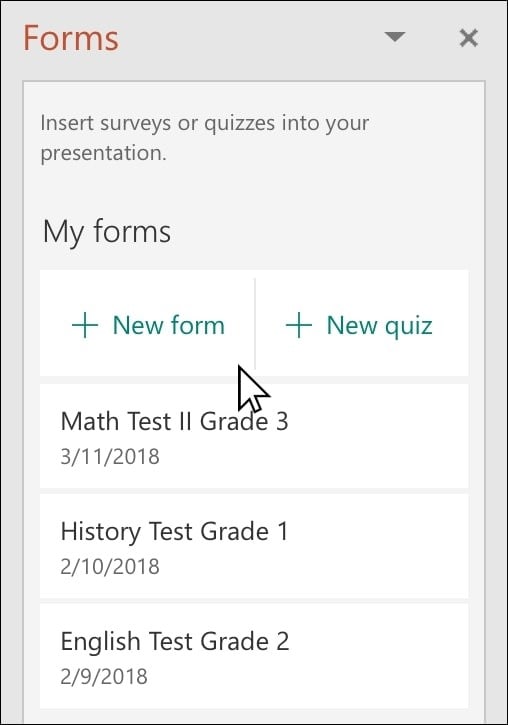
Step 3: Once youve selected the Form option, a new panel will open up and under My Forms, you need to click +New Form option.
Step 4: A new window with blank form will open up, you can change its title and make the necessary amendments. Once youve made the changes, the form will appear in your PowerPoint slide and will be visible at the top of your My forms list under the +New Form option.
Conclusion
There are a lot of methods mentioned in the guide to create fillable forms. Yet, you need to choose the most suitable for you. However, when its about pdf fillable forms, PDFelement gives you all the features to create it.

Wondershare PDFelement - Great PDF Editor
5,481,435 people have downloaded it.
Powerful automated form recognition helps you deal with forms with ease.
Extract data easily, efficiently, and accurately with the form data extraction feature.
Transforming piles of paper work into digital format with OCR for a better archive.
Edit your documents without losing fonts and formatting.
A brand-new design makes you enjoy working documents in it.
 Home
Home

