PDFelement-Powerful and Simple PDF Editor
Get started with the easiest way to manage PDFs with PDFelement!
Windows has a built-in text editor called Notepad. Now, because Markdown does not require you to use advanced tools, that automatically gives you a Markdown editor. But suppose your work revolves around Markup files. The Notepad app would not be enough. You need a more powerful Markdown editor for Windows.
That is what we will be discussing in this article. This is the only list you will ever need to find a fantastic Markdown editor for Windows. Additionally, you'll find extra useful information.
In this article
Top 3 Markdown Editors for Windows
Here are the 3 best desktop Markdown editors on Windows. You need to install this on your computer to use them.
1. Ghostwriter
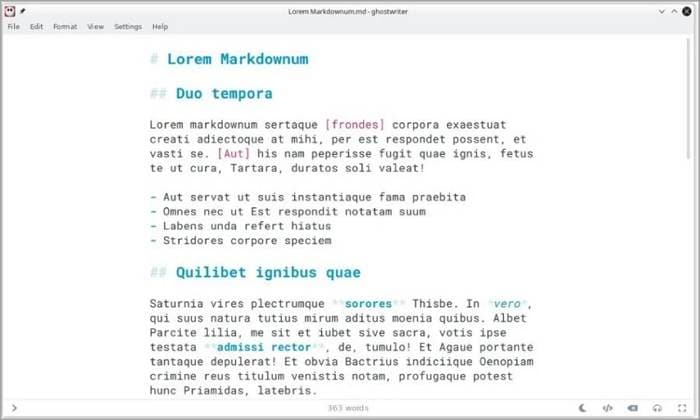
Rating: 4.3 stars with 7 ratings
Price: Free
Features:
- Distraction-free interface
- Light and dark themes and customizable themes
- Live preview
- Document outline
- Focus mode
- Document Statistics
- Hemingway mode
- MathJax support
- Export to different formats
- Drag and drop images
Pros
The focus mode takes the distraction-free interface to another level
Ghostwriter is very easy to use
It offers a lot of features for a free Markdown editor
Ghostwriter is a portable app, so you don't have to install it. You only need to download the app.
Cons
It is feature-rich, but many of the features are coding-related
User reviews:
A user posted a Ghostwriter review on AlternativeTo. They said Ghostwriter could be their favorite Markdown editor if only it were more distraction-free. They say that the Markdown syntax marks should not always be visible to achieve that.
2. iA Writer
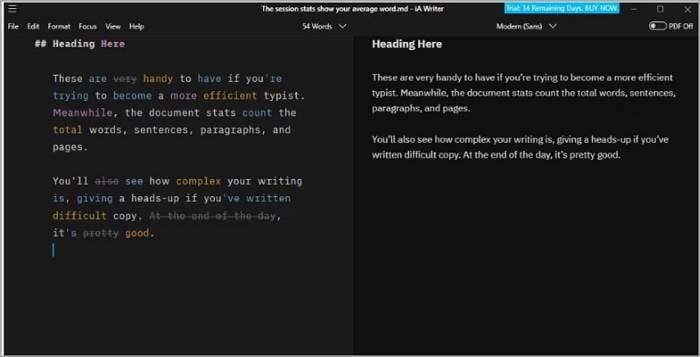
Rating: 4.8 stars with 33 reviews
Price: $29.99
Features:
- Style Check
- Live Preview
- Focus mode
- Syntax highlighting
- Snippets
Pros
It strikes a good balance between basic and complex
It has many tools that make coding easier
This tool offers a distraction-free interface
Cons
iA Writer is a premium tool. The free trial lasts only 14 days.
User review:
A user wrote a review on Product Hunt where they said iA writer is one of the best Markdown editors they have used. They especially love the Focus mode.
3. Atom
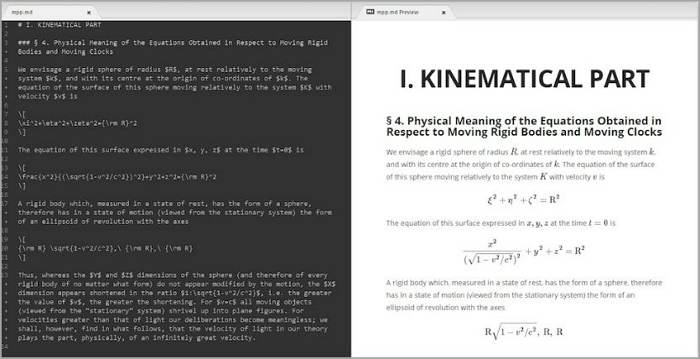
Rating: 4.4 stars with 752 reviews
Price: Free
Features:
- Key binding
- Markdown file outline panel
- Smart text auto-fill
- Live preview
- Code snippets
Pros
It is an open-source tool with many plugins
The code snippets offer convenience
Cons
Atom takes time to launch
Using plugins and extensions can slow down this Markdown editor even more
It is not user-friendly
User review:
A user review on G2 says that Atom offers good customizability and many rich features. However, they noticed that the program is a bit slow and resource-intensive.
Top 3 Online Markdown Editors for Windows
Are you running out of storage space? That's bad. You can't install new programs if that is the case. Don't worry. You don't have to force it. You can use online Markdown editors instead. The only downside to this is you have to have an internet connection. If that's not a problem, then this is a fantastic solution.
Here are the 3 best online Markdown editors available now.
1. Draft
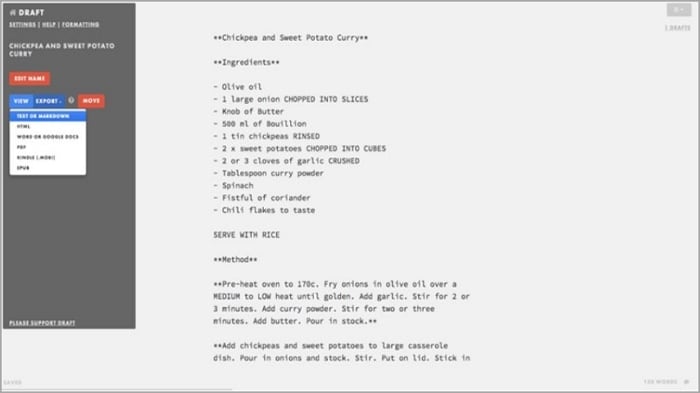
Price: Free
Features:
- Directly publish to WordPress, Blogger, Tumblr, LinkedIn, and others
- Online collaboration
- Integration with Dropbox, Google Drive, Evernote, and Box
- Change background color, font style, size, and color
- Comments
Pros
It has just enough features to keep you in focus and on Markdown writing mode
Draft has an interface designed to minimize eyestrain
The integration with the most popular cloud services makes it easy to import files.
Cons
It is a project of one person. Thus, Draft can be gone if he decides to quit.
While the program is free to use, you are encouraged to subscribe to keep the website up.
Draft can be quite slow when switching between views.
2. Dillinger
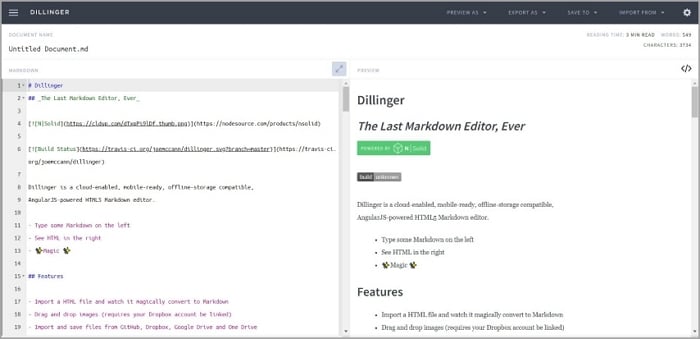
Rating: 4.5 stars with 2 reviews
Price: Free
Features:
- Live preview
- Themes
- Key Bindings
- Integration with Dropbox, Github, Google Drive, OneDrive, and Medium
- Export to Markdown, HTML, Styled HTML, or PDF
- Import from Bitbucket, Dropbox, Github, Google Drive, OneDrive, Medium, or your local files
Pros
Dillinger offers a live preview of the Markdown
It has many great integrations
The Key Bindings feature makes it even easier to use
Cons
Dillinger does not have a Spell Checker. Even Chrome's built-in tool does not work on it.
User Review:
A user wrote a Product Hunt review for Dillinger. They said it is their favorite Markdown editor. They love how it is powerful, fast, and beginner-friendly.
3. StackEdit
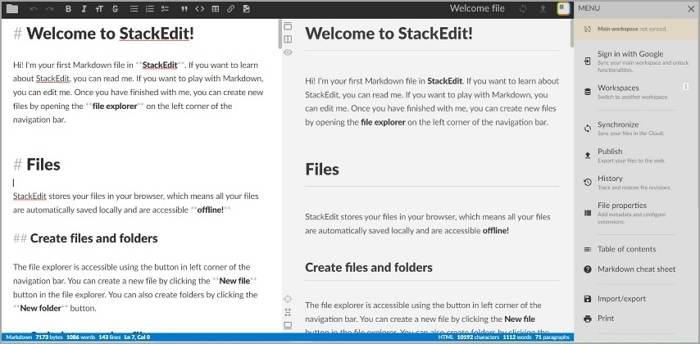
Rating: 4.9 starts with 4 reviews
Price: Free
Features:
- Folder and file organization
- ● Import Markdowns or HTML
- Export to Markdown, HTML, Pandoc, and PDF
- Version History
- Synchronize with the Cloud
- Publish to web
- File properties: metadata, extensions, etc.
- Cheat sheet
- Templates
- Live preview
Pros
StackEdit is possibly the most feature-rich online Markdown editor
It is a free powerful tool
Document, folder, and workspace management is super easy
The cheat sheet is a huge help for beginners
Cons
The number of buttons and options can be distracting or overwhelming.
You need to pay to access some features.
User Review:
A user wrote on G2, saying that what they like most about Dillinger is its simplicity, the in-line comments feature, and the fact that it is free.
How To Convert Markdown Files to PDF
Here is additional information that you should know. While some Markdown editors allow you to export to PDF, not all of them do. And converting Markdown files to PDF files is a process you will often need to do.
So it is important to have a reliable tool that not only allows you to convert files but also edit PDFs. The best tool that offers those functions is Wondershare PDFelement.

Wondershare PDFelement is a powerful desktop solution with a very long list of powerful features. It can read, edit, annotate, and compress PDFs. Also, PDFelement can convert files from or to PDF. And that's just the tip of the PDFelement iceberg. There's so much more it can do! So indeed, it is the best tool for converting your Markdown files to PDF.
Follow these steps to perform this conversion:
- Launch Wondershare PDFelement on your Windows PC.
- Click Create New from the bottom left menu.
- Select From File on the pop-up menu.
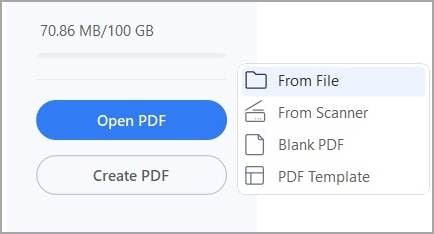
- Select the Markdown file that you want to convert to PDF. Open it.
- Wondershare PDFelement will open the Markdown file as a PDF. Click Save on the top left or press CTRL + S to save the PDF document.
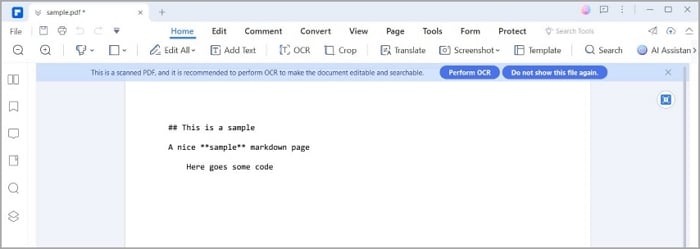
See? It is that easy! The best thing is you can edit the PDF before saving it to make the necessary adjustments. You can sign the document or password-protect it for file security.
FAQs
There may be questions about Markdown editors for Windows or Markdown files, in general, running on your mind. Here are some FAQs that may provide you with the answers you are looking for.
1. What Is a Markdown File?
A Markdown file is a plain text file that uses a lightweight markup language. It allows for easy formatting of text using simple syntax, which can be converted into various rich text formats, such as HTML or PDF.
2. Can I Use a Regular Text Editor To Create and Edit Markdown Files on Windows?
Yes, you can use a regular text editor like Notepad or Notepad++ to create and edit Markdown files on Windows. Markdown files are plain text files and can be edited with any text editor.
3. Can I Convert Markdown Files to Other File Formats, Such As HTML or PDF, on Windows?
Yes, you can convert Markdown files to other file formats like HTML or PDF on Windows. Various tools and converters are available online and offline. One great example is Wondershare PDFelement.
4. Are Markdown Files Compatible With Other Applications or Platforms?
Yes, Markdown files are highly compatible with other applications and platforms. They can be opened and edited with any text editor on different operating systems. Furthermore, they can be seamlessly integrated into websites, content management systems (CMS), and documentation tools.
Conclusion
Markdown files are from being sensitive documents. You can use even the most basic text editors to edit them. However, using special Markdown editors is preferable. They offer useful features, like Live Preview, which lets you see the Markdown file rendered in real time. Luckily many good Markdown editors are available on Windows. Some are offline, while others are online.
And if you need a tool to convert your Markdown files to PDFs, there is also an amazing software program for you. Wondershare PDFelement for Windows is a sophisticated PDF solution with a Markdown-to-PDF feature. With the wide array of things it lets you do, it is your best option.
 Home
Home
 G2 Rating: 4.5/5 |
G2 Rating: 4.5/5 |  100% Secure
100% Secure



