 Home
>
Google Tips and Tricks
> How to Remove Background in Google Slides
Home
>
Google Tips and Tricks
> How to Remove Background in Google Slides
Google Slides is an easy-to-use tool to create, edit, convert, and collaborate with others on a presentation for free online. In general, an attractive slide background can make your presentation more appealing, but sometimes, the background color may affect the presented content. At this time, it is necessary to remove the background to show the content clearer. Thus, this article explains a step-by-step guide on how to remove background in Google Slides.
How to Remove Background in Google Slides
Step 1. Open the Document in Google Slides
Open Google Slides on your browser and upload your document into the platform by clicking the “File” > “Open” tab. Then you can upload the document in the new pop-up window.
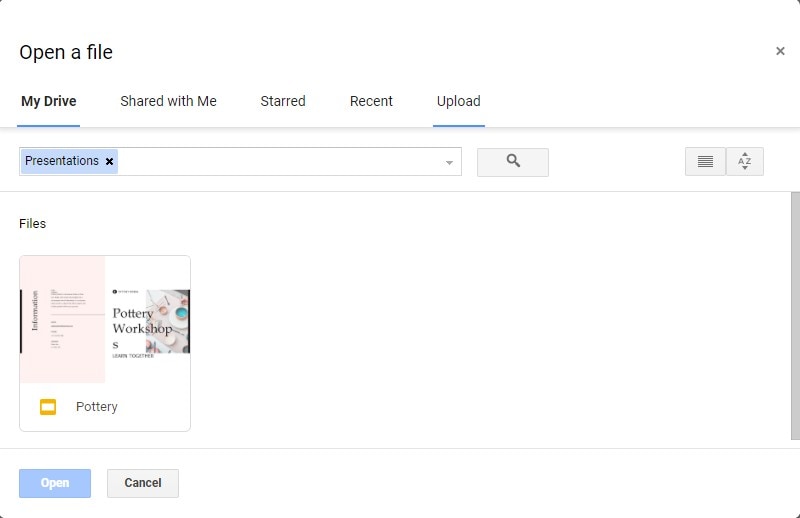
Step 2. Access the Slide Option
Go to the “Slide” button on the toolbar and select the “Change background” option.
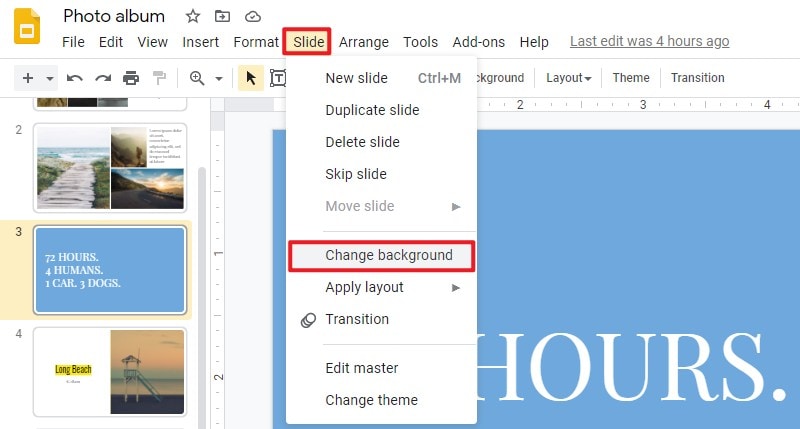
Step 3. Remove the Background
Now a new window pops up, and you can select the “Transparent” option under the colour setting. Finally, click on the “Done” button.
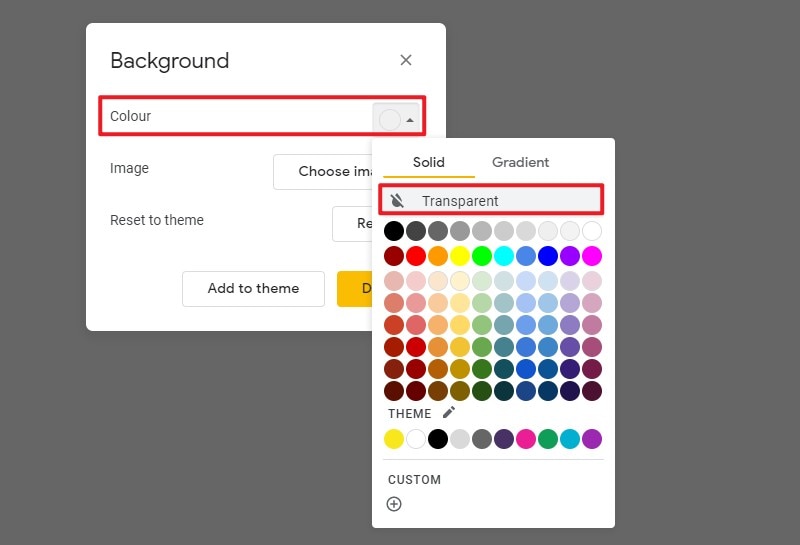
Tip:Learn how to convert PDF to Google Slides
The Best PDF Software
After changing your presentation file, if you want to share it with others without changing formats, you can send the document in a PDF format that retains the original format. More often than not, the PDF document cannot be edited, but if you have a demand of editing something in PDF document without converting it to other editable formats, Wondershare PDFelement - PDF Editor Wondershare PDFelement Wondershare PDFelement, a powerful PDF editor, can help you achieve the editing goal. There are many useful features of PDFelement below.
- You can scan or convert to PDF different file formats that can be viewed with any device or PDF reader.
- Easily and quickly edit your PDF documents without having to go back to the source files.
- There is a set of commenting tools that enable you to mark and review PDFs. Access markups for review or view comment with a unified, single plane.
- Sign your PDF documents for contract approval and execution and other signature workflows.
- Make a non-fillable form in Word or Excel to a fillable form within one click.
- PDFelement allows you to convert any PDF file to MS office format without changing the format.
- Create PDF and web forms within minutes by just dragging and dropping. Add buttons and text fields to make the form fillable.
How to Remove Background from PDF
While understanding how to remove background in Google Slides, it is possible for you to remove the background from PDF by using third-party PDF software. It is quite convenient to edit your PDF document with PDFelemrnt. Here are the detailed steps of removing the background from the PDF.
Step 1. Import the PDF File with PDFelement
Launch PDFelement on your Windows computer and click the “Open File” button to upload your PDF document.

Step 2. Remove Background
Go to the “Edit” button > “Background” button, and then you need to select the "Remove Background" option to finish this process.
Step 3. Save the Changes
After removing the background, you need to save the changes. Moreover, you can save the file in any format you want by clicking the "File" > "Save as" button.

PDFelement makes it easier for removing background from your PDF document. You will not need to spend most of your time rewriting the content from scratch to get rid of the background. Your work will be reduced to seconds by using a powerful background remover like PDfelement.
Free Download or Buy PDFelement right now!
Free Download or Buy PDFelement right now!
Try for Free right now!
Try for Free right now!
 100% Secure |
100% Secure | G2 Rating: 4.5/5 |
G2 Rating: 4.5/5 |  100% Secure
100% Secure




Elise Williams
chief Editor