 Home
>
Google Tips and Tricks
> How to Add Subscript to Google Docs
Home
>
Google Tips and Tricks
> How to Add Subscript to Google Docs
Sometimes words in your Google Docs need small letters or numbers at the bottom (subscript), especially for chemical formulas, mathematical text, or simple things like dates. There are three ways you can add subscripts in Google Docs. You can use the main menu system, the keyboard shortcuts, or the special characters chart.
How to Add Subscript to Google Docs
Method 1. Using the Format Option
Step 1. Highlight the text you want to be converted to subscript.
Step 2. Select the "Format" tab from the toolbar, and then select the "Text" > "Subscript" option.
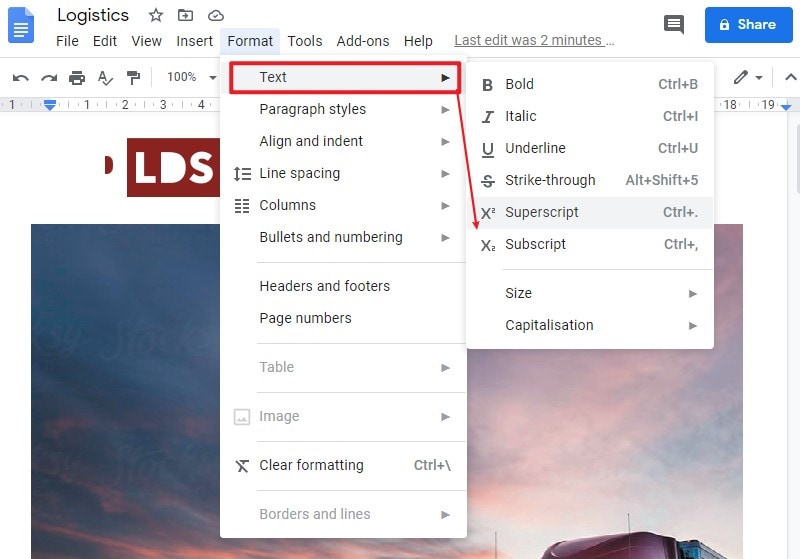
This action can be done for a single character or a whole line of text. The character or line of text will be converted to a subscript. You will mostly use it for single characters. The whole line subscript formatting is commonly used in adding comments at the bottom of a page or under a paragraph.
Method 2. Using Special Character
Step 1. Place your mouse in the text that you want to add a subscript and then click the "Insert" > "Special Character" option.
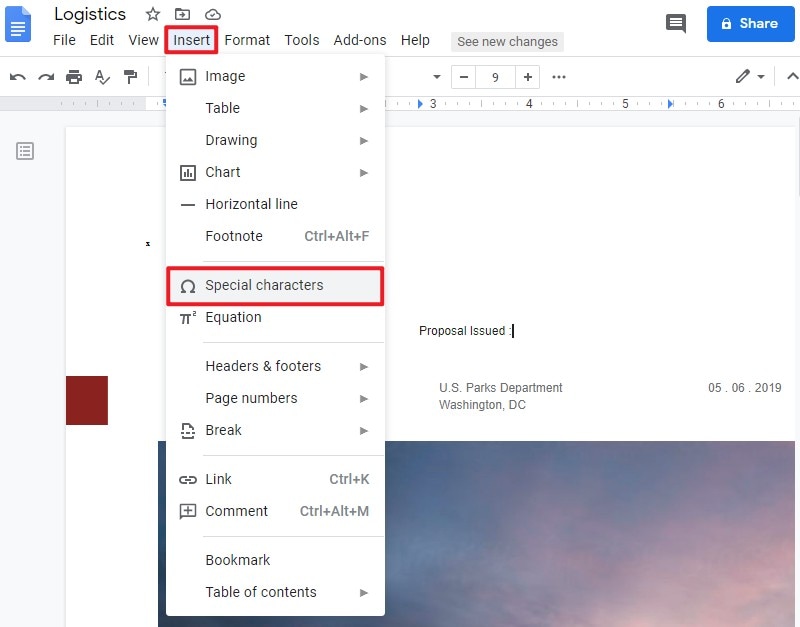
Step 2. Now, a new window pops up, and then you can select the "Subscript" option to choose any character you like.
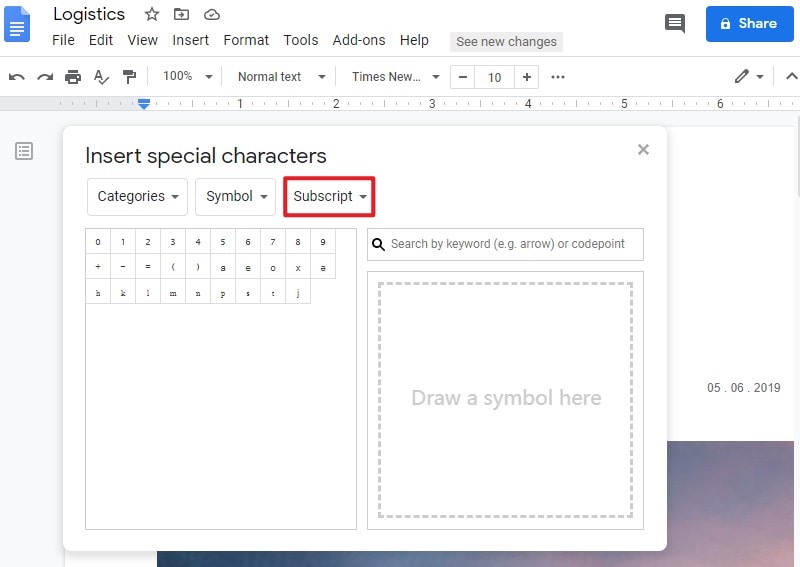
The Best PDF Software
PDF file format is another important format widely used by people in office work to read documents. But editing and managing PDF files are difficult for many people. At this time, a PDF editor is important to help you deal with PDF documents. Thus, this article shows an excellent PDF editor for you to manage PDF files. Wondershare PDFelement - PDF Editor Wondershare PDFelement Wondershare PDFelement is not a platform focusing on editing PDF files; it attenuates impressive conversion tools and keeps a hold of the quality in the file even after the conversion. Here are some main features of PDFelement below.
- You can scan or convert to PDF different types of file formats that anybody can view with any type of PDF reader on any device.
- Edit PDF documents easily and quickly without going back to the original documents.
- You can markup and review PDF using a set of commenting tools. Access markup or view comments within a unified and single plane.
- You can make signature workflows and also send PDF to other participants for signing and contract execution.
- PDFelement contains permissions and passwords that enable you to regulate access to your PDF documents that help you restrict printing, altering, and copying.
- You can add certified digital signatures to your PDF documents to enable recipients to authentically validate documents.
How to Add Superscript and Subscript in PDF
Step 1. Upload the PDF File
Download and launch PDFelement on your desktop. Then upload the PDF file by clicking the “Open File” option.

Step 2. Activate Editing Mode
The default editing function is normally inactive. After uploading the file, you need to click the "Edit" > Edit text and image object" button. Then you can select the text in the document to execute the editing command.
Step 3. Insert Subscript or Superscript in PDF
The superscript and subscript function will be enabled upon activating the editing function. Select the characters in your document that you want to be converted to subscript or superscript. Click on either the subscript or superscript icons, and your subscript and superscript will be instantly created.
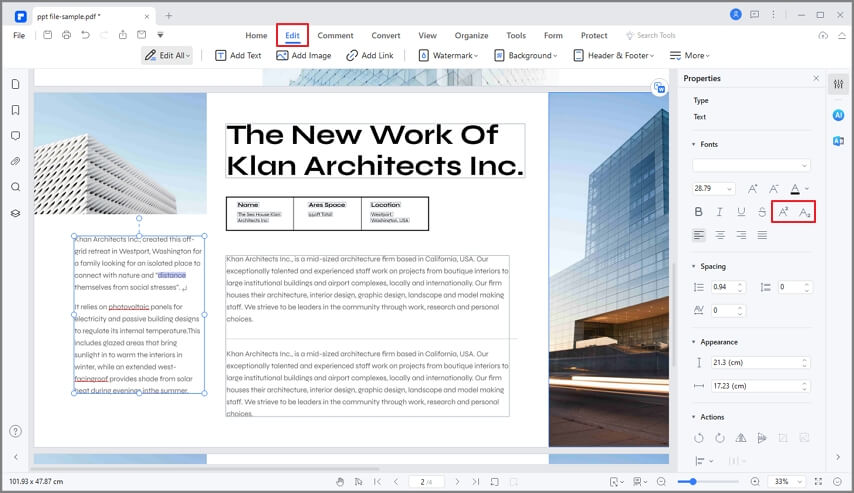
PDFelement makes multitasking easy and enables the users to have full control of their PDF documents. PDF documents were traditionally not editable, but thanks to PDFelement, there are many features that assist in editing and modifying PDF documents. You can edit document contents and also add excel tables and images.
Free Download or Buy PDFelement right now!
Free Download or Buy PDFelement right now!
Try for Free right now!
Try for Free right now!
 100% Secure |
100% Secure | G2 Rating: 4.5/5 |
G2 Rating: 4.5/5 |  100% Secure
100% Secure




Elise Williams
chief Editor