 Home
>
Software for Reseller
> Top 5 KeeWeb Alternatives
Home
>
Software for Reseller
> Top 5 KeeWeb Alternatives
Since you are a heavy internet user, you must be having several accounts. So, it's the time to stop using your DOB or name initials as your passwords. You can opt for a free KeeWeb password manager usable on your Windows, Mac, Linux, iOS, Android devices, Chrome or Firefox browsers etc. You will be able to secure both online and offline accounts. Besides, you will have one master password to remember unlike when you have a list of them in your notebook.
5 Best KeeWeb Alternatives
There are multiple KeeWeb alternatives for your device. The best advantage of using KeeWeb is that it's not a must you install it on your system. However, whichever option you consider, the results are all the same. It is an open source and cross-platform software, its supported-on Windows, MacOS, Linux, iOS, and Android devices.
1: 1Password
1Password is an excellent password manager packed with features to offer secure platforms for user accounts passwords. It comes with affordable subscription plans with a 30-day trial plan to justify fully how it is the right alternative for KeeWeb password manager. It is a cross-platform software, thereby supported on MacOS, iOS, Android, and Windows. Additionally, just like KeeWeb browser support, you can run your account remotely while guaranteed security for your credentials.

Features
- Strong and random password generator.
- Supports two-factor authentication.
- Supported on multiple platforms and devices.
- Up-to 5GB storage space.
- Watchtower for password breaches.
- Secure sharing of passwords.
- Supports up to 20 guest accounts.
Pros:
- Simple to use UI.
- Has a 24/7 support team.
- Supports auto-fill of web forms.
Cons:
- It may be pricey for personal use.
2. Keeper Security
Looking for a distinct yet effective KeeWeb password manager alternative? Keeper Security is an all platform option with enterprise, personal, family, and business password solutions. Besides, it supports two-factor authentication thereby guaranteeing you of secure passwords protection on browser and device.
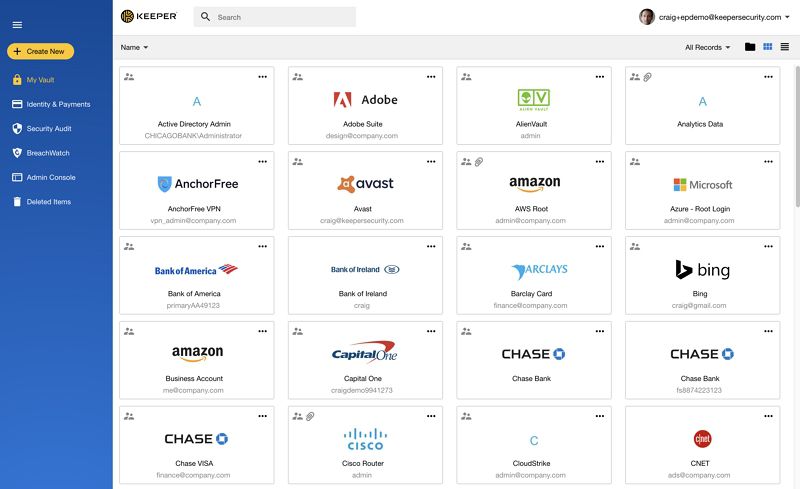
Features:
- Has two-factor authentication.
- Generates passwords.
- Restore previous versions of records.
- Five emergency password access contacts.
- Secure storage for important records.
Pros:
- Secure password and information sharing.
- Supports file storage and messaging.
- History backup of passwords and files.
Cons:
- Password updates not automated.
3. Password Boss
Password Boss is the ultimate new in the market solution to generating, remembering, and syncing all your passwords across your supported devices. Besides, it supports the password share feature and inheritance amongst other top tech features. Therefore, if you need a new feel KeeWeb alternative for your accounts sync, Password Boss will be worth a trial.
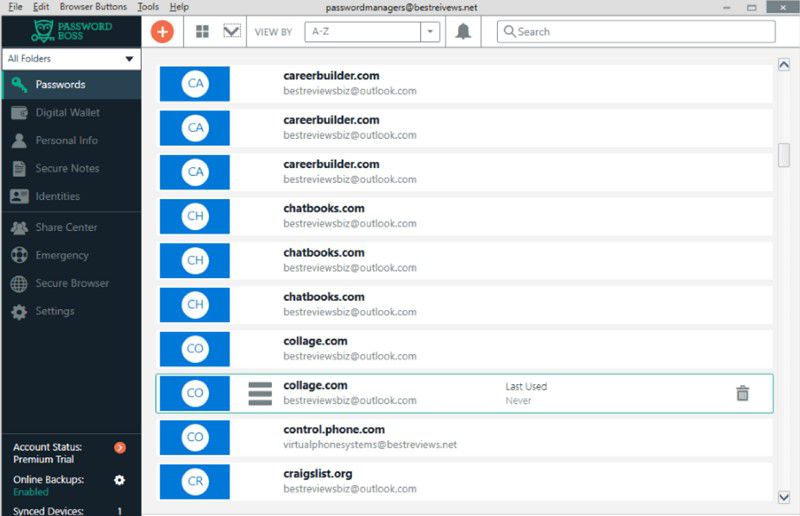
Features:
- Supports import and export of passwords.
- Strong password generator.
- Two-level verification support.
- Password manager and organizer.
- Emergency access support.
- Multi-platform support.
Pros:
- Sync across your devices.
- Auto-web fills support.
- Secure password and data sharing.
Cons:
- Configuration and set up may be somewhat complex.
4. Bitwarden
Bitwarden is a free and open source password manager that is audited by independent security researchers. For a top-class and free KeeWeb for Chrome alternative, Bitwarden will be fine to consider. However, the limited features and unappealing interface form its downsides. It has an additional premium subscription of $10 per year.
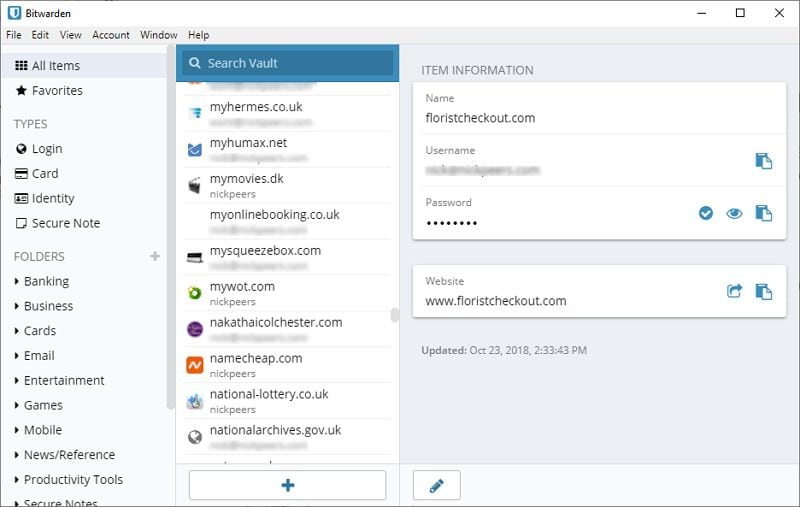
Features:
- Password breach alerts.
- Secure password generator.
- Secure storage for personal files.
- Supported on different devices and browsers.
- 2FA verification support.
Pros:
- Supports all popular platforms and browsers.
- Two-factor authentication support.
- Password manager.
- Affordable.
Cons:
- Limited iOS support.
- Full secure sharing only for premium users.
5. RoboForm
Roboform can be labelled as a work in progress KeeWeb alternative with the recent release of RoboForm 8. The new version comes with a secure file sharing option and account inheritance in case of any emergency. It's a rising competitor as it includes browser support just like KeeWeb Firefox despite the little duration it's been in the market.
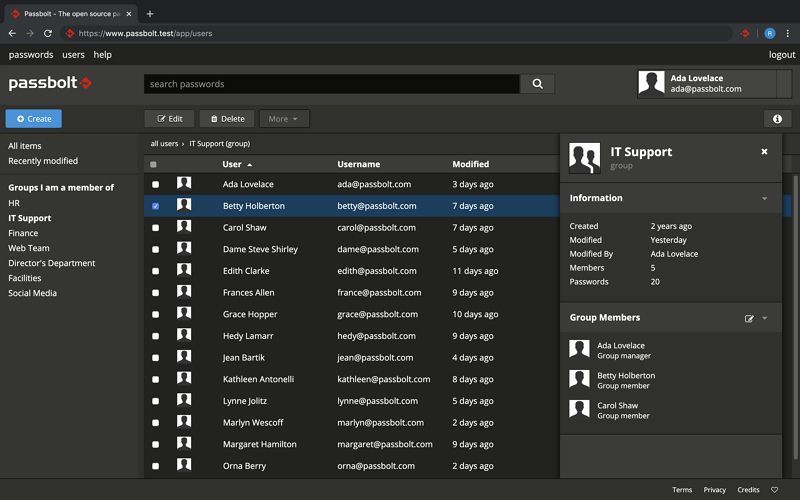
Features:
- Reliable password generator.
- Secure password manager.
- Multi-device and browser support.
- Support password and file sharing.
- Can auto fill forms and log ins.
Pros:
- Affordable.
- Supports two-level verification.
- Supports password inheritance.
- Syncs across all supported devices and browsers.
Cons:
- Password and file import is limited.
How to Use KeeWeb Password Manager
KeeWeb is an open source software meaning it enjoys support from users through GitHub or directly. Although it's free, it supports secure cloud password sync, browser support, app support, and credential backup. Therefore, for a great looking, free and simple password manager that's viable, you can consider KeeWeb.
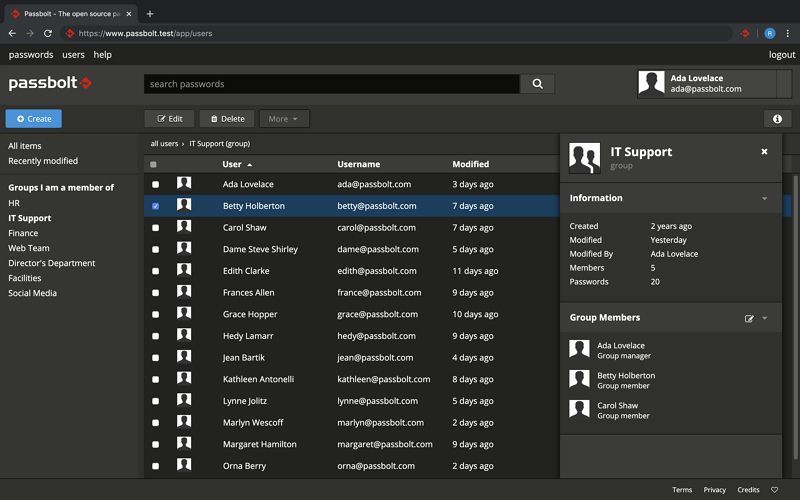
Features:
- Desktop and mobile devices support.
- Secure password generator.
- Auto-cloud sync of passwords and data.
- Supported online and offline.
- Impressive user interface.
- Open-source software.
Pros:
- Completely free.
- Custom password length and character generator.
- Plugins to extend functionality.
Cons:
- Lacks password breach alert for some plugins.
Price:
- KeeWeb is completely free. Receives sponsorship on GitHub.
Setting up and running KeeWeb on a device is not hard. Here is a simple guide on how to install and use KeeWeb on desktop. In case you don't want to install the desktop app, you can use the KeeWeb app. The interface is the same as that of the desktop. However, you have to be online to use it.
Step 1. Install the KeeWeb app from release pages for Ubuntu users or AUR for AURLinux users. For Windows users, download the app for KeeWeb.
Step 2. Click the "Click to open a file" box to add files to secure. All added files will be secured by custom passwords generated by KeeWeb.
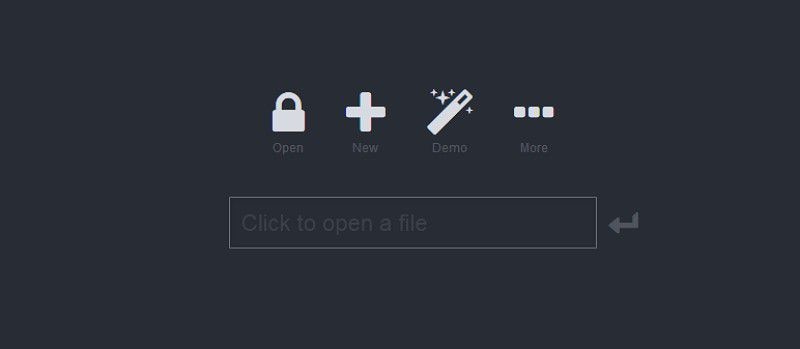
Step 3. Set up KeeWeb by clicking the "More" tab and generate passwords for your accounts. You can choose the characters and password strength as you wish. You can also secure documents on Dropbox, Google Drive, and One Drive cloud storage.

Step 4. Finally, you can manage your accounts from the all items interface showing all your accounts and corresponding passwords.
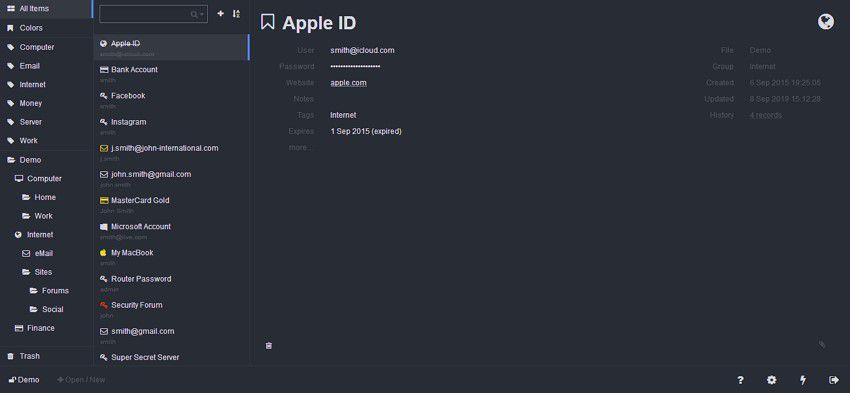
Free Download or Buy PDFelement right now!
Free Download or Buy PDFelement right now!
Try for Free right now!
Try for Free right now!
 100% Secure |
100% Secure |

Margarete Cotty
chief Editor