 Home
>
Software for Reseller
> Top 5 KeePass Mac Alternatives for 2026
Home
>
Software for Reseller
> Top 5 KeePass Mac Alternatives for 2026
The proliferation of the internet has brought in quick access and managing of information. However, for the average people and other net users at large who have to entrust their information into the cloud storage are prone to their accounts being hacked. To protect oneself from this malicious act you need password managers like macOS KeePass to randomly generate a strong password for you and store it for later retrieval. Moreover, KeePass Mac is not the only password manager software, here are the best 5 KeePass alternative for Mac.
5 Best KeePass for Mac Alternatives
The following 5 software are the most reliable alternative to KeePass Mac password manager:
1: 1Password on Mac
1Password sits at the top of the password manager utility space thanks to its ease of use and better security. With a single click, professionals and novice alike, they will generate a strong password that proofs to be a nightmare to any smart hacker. Also, this software allows you to encrypt, store, and retrieve generated passwords seamlessly anywhere.
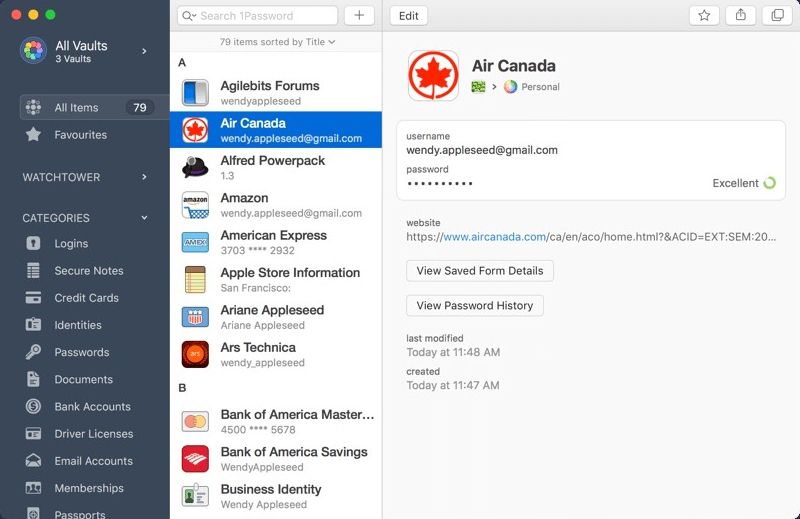
Features
- Has the ability to create a strong and unique password.
- Provides devices and websites sync of passwords.
- It offers a 1GB storage space.
- Supports a secured sharing.
Pros:
- User-friendly.
- Has the better travel mode.
- Standalone version.
- Provides an excellent family plan.
Cons:
- It lacks the free plan.
2. LastPass for Mac
LastPass is another powerful and trustworthy password manager for Mac which is available online and offline. The online version lets you randomly generate strong passwords with a combination of letters, numbers, and symbols. Its unique feature is the ability to centralize all your passwords securely.
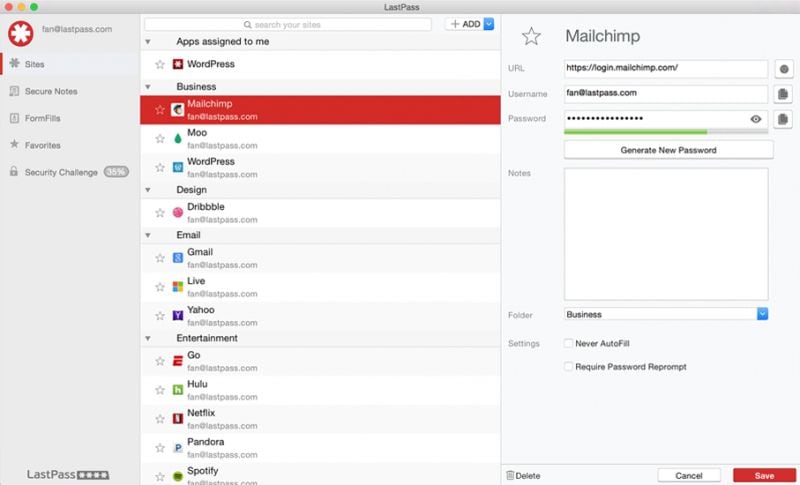
Features:
- Reliable auto-fill feature.
- Stores encrypted information in cloud servers.
- Sync stored information with desktops, mobile phones, and browsers.
- It offers two-factor authentication.
- Cross-platform.
Pros:
- It is secure with the two-factor authentication.
- Provides a wide range of useful features.
- It has an amazing user interface that is user-friendly.
Cons:
- Several reported cases of data interference.
3. Keeper for Mac
Keeper is one of the fast-growing Mac password managers which keeps on proving to be more worthy than its simplicity. It gives you the freedom to include and exclude characters in your passwords including letters, symbols, and numbers, and also, it is a digital vault that stores your password that is a score to individuals and businesses against cyber theft.
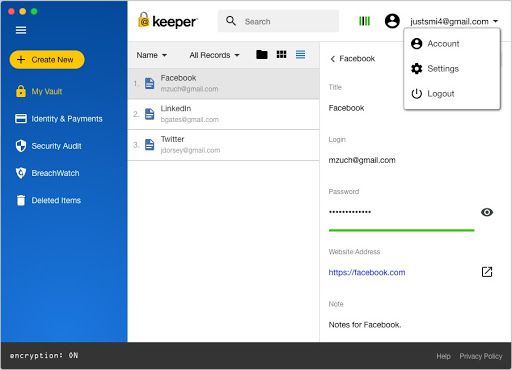
Features:
- Supports password auto-fill.
- Secure sharing.
- Integrated with two-step verification.
- Supports BreachWatch™.
Pros:
- Offers 10 GB file storage size.
- Cross-platform.
- Secure storage and sync.
Cons:
- Limited features compared to its competitors.
4. Roboform on Mac
This macOS KeePass alternative stands out from its peers due to its auto-fill features. The said feature is usable in filling forms on the web likewise in individual applications. It can be employed to create unique identities with certain information like that of making a payment with your credit card. Additionally, customization and organization of your folders and information are possible with this suite and you can use to manage your bookmarks.
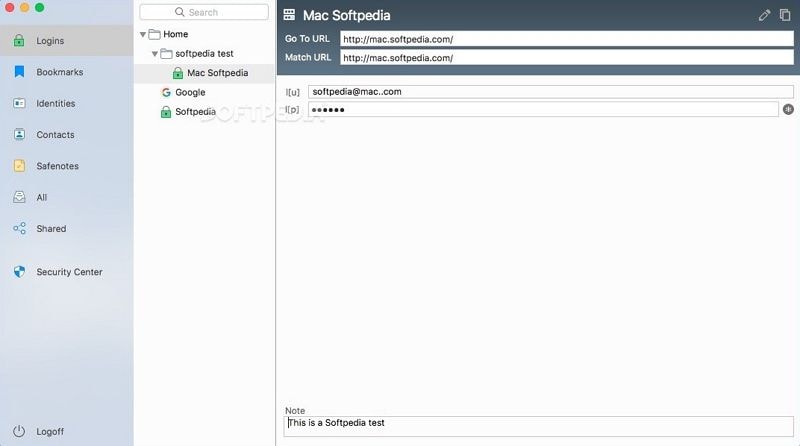
Features:
- It has a multifactor authentication.
- Ability to remember passwords.
- One-click logins.
- Supports multiplatform.
Pros:
- Manages bookmarks.
- Offer password organization.
- Provides unique identities for different types of forms.
Cons:
- It has a complicated user-interface.
5. Dashlane for Mac
Amongst the above Mac password managers, Dashlane is the favorite password manager which not only does it generate a strong and unique password for you but also lets you adjust lots of passwords at ago. One great feature to fine with Dashlane is the identity theft protection and monitoring assuring double protection on your accounts. Something worth noting is that Dashlane enjoys a thousand of reviews and the highest rating than any other password manager software.
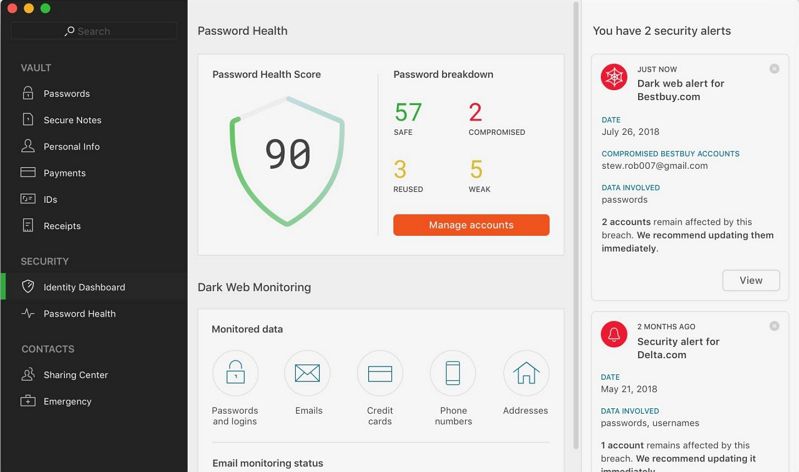
Features:
- Supports auto-form filling.
- Generates and manages passwords.
- Allows automatic change of passwords.
- Provides instant security alert.
Pros:
- Offers offline password access.
- It has a user-friendly interface.
- Supports all the major operating systems and browsers.
Cons:
- Does not offer a family plan.
- Pricey.
How to Use KeePass Mac Password Manager
Keepas for Mac is an open-source random password generator and manager, helping you to manage passwords securely. It has a vault that can host all your passwords with one master key, or simply a key file. The database is secured with the topmost encryption algorithms namely AES and Twofish.
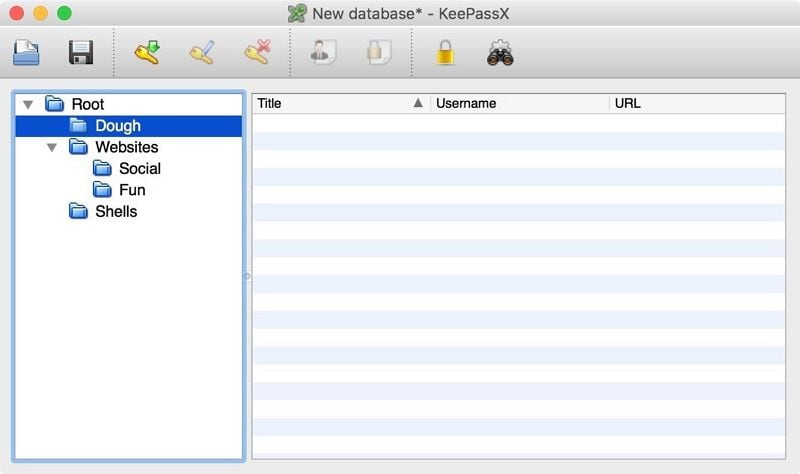
Pros:
- It manages passwords.
- It has tags making search feature easy to work with.
- Supports integration of other applications like web browsers.
- Lightweight.
Cons:
- Its UI is outdated.
Pricing:
- Not provided by the vendor.
How to use KeePass for Mac
The following is a step by step guide on how to use KeePass for Mac:
Step 1: Once you have downloaded and installed KeePass for Mac, launch, and then from the interface click on the "File" tab to create a new database with a new master password.
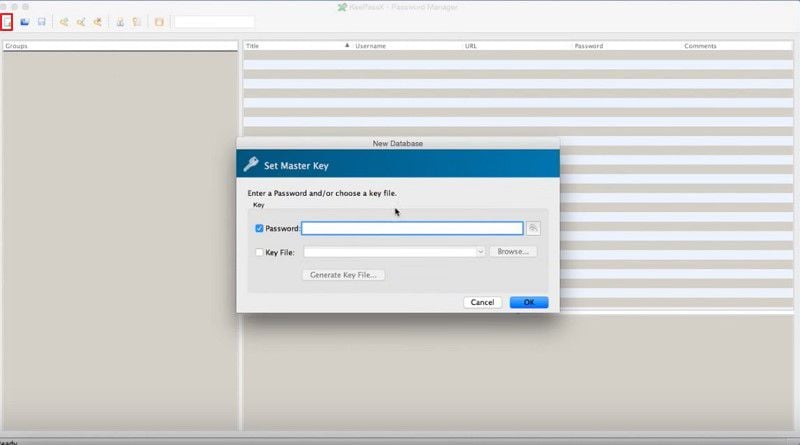
Step 2: Create new entries and protect them with passwords by right-clicking on the main window by clicking on "Groups" and selecting "Add new Group" option. A pop up will appear that allows you fill entries.
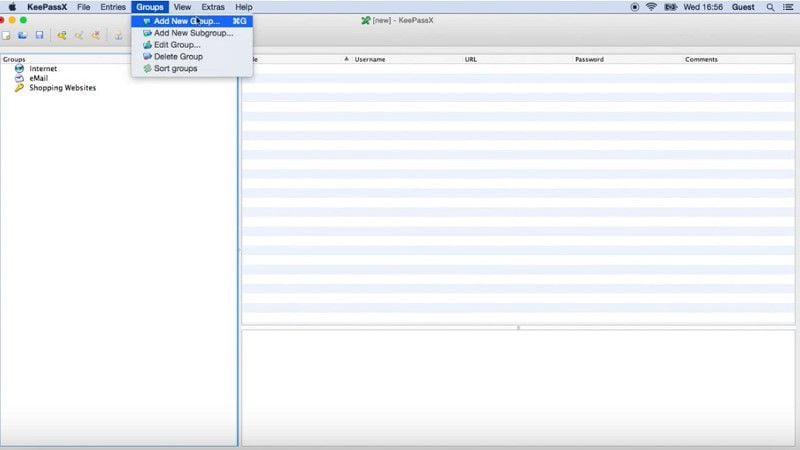
Step 3: After that, click on each entry and fill it out. Ensure you enter your password , Title, and URL of the site and click on "OK" button.
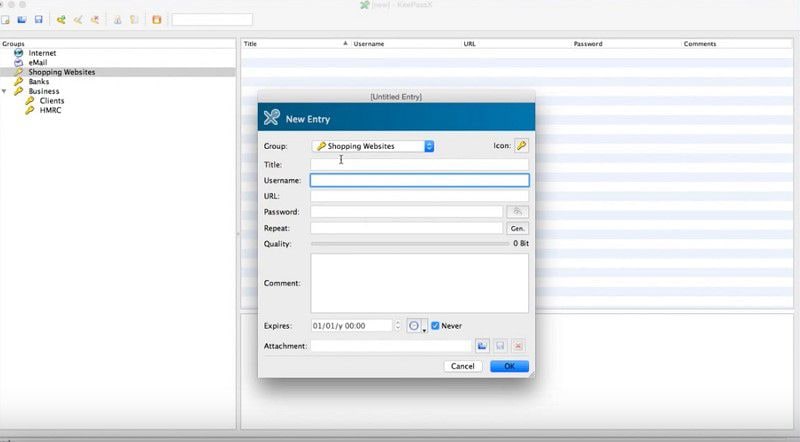
Step 4. Once you have saved the password it will appear as follows. You can click on the item to copy the password and use it online.
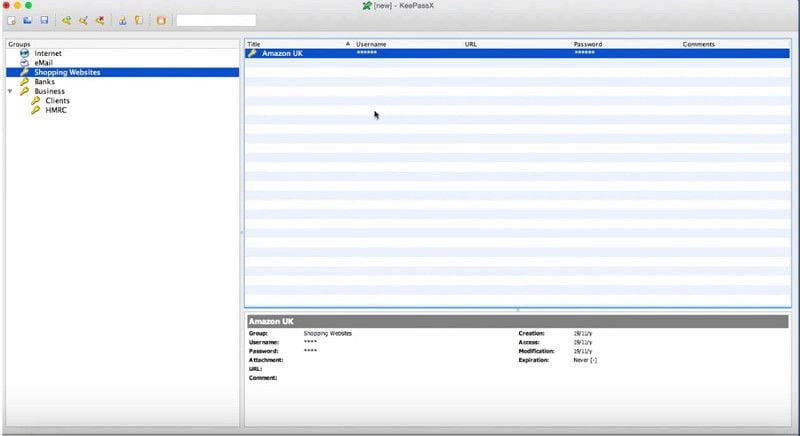
Free Download or Buy PDFelement right now!
Free Download or Buy PDFelement right now!
Try for Free right now!
Try for Free right now!
 100% Secure |
100% Secure |

Margarete Cotty
chief Editor