The rise of ChatGPT caused the proliferation of AI tools. It empowers people by allowing users to harness the power of AI to do their tasks. For instance, it gave birth to ChatOCR. It is a ChatGPT plugin that lets you extract text from a PDF. But how good is it? What can it do, and what can't it do? We will discuss that in this article. As a bonus, we will also introduce the best ChatOCR alternative, which is Wondershare PDFelement.
In this article
Part 1. ChatOCR Overview
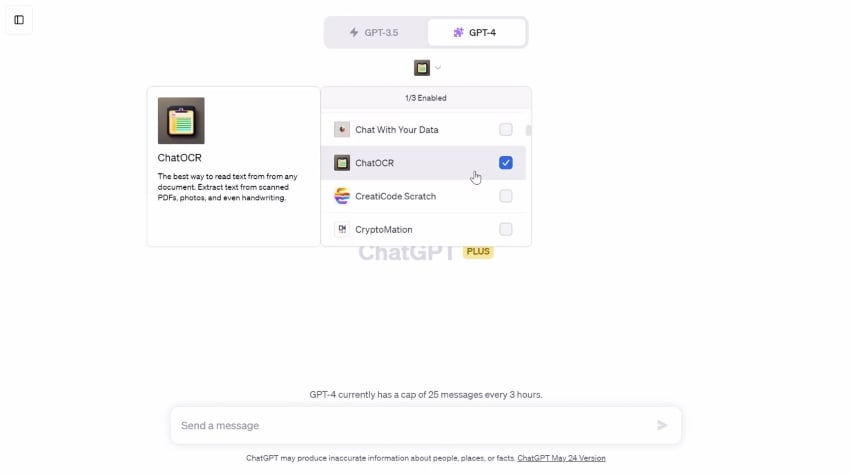
ChatOCR is a ChatGPT plugin. It is a simple tool that lets you extract text from a PDF. It does not matter if the PDF is scanned or not or if the text is typed or handwritten. Since AI powers ChatOCR, extracting text from these documents is easy work for this tool. Also, PDFs are not the only documents it can process. It can also extract text from photos.
There is one condition, though. The PDF or photo must be on the internet. It is like that because ChatOCR accepts URLs as inputs. So, you must first upload the files to your local storage in order to process them with ChatOCR. The good thing is that if the file is already on the internet, there is no need to download it.
Pricing:
ChatOCR itself is free, but you need a ChatGPT Plus account to install and use it. ChatGPT Plus costs $20 per month.
Part 1.1. How To Use ChatOCR?
Here's how to use ChatOCR to extract text from files.
- Log into your ChatGPT Plus account.
- Click on the dropdown menu at the top of the page and select GPT-4.
- Click Plugins > Plugin Store.
- The Plugin Store will open. Find ChatOCR and Install it.
- Click Plugins again and select ChatOCR.
- With ChatGPT plugins enabled, type a message like the example below to GPT-4:
Retrieve text from PDF located at: *insert the PDF or image URL here*.
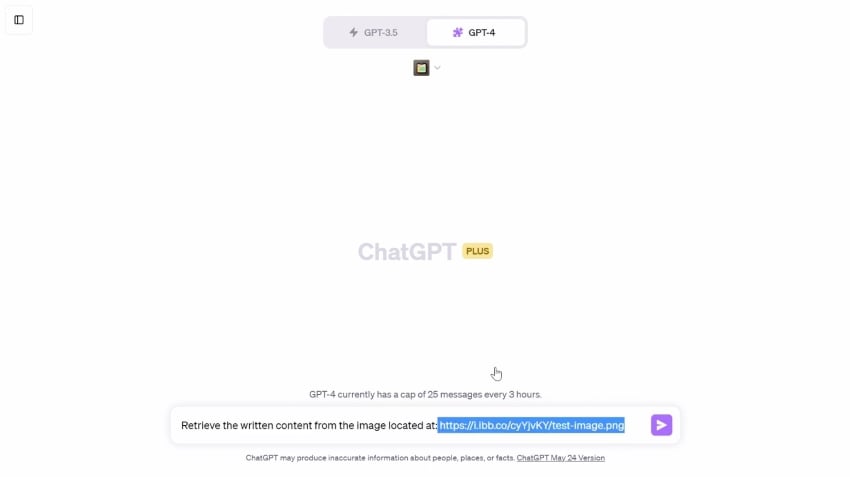
- Wait for the process to finish. Once done, copy the extracted text.
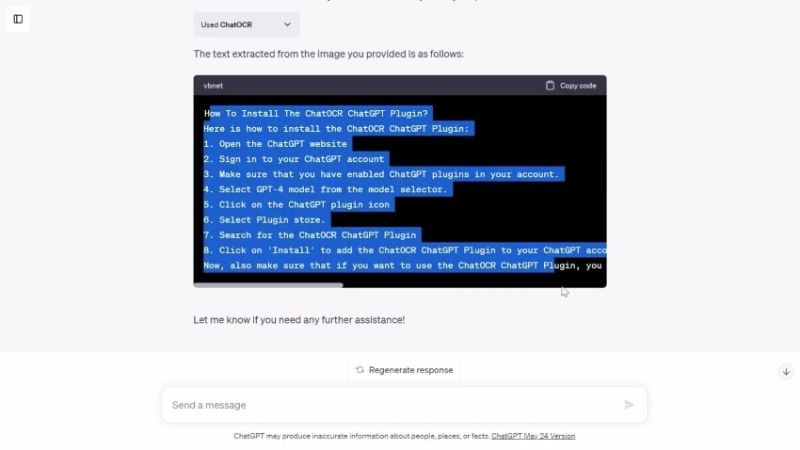
Part 2. Best ChatOCR Alternative: Wondershare PDFelement
While ChatOCR is great, it has some downsides. One, only a few plugins can be enabled at the same time. If you already have three plugins, you need to turn off one to make space for ChatOCR. Two, it extracts text from a PDF. It does not make the PDF editable. If this is what you need to do, you should try Wondershare PDFelement.
Imagine this: one of the world's best PDF solutions, now with AI features. That is what Wondershare PDFelement is. People already love this tool because of its cost-effectiveness and user-friendliness. With ChatGPT integration now, it has become many times simpler and better.
Here are the specifics on what makes PDFelement a great ChatOCR alternative.
OCR
Wondershare PDFelement has an OCR feature. It can convert text from a scanned PDF to editable or searchable. Since you can also open photos with Wondershare PDFelement, you can also extract text from them.
Another great thing about Wondershare PDFelement OCR is the number of languages it supports. It can recognize over 20 languages. That said, Wondershare PDFelement is not exclusive for extracting text from English PDFs.
Wondershare PDFelement also offers batch OCR. It allows you to process multiple documents at once. So, say goodbye to repetitive tasks like importing the PDF and saving the editable version. Wondershare PDFelement lets you do that in one go!
AI Features
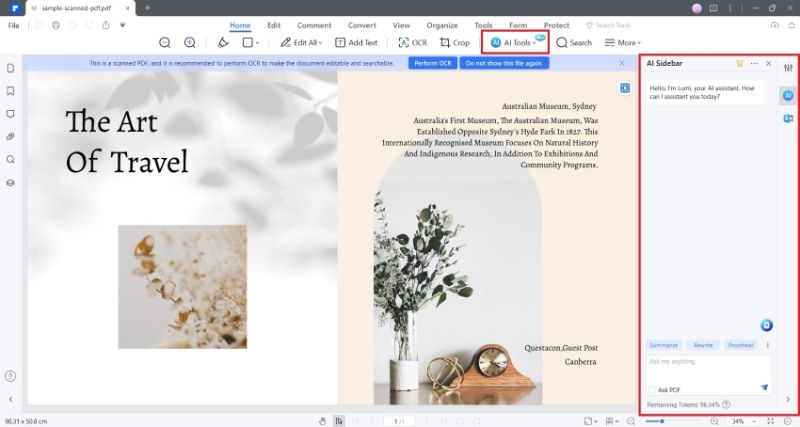
Wondershare PDFelement now has AI integration, again, thanks to ChatGPT. It allows you to talk to your PDF, summarize the text, translate the document, and more. That makes it better than other OCR tools. Not only does it extract text or make text editable. It allows you to modify the text to improve the document's content.
Here's more information about its AI features.
Rewrite
Perhaps you want to avoid copyright issues. You'd want to rewrite the text in the PDF. Wondershare PDFelement's AI features allow you to do so. All you have to do is tell Lumi, PDFelement's AI assistant.
Translate
Suppose the scanned PDF contains text from another language. You can use Wondershare PDFelement's AI-powered Translate feature to turn it into a language that you understand.
Summarize
Do you want to know what the PDF is about in just one glance? Use Wondershare PDFelement's AI Summarize feature to generate an abstract and extract keywords and key points.
Proofread
Not all of us are skilled writers. And even those who are may make one or two grammar or punctuation errors. Wondershare PDFelement offers an AI Proofread feature. It uses AI to optimize the writing and remove grammar, spelling, sentence structure, and punctuation errors.
Part 2.1. How To Perform OCR Using Wondershare PDFelement
Here is how to convert image/scanned text to editable text with Wondershare PDFelement OCR:
- Open the image or scanned PDF with Wondershare PDFelement.
- Wondershare PDFelement automatically detects that the file is scanned or from an image. A notification bar will appear above the PDF page. Click Perform OCR.
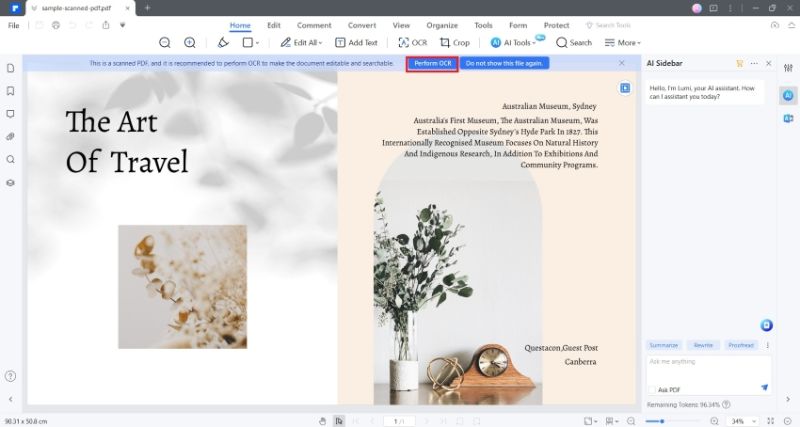
- If this is your first time using the OCR tool, you’d need to download the OCR plugin first. Do so by following the on-screen instructions.
- The OCR window will pop up. Choose whether you want the text to be editable or searchable only.
- Optionally, select the specific pages or page range where you want to perform OCR.
- Select the languages used in the document. Please note that the more languages you select, the longer the processing time will be.
- Click Apply.
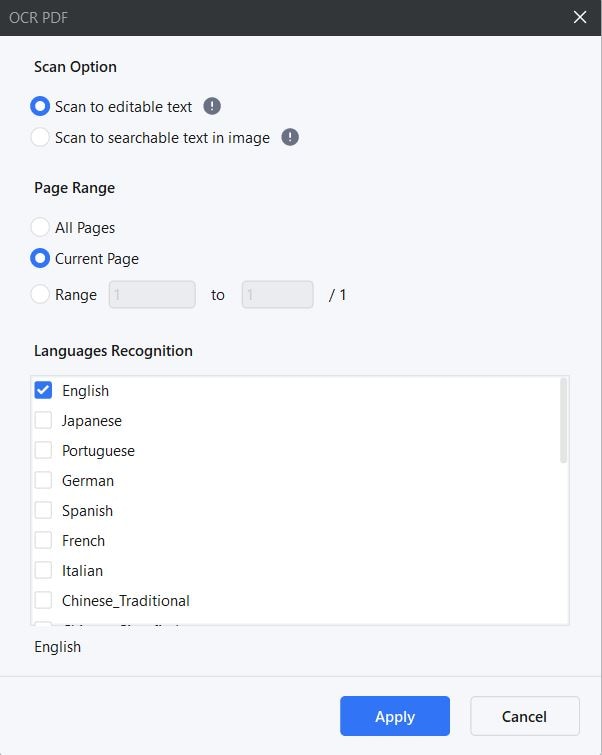
Part 3. Comparison Table
Here is a side-by-side comparison between Wondershare PDFelement and ChatOCR.
| Wondershare PDFelement | ChatOCR | |
| Price |
Yearly Plan - $79.99 2-Year Plan - $109.99 Perpetual Plan - $129.99 |
ChatOCR is free. But you need a ChatGPT Plus subscription ($20 per month.) |
| Needs Internet? | Wondershare PDFelement does not need an internet connection for OCR. However, you need it if you want to use the AI features | Yes. ChatOCR is a ChatGPT Plugin, and ChatGPT requires users to be connected to the internet. |
| OCR Key Features |
● Recognizes over 20 languages. ● It can recognize text from the whole PDF or specific pages or a page range. ● Wondershare PDFelement can make image/scanned text editable or searchable. ● Wondershare PDFelement offers Batch OCR. |
● ChatOCR can extract text from PDFs and images on the internet. ● Being an online app, you can access this OCR tool anywhere. |
| Limitations | ● Though it offers a free trial, Wondershare PDFelement is not a free tool. |
● Besides extracting text from files, ChatOCR can't do anything else. ● ChatOCR can process only one file at a time. |
Part 4. OCR Use Cases
When would you need to use an OCR tool? Here are some fields of application:
Business
To cut costs and for sustainability reasons, many businesses are now going paperless. The process involves scanning lots of documents. But there is one problem. You can't edit or even copy text from a scanned document. It prevents you from doing some business operations. That is where OCR comes in. It allows you to edit the scanned documents.
Academe
You may need to edit some research materials, which are sometimes scanned PDFs. If you're an educator, you may also want to run your students' submissions on AI detectors or plagiarism checkers. An OCR tool allows you to extract text from these documents.
Personal
Perhaps you have a scanned PDF or image, and you want to understand what it is about. The thing is that the text is written in a language or script you don't understand. An OCR can help you in this situation, especially if it also has a Translate function.
Conclusion
OCR tools are becoming more important as the world transitions to paperless. Fortunately, AI tools are also becoming prominent. That gave people easy access to powerful OCR tools that offer high accuracy and processing speed.
Wondershare PDFelement's OCR is not AI-powered, but it has proven to be an effective tool. It can recognize many languages, plus it makes the PDF editable while other tools just extract the text. And it does not lack AI tools either. PDFelement has AI Rewrite, Summarize, and more that you can use after performing OCR. With all that said, it is one of the top OCR tools in the market.

 G2 Rating: 4.5/5 |
G2 Rating: 4.5/5 |  100% Secure
100% Secure



