Translating Arabic PDFs to English is a valuable skill that opens doors to a world of knowledge and communication. In today's globalized society, information knows no borders. English is a bridge language that connects people from different cultures and backgrounds. Many Arabic PDFs contain rich content. Understanding and translating them into English not only facilitates access to this content but also promotes cross-cultural exchange.
By breaking the language barrier, you gain access to a wealth of resources that might have remained inaccessible otherwise. You can learn from scholars, connect with businesses, and immerse yourself in Arabic literature. Moreover, translating Arabic PDFs can be a powerful tool for academic research, professional growth, and personal enrichment.
In this article
Part 1. How To Translate Arabic PDFs to English
Translating Arabic PDFs into English is a step-by-step process that anyone can master. In this section, we'll break it down into simple tasks, ensuring you can navigate the task with confidence.
Method 1: Translate Arabic PDF to English Using PDFelement

PDFelement is a user-friendly software designed to make working with PDF documents easy. Its features include:
- Editing: Edit text and images in PDFs.
- Merging: Organize and merge PDF files.
- Conversion: It converts PDFs to various formats like Word and Excel.
- Annotation: Annotate and comment on PDFs.
- Form Filling: Easily fill out and create forms.
- Security: Protect your PDFs with passwords and permissions.
Now, let's talk about its AI feature. PDFelement's AI tool is a game-changer for Arabic PDF translation. It's like having a helpful assistant. It recognizes the Arabic text and then translates it into English for you. Just upload your PDF, choose the AI feature, and voilà – you have an English version of your document. It's a straightforward solution for translating Arabic PDFs into English, making the process hassle-free for beginners.
Translating Entire Arabic PDF to English
To translate an entire Arabic PDF to English using PDFelement's "Translate PDF" feature, follow these simple steps:
Step1
Open your Arabic PDF in PDFelement, which you can easily download online.
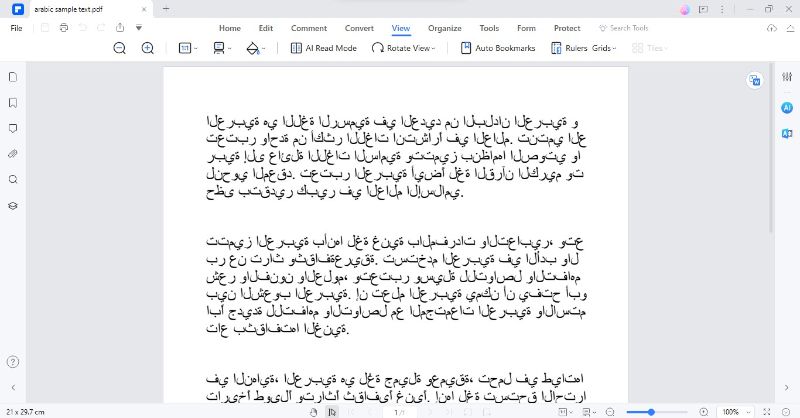
Step2
On the software's interface, locate the "Home" tab. You'll find the "AI Tools" button there. Click on it to access a list of helpful features.
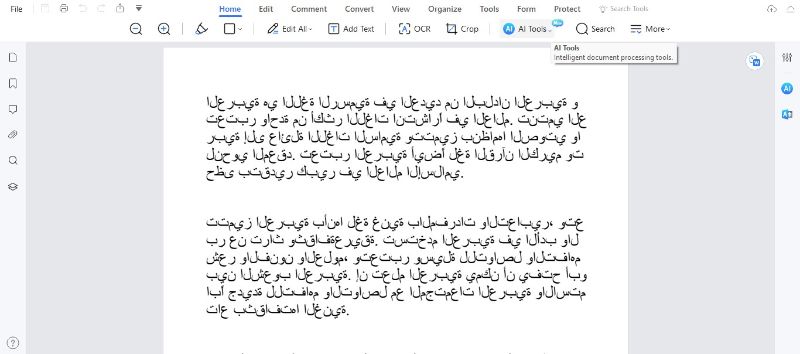
Step3
In the menu, you'll see the "Translate PDF" option. Click on it to start the translation process.
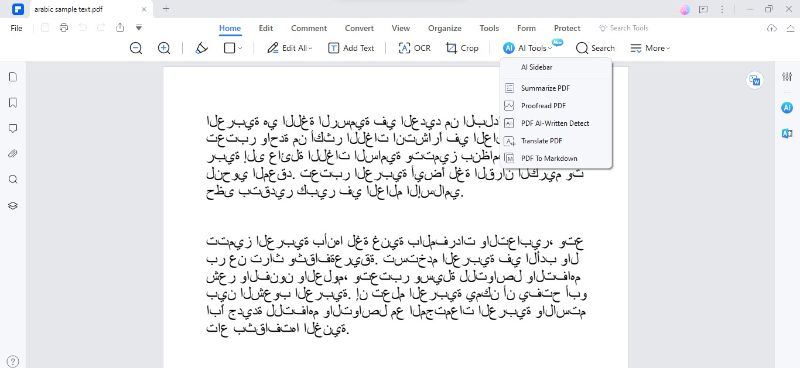
Step4
A window will appear where you can customize your translation preferences. First, choose "English" as your target language. You can also specify the range of pages you want to translate.
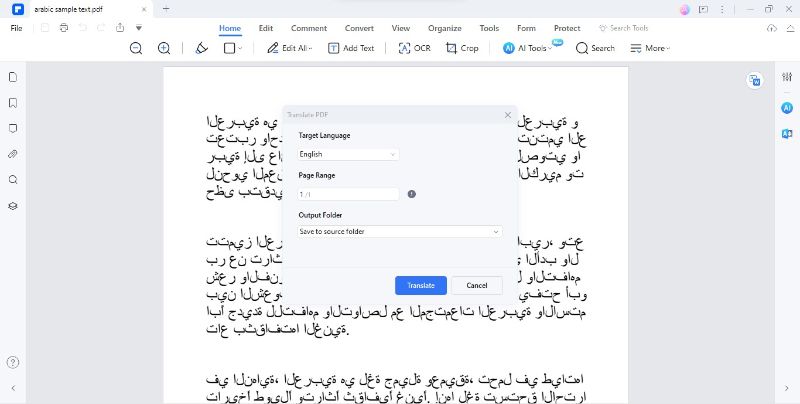
Step5
Select a folder where you want to save the translated English PDF document.
Step6
With your preferences set, click the "Translate" button. PDFelement's AI, known as Lumi, will initiate the translation process.
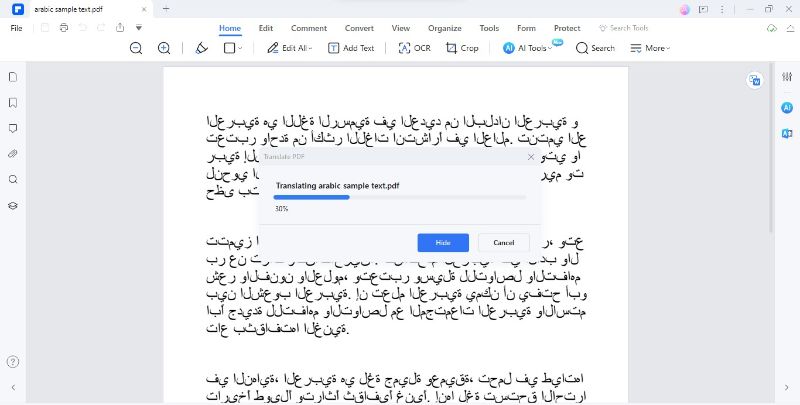
Step7
After a brief moment, Lumi will generate a new PDF file. The translated text will be in English, and the original formatting will be retained seamlessly.
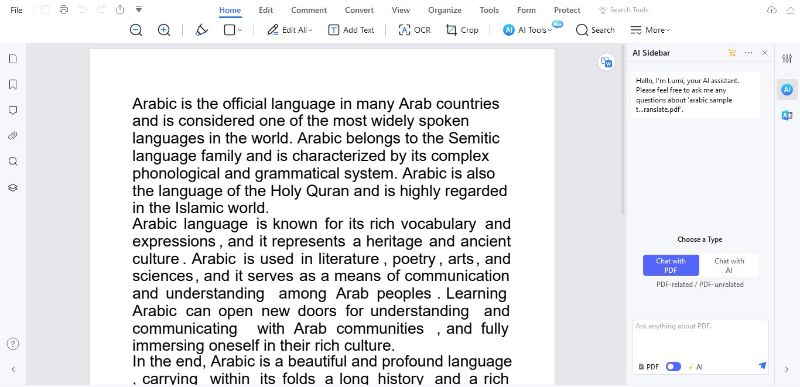
PDFelement's user-friendly interface and AI-powered translation feature make it easy to transform Arabic PDFs into English. This method saves you the time and effort of manual translation, ensuring that the final document preserves its original layout and style. It's a practical solution for accurate and well-formatted translations, even for beginners.
Translating Specific Text in Arabic Documents
To translate specific text in Arabic documents using PDFelement's "Translate" icon, follow these steps:
Step1
Locate the "Translate" icon on the right side of your PDF document.
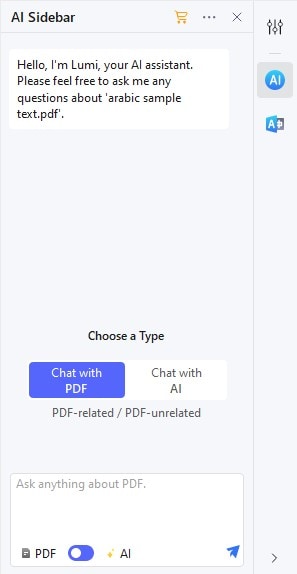
Step2
Highlight the Arabic text you want to translate by clicking and dragging your mouse.
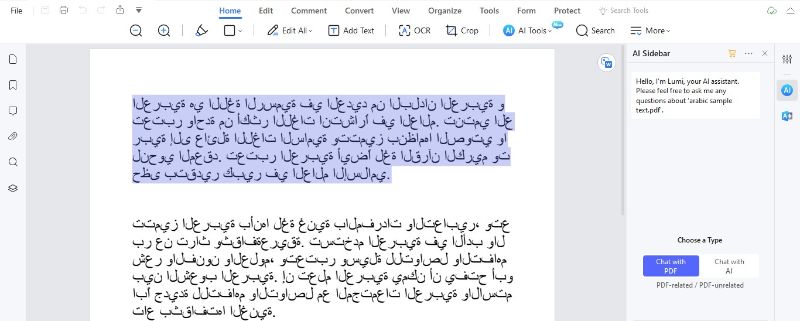
Step3
After selecting the text, specify Arabic as the source language and English as the target language.
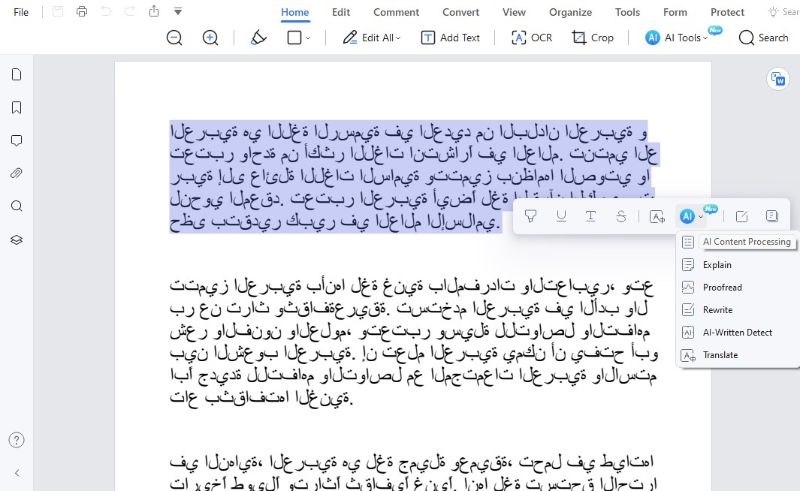
Step4
Click the "Translate" icon to initiate the translation process for the selected text.
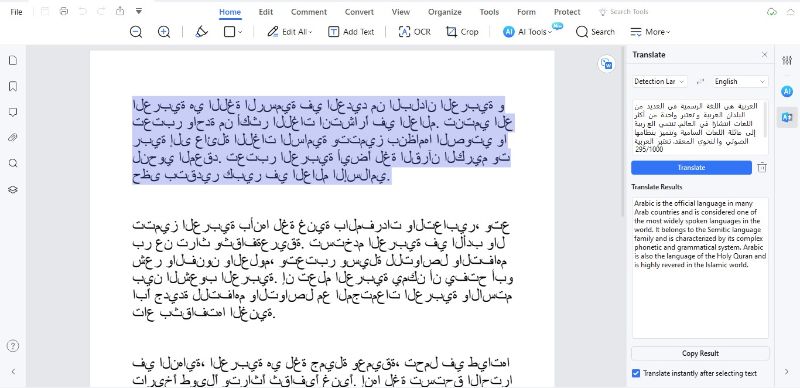
Step5
Once the translation is complete, the translated text will appear. You can copy this English text and paste it wherever you need it.
To start a new translation, click the "Trash" icon to clear the current selection. Suppose you prefer not to translate the text immediately after selection. In that case, you can uncheck the "Translate instantly after selecting text" option at the bottom.
This method allows for quick and efficient translation of specific text segments in your Arabic documents, making it a useful tool for users who need to work with both languages within a single PDF file.
Proofreading the Translation
To refine your translation in PDFelement, you can use the "Proofread" feature to ensure accuracy and readability. Here's how to do it:
Step1
After translating your Arabic text to English, review the document and locate the "Proofread" feature.
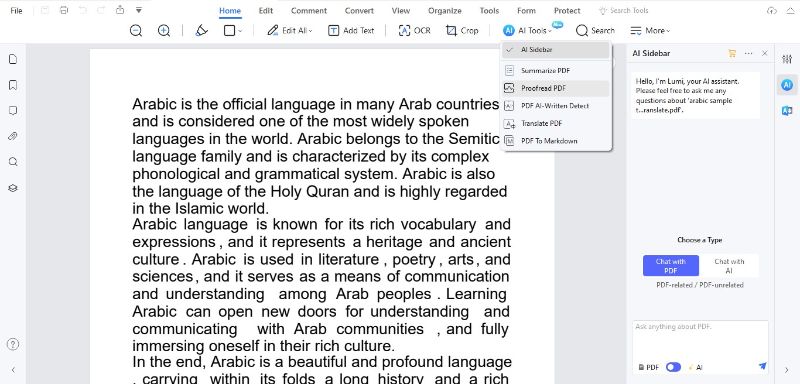
Step2
Click the "Proofread" option on the AI sidebar. Paste the translated content.
Step3
Carefully go through the translated text, comparing it with the original Arabic content. Look for any potential errors, awkward phrasing, or areas where clarity could be improved.
Step4
Edit and refine the English text as needed. You can make adjustments directly within the PDF document.
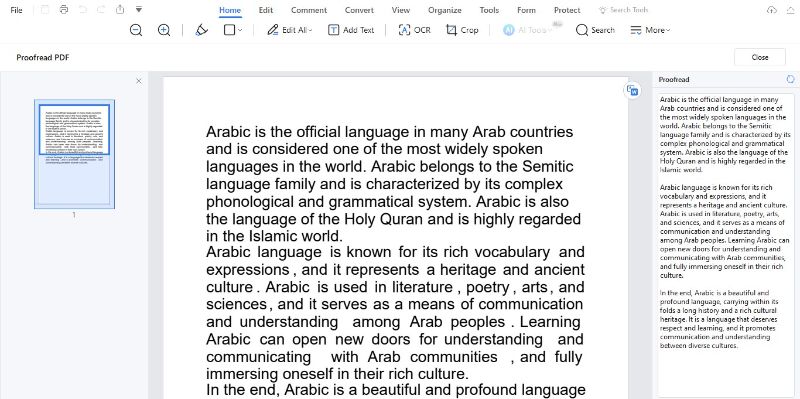
Step5
Once you've proofread and refined the translation, you'll have a polished English version that accurately conveys the original meaning.
Proofreading is crucial to ensure that the translation is not only accurate but also reads smoothly and makes sense. This feature is particularly valuable when dealing with technical or complex documents where precision and clarity are essential. It's a practical tool for anyone who wants to ensure the highest quality translations in their PDF documents.
Method 2: Google Translate Arabic to English PDF File
Google Translate is a widely used online tool for translating Arabic PDFs to English. Here's how to use it and what to keep in mind:
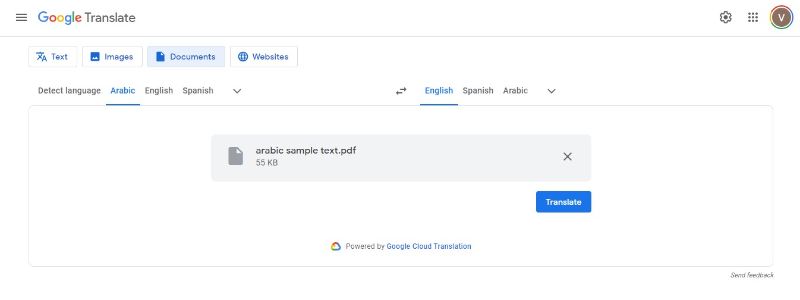
Step1
Visit the Google Translate website or use the mobile app.
Step2
Select "Arabic" as the source language and "English" as the target language.
Step3
Upload your Arabic PDF document or copy and paste the text you want to translate.
Step4
Google Translate will provide you with the English translation.
However, it's important to be aware of the tool's limitations. Google Translate may not always deliver highly accurate translations, especially in complex documents. It might not capture the nuances or context of the original text as well as a human translator or specialized software.
Despite these limitations, Google Translate is useful when you need a quick, rough translation for personal use, general document content comprehension, or basic communication. It's a handy option when you have limited resources or require a simple translation without the need for precise language accuracy.
Method 3: Translate Arabic to English Online Using DeepL
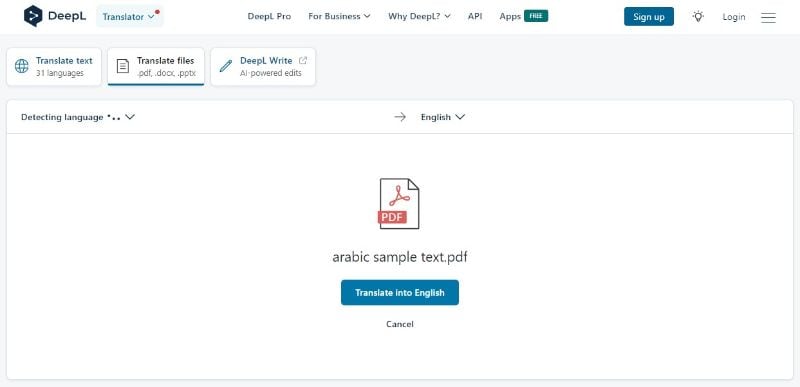
DeepL is another free online tool for translating Arabic PDFs into English. It offers some unique features that make it stand out. Here's how to use DeepL:
Step1
Visit the DeepL website and enter the Arabic text you want to translate.
Step2
Select the target language as English.
Step3
Click on a word within your text to see a list of alternative translations. This feature allows you to choose the most appropriate translation based on context, style, or formality.
Step4
After selecting a word, DeepL will automatically translate the rest of your text to match the formality and style of your selection. This ensures a more accurate and contextually relevant translation.
DeepL doesn't have a limit on the amount of text you can translate, making it a versatile choice. Its unique feature of adjusting formality and style allows for more precise and customized translations. This tool can be particularly useful for documents where maintaining a specific tone or style is important, such as in business or academic content.
Part 2. Best Practices for Translating Arabic PDFs to English
When translating Arabic PDFs to English, it's essential to choose the most suitable method based on the document type and user preferences. PDFelement is a versatile tool that can help address various challenges:
Choose the Right Method
- Consider the content and purpose of the document. For straightforward texts, free online tools like Google Translate or DeepL can suffice. However, for complex documents or those requiring precise formatting, PDFelement's "Translate PDF" feature is a better choice.
Document Format Compatibility
- Many Arabic PDFs contain images, tables, and intricate formatting. PDFelement is designed to maintain the original document's formatting during translation, ensuring that tables, images, and layout elements are preserved.
Challenges of Complex Documents
- Complex documents can be particularly challenging to translate accurately. PDFelement's AI technology, Lumi, helps address this by ensuring that the translated content remains faithful to the source, even in complex documents.
Review and Edit
- Regardless of the method used, always review and edit the translated content. This step is critical to ensure both accuracy and fluency. PDFelement offers a "Proofread" feature, allowing users to refine translations for the highest quality results.
The choice of translation method should be tailored to the document type and user needs. For complex documents with formatting and intricate content, PDFelement's "Translate PDF" feature is a powerful solution. It simplifies the process, retains formatting, and ensures accuracy.
Conclusion
Translating Arabic PDFs to English is a valuable skill. Choose the right method based on your needs. PDFelement simplifies the process, retains formatting, and ensures accuracy. Remember to review and edit the translated content. Break down language barriers, access valuable content, and explore new horizons through the power of translation.

 G2 Rating: 4.5/5 |
G2 Rating: 4.5/5 |  100% Secure
100% Secure



