PDF is among the most common file formats. You use them for so many settings or fields. Businesses, schools, and even writers often use PDFs for their documents. Sadly, this also means that PDFs are great tools for spreading computer viruses and malware. So, do not download and open PDFs willy-nilly, for there's the threat of a PDF virus.
In this article, you will learn which tools you can use to detect PDF viruses. You will also learn the best security practices, like using safe tools such as Wondershare PDFelement for opening PDFs.
In this article
Part 1. Can a PDF Have a Virus?
Yes, PDF files can have viruses. You can embed codes and links in PDFs. People with malicious intent can utilize those capabilities to send viruses and malware to unsuspecting users.
How exactly? People can add executable viruses to the PDF. When you open that file, you may get a virus from such PDF. Furthermore, PDF files support scripting languages like JavaScript. Attackers can embed malicious JavaScript code within the PDF file, which executes when you open the PDF. This code can perform various malicious actions, such as downloading and executing additional malware, which can deem your computer unusable. Scripts can also be used for stealing information or exploiting vulnerabilities in the PDF reader software.
Attackers can also use a different approach and use hyperlinks instead. These links could lead to dangerous websites, phishing scams, or malware downloads.
Part 2. PDF Virus Scanners You Can Use
As you have probably noticed, you need to open the PDF for the virus to initiate the attack. That said, you must not open every PDF you receive immediately. You can scan the files with antivirus programs or PDF virus detection tools. Here, we'll introduce three of them.
1. Use VirusTotal To Scan PDFs for Virus
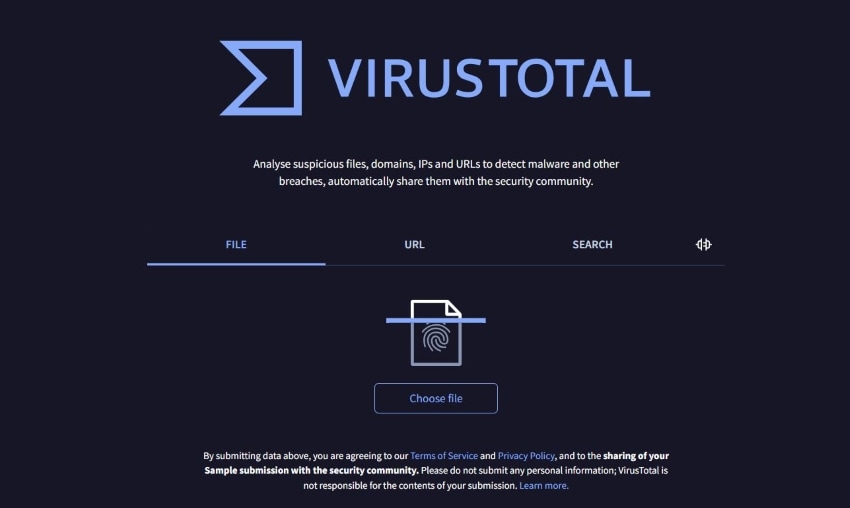
VirusTotal is an online file scanner. You can use it to detect viruses from files and URLs. As mentioned above, these are both relevant. You can use the File scanner before you open the PDF. If the PDF contains links, you can use the URL scanner to find information about the website without clicking it.
Suppose you have to open multiple PDFs a day. You'd be happy to hear that VirusTotal has an API that you can use to automatically submit every file that you receive. That way, you do not have to upload the PDFs manually.
To scan for PDF viruses using VirusTotal, follow these steps:
- Open a web browser and navigate to this page.
- Click Choose File > Select the PDF that you want to scan.
- VirusTotal will automatically scan the PDF for viruses. Review the results.
2. TotalAV Malware Scanner
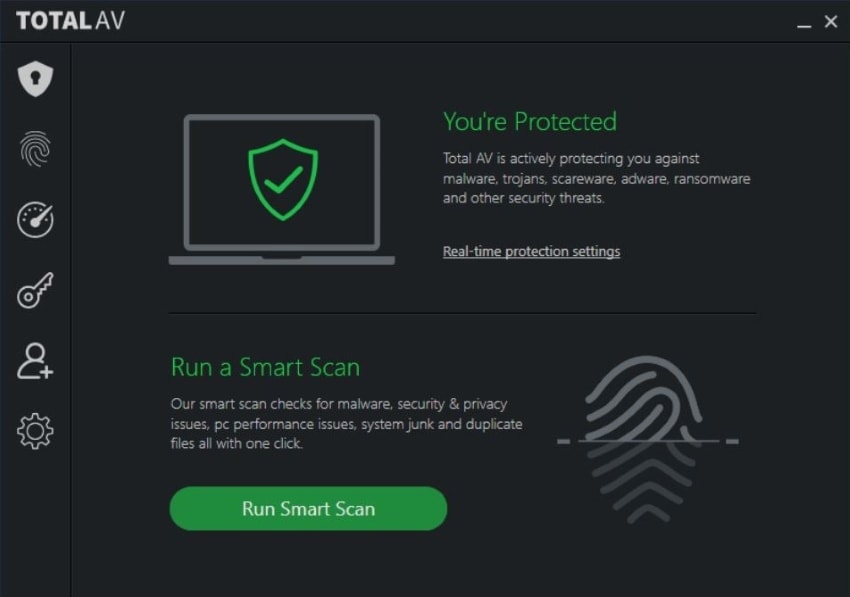
TotalAV is an antivirus program that you can install on your computer. It automatically scans your downloads each time your computer accesses them. Not only does it detect viruses, but TotalAV can also eliminate malware. So you get total protection. Another great thing is that TotalAV allows you to schedule your scans. With that, you can rest assured that your computer is always safe from attacks.
Even though TotalAV is not an online tool, you can still access it on different devices. It is available on Windows, Mac, iOS, and Android.
To scan for PDF viruses using TotalAV:
- Download and use the app.
- Scan your device.
3. Bitdefender PDF Virus Checker
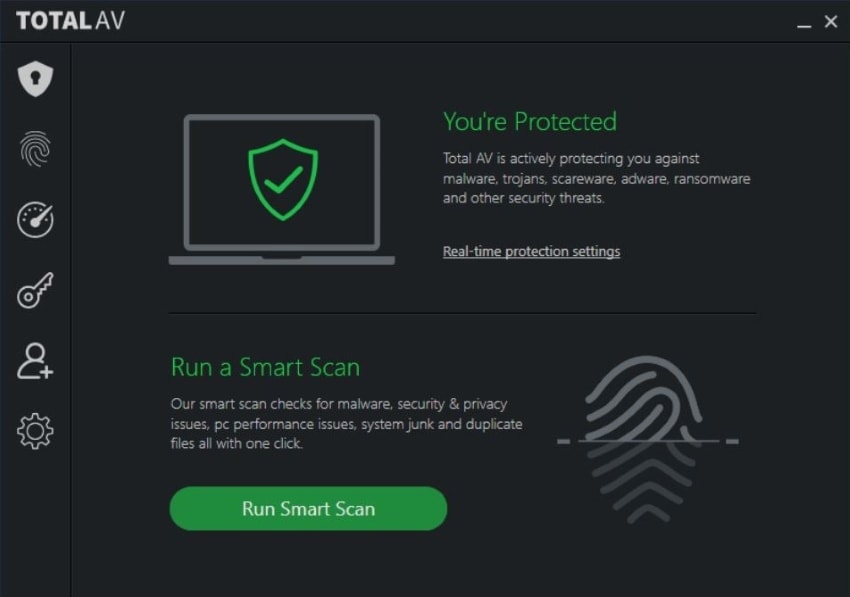
Bitdefender is a hassle-free antivirus to use. It offers fast scans, ensuring that you can access safe PDFs as soon as possible. That's an important factor for businesses and entrepreneurs who are always in a rush. Bitdefender is also not like other antivirus software that constantly appears on your notifications, asking for permissions. It will notify you when it detects a threat, and that's it.
Bitdefender is great for protecting multiple devices. It is available on Windows, Mac, iOS, and Android. You can initiate scans on up to 15 devices with just one click!
To detect if there's a PDF infected with virus on your devices:
- Download and scan Bitdefender.
- Initiate a security scan.
- Check the results.
Part 3. How To Check PDF for Virus Online
There is also a way for you to check if a PDF has virus online, completely for free. It's much faster than using antivirus software that has to scan your whole computer. Since it is a web app, Internxt Virus Scanner will also not use much of your computer’s resources. It also means you can use it on any device. Whether you are using a Windows PC, Mac, iPhone, or Android smartphone, you can use it to scan you PDFs. For that, you need tools like the Internxt Virus Scanner. Here's how to use it:
- Open a web browser and go to Internxt Virus Scanner page.
- Click Choose File.
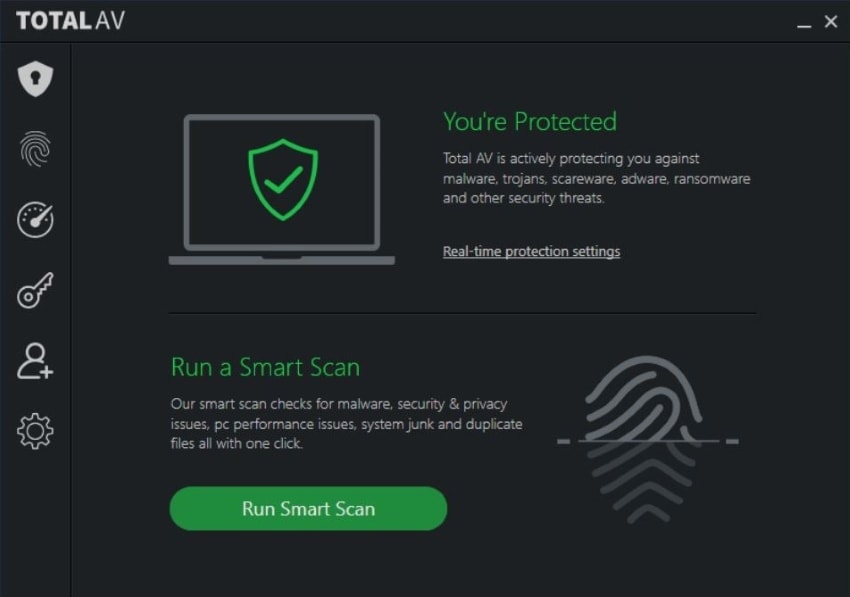
- Select the PDF that you want to scan. Please note that the maximum file size is 1GB.
- Click Scan now.
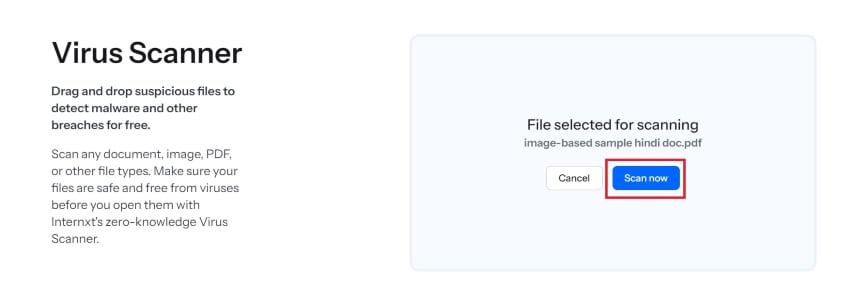
- The program will tell you if there is or if there is no virus on the file.
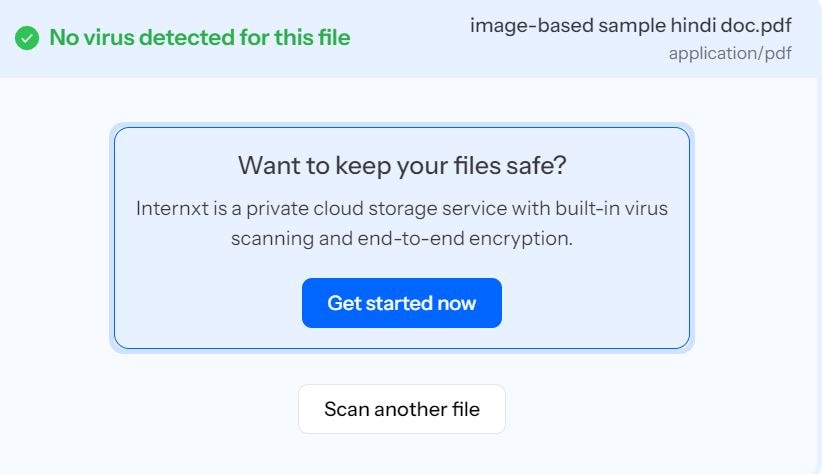
Part 4. How To Protect Your PDF From Virus?
Knowing the best practices will help protect your PDFs, or device in general, from viruses and malware. What are they, you ask. They are:
Use Trusted PDF Solutions
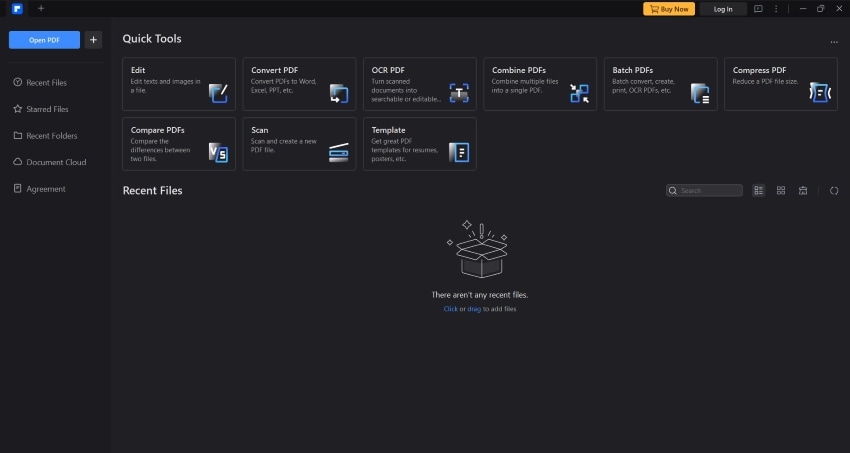
Use trusted and proven PDF solutions like Wondershare PDFelement for opening your files. Wondershare updates it regularly, and every update includes security updates. That said, it's wise to always update your PDF solution whenever an update is available.
Furthermore, Wondershare PDFelement would not inject a virus into your PDFs. This can happen if you use a PDF editor from an unknown developer.
Sometimes, you'd also have to send PDFs to other people, and then they have to send it back. You can use Wondershare PDFelement to share the PDF securely. You can also use the Encrypt tool on the protection tab to prevent unauthorized modifications to the PDF. It ensures others can't add malicious executables and scripts to the file.
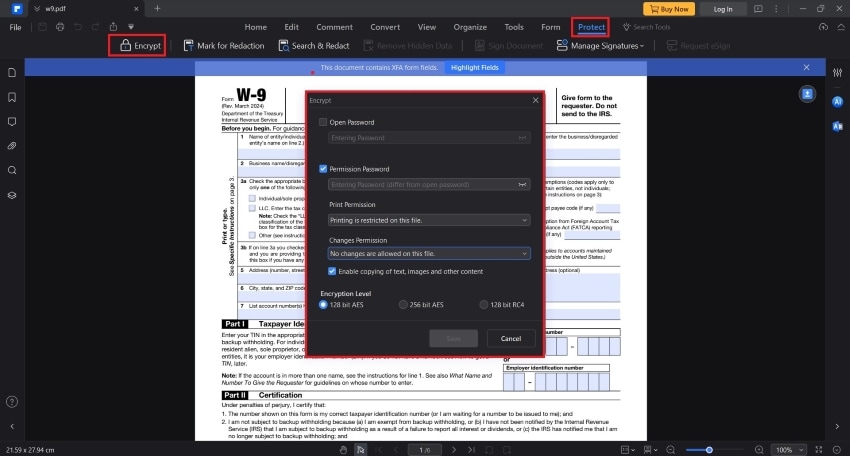
Download Only From Trustworthy Sources
Be careful when downloading PDFs. As much as possible, download only from trustworthy sources. Some of them are government websites, businesses with a good reputation, and your tech-savvy friend who would not mean you any harm. We highly discourage downloading from shady websites or the ones strangers have sent you through emails or social media messages.
Scan Downloads for PDF Virus
Always scan your downloads, even if they are from a friend. There is always the possibility that the PDF has virus, but your friend did not know. So, they forwarded the file to you. Scanning the downloaded file will take you less time and fewer resources than if you have to have your computer repaired because of a virus.
Conclusion
A PDF can have a virus. Once you open it, it can attack your files or whole computer. Therefore, you should always scan your PDFs to check for viruses and malware. Fortunately, there are a couple of tools you can use for that. You can use standard antivirus software or tools dedicated solely to detecting threats in PDFs.
Besides those, it's recommended to use trustworthy PDF applications. One of the best ones you can use is Wondershare PDFelement. It is very secure, and you can use it to prevent others from adding a virus to your PDF. Thus, you are not just protecting your computer. You are also protecting the devices of the people you work with.

 G2 Rating: 4.5/5 |
G2 Rating: 4.5/5 |  100% Secure
100% Secure



