Translating documents from English to Urdu is becoming more important today. Many people need this service for work, study, and communication. Urdu is a special language spoken by millions. It's not just used in Pakistan but also in many other places around the world. Urdu has a beautiful script and style, making it unique.
This guide will help you understand how to translate PDF documents from English to Urdu. We'll examine why this translation is needed and what makes Urdu special. This will be helpful for anyone who needs to share information in both English and Urdu.
5 Methods To Translate English PDFs to Urdu
Translating English PDFs into Urdu can be done in several ways. In this part, we will explore five effective methods. These methods are easy to use and help in getting accurate Urdu translations. We will explain each method step by step for your understanding.
In this article
Method 1: Using PDFelement's English to Urdu AI Feature

One great way to translate English PDFs to Urdu is using PDFelement. This tool has a special feature powered by AI or Artificial Intelligence. AI is like a smart helper that understands both English and Urdu well. It can read your English PDF and change it into Urdu.
The AI feature in PDFelement is smart. It doesn't just change words one by one. It looks at whole sentences to make sure the translation makes sense in Urdu. This means you get translations that read naturally, almost like someone wrote them in Urdu.
Another good thing about PDFelement's AI is that it keeps your PDF's layout. This means that after translation, your document still looks neat and organized. Pictures, tables, and other parts stay in the right place.
Translating the Entire English to Urdu PDF
Translating an entire English PDF to Urdu with PDFelement is easy. This tool uses a smart AI named Lumi to ensure good translation. The best part? Your Urdu PDF will look just like the English one, with the same design.
Here’s how to do it:
Step1
First, open your English PDF in PDFelement.
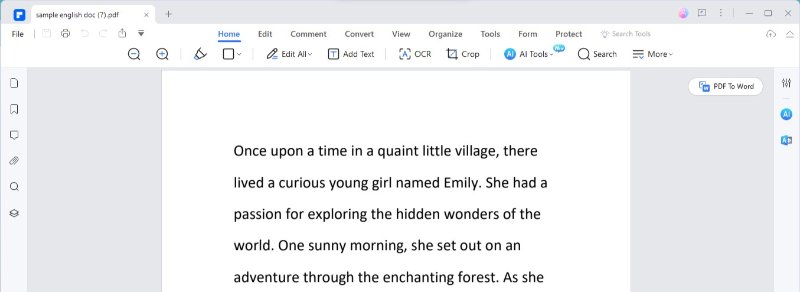
Step2
Click on the "Home" tab at the top. Then, find "AI Tools" and click on it.

Step3
In "AI Tools," look for "Translate PDF" and click on this option.
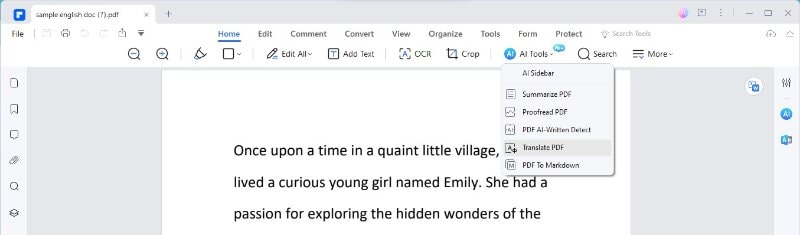
Step4
A new window will open. Here, you should choose "Urdu" as the language. If you want, you can pick specific pages to translate.
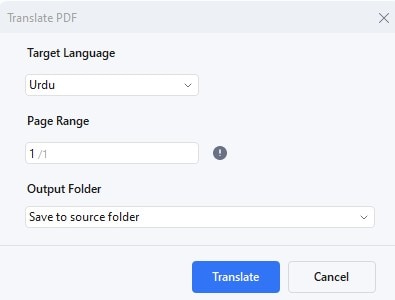
Step5
Decide where on your computer you want to save the new Urdu PDF.
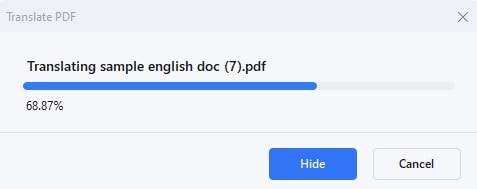
Step6
Now, click "Translate." Lumi, the AI, will start changing your PDF to Urdu.
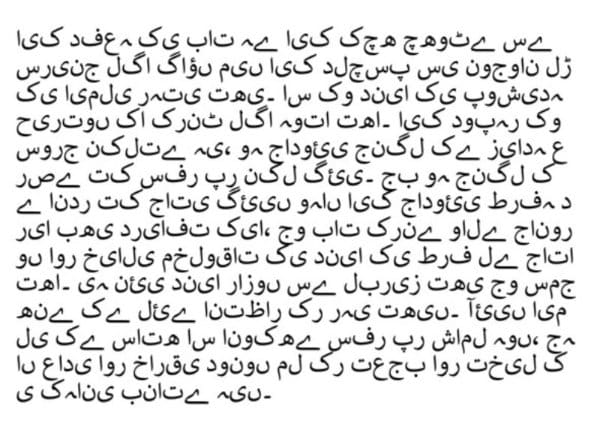
By following these steps, you can easily turn English PDFs into Urdu. PDFelement keeps the look of your document the same. This is great for work, school, or your use. If you need to translate Urdu PDFs to English, just pick English in Step 4.
Translating English to Urdu Text on the PDF
Sometimes, you might only need to translate a part of a PDF from English to Urdu. PDFelement has a handy feature for this. It's called the "Translate" icon. This lets you pick just the text you want to translate quickly. Here's how to do it:
Step1
Find the "Translate" icon on the right side of your PDF. A menu will pop up. Here, select "Urdu" as the language you want.
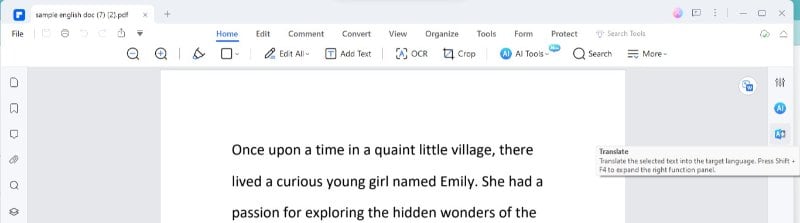
Step2
Use your mouse to choose the English text you want to change into Urdu.
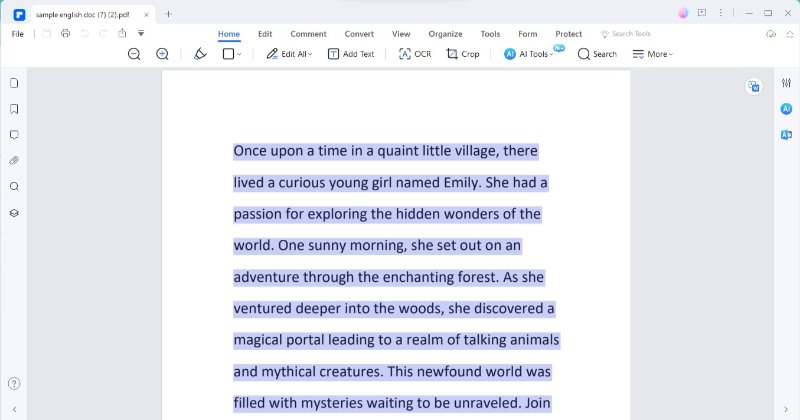
Step3
Click the "Translate" icon. This will start translating the text you selected.
Step4
The Urdu version of your text will appear, replacing the English text. You can copy this new text to use wherever you need it.
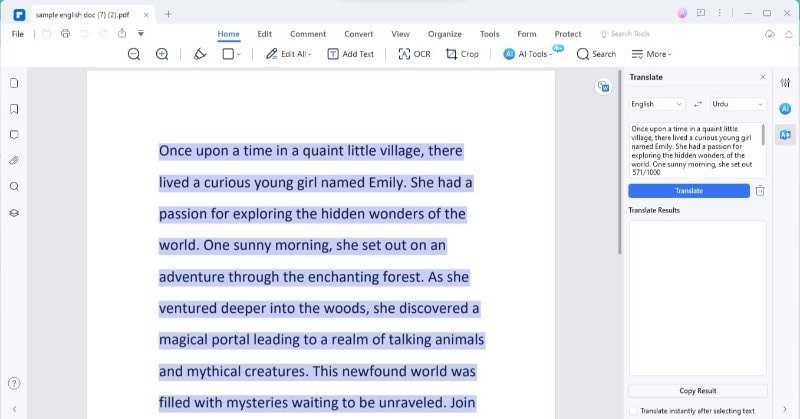
Step5
If you want to translate more text, click the "Trash" icon to clear the current translation. There's also an option to turn off "Translate instantly after selecting text" if you don't want it to translate immediately.
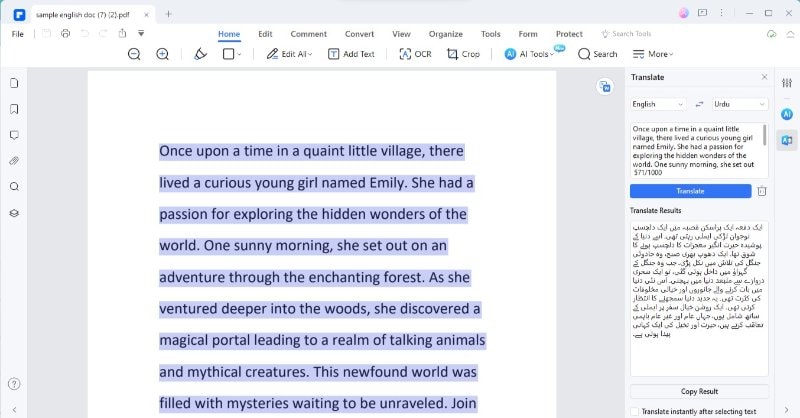
This method is perfect for when you only need parts of your document translated. It's quick and keeps the rest of your PDF the same. It's really useful if you only need certain sections in Urdu. The same steps work for translating specific Urdu text into English.
The OCR Feature for English to Urdu Translation by Photo
If you have a scanned PDF in English and want to translate it to Urdu, PDFelement's Optical Character Recognition (OCR) feature is what you need. OCR is like a magic tool that turns the words in your images or scanned files into text you can edit. Let's see how it works:
Step1
First, use OCR on your scanned English PDF in PDFelement.
Step2
After OCR does its job, the text in your PDF becomes editable. Now, you're ready to translate it into Urdu.
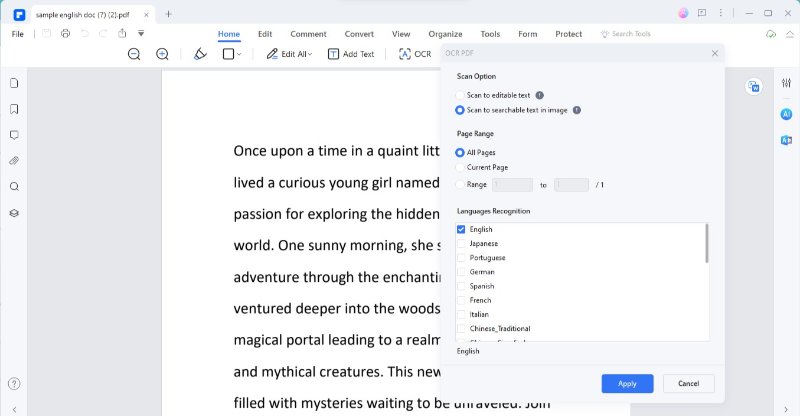
OCR is a big help for scanned documents. It changes the words in pictures into normal text. This makes translating them easier. Once you've used OCR, you can choose how to translate. You can use the "Translate PDF" feature for the whole document. Or, use the "Translate" icon if you just need to translate parts of it.
Method 2: Google Translate English to Urdu PDF
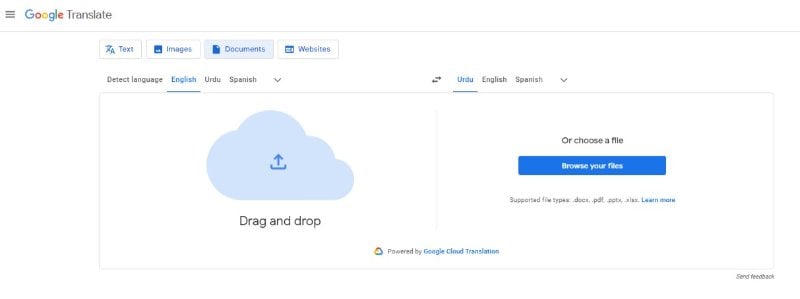
Google Translate is a well-known tool for translating languages. It supports many languages, including Urdu. You can use it to translate English PDFs into Urdu easily. Here’s how to do it:
Step1
Go to the Google Translate website. It's free and easy to use.
Step2
Find the option to upload a document. Click on it.
Step3
Choose your English PDF file and upload it to Google Translate.
Step4
Select English as the 'from' language and Urdu as the 'to' language.
Step5
Click on 'Translate.' Google Translate will start working on your PDF.
Step6
Once it's done, you can see your document in Urdu. You can read it there or download it.
Google Translate is a quick way to translate documents. It's useful when you need a fast translation. However, it might not always keep the original layout of your PDF. So, it's great for understanding content but may not be perfect for official or formal documents.
Method 3: Quillbot Translator for English to Urdu Documents
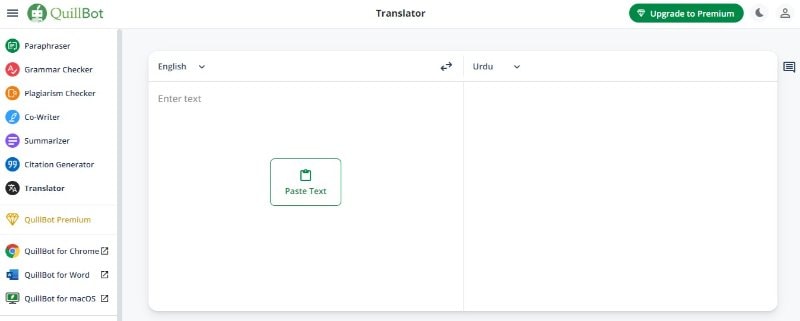
Quillbot is a popular tool for translating and rephrasing text. It's known for its smart features that can help with translations.
Quillbot has a translation feature that understands many languages, including Urdu. It's good at keeping the meaning of sentences while changing them to a different language. This makes it useful for translating English text into Urdu.
- Accuracy: Quillbot is pretty accurate in translating meaning.
- Ease of Use: It’s user-friendly. You just paste your text and choose the language.
- Rephrasing Tool: Apart from translating, it can change how sentences are written, which can be useful.
Method 4: Translate King for English Urdu Translation
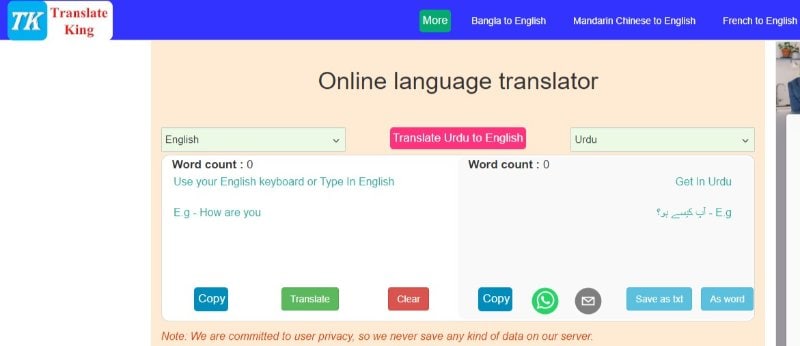
Translate King is another tool that offers translation services. It's designed to help people change documents from one language to another, including English to Urdu.
Translate King is known for its straightforward approach to translation. It's a web-based service, which means you use it through your internet browser. It supports many languages and is quite user-friendly.
- Good for Basic Use: Translate King does a decent job translating basic text. It's suitable for everyday language and simple documents.
- Accuracy: While generally accurate, it might not always catch complex language nuances. So, it may not be the best choice for detailed or technical documents.
- Simple and Easy: The website is easy to navigate. You just upload your document, choose your languages, and start translating.
- Quick Process: It translates documents fairly quickly, which is great when you're in a hurry.
Method 5: Translate English to Urdu Using Languik

Language is a newer tool in the translation world. It offers features to translate documents, including PDFs, from English to Urdu and many other languages.
- User-Friendly: Languik is designed to be easy to use. You can quickly upload your PDF and get it translated.
- Range of Languages: It supports many languages, making it versatile.
- Document Translation: Languik can handle full document translations, which is useful for longer PDFs.
- Text Translation: You can also translate smaller pieces of text, which is handy for quick translations.
Conclusion
Translating English PDFs into Urdu is now easier than ever. We've explored five different methods, each with its benefits. Whether you need a quick or detailed translation, these tools can help. Remember, the choice depends on your document's needs and the translation's purpose. Happy translating!

 G2 Rating: 4.5/5 |
G2 Rating: 4.5/5 |  100% Secure
100% Secure



