A3 and A4 are both widely used paper sizes in many situations. A3 measures 297 x 420 millimeters or 11.7 x 16.5 inches. Meanwhile, A4 210 x 297 millimeters or 8.3 x 11.7 inches. The generous dimensions of A3 make it ideal for posters, presentations, and architectural drawings.
The article explores various methods to convert A4 PDF to A3 size. If you need to print to A3 size or adjust document sizes, the page covers it. Stay tuned for efficient tools and techniques to streamline your printing and document resizing needs. Let's dive in!

Woman Working in Office Using Printer
In this article
Part 1. When To Use A3 Paper Size?
The expansive dimensions of A3 paper offer the space to convey information. It ensures clarity, readability, and visual impact. Here’s a brief recap of the A3 paper size dimensions:
- A3 measures 11.7 x 16.5 inches
- In centimeters, it's 29.7 x 42 cm
- in millimeters, it's 297 x 420 mm
- In pixels, A3 at 300 dpi resolution translates to 3508 x 4961 pixels
A3 includes a bleed area to accommodate printers' margins. It typically adds 3 mm to each side of the standard A3 size.
When Might You Need To Use the A3 Paper Size?
The A3 paper size is essential for projects demanding ample space and clarity. It provides the canvas needed to convey information. Here are many scenarios where A3 paper size is ideal:
- Poster creation. A3's expansive canvas is perfect for eye-catching posters. It’s perfect for advertising, events, or informational purposes.
- Engineering diagrams. Detailed technical drawings and engineering schematics often require the larger space A3 provides.
- Artwork reproduction. Artists and designers often use A3 size to reproduce their creations. The size maintains fidelity and detail.
- Training materials. A3 is ideal for training manuals. Diagrams, illustrations, and text can be presented legibly and comprehensively.
- Presentation handouts. A3 handouts ensure audience members can follow along with ease. You can present complex data or visuals without sacrificing clarity.
Part 2. How To Convert From A4 to A3 Paper Size
Converting from A4 to A3 paper size opens up possibilities for larger prints and clearer presentations. Here are several methods to achieve this conversion with ease:
Method 1: Convert A4 to A3 PDF Using a Dedicated Tool
Dedicated tools like Wondershare PDFelement offer precise conversion options. PDFelement ensures accurate resizing without compromising quality. These tools often provide extra features like advanced editing capabilities and batch processing. It also offers security features for enhanced document management. Here’s how to convert A4 PDFs to A3 using the platform:
Step1
Download and install PDFelement on your computer. Launch the application once installed. Next, login or register for a Wondershare account. Alternatively, you can log in using your Google, Facebook, Microsoft, or X (formerly Twitter) account.
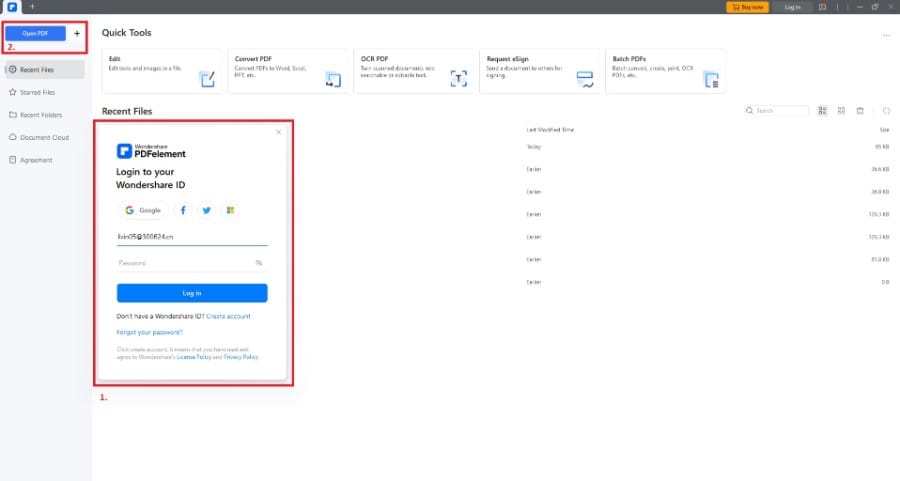
Logging in to PDFelement App
Step 2: Import the A4 PDF file by clicking on Open. Or, drag the file into the software interface. Next, go to Organize and click Size. Choose A3 as the page size.
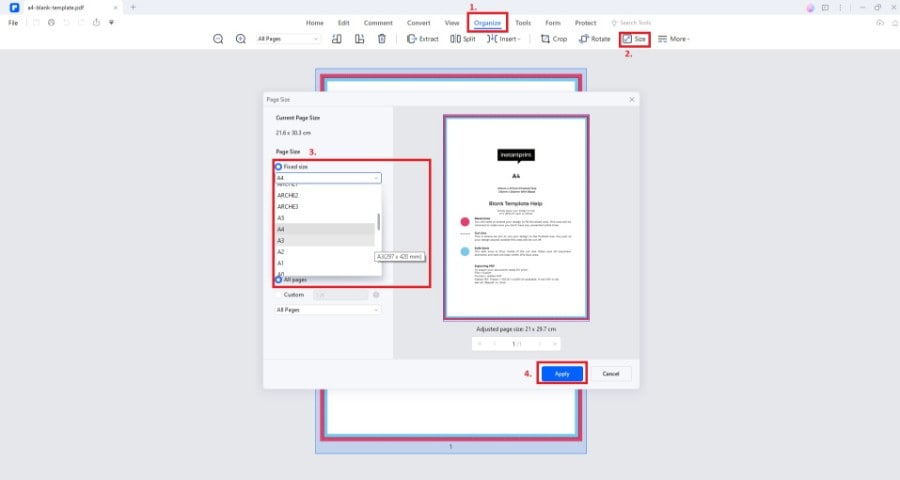
PDFelement Organize Tab
Step3
Click the Apply button after choosing the page size. Once converted, save the file to your computer.
Method 2: Printing A4 PDFs to A3 (Still PDFelement)
PDFelement helps you direct printing adjustments. The platform allows you to adjust the print mode to fit your A3 paper size. Follow the steps:
Step1
Launch PDFelement. Open your A4 PDF and click on the Print button. You can also press Ctrl + P. In the print settings, select A3 as the paper size.

Printing on PDFelement Software
Step2
Adjust the print mode to Fit. This will automatically resize the A4 document to fit the A3 paper size. Preview the print result and print it once done.
Method 3: Convert A4 PDF to A3 PDF Online
Online tools like pdf2go offer convenience for quick conversions. These platforms remove the need for software installations. It allows you to seamlessly convert A4 PDFs to A3 PDFs from any device with internet access. Here’s how to convert A4 PDFs to A3 PDFs online:
Step1
Open your web browser and go to pdf2go.com. Choose the Change PDF Page Size option. Next, click Choose File and upload the A4 PDF document for conversion.
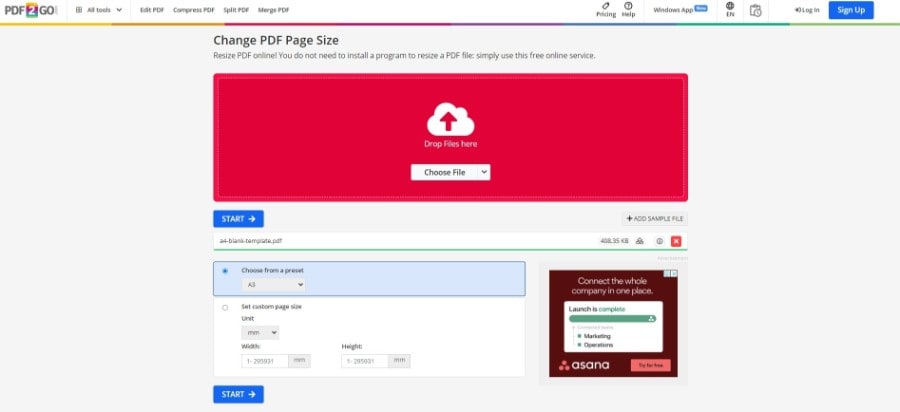
pdf2go Main Window
Step2
Choose A3 as the desired output paper size from the available options. Afterward, click the START button to process the conversion. Once done, download your converted PDF file.
Method 4: Convert A4 PDF to A3 Size Using Adobe Acrobat
Adobe Acrobat provides robust features for PDF manipulation, including resizing documents. It’s one of the top choices for converting A4 PDFs to A3 size. Here are the steps to convert A4 PDFs to A3 size using Adobe Acrobat:
Step1
Open your A4 PDF in Adobe Acrobat. Next, go to Tools > Print Production > Set Page Boxes.
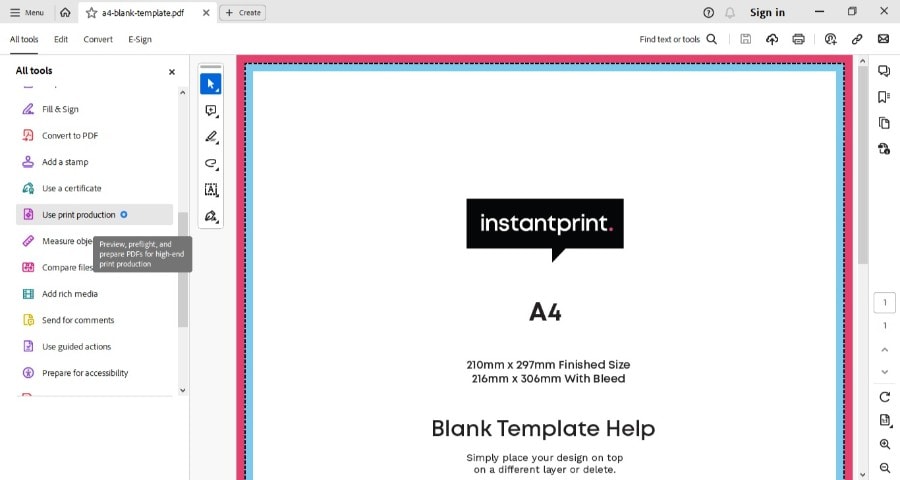
Adobe Acrobat User Interface
Step2
In the Page Range section, select All. Set the page size to custom and enter the dimensions for A3 (297 x 420 mm). Click OK to apply the changes.
These methods offer flexibility to accommodate various preferences and requirements. Whichever method you choose, converting from A4 to A3 size is easy with a few clicks. Experiment with each way to find the one that best suits your needs and workflow.
Part 3. Things To Look for in a PDF A4 to A3 Converter
It's crucial to look for essential features when choosing a PDF converter for A3 printing or conversion. The right platform ensures optimal results without compromising clarity or detail. Choosing the right platform can significantly impact the outcome of your document processing needs. Here's what to keep in mind when evaluating PDF converters:
- Accuracy of conversion. Look for a converter that translates documents to A3 size without distortion or loss of quality.
- Supported file formats. Ensure the converter supports a wide range of file formats. It allows seamless conversion from various sources.
- Security features. Look for converters with robust security measures. It protects sensitive information during the conversion process.
- Ease of use. Choose a converter with an intuitive interface and user-friendly features. It can streamline the conversion process for users of all skill levels.
- Reliability and speed. Look for a converter that offers reliable performance and swift conversion speeds. It speeds up your workflow efficiency.

Man Working with a Laptop
Pros and cons of different methods:
Here are the pros and cons when converting to A3 using different methods. Keep in mind the following factors for each way:
| Online converters | Software applications | Using a dedicated tool like PDFelement |
|
· Pros. Convenient, accessible from any device with internet access · Cons. Limited file size restrictions, potential privacy concerns |
· Pros. Often offer advanced features and customization options. · Cons. May need installation and payment for full functionality. |
· Pros. Accurate conversion with support for various file formats. Has robust security features, a user-friendly interface, reliable performance, and speedy conversion. · Cons. Needs installation, and advanced features are locked behind a subscription. |
Conclusion
Exploring the many methods of converting an A4 PDF to an A3 PDF empowers you to increase your productivity. While there are many options, a dedicated tool like PDFelement ensures accurate conversions.
Feel free to experiment with different ways to print to A3 paper size. Discover the most efficient and effective way to print or convert PDFs to A3 size. Optimize your workflow for professional or personal projects. With PDFelement, however, achieving seamless A3 printing or conversion is just a click away.

 G2 Rating: 4.5/5 |
G2 Rating: 4.5/5 |  100% Secure
100% Secure



