Steps for Fixing the Font Problem of macOS Sierra
2024-05-22 13:36:15 • Filed to: macOS Tips and Tricks • Proven solutions
Apple has launched the amazing macOS Sierra in this fall. Some of you might have already updated your Mac devices to the latest macOS Sierra. Wondershare PDFelement for Mac is not only compatible with Sierra, but also new High Sierra, since it's one of the best PDF software for Mac users.
However, there is a problem when using Wondershare PDFelemenrt for Mac in macOS Sierra (If you're not using Sierra, but OS X 10.11 and below, then you can skip this article). When users upload multiple files in the program, the name of the files will become unreadable code. Whether the files are PDF or of other formats, this problem will occur when you're batch uploading. The reason why this happens is because the system of macOS Sierra lacks one of the necessary fonts of PDFelement for Mac.
Steps for How to Fix the Font Problem
When you're facing this problem, please don’t worry, because it can be fixed easily. Just carefully read the step-by-step guide in the following, and you will be able to solve this problem by yourself.
Step 1. Download and Open the Font File
Click here to download SFNSText-BoldG1.otf to your Mac device, which is the missing font of macOS Sierra. Check carefully after the download process in case you get the wrong file.
Double-click on the font file, and you will see the list of all of the fonts of your Mac. Next you need to click on the "+" icon on the menu bar.
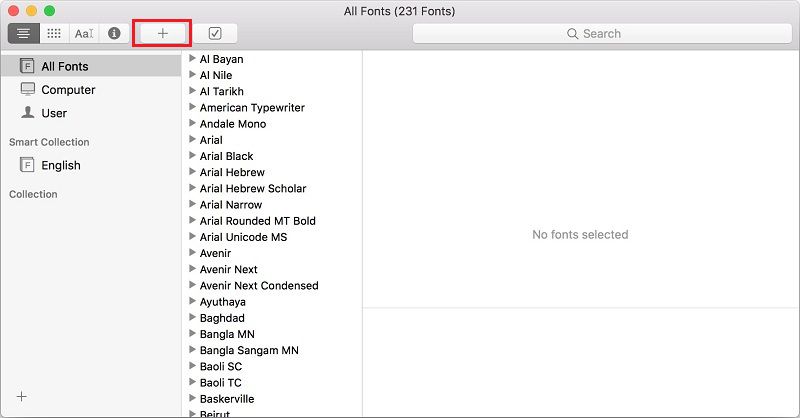
Step 2. Add the Font to macOS Sierra
Select "SFNSText-BoldG1.otf" on the left menu, and then press the "Open" button on the bottom right corner.
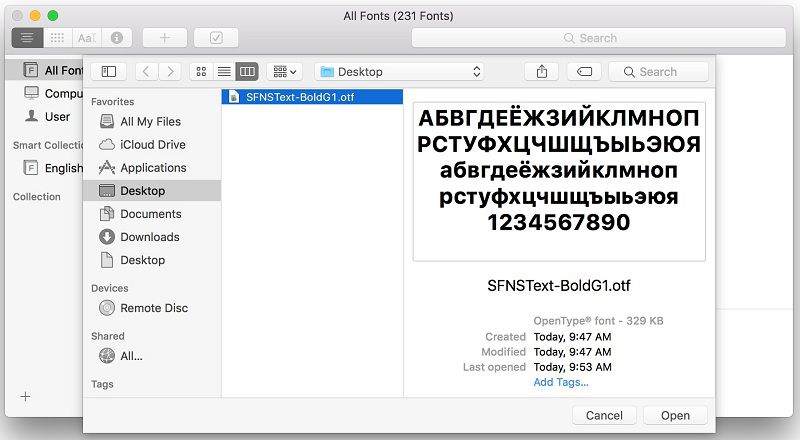
Step 3. Font Validation (Not Necessary)
A "Font Validation" pop-up box may show up in some of the Mac devices. If you see this, tick the "SFNSText-BoldG1.otf" option and then click on "Install Checked". If not, just skip this step.
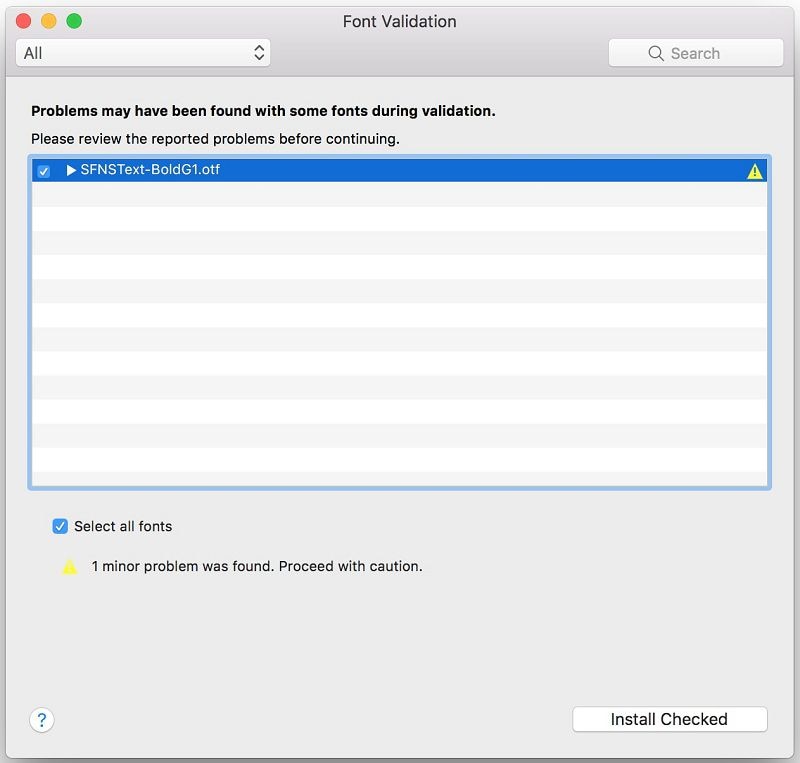
Step 4. Quit and Launch PDFelement for Mac Again
After you finish the steps above, you have to quit the program first, and then launch it again in your Mac device (10.13 Included). The font problem should be fixed now. Then you could go on and enjoy using Wondershare PDFelement - PDF Editor.

Free Download or Buy PDFelement right now!
Free Download or Buy PDFelement right now!
Buy PDFelement right now!
Buy PDFelement right now!



Audrey Goodwin
chief Editor