In the ever-changing world of global commerce, understanding market dynamics is vital for strategic decision-making. If you want to analyze Chinese market trends, you will find tons of Excel files brimming with valuable market insights. However, you cannot interpret those datasets until you translate them into English, especially if you don't understand Chinese.
This detailed tutorial will delve into the pivotal practice to translate Excel files from Chinese to English. Using this lingua franca, you can unlock valuable information within these spreadsheets. Whether you are a market analyst or a quantitative researcher, you can effortlessly extract data from Chinese Excel sheets using these methods.
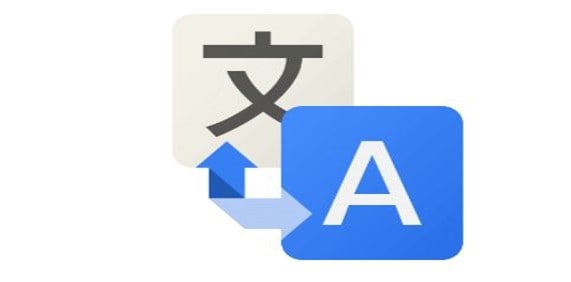
Best Techniques To Translate Excel File From Chinese To English
Excel spreadsheets serve as packets of information, often carrying valuable datasets. However, if these crucial documents are in Chinese, understanding their content becomes a hassle. When it comes to translating Excel Chinese to English, you will find a sea of solutions.
Among so many options, we have unveiled some effective methods that enable accurate & effortless translation. Whether it's word-to-word translation, cultural nuancing, or technical jargon, these methods are truly game-changing.
In this article
Method 1: Excel Translate Chinese to English Using PDFelement
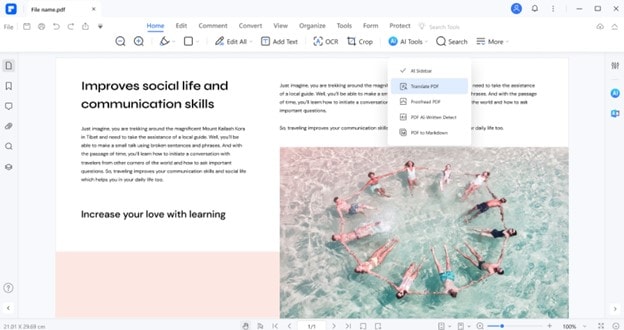
PDFelement offers a transformative linguistic journey through its robust translation engines. Seamlessly navigating the nuances of Chinese characters, PDFelement crafts a narrative that resonates in perfect English harmony. Using PDFelement, you can experience the elegance of precision. The tool preserves the essence of every word, ensuring you get ultra-accurate translations. Employing efficient AI algorithms, PDFelement promises to elevate your translation experience to improbable heights.
 AI Powered |
AI Powered |  Fast & Accurate |
Fast & Accurate |  50 Languages
50 LanguagesHow To Use PDFelement To Translate Chinese PDF to English?
Since PDFelement is a PDF management platform, it cannot directly handle Excel files. To translate your Excel file from Chinese to English, you first need to convert it into PDF format. After translating your content into English, you can reconvert your file into Excel format. Here is how the entire process will work out:
Translate Excel File From Chinese to English Entirely
Operational Steps:
Step1
Launch the "PDFelement" application on your system.
Step2
Follow the path "+" > "From File" to access your Excel file.
 AI Powered |
AI Powered |  Fast & Accurate |
Fast & Accurate |  50 Languages
50 Languages
Step3
Select the Excel file and click "Open".
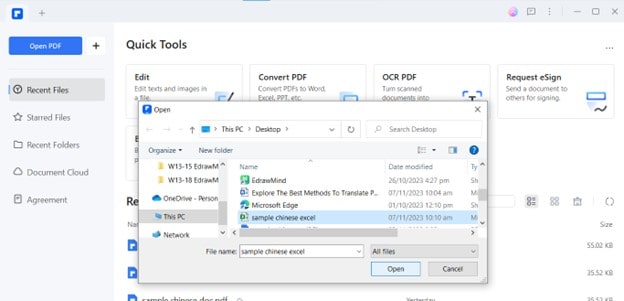
Step4
The Excel file will automatically convert to PDF format in seconds.
 AI Powered |
AI Powered |  Fast & Accurate |
Fast & Accurate |  50 Languages
50 Languages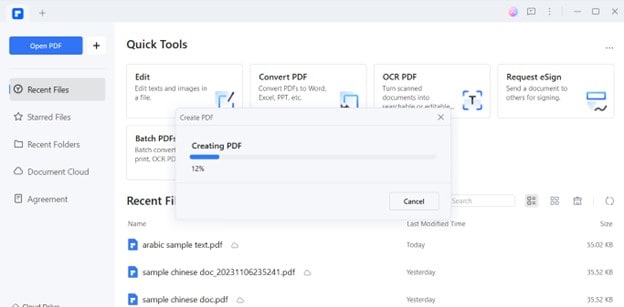
Step5
Now, navigate to the "AI Tools" in the top toolbar and choose the "AI Translate" feature from the drop-down list.
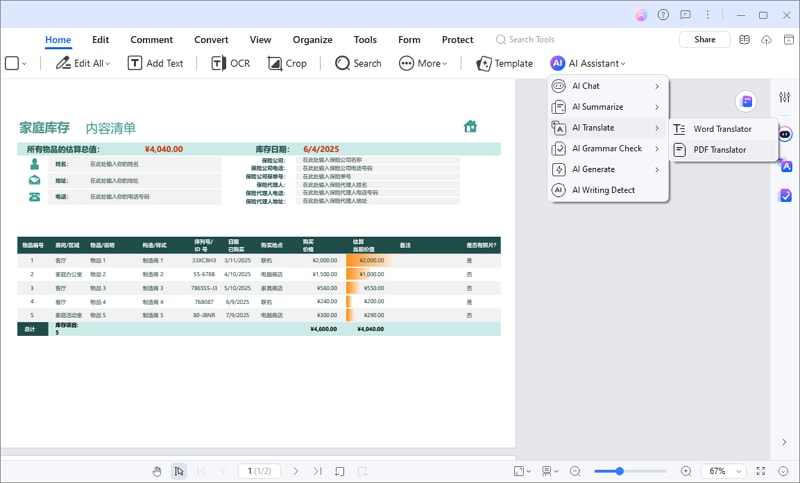
Step6
Select the target language and output folder. Choose Fast Translation for quicker results, or Professional Translation for higher accuracy. Click on the "Translate"
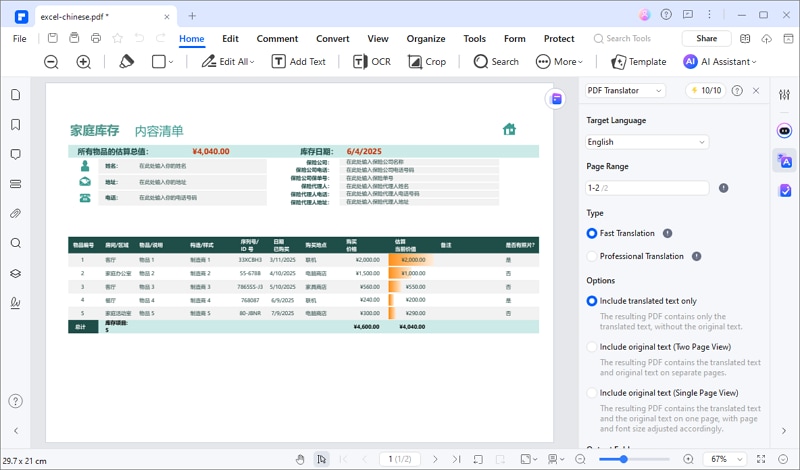
Step7
The translated file automatically gets exported as a PDF file.
 AI Powered |
AI Powered |  Fast & Accurate |
Fast & Accurate |  50 Languages
50 Languages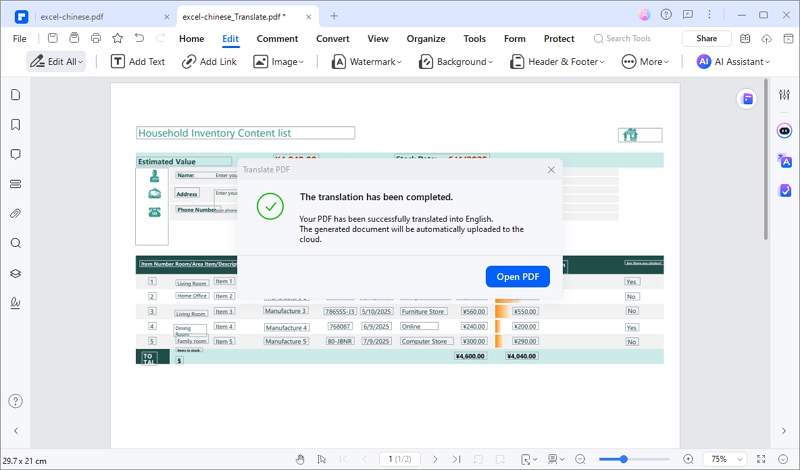
Translate Specific Text of Excel File From Chinese To English
Operational Steps:
Step1
First, transform your Excel file into a PDF. Select specific Chinese text from the file and click the "Translate" icon in the right panel.
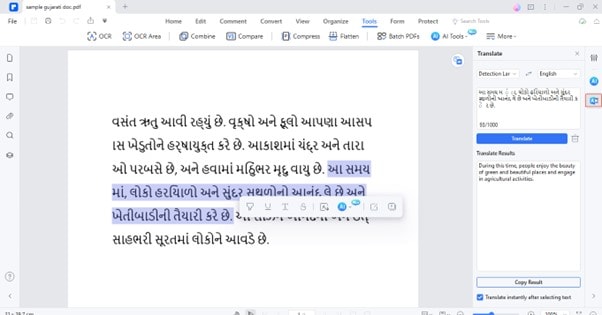
Once the Chinese file is translated into English, you can again convert it back to Excel format by employing the Convert feature of PDFelement.
Polish The Translated File
Although the PDFelement uses advanced AI algorithms to translate the text to other languages, still, if you intend to improve the translation, you can polish the entire content using the Rewrite feature. Follow the below-stated steps to do so:
Operational Steps:
Step1
Go to the "File"> "Create"> "Blank PDF". Paste your translated content in the blank PDF.
 AI Powered |
AI Powered |  Fast & Accurate |
Fast & Accurate |  50 Languages
50 Languages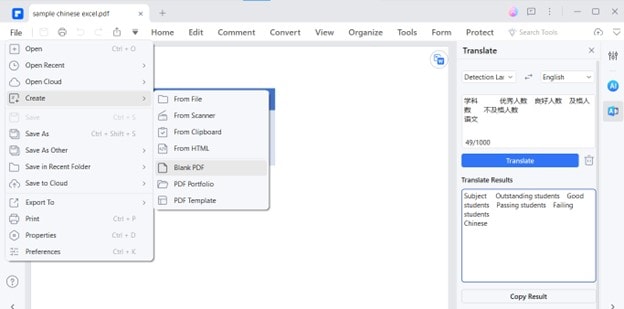
Step2
Select the text and choose "AI"> "Rewrite" from the floating toolbar to enhance your translation.
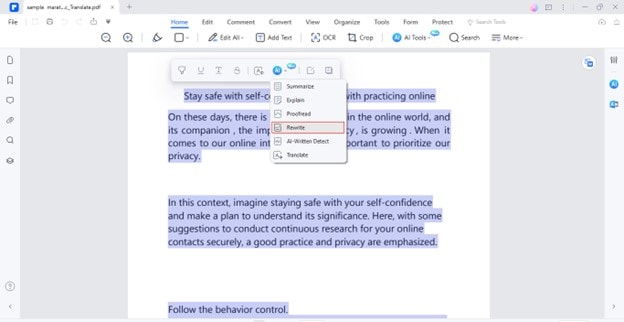
Method 2: Translate Chinese To English In Excel
If you don't want the entire Excel file to be exported in the English language but just a specific text, you can use this method. Microsoft Excel has a built-in translation feature that allows you to translate a selected cell or section of text into your target language. You will find this translation command in the Review menu.
It is noteworthy to remember that using this command will not automatically replace the text with your translated text. You must copy and paste the text manually into cells if you want replacement. Let's learn the process to use the Translate command for translation in MS Excel:
Operational Steps:
Step1
Open your Excel file in MS Excel. Select any cell and go to "Review"> "Translate."
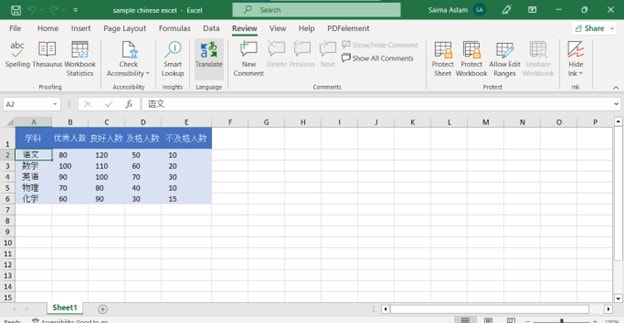
Step2
The text of the selected cell will be translated into English automatically.
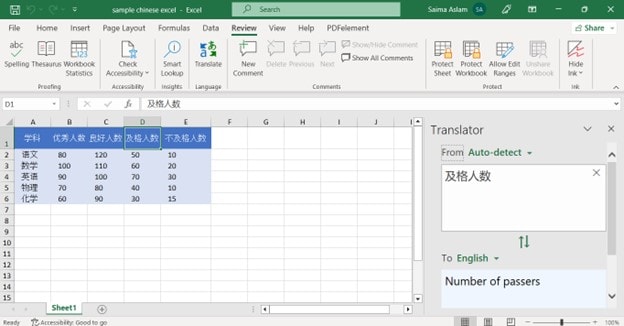
Method 3: Google Translate Chinese to English Excel Translation
Google Translate is a preferred option if you want a cost-free translation solution. It is a standardized platform to interconvert your files from one language to another. With its robust algorithms and extensive language database, Google Translate stands as the epitome of accuracy and linguistic precision. The website is quite straightforward and provides a one-click translation without any hassle. Just upload your document and get your Excel file's instant translation.
Here comes the detailed procedure to employ Google Translate for translating your Chinese Excel files to English:
Operational Steps:
Step1
Access the "Google Translate" Select the "Documents" option and choose "English" language for translation.
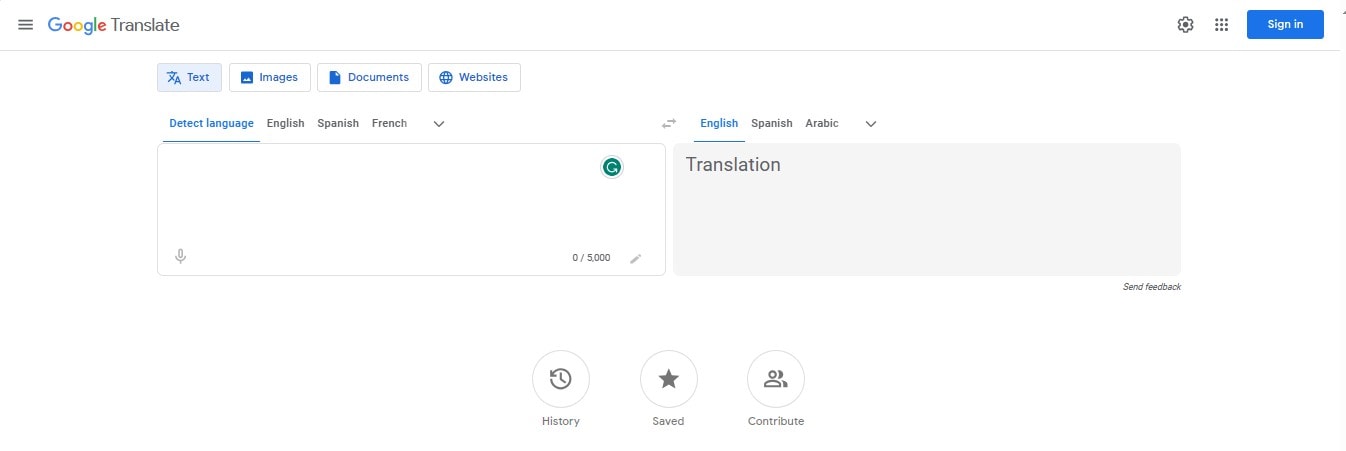
Step2
Click the "Browse your files" option and open your Chinese Excel file.
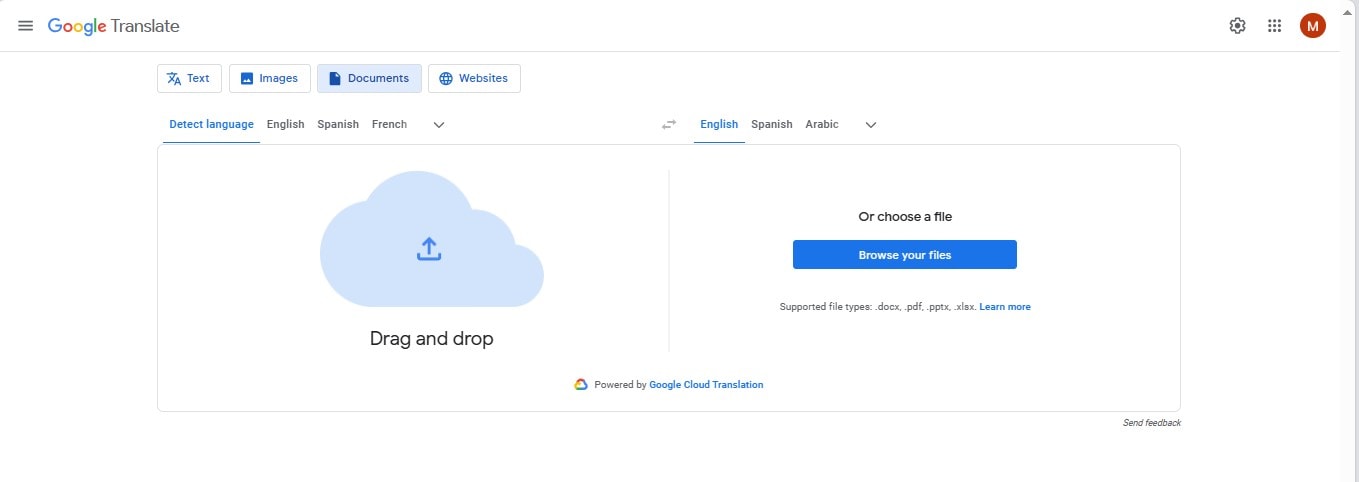
Step3
Click the "Translate" button after uploading the file.
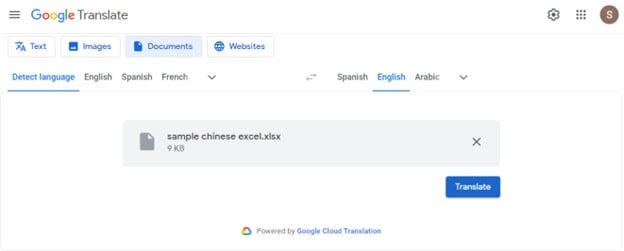
Step4
Click the "Download Translation" option to save the translated Excel file after the successful translation process.
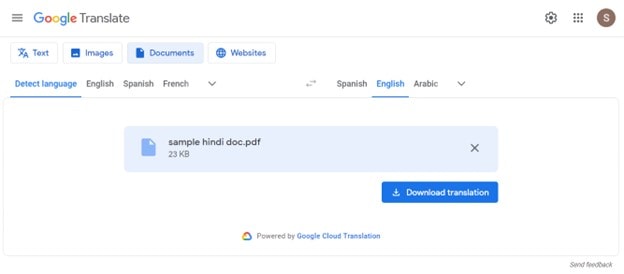
Step5
Now, the Excel file gets open in the English language.
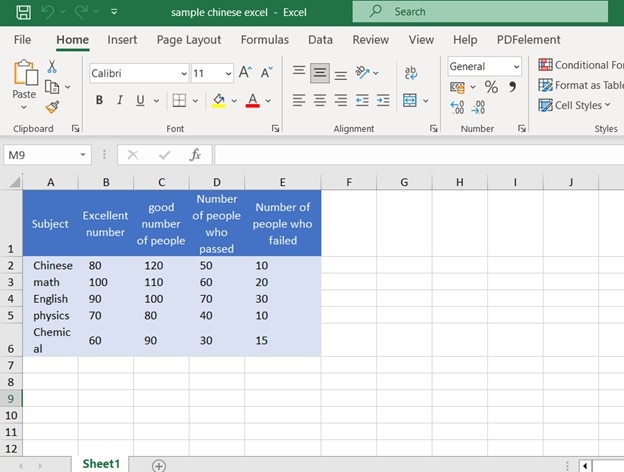
Method 4: Excel Translate Chinese to English via WorkinTool
Online tools are widely opted for given their accessibility. Likewise, when it comes to translate excel file from chinese to English, online platforms holds great significance; in this connection WorkinTool is quite popular for catering the finest translation services free of registration hassles. You can conveniently translate your excel files without compromising over the formatting. The tool auto detects the source language and generate translations to destined languages in a flash.
To make your online translation experience smoother & more efficient, you must consider WorkinTool. Therefore, here, we have elaborated on how you can translate your Excel files into English in seconds with WorkinTool.
Operational Steps:
Step1
Navigate to the "WorkinTool" official site and click the "+" icon to open your Excel file.
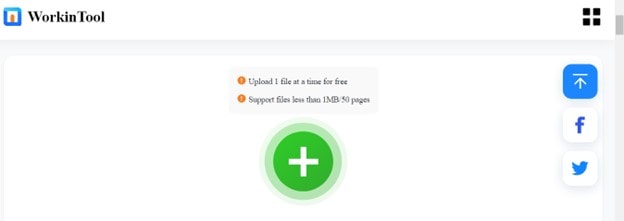
Step2
Choose the Excel file and click "Open."
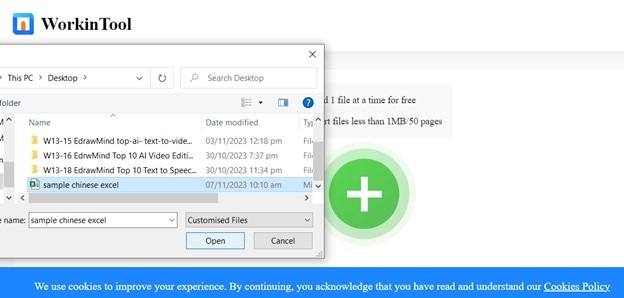
Step3
Set the "Source" and "Target Language". Click on the "Translate"
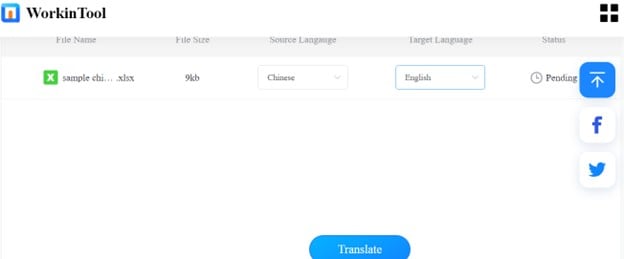
Step4
Click the "Download" option to save the translated Excel file on your system.
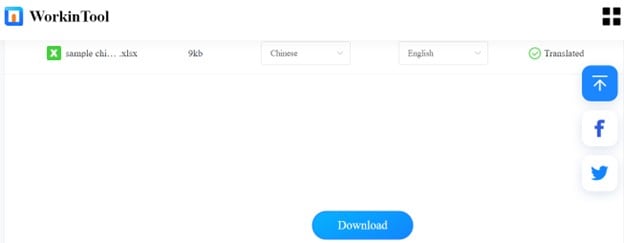
Step5
The downloaded Excel file automatically gets opened in MS Excel.
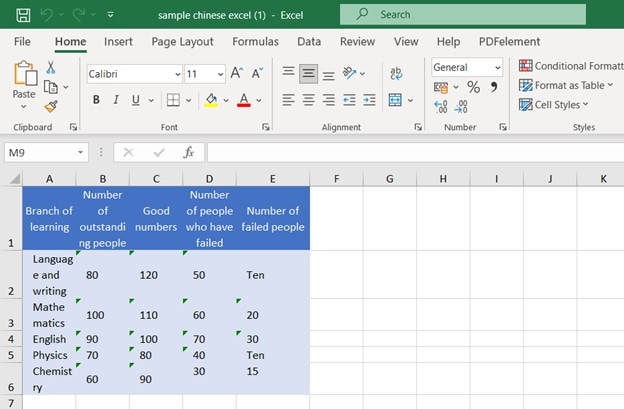
Conclusion
Living in this data-driven age, breaking language barriers is essential for unlocking the full potential of valuable datasets. Whether for market research, decision-making, strategizing, or simply data analytics, translating your Excel files to English helps you overcome linguistic distinctions. This comprehensive guide has explored multiple methods to translate Excel sheets from Chinese to English, ensuring that intricate datasets are accessible.
Among all, PDFelement is the most recommended option because of its accuracy, nuancing, & ease of use. If you need go-to & quick translations of any cell's content, you can use Microsoft Excel's built-in Translate command. In contrast, you can go for online solutions like Google Translate if you prefer convenience & efficiency.


