Are you developing an app or a program that repairs a corrupted PDF? Or do you need to corrupt a PDF file before deleting it for extra security? If so, this guide is for you. Here, we will discuss three ways to corrupt a PDF. You can use the Notepad app, an online tool or change the file extension. Learn more about them below.
That is not all that you can find in this article. You can also find tips and reminders you must remember when corrupting PDF files. Additionally, we will introduce you to Wondershare PDFelement, which you can use to check repaired PDFs.
In this article
Part 1. How To Corrupt a PDF File With Notepad
You may not know this, but Notepad can open any file. Yes, it is not just a Text editor. However, the file will not open normally. Do not expect the formatting nor the characters to be the same as when you open the PDF with a PDF viewer.
You can leverage that to corrupt a PDF file. Here's how:
- Right-click your PDF.
- Click Open with > Notepad or Open with > choose another app > Notepad.
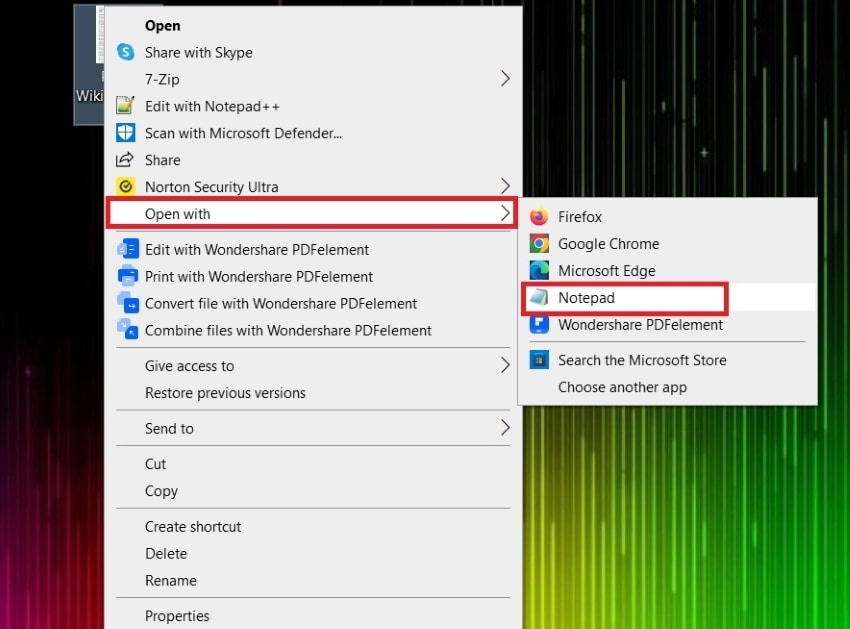
- You will see that the file has opened, but it contains codes you cannot understand. Select 10 to 12 lines and delete it.
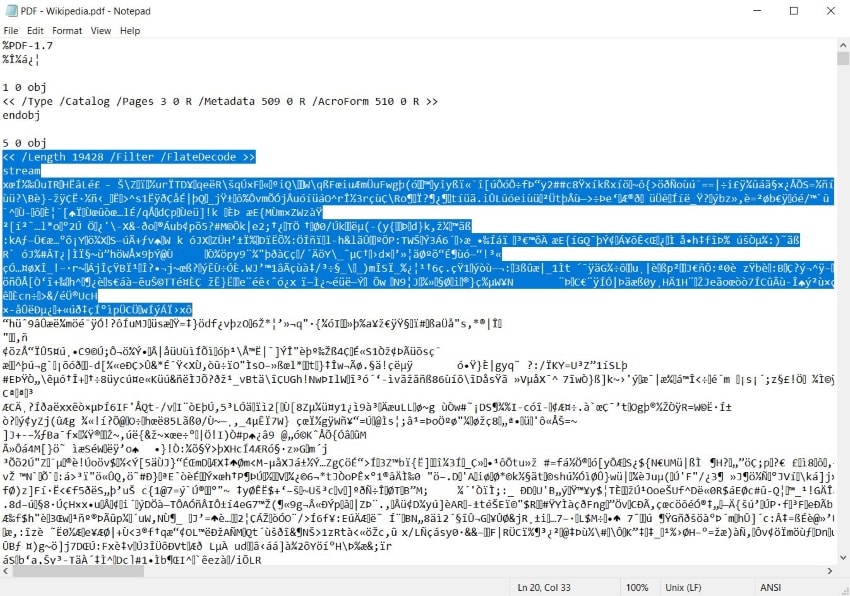
- Save the file.
- Try opening the file. You should not be able to.
Part 2. How To Corrupt a PDF File Online?
You can use online tools to corrupt a PDF. The best thing about these is you do not need to install them. That is a big plus, as it's something you would not use every day. In fact, you may use it only once!
Another great thing is that you can access these PDF corrupting tools anywhere and anytime. You just have to have an internet connection.
Here are some tools that you can try:
1. Corrupt-a-File.net
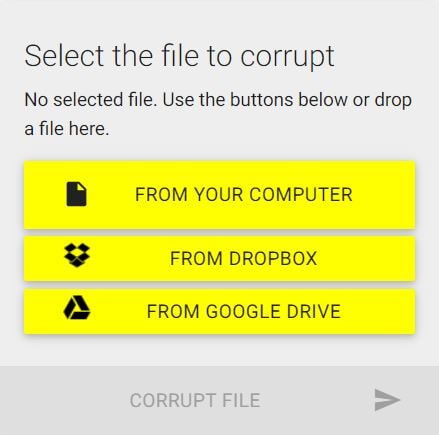
Corrupt-a-File.net is a free online service that can corrupt documents for you. Based on our testing, it really works, as Google Chrome can't open the corrupted PDF. One thing you would like about this tool is that it is integrated with Dropbox and Google Chrome. You can import from them or save the corrupted PDFs on them.
2. Corruptmyfile
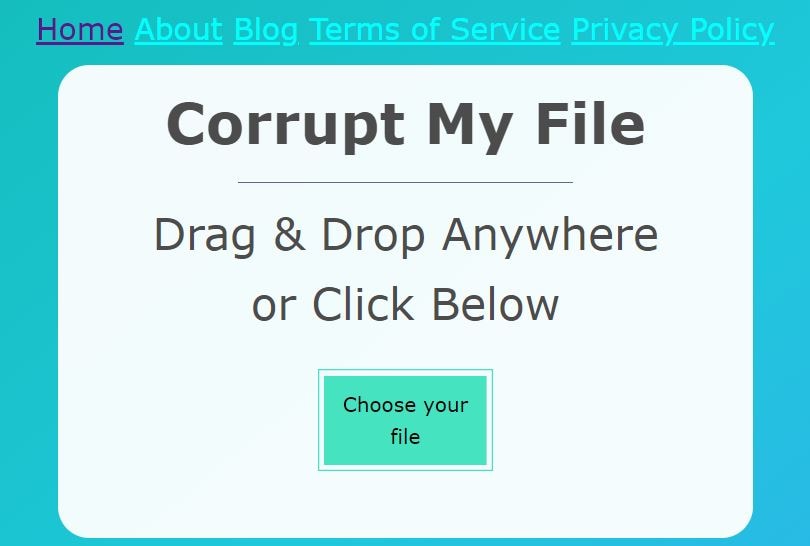
This tool can corrupt your PDF in two clicks! It's super fast and convenient to use. You just have to click the button to upload your PDF, select your PDF, and you are done. Your computer will automatically download the corrupted PDF.
3. Pinetools
Pinetools has an advanced file corruptor. If you need to customize the corrupted PDF a bit, this is the tool to use. Pinetools allows you to set the corruption severity. You can also opt to leave the beginning and end of the PDF intact. Like the tools above, we tested it to see if it works. And it does!
Here's how to use this online tool to corrupt your PDF:
- Go to https://pinetools.com/corrupt-a-file.
- Click Choose File.
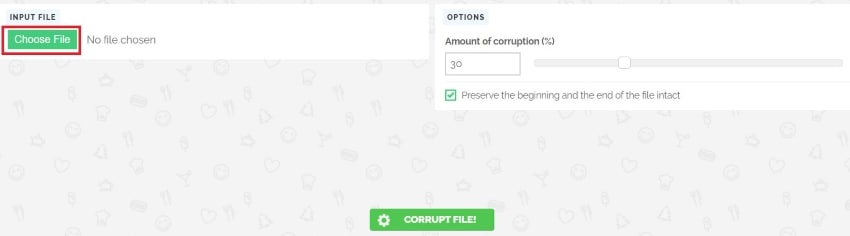
- Select and upload your PDF.
- Use the slider to adjust the amount of corruption.
- Tick or untick the option to Preserve the beginning and the end of the file intact.
- Click Corrupt File!
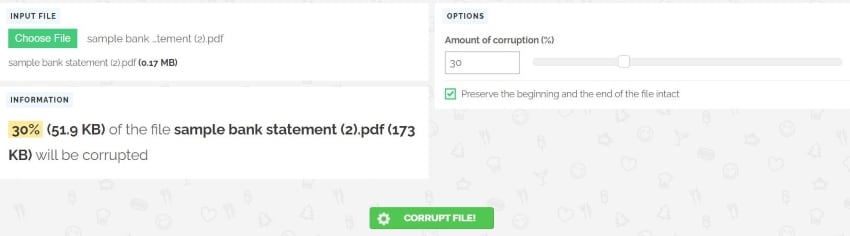
Part 3. Corrupt a PDF File by Changing the File Extension
Your computer chooses what program to use to open a file based on its file extension. PDFs will open with PDF tools like Wondershare PDFelement. If you do not have a dedicated PDF viewer, they will open in Microsoft Edge or Google Chrome.
You can change the file extension without actually converting the PDF to corrupt it. Because its contents will not be compatible with the program set for that file type, it will not open properly. The program will display an error message saying it can't read the file.
How to do that?
- Find your PDF in the file explorer.
- Click View on the top toolbar.
- Tick File name extensions.
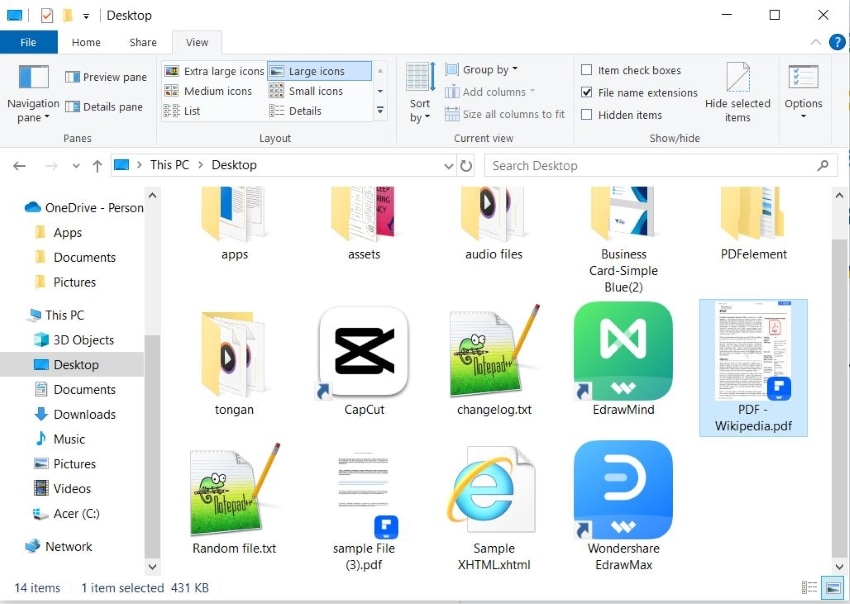
- Right-click your PDF.
- Select Rename.
- Change the file extension part. You can change it to a file format that does not exist, like .pdf1.
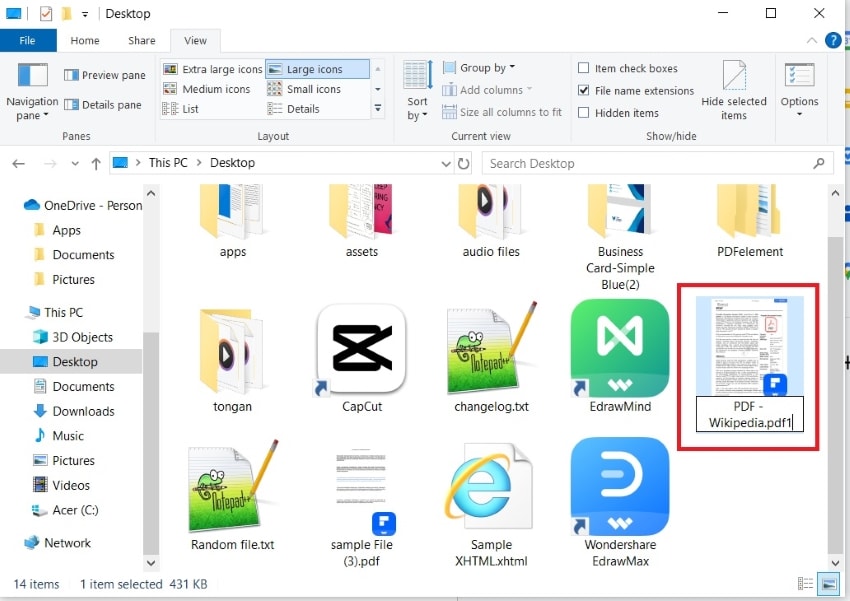
- A prompt will appear, informing you that you may be unable to open the file if you change the extension. Click Yes.
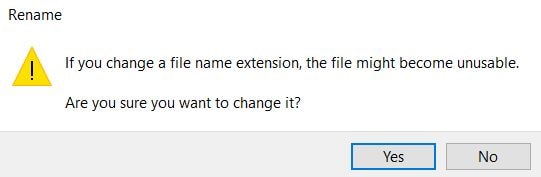
- Untick File name extensions.
- Try opening the file. You should not be able to open it.
Note that this is reversible. You can change the file format extension to PDF, and the file will be fixed. That is why this is the preferred method if you do not really want to destroy the file and just want to hide its contents.
Part 4. Things to Remember When You Corrupt PDF Files
There are things that you need to keep in mind when corrupting PDF files. Some of these will save you from any trouble, especially legal ones.
Why Would You Want To Corrupt a PDF File
There are several reasons why you would want to corrupt a PDF file purposely. The most common one is you want to hide its contents from everybody. By corrupting the PDF, you ensure that no one will have access to the information it contains.
While it mostly does not matter, you can corrupt the PDF containing sensitive information before permanently deleting it. With that, you are 100% certain there will be no unauthorized access to the information the file contains.
Another valid reason for corrupting a PDF is you are developing an app or a program that can fix a corrupted file. Of course, for testing purposes, you would need a corrupted file.
Create a Backup When Corrupting a PDF
Suppose the purpose of corrupting a PDF is to hide the contents from others. It means you still need access to it. How can you do that if you corrupt the file? You can create a backup and store it somewhere secret.
If you are corrupting the file to test a file you are developing, then you really need a backup. You do not want to destroy any file for this.
Do Not Corrupt a PDF Owned by Others
If you want to corrupt a file because of malicious intent, please stop. It is considered unauthorized access and data tampering and can be intellectual property infringement. This can also be called a destruction of property. So, do not corrupt a PDF for any unethical purposes.
Part 5. PDFelement – The Best PDF Viewer and Editor To Check Repaired PDF Files
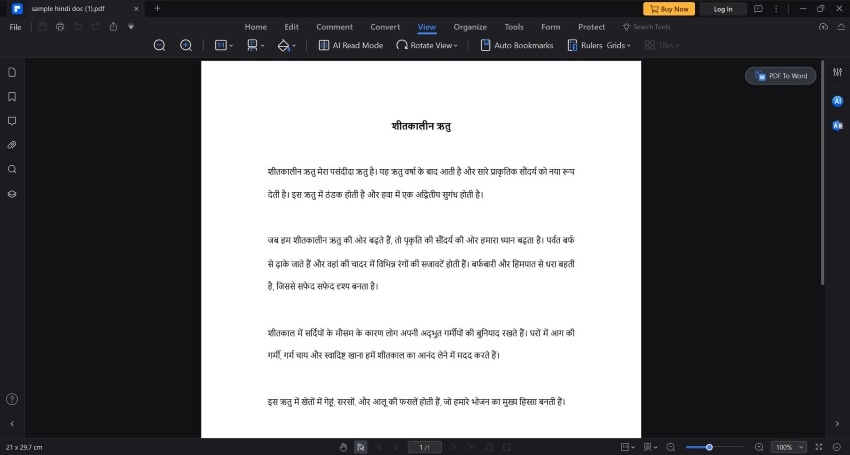
Whether you want to repair a corrupted PDF file or not, you need a powerful PDF editor. We recommend Wondershare PDFelement because it is powerful and offers an amazing PDF viewing experience.
Why should you use a powerful PDF editor if you are going to corrupt a PDF? It allows you to check if the PDF was corrupted properly. If a powerful PDF editor can't open the file, it means you succeeded in corrupting it.
What about the case where you repaired the file? Less powerful editors may still be unable to open it, leading you to believe that the PDF is still corrupted.
Now, why choose Wondershare PDFelement when plenty of powerful PDF solutions are out there? Because Wondershare is the most effective. It is an advanced PDF solution with a price tag within reach. On top of that, Wondershare PDFelement is very easy to use. That said, there are many benefits in choosing Wondershare PDFelement as your PDF viewer.
Conclusion
There are three ways to corrupt a PDF file. You can open the PDF on Notepad and delete some lines. Alternatively, you can use an online tool that can corrupt files. Last, you can change the file format extension to confuse your computer.
After you corrupted or repaired a PDF, you need to use a powerful tool to try and open it. Choose Wondershare PDFelement, as it is the most affordable robust PDF editor on the market. With its plethora of features, Wondershare PDFelement will also be extra useful in many other scenarios.

 G2 Rating: 4.5/5 |
G2 Rating: 4.5/5 |  100% Secure
100% Secure



