Form 26AS Statement is like a tax report card for you. It shows how much you have paid and how much tax has been deducted from your income. Think of it like a record that the tax department keeps. It includes details like tax deducted from your salary, tax you have paid directly, and any refunds you received.
This form is very important because it helps you understand how much tax you've paid and if it matches what you should have paid. It ensures no mistakes in how much tax you owe or are owed back. This form is also used when you file your tax returns. It helps you check that all the taxes you paid are correctly noted. In short, Form 26AS is crucial for keeping your taxes in check and making tax filing smoother.
In this article
Part 1. Understanding the 26AS Statement
A 26AS statement is a document that shows your tax details. It tells you about the taxes taken out of your income, taxes you've paid yourself, and any tax refunds. This statement has several parts. It shows tax taken by employers or banks, tax collected when you buy something expensive, and other tax-related info. It also shows if you've paid too much tax and are due a refund.
This statement is very important for your taxes. It helps you see if the right amount of tax has been paid. When you fill out your tax return, you use this statement to ensure all your tax payments are correct. It helps avoid mistakes and ensures you pay the right amount of tax. So, the 26AS statement is a key tool in managing your taxes and keeping everything accurate.
Part 2. Accessing Your 26AS Statement Online
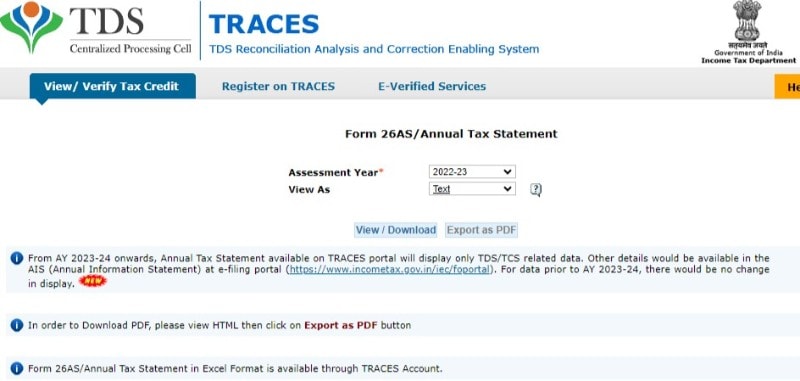
Accessing your 26AS statement online is easy. Here's how you can do it:
Step1
Start by going to the Income Tax e-Filing website. You need to log in here. If you haven't signed up, you must create an account using your PAN (Permanent Account Number).
Step2
Once logged in, look for the 'View Form 26AS' option. It's usually found under the 'My Account' tab.
Step3
After clicking 'View Form 26AS', you'll be redirected to the TRACES website. TRACES stands for TDS Reconciliation Analysis and Correction Enabling System. It's the place where all your tax details are stored.
Step4
You might have to agree to some terms and conditions on the TRACES website. Just read and accept them to move forward.
Step5
Now, select the year you want to view your 26AS for. Once you choose the year, you can see your 26AS statement.
Step6
You can view it online or download it for your records.
This statement shows all your tax details in one place. You can easily check your taxes anytime using the Income Tax e-Filing website and TRACES portal. This helps you stay on top of your taxes without much hassle.
Part 3. Downloading the 26AS Form
Downloading your Form 26AS in PDF format is simple. Follow these steps:
Step1
Look for the download option after viewing your 26AS on the TRACES website. This lets you save the form on your computer.
Step2
Click on the download button. Your 26AS will start downloading in PDF format.
Step3
Once downloaded, you'll need a password to open it. This password is your PAN number in lowercase, followed by your birthdate. For example, if your PAN is ABCDE1234F and your birthday is on January 1, 1990, your password will be abcde1234f01011990.
Here are some tips for a smooth download:
- Make sure your internet connection is stable. This helps the download process go smoothly without interruptions.
- Have your PAN and birthdate ready. You'll need these for the password to open your downloaded 26AS.
- Use a compatible browser. Sometimes, certain browsers may cause issues. If you're having trouble, try switching to another browser.
Downloading your 26AS form is easy once you know these steps. The password setup ensures that your tax information is safe and secure. Remember, keeping a copy of your 26AS is good practice for managing your finances and taxes.
Part 4. PDFelement as a Tool for Viewing Form 26AS

PDFelement is a helpful tool for opening and reading your Form 26AS. Here's why PDFelement is great for taxpayers:
- Easy to use: PDFelement has a simple layout. This makes it easy to open and read your Form 26AS.
- Editing and marking: If you need to highlight or note something important in your form, PDFelement lets you do it. This is handy for keeping track of your taxes.
- Safe and secure: Using PDFelement on your computer means your tax information stays private.
- Printing and sharing: If you need a paper copy or want to share your Form 26AS with your tax consultant, PDFelement makes it easy to print or share.
Using PDFelement for your Form 26AS can make managing your taxes simpler and more efficient. It's a good tool for anyone who wants to keep their tax information organized and easily accessible.
How PDFelement Facilitates Easy Viewing and Printing of Form 26AS
PDFelement makes viewing and printing your Form 26AS simple and quick. It's a program that helps you open, read, and print your tax form without any trouble. With its easy-to-use features, anyone can manage their Form 26AS at home. This tool ensures that checking and handling your taxes is hassle-free.
Exploring the PDFelement View Feature
PDFelement has a great feature for looking at documents, including your Form 26AS. It lets you choose how you see the pages, making it easier to read your form. Here's how it helps:
Step1
Open your Form 26AS in PDFelement. Just find the file and open it with the program.
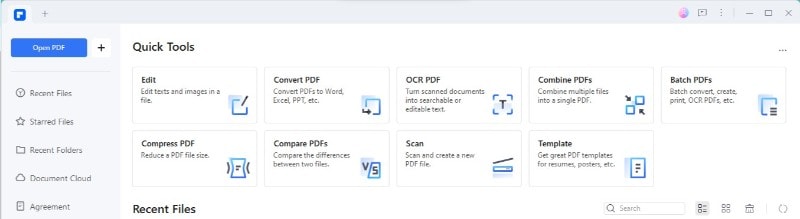
Step2
Look for the 'View' option. Here, you can change how the pages look.
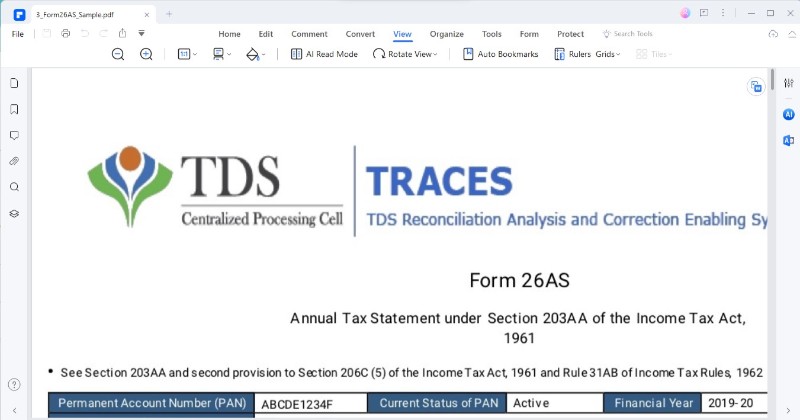
Step3
Pick a layout. You can see one page at a time, two pages side by side, or scroll through pages continuously. This means you can view your form the easiest way for you.
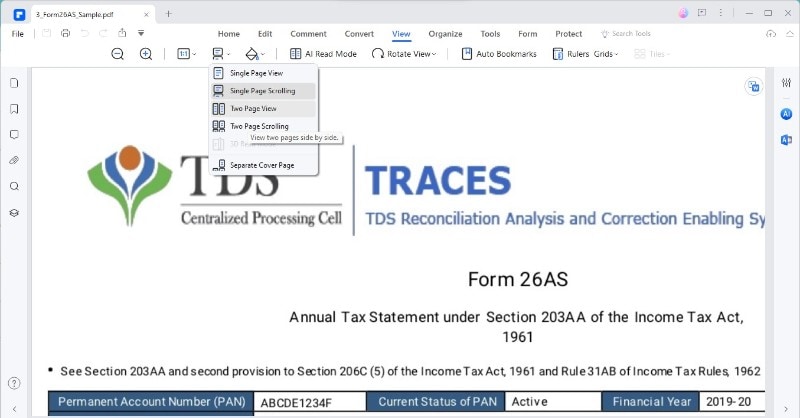
Here's why it's helpful:
- Easier reading: You can make the text bigger or smaller. This helps if you find the text too small to read comfortably.
- Better navigation: Jumping to specific pages is simple. If you know the section you need to check, you can go right to it.
- Custom viewing: Everyone likes to read differently. With PDFelement, you can set up your document in a way that suits you best.
Using PDFelement to view your Form 26AS makes the whole process more straightforward. You can easily adjust how you see the document to make handling your taxes less difficult.
Utilizing PDFelement’s Print Feature
PDFelement's print feature is helpful when printing documents like your Form 26AS. It lets you print many forms at once, which saves time. Plus, there's a cool new feature called Collate Print Mode. Let's break it down:
Step1
Open the forms in PDFelement. You can open multiple Form 26AS files or different documents you need.
Step2
Go to 'File' and then 'Print'. This lets you start the printing process.
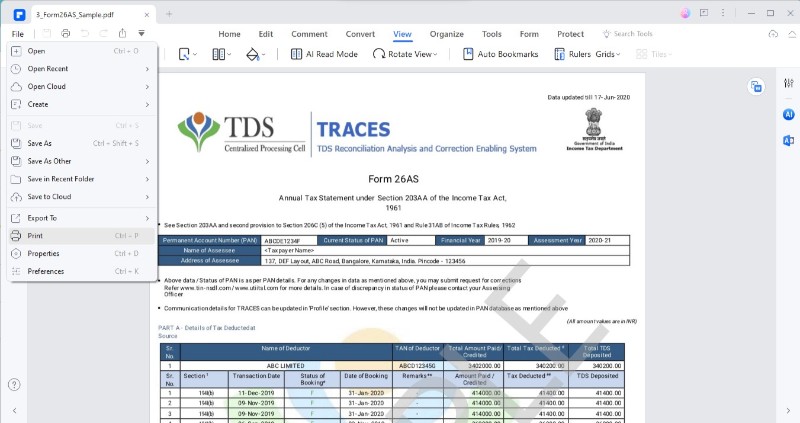
Step3
Choose your printer and settings. Make sure you've selected the right printer.
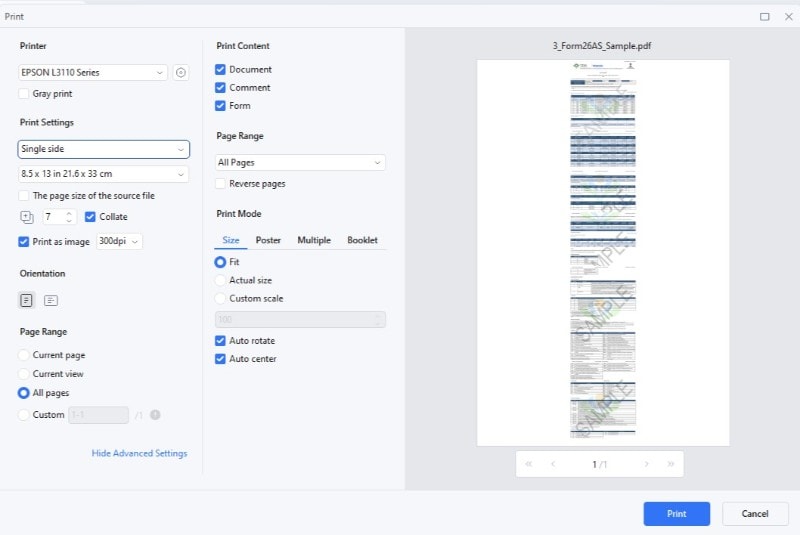
Collate Print Mode is great when printing several copies of a document. It arranges the pages so that each document set is kept together. For example, if you're printing three copies of your Form 26AS, collate ensures each copy is printed in order before starting the next one. Here's why it's useful:
- Saves Time: You don't have to sort the pages yourself. Everything comes out in the right order.
- Efficient: It's perfect when you need multiple copies to file taxes, share with a tax consultant, or keep your records.
Using PDFelement to print your tax forms, especially with features like Collate Print Mode, makes managing your paperwork much easier. It's a simple way to get your documents in order without hassle.
Conclusion
PDFelement is a powerful tool that makes dealing with your Form 26AS easy. From viewing to printing, it helps you manage your tax documents smoothly. With features like changing page layouts and collating print mode, handling taxes becomes less chore. Whether checking your tax details or preparing for tax season, PDFelement is a great helper for all your tax-related tasks.

 G2 Rating: 4.5/5 |
G2 Rating: 4.5/5 |  100% Secure
100% Secure



