Most people don’t know that the Mac Preview app is actually quite a capable PDF utility. Of course, it doesn’t allow editing of PDF content but it does offer a range of features to handle light PDF tasks such as annotation, limited file conversion, sharing, and so on. On the other hand, a more robust and purpose-built PDF tool such as PDFelement can make a massive difference to your productivity and efficiency when working with documents of all kinds, not just PDFs. To help you decide which is more suitable for your type of task requirement, we’ve outlined the major capabilities, differences, advantages, and disadvantages of both Preview and PDFelement for Mac. So, what are we waiting for?
In this article
Part 1:Know About PDFelement and Preview
PDFelement vs Preview - Comparison Table
Product Features |
PDFelement |
Preview |
| Compatibility | Windows, Mac, iOS, and Android (Cloud integration on desktop versions) | Mac Only |
| Create PDF | Yes, all possible ways | Yes, but only by combining PDFs |
| Annotate PDF | Yes | Yes |
| Edit PDF | Yes | No, but you can add elements |
| Can only add text to PDF | Not limited; full editing is possible | Yes |
| Convert PDF | Yes, extensive options | No |
| Can only convert PDF to image | An exhaustive list of to and from PDF conversion options | Yes |
| Sign PDF | Yes, including sending for signature via Cloud | Yes, only on desktop |
| Can't add a digital signature to PDF | Digital Signature supported | No support |
| OCR | Yes | Limited to Live Text |
| Redact PDF | Yes | Yes |
| Compress PDF | Yes, fully capable | Yes, limited ability |
| Split PDF | Yes | Yes |
| Bates Numbering | Yes | No |
| PDF/A | Yes | Yes |
| Protect PDF | Yes | Yes, only on latest versions |
| Combine PDFs | Yes | Yes |
| Plans & Pricing | Starts at $29.99 per quarter; annual fee is $79.99; perpetual license is $129.99 one-time | Free on Mac |
Wondershare PDFelement - PDF Editor Wondershare PDFelement Wondershare PDFelement
Interface (UI)
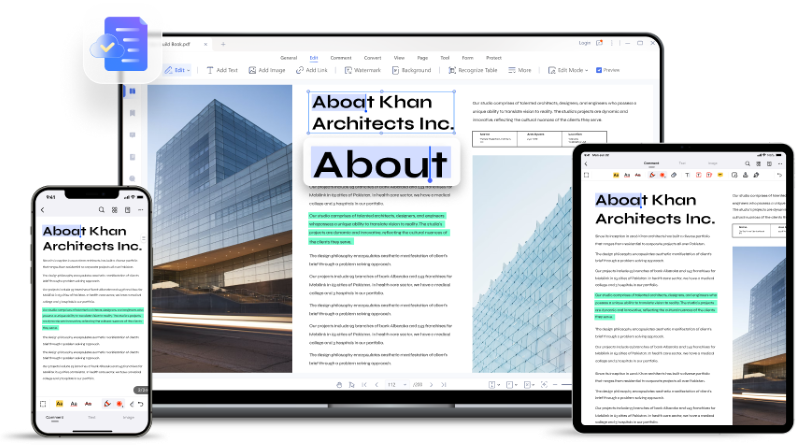
The first thing any user sees is obviously the UI, which is why Wondershare has taken great pains (over several iterations and tons of user feedback research) to design a highly functional yet visually appealing UI. This makes a lot of sense if you want new users to switch to your product because they’re moving from a completely different interface. The easier you make it for them to transition from a competitor’s product to your own seamlessly, the more switchers you’ll enjoy! Many software developers would do well to take a page out of Wondershare's playbook. The key functions are easy to find, there’s ample white space for an esthetic look, and almost any feature can be accessed with just one or, at the most, two clicks. It also helps that the context-based toolbars and menus only appear when the relevant function is active because this help de-clutter the working space.
Introduction to PDFelement
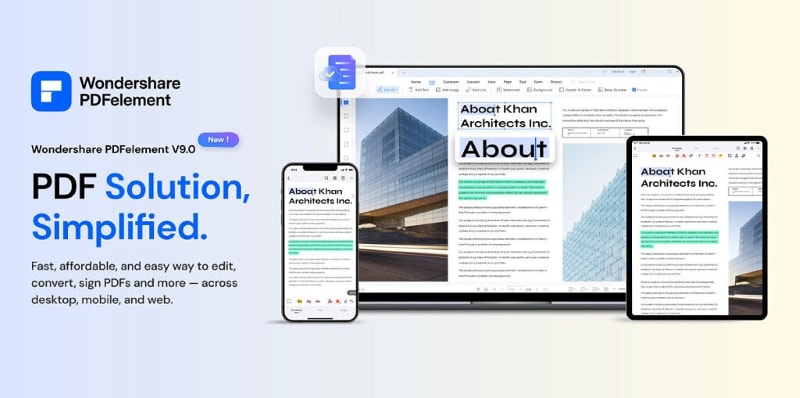
Wondershare PDFelement - PDF Editor Wondershare PDFelement Wondershare PDFelement is not just about looks, though. A powerful set of features resides under that pretty hood, too! PDF power users familiar with PDFelement know this well. Every feature has been built from the ground up and offers an array of options for the user. For example, going into edit mode will reveal a secondary toolbar with features related to editing various types of PDF content. In turn, this gives you full control over your PDF content with all the tools you need to manage it. You’ll notice this same ease of use across all other features such as PDF creation, file conversion, forms management, PDF security, PDF organizing (pages and files), OCR, PDF printing, sharing and collaboration, and bulk PDF actions.
Not convinced about the great features of PDFelement yet? Watch the video given below and let PDF editing become easier forever.
Preview
Interface (UI)
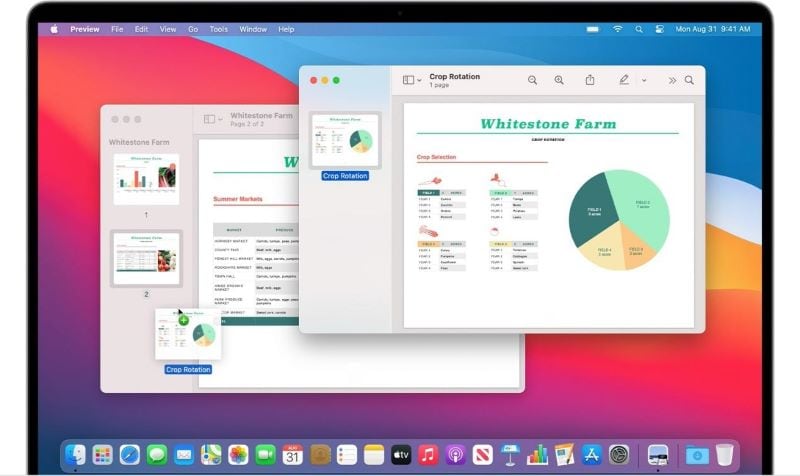
Anyone familiar with Preview knows that the UI is fairly simple and macOS-friendly. However, many users aren’t aware that Preview is also an excellent stop-gap utility for handling simple PDF tasks such as reading, signing, page organizing, and a few more. The UI has been designed by Apple’s developers who are proficient in user experience so the product itself delivers the kind of experience that Apple device owners are used to. The only downside here would be that the UI doesn’t get a facelift that often; major and minor updates are only available along with the subsequent macOS release, which means you have to wait at least a year for major updates, which is in stark contrast to PDFelement, which gets regular updates to looks as well as performance and functionality.
Introduction to Preview

Preview was originally intended as an image viewer but it also contained a lot of simple PDF tools that have evolved over the course of several macOS iterations. Today, it is a robust tool that handles PDF tasks such as conversion, annotation, security, and page manipulation. Although the functionality hasn’t been greatly extended from earlier versions, it does a great job as a PDF reader and security tool. In the new macOS Monterey, Apple has removed the ability to Export as PDF. The reason is that this was once a way to bypass PDF permissions. Opening a restricted PDF file in Preview and then exporting it as PDF used to remove all restrictions, so they removed it. Moreover, the latest Preview also allows you to set user and owner passwords for access, modifications, printing, and other actions.
Part 2: PDFelement and Preview, Detailed Comparisons
# 1. Key Features
PDFelement

PDF Editing - One unique aspect of PDFelement is that it is a ‘true’ PDF editor. What does that mean? Unlike many other so-called PDF editors, you can actually manipulate the content that already exists in a PDF file, not just overlay the current content with fresh elements. Sadly, many PDF readers are often marketed as PDF editors even though you can’t change any existing element. PDFelement is quite unique and handy in that regard.
Managing Files and PDF Pages - For any kind of organizing you need, PDFelement has your back. From file merging and splitting to creating PDF portfolios with a table of contents page to removing or moving pages, every task has a corresponding feature that’s easy to find and use.
Security - Security is more than mere passwords; it involves specialized tools such as Bates Numbering, text redaction, watermarking, legally binding electronic signatures, and much more, all of which are offered in an easy-to-use interface on PDFelement.
Create, Convert, and Perform OCR - Holistic conversion options are available here whether you want to convert other files to PDF, create PDFs from a scanner, convert to other formats, or even convert non-editable PDFs (scanned files) to editable or searchable PDF equivalents.
Comprehensive Forms Management - Need to create a form or convert a paper one into a fillable one? Need to extract form field data? Need to sign it securely? No problem - PDFelement has your back.
Batch Process - Several of these tasks described here can be done for a batch of files instead of having to do them all one by one; this not only saves time but also allows you to focus on other important tasks while PDFelement does all the work for you.
Preview

PDF Annotations - As an excellent PDF reader, Mac Preview also comes with a full range of annotation tools ranging from simple shapes to sticky notes, e-signatures, and more.
Combine PDF - Merge two or more files into a single PDF
Form signing
Image editing
Image format conversion
Text Recognition - Preview now uses something called Live Text where it can recognize printed text from a photograph or other image-based files and even your device camera. You can then interact with this text in different ways - calling a phone number, emailing someone, sharing it with another person, translating it to a different language, etc.
# 2. Usage Scenarios
PDFelement
Being a versatile all-in-one PDF solution, PDFelement can be used in a variety of scenarios, as shown below:

Business Professionals - Going paperless, securely signing documents, protecting data, archiving files, translating documents, sharing with colleagues, processing forms, compiling documentation, having a secure shared cloud environment, etc. These are all things that every business professional uses regardless of the sector they’re working in. Whether it’s a corporate office, a legal firm, a doctor's office, or an architecture firm, PDFelement forms the backbone of any PDF workflow no matter how simple or complex.
Academia - Students and teachers alike can benefit from robust features such as PDF creation/compiling, annotations, sharing, printing, file format conversion, OCR, page organizing, and lots more.
Large Enterprises - Big companies with multiple locations and various departments using PDF tools will prefer to unify everything under a single product license, which is where PDFelement swoops in to save the day. No matter how complicated your PDF workflows are or how heavy the document workloads, a workhorse like PDFelement will get the job done effectively, accurately, and in a timely manner.
Individuals - Everyone needs a PDF tool to process things like tax forms, email attachments, official records, bank statements, bills, receipts, and so on. Why use different applications when you have an all-in-one PDF solution that does everything you’ll ever need when it comes to PDF?
Preview
While not as robust as PDFelement, Preview can certainly handle some PDF tasks well enough. Here are some use-case scenarios where Preview comes in handy.
Individuals - When you need a simple tool for signing forms or sharing documents online, Preview will usually be sufficient. You can even add an electronic signature, make notes on the PDF, or rearrange the pages if required.
Small Businesses - Some smaller companies don’t need extensive PDF capabilities. All they need is a tool with basic conversion, annotation, and security features that can help process daily document workflows.
# 3. Systems Supported:
PDFelement
PDFelement is available across the entire gamut of the device ecosystem that includes Mac, Windows, iOS, Android, and Cloud (Wondershare PDFelement Cloud) access. This single-point nature of PDFelement makes it one of the most versatile tools in the world of remote employment or flexible working styles.
Preview
Mac only
# 4. Pros and Cons
PDFelement
Pros
User-friendly UI/UX
Well-organized features
Extensive PDF tools
Powerful conversion engine for OCR and file conversion
Batch processing for faster workflow management
Useful features such as document comparison, language translation, etc.
Cons
No Linux version available
Free version applies watermarks to all output files
Some features haven’t yet made it to the Mac version
Preview
Pros
Free to use
Usability is great
Ample PDF features, albeit simple ones
Designed for macOS so it’s a very native experience
Cons
No other OS version
Limited features
No direct cloud integration
# 5. Plans & Pricing
PDFelement
Prices start at $29.99 per quarter
Preview
Free, comes with macOS as a native/stock application
# 6. Awards & Certificates
PDFelement
Over the years, PDFelement has won multiple accolades from top professional and user review platforms and organizations. To name a few: G2 Crowd, TrustRadius, Capterra, PDF Association.
Preview
Preview hasn't won any specific awards but has been recognized as "the macOS image editor [that] can handle most PDF tasks.
Part 3: Bonus – Form, Translate, and Sign PDF with PDFelement
PDFelement is a very comprehensive utility, so there’s really no contest between this and the Preview app. Even though Preview does a solid job with the limited features it boasts, you can't compare it to the robust and PDF-specific capabilities of a premium tool such as PDFelement. This final section showcases some of the versatile tasks you can perform on PDFelement:
Form Features
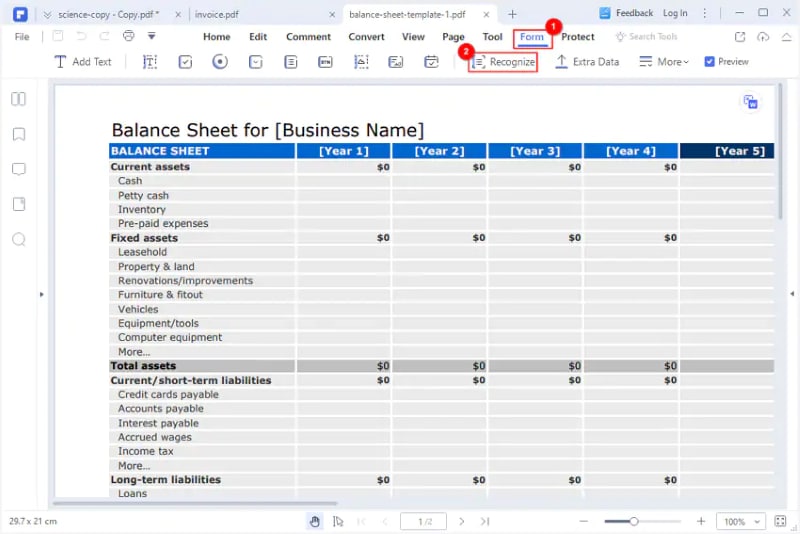
First, forms. PDFelement is designed to handle any and every form workflow imaginable. Whether you need to create a form from a blank document or convert a paper form into a digital and fillable one or you want to extract all form data from a bunch of files, PDFelement has you covered. The advanced form functions are supported by tools such as OCR, which allow deep features such as form field recognition, form conversion, and data tagging for extraction.
Translate
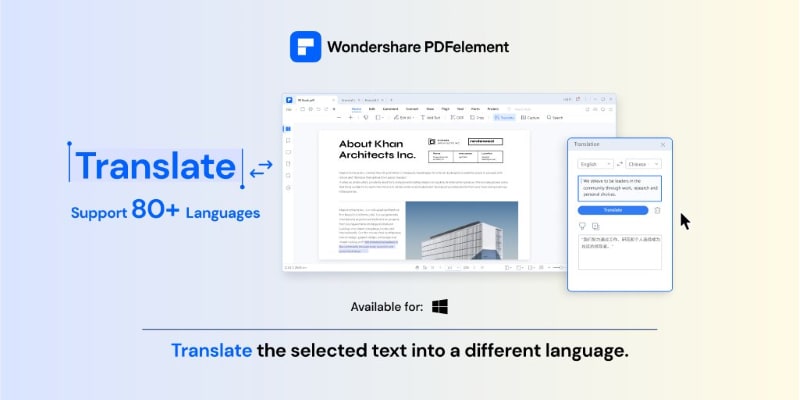
One of the newer features in PDFelement is the translation tool. Not only does it support a wide range of language combinations but also provides two different ways to translate PDF text. The first method is to convert the entire document into another language or even another format altogether. The second is for on-the-fly situations where you just need a bit of text translated as you review a document. The translation engine is one of the most accurate, and this flexibility of operation is what PDFelement is famous for.
Electronic Signature
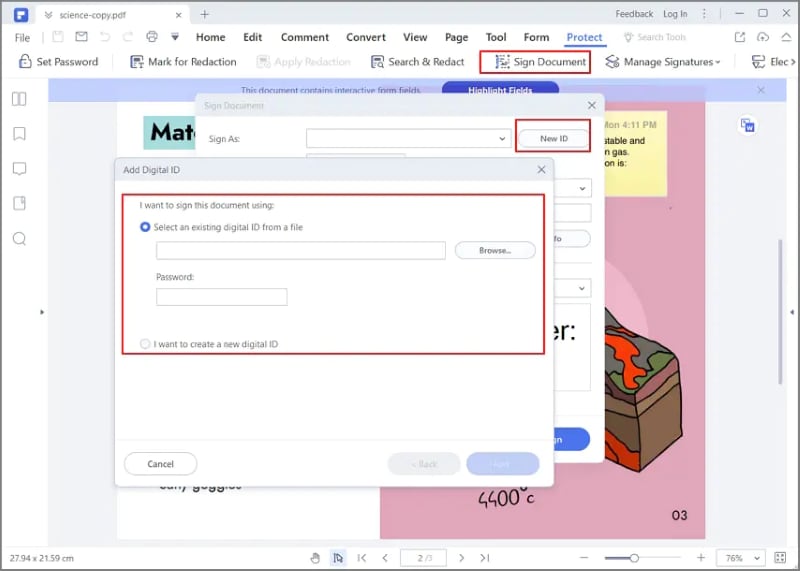
Although Preview can be used for basic e-signing, PDFelement takes it to the next level with Wondershare PDFelement Cloud integration. This feature allows you to store documents on the cloud right from your desktop and then send them to multiple signers for their John Hancock. While a document is in transit, the automated tracking system shows you the status of the document with respect to each of the signers and will alert you when everyone has signed. This makes signature workflows simple, trackable, and efficient.
If you’re still not convinced that PDFelement is the better PDF solution, take it for a spin as a free trial. We’re sure you’ll be convinced once you start using this versatile and comprehensive all-in-one PDF solution for Mac, Windows, iOS, Android, and Cloud.
 Home
Home
 G2 Rating: 4.5/5 |
G2 Rating: 4.5/5 |  100% Secure
100% Secure



