 Home > PDF Pages on Mac > Top Way to Add Bates Numbering to PDF on Mac
Home > PDF Pages on Mac > Top Way to Add Bates Numbering to PDF on Mac1. Free Download PDFelement for Mac
2. Import PDFs from Your Local Computer
3. Add Bates Numbers to PDF on Mac
In today’s highly globalized marketplaces and amazingly competitive business and organizational spaces, information is key. Outfits that often need to process large amounts of vital information may include businesses, research, and legal institutions. This is where bates numbering becomes pertinent. It is one of the most popular indexing procedures used in organizing documents that need proper sequential identification. This article will help you to learn how to add bates numbers to PDF on Mac including macOS 11.
PDFelement for Mac is an outstanding free bates numbering program that fortunately integrates an easy and straightforward Bates numbering procedure which is guaranteed to save you time, increase your productivity and raise your efficiency when dealing with large amounts of documents.
How to Add PDF Bates Numbering on Mac(macOS 10.15 Included)
Once the download and installation processes are complete, you are good to go bates numbering PDF. You should launch PDFelement for Mac on your computer and then follow the steps below for bates page numbering.
Step 1. Import PDFs from Your Local Computer
Once PDFelement is launched, its Home window will generate an automatic prompt directing you to upload a PDF document. This can be done by clicking the "Open File" button on the left midsection of the page and selecting the document into which you would like to insert bates numbers.

Step 2. Add Bates Numbers to PDF Mac
After your document is loaded, use your mouse or trackpad to navigate to the "Tool" option on the top menu. The "Bates Numbering" option will appear. Just click on it and then click "+ Add" import PDF files you have uploaded on PDFelement for Mac.
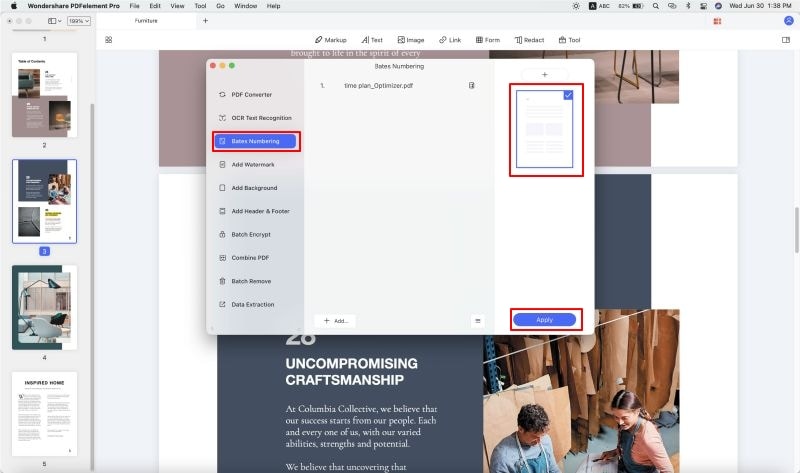
Step 3. Customize Appearance of Bates Numbering
On the upper right side of the box, click the "+" icon to set your bates numbering format, what number to start at and if you so wish, you can insert a prefix or a suffix and even have your bates numbering appear in reverse. After setting, click the "Save" button.
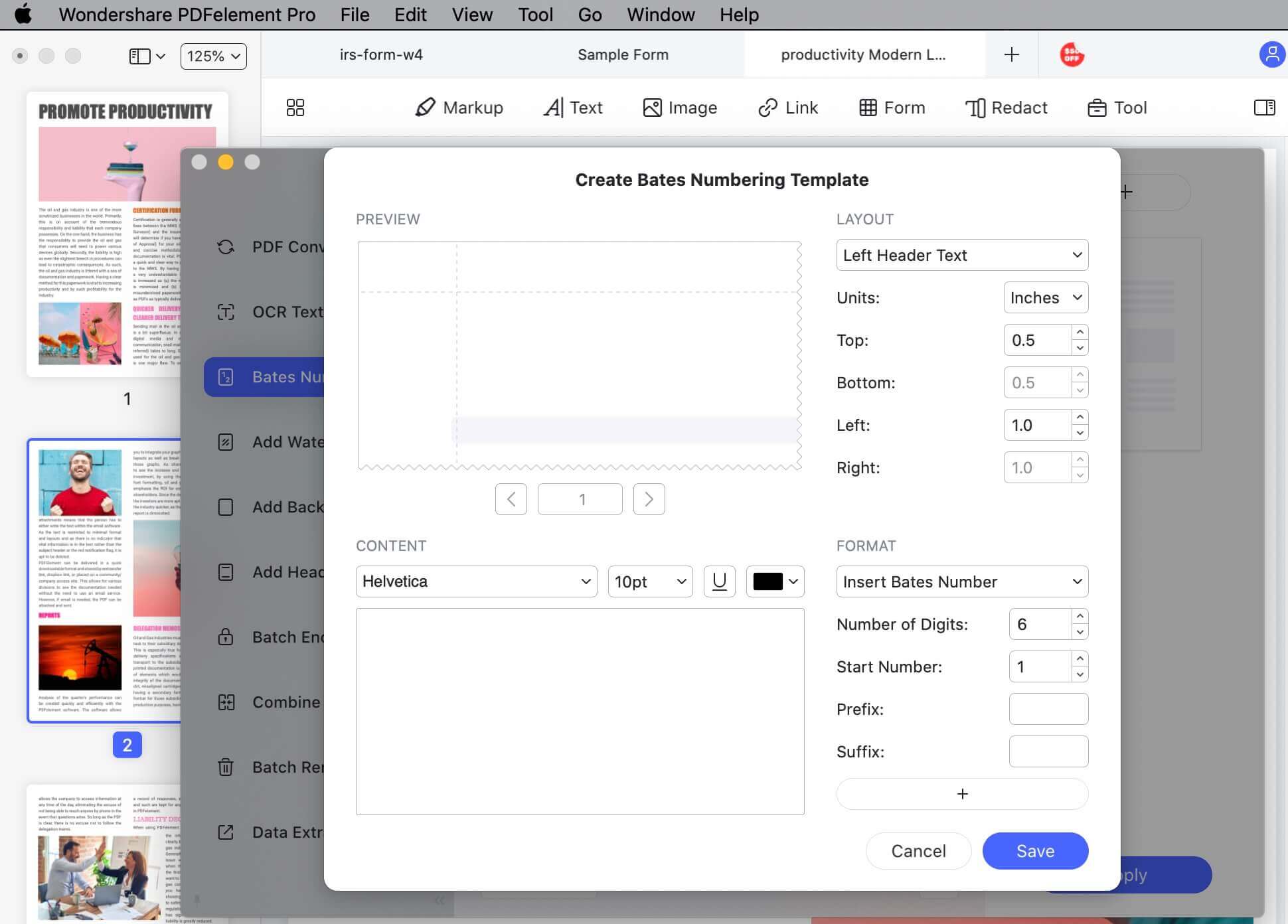
Step 4. Remove Bates Numbering from PDF on Mac
If you are dissatisfied with the way your bates numbering comes out, or if you are working on a new document combined with a previous one that had Bates numbering that you do not need, all you need to do click the "Tool" > "Batch Remove" button, and then select the "Bates Numbering" option on the right side menu. After that, upload your file and tap on the “Apply” button. Finally, please do not forget to save your document before exiting.

Free Download or Buy PDFelement right now!
Free Download or Buy PDFelement right now!
Buy PDFelement right now!
Buy PDFelement right now!
Related Articles
- Top Way to Edit PDF Pages on Mac
- How to Convert Numbers to PDF on Mac
- Easily Scan Multiple Pages into One PDF on Mac
 100% Secure |
100% Secure |

Margarete Cotty
chief Editor
Comment(s)