 Home > PDF Pages on Mac > How to Delete Pages from PDF on Mac
Home > PDF Pages on Mac > How to Delete Pages from PDF on MacWant to delete pages from PDF on Mac? Sometimes this can be difficult. It used to be that you needed to convert those files to another editable format first before being able to delete them. But luckily, with the right PDF software, it doesn't need to be this tedious. You can comfortably remove pages from PDF on Mac including macOS 11 without having to go through conversion first, which is a lot less time-consuming.
Some of these PDF software programs are free. For instance, the built-in Preview software, will enable you to remove pages from PDFs on Mac hassle-free. But, if you want more value and are willing to pay a little more to get the best functionality, Wondershare PDFelement - PDF Editor Wondershare PDFelement Wondershare PDFelement is a great option to consider.
How to Remove Pages from PDF on Mac
PDFelement is a comprehensive solution for all your PDF needs. Once you have downloaded and installed this software, you are ready to go. Here are the steps to delete pages from pdf on a Mac using PDFelement.
1. Open PDF File
After successfully installing the software on your computer, click on "Open file" to import the PDF file you want to delete pages from.

2. Enable "Organize Pages" Function
Click the "Organize Pages" button on the top-left corner. This will review the page managing tools. then "Delete". A prompt will appear where you can select a specific page or range of pages that you want to delete.

3. "Delete" Pages from PDF on Mac
Select a single page or multiple pages at the same time. Once you have selected the page or range of pages to delete, click on "Delete" to remove the pages.
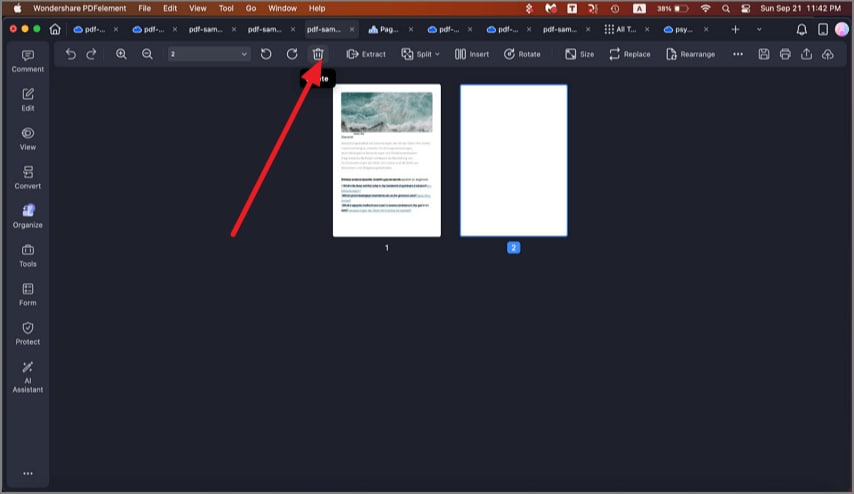
4. Save
After deleting these pages, you can annotate, highlight, or make any changes you wish to the file. Once you're done, click on "File" > "Save" to ensure that you are able to keep all your changes.
Don't let PDF documents stress you out. With PDFelement, you have the ideal solution for all your PDF needs. It's effective, efficient, and affordable!
Learn about How to Delete Pages From PDF on Windows.
PDFelement lets you delete pages from PDF without affecting the rest of your document. You can do this quickly and easily with just a few clicks. More than that, you can also insert, crop, split, rotate, or merge pages. There are several tools available to markup your PDF as well. You can add sticky notes, highlights, underlines, and strikethroughs for later review. It also allows you to convert documents from PDF to other formats and vice versa.
PDFelement is a great tool that lets you create outstanding PDF documents and forms quickly and securely - plus it's affordable! It has unique features such as:
- Powerful editing and annotation tools
- Easy and efficient data extraction
- Easy conversion of documents from one format to another and vice versa
- High compatibility with latest macOS 10.15 Catalina
- Deletion and extraction capabilities for pages within your PDF
- Easy filling and signing of PDF forms
How to Delete Pages from PDF on Mac Using Free Online Tool
Do you prefer to use a lightweight and simple online tool to complete your PDF tasks? Then HiPDF is here to boost your productivity. This powerful online PDF solution covers over 30 free tools for various PDF-related demands. No matter whether you are to edit, convert, annotate PDF files, or delete pages from PDF on Mac or Windows.
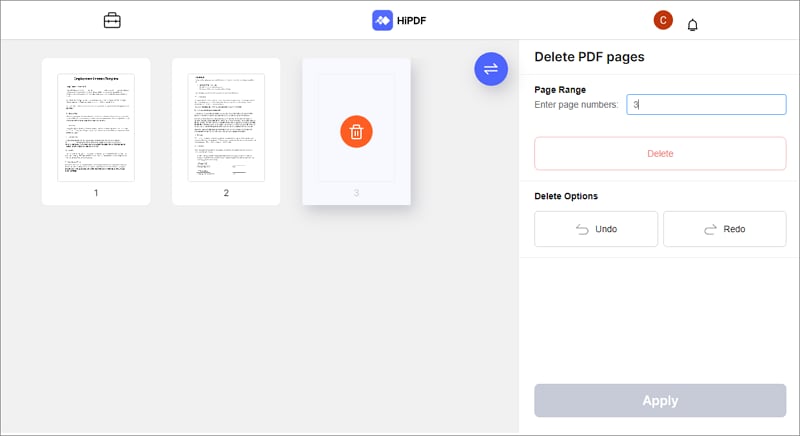
When you plan to delete or remove unwanted pages from a PDF document, you can go to the HiPDF page deleting tool. Once you upload your target PDF into this online tool, you can select the unwanted pages and click the "Delete" tap. After deleting all unnecessary pages, confirm and download your final PDF.
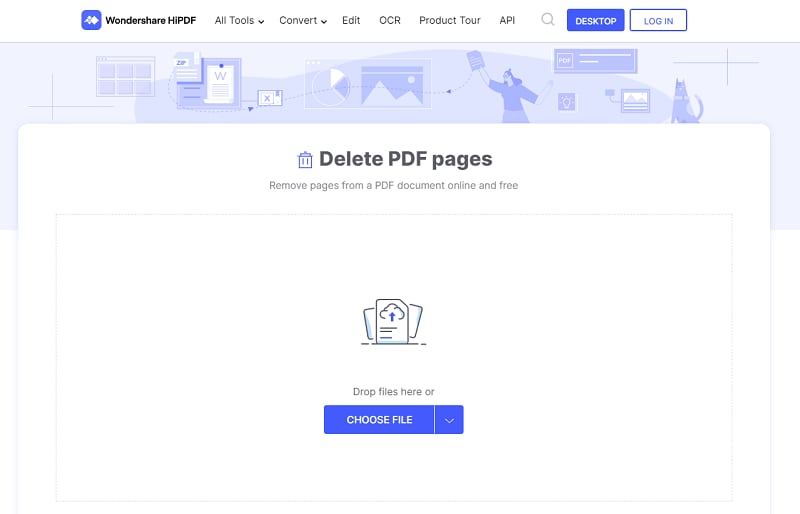
Free Download or Buy PDFelement right now!
Free Download or Buy PDFelement right now!
Buy PDFelement right now!
Buy PDFelement right now!
Related Articles
- How to Convert Numbers to PDF on Mac
- How to Add Page Numbers to PDF on Mac
- Top Way to Add Bates Numbering to PDF on Mac
 100% Secure |
100% Secure |

Audrey Goodwin
chief Editor
Comment(s)