Let's face it - sharing scanned images via TIFF format might not be suitable in some situations. As we all know, not all devices can handle TIFF image quality.
So, if you're looking to share images in TIFF format, you might need to convert them to PDF format to make them easily accessible via various devices. Fortunately, various tools can come in handy for converting TIFF to PDF online, and in this article, we'll introduce you to the best ones you can always count on anytime, any day. We will also guide you on converting TIFF to PDF online with step-by-step instructions.
Part 1: TIFF vs. PDF Formats. Comparisons of Pros and Cons
TIFF image file format is popular among graphic designers and photographers who need a flexible, high-quality, and nearly universal format to store their images.
However, the very quality of keeping the files high quality is also a curse, given it limits the opportunities to share the files via email or other mediums. But that's not all; here is the list of pros and cons of using TIFF image file format:
Pros of Using TIFF Format
TIFF is a lossless format, which means the original quality (like the image details and color depth) of the image file will remain unchanged.
The high-quality format means they will also give high-quality scans and allow you to print the artwork in great detail.
Almost all majorOS support the TIFF format, and you do not need an additional application to view TIFF image files.
Cons of Using TIFF Format
The large file size nature of the TIFF files means they take up a large amount of space on your hard drive.
The large file size also means it is difficult to share the image with others via online sharing mediums like email, etc.
You cannot use high-quality images on Websites or social media, as they will take time to load, and a user might get frustrated with the loading time.
At the same time, PDFs turn out to be a perfect alternative for storing files as they are typically smaller-sized than traditional TIFF format and are easier to transfer. Here are the benefits of using PDF format over TIFF image file format:
Pros of Using PDF Format Over TIFF format:
● PDF files, given the smaller size, are easy-to-store and transfer online.
● PDF files can be protected with a password and secure the contents.
● It is difficult for others to edit PDF files compared to TIFF files (which can be edited via the Photos app on Android or iOS devices).
● Other variations of PDF, like PDF/A, prevent anyone from editing the content of your file.
If you are reading this, there's a good chance that you are looking for the best TIFF to PDF converter. However, it is important to note that you must choose a good TIFF-to-PDF converter. Otherwise, the file quality will degrade.
Part 2: Top 5 TIFF to PDF Converters Online
There are thousands of internet tools that promise to convert TIFF to PDF files. However, many of them are unreliable; for instance, some degrade the file's content, or some risk your privacy. That is why we selected tools that get the job of TIFF to PDF conversion done and guarantee your privacy and security.
#1. HiPDF - TIFF to PDF Converter
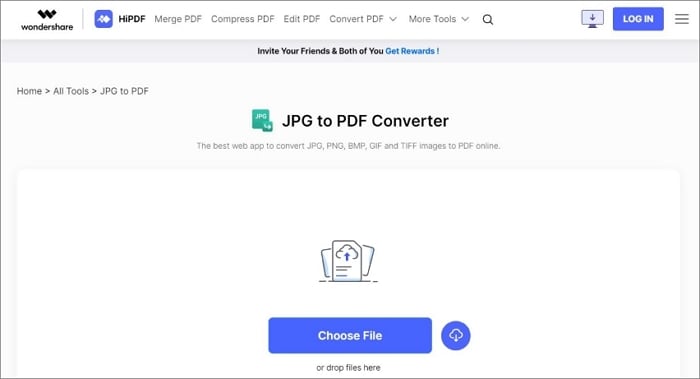
HiPDF comes from the prominent Wondershare media house, which is known for its excellent and feature-rich PDFelement. Its HiPDF is no different; if there is a listicle of the best TIFF to PDF converters online, HiPDF is sure to be included in that list. And for good reasons: HiPDF not only converts TIFF to PDF but also supports the conversion of JPG, PNG, BMP, and GIF to PDF online.
In its entirety, HiPDF can convert over 39 formats to PDF seamlessly. Plus, there are other valuable features accessible on the tool, like a PDF compressor, PDF unlocker, PDF password-protector, and many others. Besides, if you're worried about the security of your PDF files, HiPDF guarantees your privacy and security. So, there's nothing to worry about!
Here is how to convert TIFF to PDF with HiPDF.
Step 1 Visit HiPDF JPG to PDF converter online website and click Choose File to upload the TIFF file you want to convert.
Step 2 After the TIFF file is uploaded, click Convert at the bottom right side to start converting it to PDF.
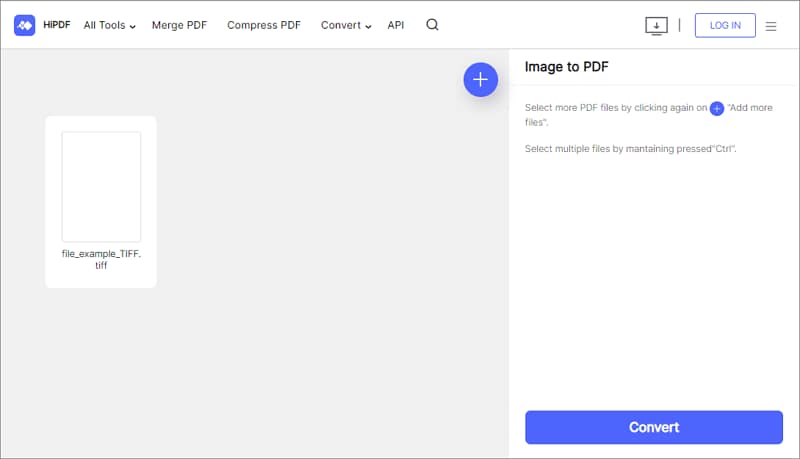
Step 3 The tool should automatically download the PDF file once it completes the conversion process.
#2. TIFF2PDF.com
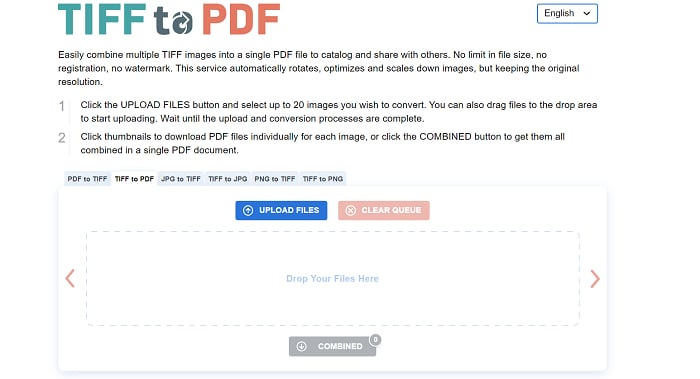
TIFF2PDF.com is yet another free online service that allows you to convert TIFF image files to PDF within minutes. There is no signup or registration required. You can upload up to 30 files in one go and convert them to PDF files within minutes. Furthermore, you have to copy the files to the TIFF2PDF server; however, it deletes the files within 60 minutes of uploading them. You will get the output in a ZIP folder.
Overall, the revenue model of TIFF2PDF.com is ads, so if you do not mind coming across intrusive ads, then it is a good site for quick-and-dirty work. The only problem with TIFF2PDF is it gives the output in a ZIP folder which you have to open from your side.
See how to use TIFF2PDF.com below;
Step 1 Open TIFF2PDF.com in your browser.
Step 2 Click Upload Files to upload the TIFF file(s).
Step 3 The tool will automatically start converting the uploaded file to PDF. Just wait for the operation to complete and download the converted file afterward.
#3. Online2PDF.com
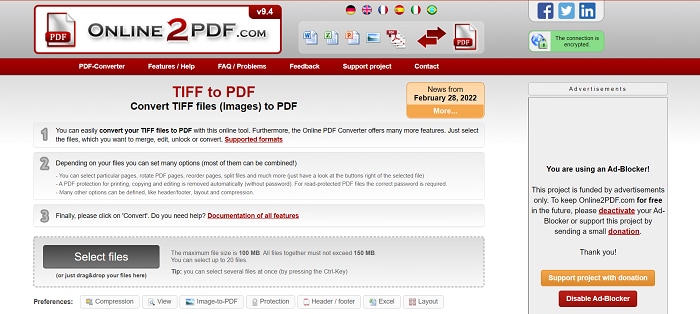
Online2PDF is also a TIFF-to-PDF converter online service that works in the same manner as TIFF2PDF.com. You can select up to 20 files at once with a max size limit for each file of 100MB. So, if your TIFF files pass that criterion, you can choose Online2PDF.com to do the job for you.
Even Online2PDF.com demands that users upload the files on their server before conversion, and it assures the users that the files will be deleted from the server within an hour after downloading them. Additionally, you will also have to suffer as the output PDF files are locked within a ZIP folder, and you will have to unzip them to access the PDF files.
The following steps will walk you through the process of using Online2PDF to convert TIFF to PDF;
Step 1 Open Online2PDF.com.
Step 2 Click Select Files and upload the TIFF files that need to be converted.
Step 3 Click Convert and wait for the tool to do its job. Your file should be automatically downloaded afterward!
#4. ZamZar TiFF to PDF
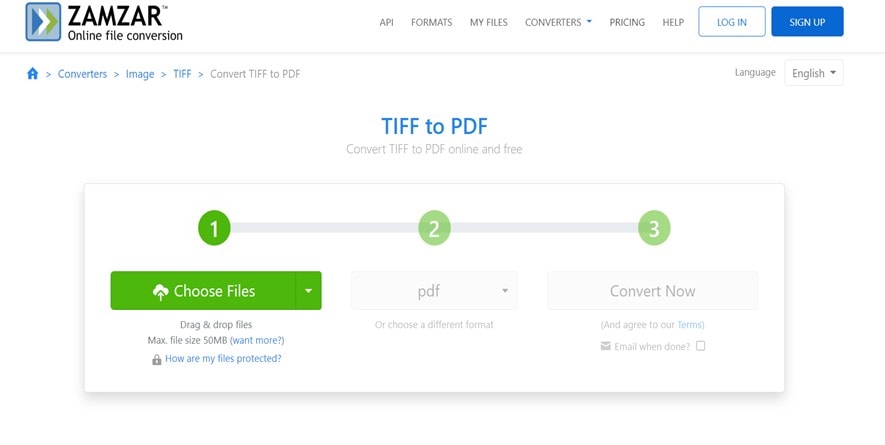
ZamZar TIFF to PDF online converter allows users to convert up to 25 files in one day without any sign-ups or registration demands. So, while you can convert more than 25 files, you will have to use another device as it cookies and tracks the IP address of the users. In addition, the maximum file size limit is 50MB. This means you cannot use the free version to convert large files. However, its premium plans allow you to convert up to 400 files in a single day with a maximum file size limit of 2GB per file.
All in all, ZamZar is a sophisticated tool to convert TIFF to PDF online and is used by professionals like a team of New York Times, Wired, and so on. That is to say, and if you want the conversion to be quick and efficient, you do not have to look beyond ZamZar. It has different pricing plans to meet the needs of every user and gets the job done. Not to forget, it also supports conversion of other formats like Excel to PDF, Word to PDF, and more.
How to use ZamZar to convert TIFF to PDF;
Step 1 Visit ZamZar TIFF to PDF converter website and click Choose File top to upload the TIFF file.
Step 2 Click Convert Now.
Step 3 Your file will be converted within a few minutes.
#5. Cloudconvert TIFF to PDF
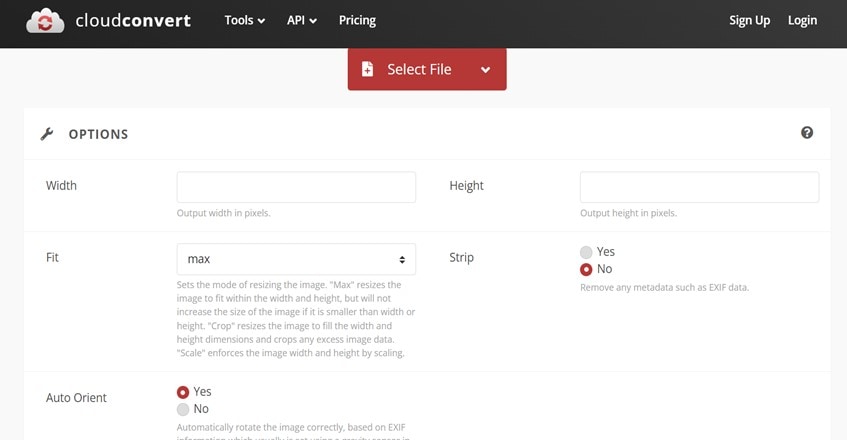
CloudConvert is the ultimate service that supports more than 200 file formats, as well as keeps the conversion of TIFF to PDF seamless. Besides converting, it also presents features like changing the orientation of the TIFF file to fit the PDF page. Additionally, you will find options like altering the height, width, and other parameters of the output. The free version of the CloudConvert does not ask for any sign-ups or registrations; however, it only converts up to 25 files (with a max file size limit of 100MB per file).
Beyond that, you will hit the paywall and pay up to US$ 8 for converting 500 TIFF files to PDF. The best thing about CloudConvert is it is a fast and efficient TIFF to PDF converter online service that gets the job done for free.
Steps to use ClodConvert to convert TIFF to PDF
Step 1 Go to CloudConvert TIFF to PDF converter website.
Step 2 Click Select File and upload the TIFF file.
Step 3 Click the Convert button to begin the conversion process.
Part 3: Convert Files like TIFF to and From PDFs in High Quality
While all the above-recommended TIFF to PDF converters are online services and get the job done, it is also worth considering offline tools. The reason for using an offline TIFF to PDF converter is simple, it keeps the data on your computer and ensures fast conversion, as the time that it will take to upload and download the files will be reduced. One such efficient, easy-to-use tool is Wondershare PDFelement - PDF Editor Wondershare PDFelement Wondershare PDFelement.

PDFelement is a one-stop solution for all your PDF needs. Not only does it support conversion from TIFF to PDF format, but it also allows you to convert more than 200 file formats to PDF with a single click. Additionally, it includes a tool to create, edit, and sign PDF files. So, if there is ever a need to edit the converted PDF file, PDFelement will get the job done.
Key Features:
● Convert TIFF or any other format to PDF and vice versa. It supports batch conversion; plus, it does not degrade the original file quality.
● Edit PDFs, like adding images, texts, and shapes to the PDFs. Change the shape and color of the PDF. You can also add a watermark to the PDF.
● Compress PDF to reduce file size without degrading the quality of the content.
● Annotate the PDF, like adding notes, and comments, highlighting using the market, and more.
● Add a password to protect your PDF files.
● Available on all major OS, including iOS, macOS, Windows, and Android.
How to use PDFelement to convert TIFF to PDF easily?
One of the best characteristics of PDFelement is its simple-to-use and clean interface. The simplicity of the PDFelement allows even a beginner to create, edit, convert, and sign PDFs seamlessly.
Here's How to use PDFelement to convert TIFF to PDF easily:
Step 1Upload the TIFF file to PDFelement
Download and Install the PDFelement tool on your computer. Launch the program. Click on Create PDF button from the main interface. Upload the TIFF image file via the File Explorer menu. Or you can drag and drop the TIFF file.
Note: You can also upload more than one TIFF image file to the PDFelement interface. The program will treat each file as an individual and convert it to PDF respectively.

Step 2Convert TIFF to PDF
Once you upload the TIFF image file to the PDFelement program, it will convert them to a PDF files. Click on File. Then, select the Save As button to save the PDF files on the computer.

Step 3Edit PDF if you want
You can also edit the PDF file using the editable tools in the PDFelement program. For instance, if you want to add text to the PDF file, click on the "Edit" tap from the top menu options. Click on Add Text. And use the Text box to enter the text that you want.
Image Name: pdfelement-tiff-to-pdf-edit.jpg
That's how simple it is to convert TIFF to PDF using PDFelement.
Conclusion
Our team of experts has thoroughly reviewed the above TIFF to PDF converter online, so you can always count on them to achieve TIFF to PDF conversion online. The thing to note is all the services offer free conversions and do not even require sign-ups and registrations from users to convert TIFF to PDF online. But some, like ZamZar or Online2PDF.com, impose size limits that restrict users from being able to convert large TIFF files to PDF via the web tool.
However, keep in mind that online tools can host your data online. To convert your TIFF file to PDF without any problem, we recommend using the PDFelement software. It does the job with high quality. Not to forget, PDFelement also includes other features like editing, creating, or signing PDFs. So, it will also meet all your other PDF-related needs.
 Home
Home
 G2 Rating: 4.5/5 |
G2 Rating: 4.5/5 |  100% Secure
100% Secure



