PDFelement-Powerful and Simple PDF Editor
Get started with the easiest way to manage PDFs with PDFelement!
You might have multiple reasons at hand to convert a file from PDF to JPG online. But the problem arises when you think of how to do that. Sure, there are many tools over the internet that you can download but what if you don't want to download software on your desktop to convert a file? Well, there is a solution for that too; you can now easily convert your file from PDF to JPG online.
In this blog, we are going to discuss the top tools that you can use to convert a PDF file to JPG, especially the ones that are easy to use and come with handy features. So, without further ado, let's proceed.
Difference between JPG and PDF Format
JPG is one of the most widely used file types when it comes to images, while PDF formats contain worded materials and graphic images. Both formats are used for storing data but there are basic differences between the two. Let's check them out before you proceed to the top solutions for the conversion process.
- JPGs are mainly used to compress images. But PDFs can handle texts, as well as image-based documents. The former has a relatively smaller size since they only compress images, making it more convenient to share. But the compression process reduces the file size. This can lead to loss of image data, which ultimately affects the image quality. But that's something that doesn't with PDF as it doesn't affect the original image quality of the file. This is because it offers a compression function. However, PDFs can be difficult to integrate into a webpage.
- JPGs are relatively smaller in size. So, they are preferable to PDFs as they can take up less space. But PDFs are more reliable when it comes to storing images or documents.
- PDF preserves the content's layout and leaves out various parts of the content accessible for editing. JPG files cannot be separated into components. PDF allows you to copy a selected part of the content to use somewhere else but if you want to include an image in a separate document, JPG should be your preferred choice.
- PDF is more versatile than JPG since it cannot contain texts, paths, or embedded fonts.
JPG format is primarily used to compress images. Hence, they appear to be more suitable for web design. While PDF is mostly used to send images of regular standards.
Top 5 PDF to JPG Converter Online
You will find PDF to JPG converter online tools. But not all of them are worth using. In this section, you will get to learn about the top PDF to JPG online converter tools you can use. However, before you proceed, it is crucial to keep in mind that you need an active internet connection to use these online converters.
1. HiPDF
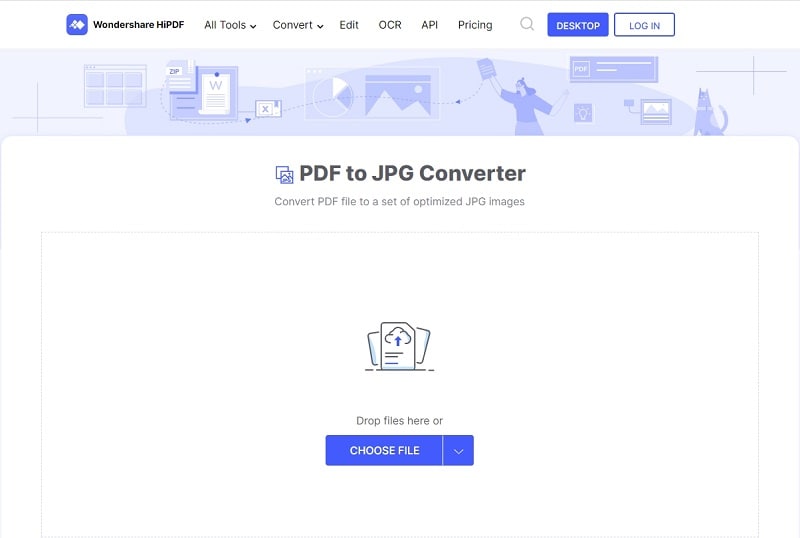
HiPDF is the online PDF converter tool that lets you convert PDF to JPG for free. It has an easy-to-use interface. So, users will not get confused about how to convert a PDF file. Apart from converting PDF to JPG, it can convert PDF to other formats. The outputs are of high quality. To use the tool, you don't have to have your personal details. All you have to do is upload the files and convert them.
The tool is an all-in-one online PDF solution that makes your PDF tasks simple.
2. SmallPDF
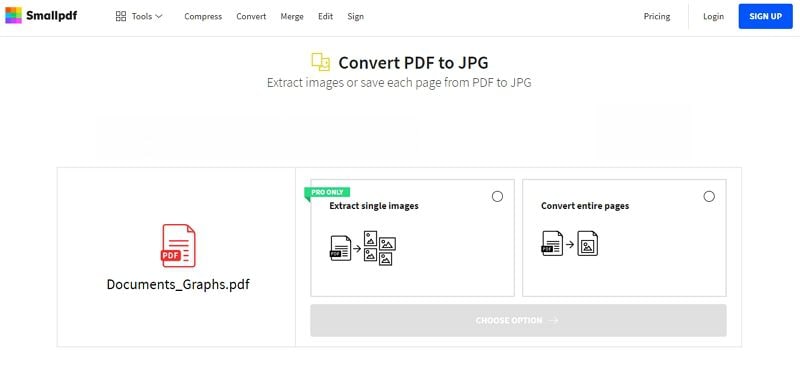
SmallPDF is another online converter from PDF to JPG tool that has become popular among users due to its easy functionality. The interface has an attractive design. What's best about the tool is it comes with some incredible tools that can help in solving almost all your PDF problems. With these tools, you can edit, convert, and compress your file.
Using the tool is very simple. All you have to do is upload the PDF files and convert the whole page or extract. Click on 'Choose' to trigger the conversion. However, the drawback is that the tool is it doesn't support all major formats.
3. iLovePDF

iLovePDF is a simple online converter tool that you can use to convert PDF to JPG. Apart from converting the PDF files, it can extract all images contained in a PDF file.
Use the converter tool as per your requirement. The tool is easy to use; you just have to upload the PDF file just by clicking on the 'Select PDF File' button. The tool also has the drag-and-drop method. You can use it for free. The tool can be used for removing watermarks from a PDF file with just a few clicks.
iLovePDF has a desktop version, too that you can use to convert your files offline.
4. PDFtoImage
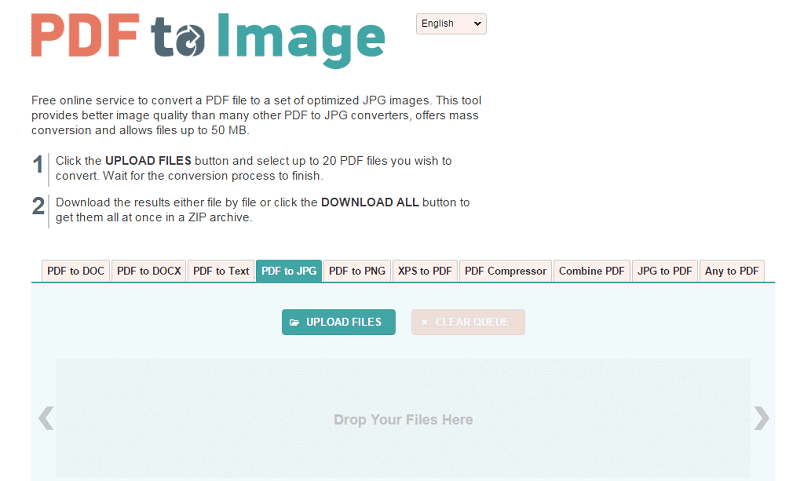
PDFtoImage is a free online conversion tool. It is a tool that ensures better quality than other converters out there. The converter has a mass conversion feature. So, you can convert files of up to 50MB. It allows you to upload up to 20 PDF files to convert to JPG.
You have the option to upload the files or drag and drop them in the respective field. When you are done uploading, just click on 'Download All'. It lets you adjust and set the size of the output images. For instance, it allows you to insert the custom width, dimensions, ratio, or proportion.
5. PDF Converter
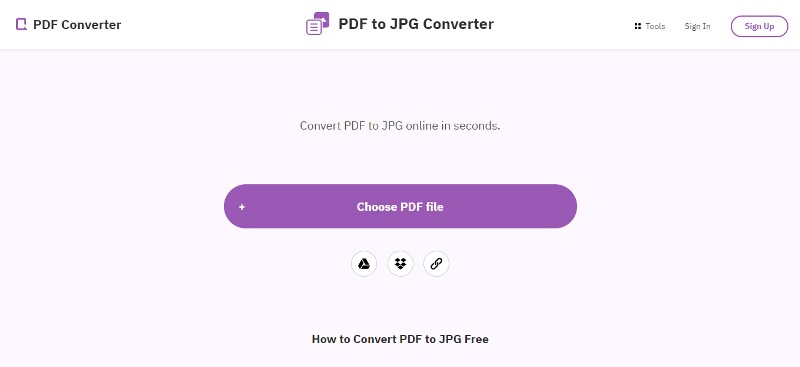
PDF Converter is an online converter that can convert your PDF files to JPGs. It comes with many editing tools that make the conversion process worth it. PDF Converter is compatible with different devices and operating systems. So, no matter whether you are using iOS, Windows, or Linux computers, you can use it to convert your files.
It is more than just a converter. The files that you upload are encrypted using 256-bit encryption. Thus, no one will get access to your crucial data. After the conversion process is complete, the servers automatically delete the uploaded files after three hours.
Trouble finding a PDf editor that suits your needs? Check out the video given below and let PDF editing become more straightforward for you forever.
Convert from PDF to JPG with PDFelement All-in-One PDF Converter
Converting PDF to JPG using Wondershare PDFelement - PDF Editor Wondershare PDFelement Wondershare PDFelement is an easy process. You just have to follow a few steps. These steps have been discussed below-
Step 1 Open the File Using PDFelement

Launch PDFelement on your desktop. On the homepage, you will find the option 'Open File', click on it. Choose the PDF file from the following window and click on the button 'Open'.
Step 2 Edit the PDF File

If required, you can open the PDF document to edit it before you convert it to PDF. For editing, you have to go over to the 'Edit' tab and choose the image or text in the PDF file to edit.
Step 3 Convert PDF File to JPG

Click on 'To Image' given under the 'Convert' tab for converting the PDF file to JPG. It opens another window and if the JPG format is not already selected choose it from the given options. When you are done, click on 'Save' to start with the conversion process.
How to Adjust the Image Quality when Converting PDF to JPG Using PDFelement?
If you are using PDFelement, you can not only convert a PDF file to JPG but can also adjust its quality to make sure it is of superior quality.
Step 1 Download PDF to JPG Converter, PDFelement
The first step is to download and install PDFelement on your desktop. You can use it for free.
Step 2 Open PDFelement to Convert
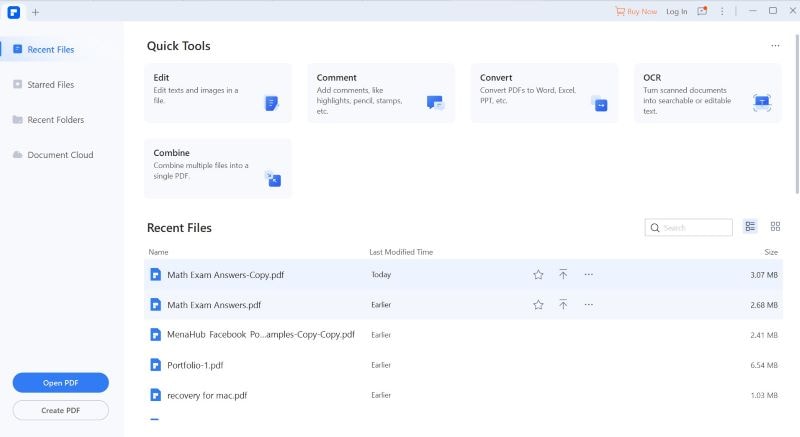
On the interface of the tool, look for the button known as 'Open Files'. A window opens up and you can select the files that you would like to convert. When you are done selecting, click on 'Open'.
Step 3 Set Up PDF to JPG Conversion in the Highest Quality
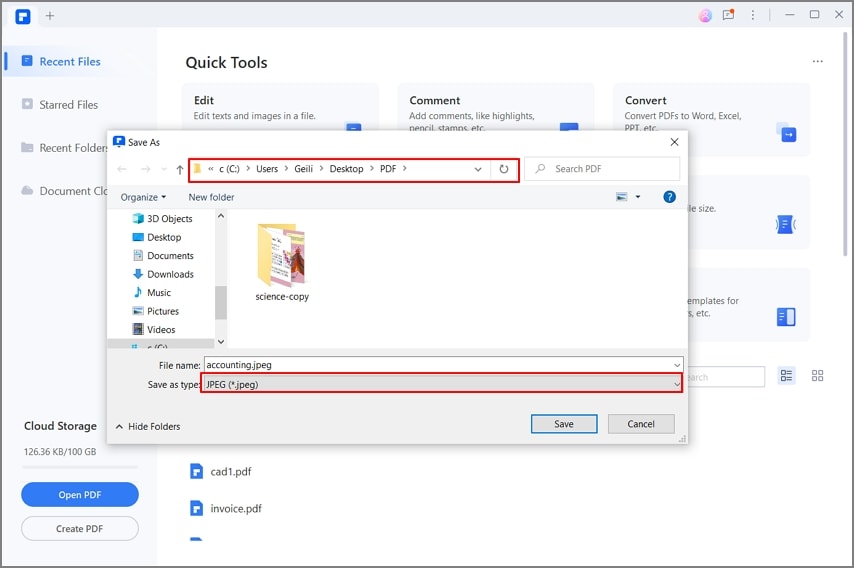
Now, it is time to ensure that the JPG file is saved in the highest quality. So, go to 'Convert, and choose the 'settings' icon. Select 'PDF to Image' from the given options and set the image quality you prefer. When you are done, click on 'Apply'.
Step 4 Convert PDF to JPG in Higher Quality

Now, select the option 'To Image' that can be found under the 'Convert' tab. It will open another window and if you find the JPG isn't already highlighted, select it. After selecting, click on the 'Save' button. It will convert the PDF files and save them in JPG format in the highest resolution.
Final Thoughts
There are multiple tools to choose from when you are looking for PDF to JPG converters. After going through the above-given options, you might get a fair idea about the best tool for you. These tools are fast and free to use. But desktop software, such as PDFelement is a better choice than online tools. This is primarily because it can be used even if you don't have an internet connection. In fact, it has many professional features that make the conversion process much more convenient. It allows you to save the files in the highest format.
 Home
Home
 G2 Rating: 4.5/5 |
G2 Rating: 4.5/5 |  100% Secure
100% Secure



