PDFelement-Powerful and Simple PDF Editor
Get started with the easiest way to manage PDFs with PDFelement!
Do you want to convert your PDF file to a Doc file? PDF2DOC is a PDF 2 Docx converter tool that can help you with it. In this article, we will take a detailed look at PDF2DOC Converter.
If you are if you have to work with PDF files regularly, a premium PDF editor can be an incredible investment as it will in speeding up the workflow. With a free online tool, you can convert and make simple changes to the PDF file. An online tool allows you to use it without downloading and installing it. If you work with PDF regularly but don't use its complex features, an online tool can be useful.
The clear benefit of converting PDF to Doc is that it lets you edit the text directly. Once you have successfully converted it to Doc, you can make edits. At times, a PDF reader might not be available to you. In that case, converting the file to Doc can help. Screen-reading tools might not always be compatible with PDF but Doc files can be easily readable.
If you are new to this tool and don't know how to use it, you have come to the right place. In this article, we are going to tell you how to use PDF2DOC and the features it has to offer.
Part 1. What Is PDF2DOC?
PDF2DOC is an online PDF editor with a wide range of tools that will help in editing, converting, encrypting, margining, and more.
Apart from working with PDF files online, the PDF tool features many other tools. The interface of PDF is easy to use. One of the best things about PDF2DOC is that it is free. You can use it to convert your PDF files for free. This makes it a great tool for personal use.
PDF2DOC is an online tool that is easy to use. Even though it can't match up to the abilities of a paid editor, it does give you a way to make all basic changes to the documents without any hassle.
PDF2DOC allows you to modify existing PDFs. You can simply extract a page from a PDF and save each page as separate PDFs or combine multiple PDFs into one document.
The online PDF2DOC converter lets you password protect and encrypt PDFs and unlock protected files you have received.
These features are compelling for a free tool; the tool comes with considerable possibilities. The web interface of the online tool is straightforward. There is a simple toolbar at the top that will let you navigate the homepage. When it comes to converting the file, you just have to drag and drop.
Part 2. Step by Step Guide: How to Convert PDF File to Word Doc with PDF2DOC?
If you want to convert a PDF File to Word Doc using PDF2DOC, you will have to follow a few easy steps. Let's take a quick look at them:
- The first step is to open the official website of PDF2DOC and scroll down.
- Click on the option 'Upload Files' button. You can choose up to 20 PDF files to convert. You also have the option to drag and drop the files in the respective box.
- Wait until the conversion process is complete.
- When you have the results, download them either manually, one file after the other, or by clicking on the 'Download All' button to download them all at once.
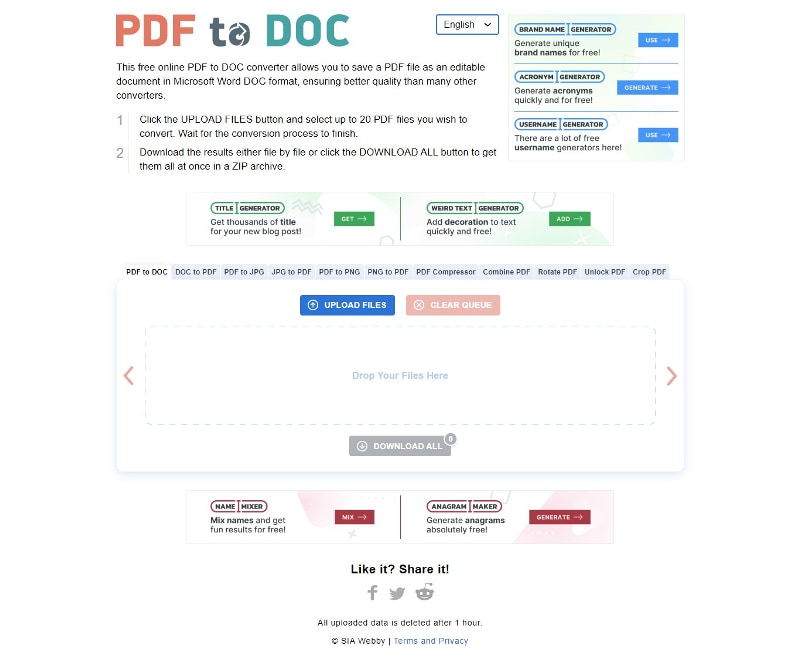
Pros and Cons of Using PDF2DOC
PDF2DOC, the tool to convert PDF 2 Doc comes with its own pros and cons. Let's take a quick look at them.
Pros
There are many PDF tools available.
It can choose the language of the text.
The tool is available for free.
Caters to your struggles with complex documents.
All you need is an internet connection to make it work.
Uploading and converting the document takes only a few minutes.
Cons
The features might be a little limited than the other tools.
Its conversion quality might not always be up to the mark.
Part 3. Convert PDF to Word, Excel, PNG, or JPG with PDFelement (PDF2DOC Best Alternative)
The latest version of PDFelement is 9. It has gone through a consistent phase of evolution since the time it was introduced to stay relevant to the industry.
Wondershare PDFelement provides you with a complete PDF solution that will enable the users to create, edit, convert, and sign PDFs in an easier way. It holds the exalted status of being an all-inclusive PDF tool. It has remained popular because it has been able to keep up with the technological advancements that are taking place in the industry.
The tool can convert PDF to Word, Excel, PNG, JPG, and many other formats. It can also convert a document to PDF. One of the primary features of this tool is it comes with a Batch Convert that can convert the files in batches. Hence, it helps in saving a lot of time.
The first thing you are going to notice about the latest version of PDFelement is that it is immaculate when it comes to the interface. The minimalistic looks make it easier for the customers to use it. You will be able to access different features from the homepage, itself. It lays out all the functions, such as conversion, optimization, or batch processing.
PDFelement has put a lot of hard work to make the whole process of editing much easier. To use Batch Processing, you have to choose the Batch PDF option on the homepage and select many files you like to convert without any limits.
PDFelement takes the necessary measures to ensure that the files you are uploading for conversion are secure. It gives you the option to create and set a password for securing your file. If you want, you can redact certain sections of the page to keep some information confidential.
Converting PDF to Word Doc Using PDFelement
It always helps to have an automated way when it comes to converting documents as you switch back and forth between programs. It has become a part of daily life for many people. You need to know where and how you can convert PDF to Word. With PDFelement, you can do that with a few easy steps. Let's check them out.
Step 1 Open PDFelement
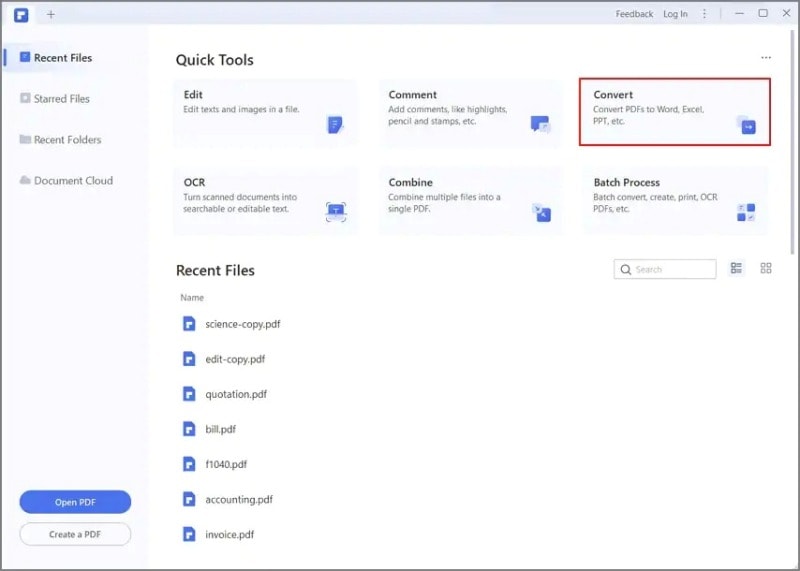
Launch PDFelement on your PC or Mac and open it. Then you need to click on the 'Convert PDF' option given in the Home window.
Step 2 PDF to Word
A window will pop up that will make you choose the output format and folder for saving in a converted file. When you are done, you can click on the 'Save' button and ultimately, the PDF file is going to be converted to Word.
Now, you can see how easy it is to use PDFelement to convert PDF to Word.
NOTE: If you have to convert multiple PDF files to Word, just click on the 'Batch PDF' button for converting PDF to Word in no time.
PDFelement is truly one of the best creations for working with documents. Check out the video given below to learn more about this platform that can do wonders for PDF users.
Reasons to Use PDF to Word with PDFelement
Users will get to enjoy a wide range of benefits when they are using Wondershare PDFelement for converting PDF files to Doc. Let's take a look at these benefits in brief:
- The software is capable of processing files of all sizes. You can convert even the largest files without any hassle. This means that the size of the document is not going to be a problem.
- The tool allows batch conversion. It means that the tool will be able to convert multiple files together at the same time. This helps in saving a lot of time.
- It is a faster solution than any other tool available over the internet. Hence, it might be worth considering.
Part 4. Using PDFelement to Convert PDF Files to Doc Using Your Mobile
You can convert PDF to Word offline using your iOS or Android phone. You will have to download the app to use these features.
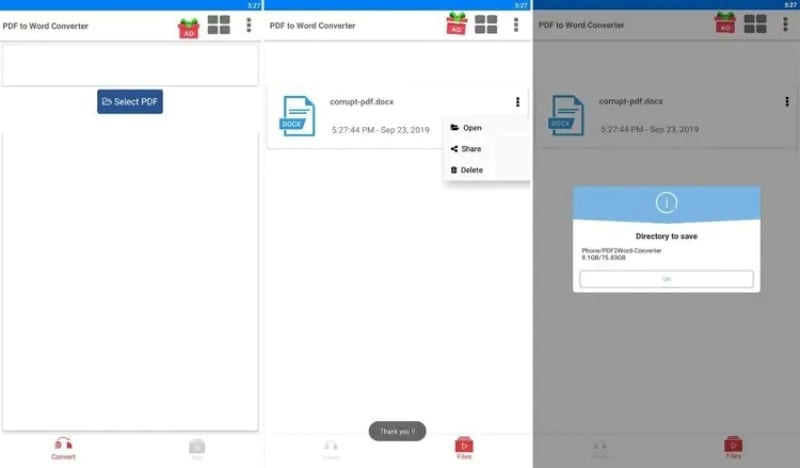
- Open the PDFelement app and browse to the file you want to convert.
- Select 'Convert' and then choose the format that you would like to convert it to.
- When you are done, click 'Start' to begin the conversion process.
- After the app is done converting the file, you can open it to use it.
- If you want, you can send over the document to your tablet, computer, or any other device you want.
Conclusion
PDF2DOC is a free PDF conversion tool that you can use. The conversion process is hassle-free and doesn't take much time. It comes with many useful features, such as letting you convert 20 files at once. However, it might not be as efficient as other tools that are available over the internet. The best alternative to PDF2DOC is Wondershare PDFelement. This tool has proved to be phenomenal over its predecessors. It is much faster in its file processing and boot speed while offering one of the most comprehensive user experiences. With new features, a cleaner interface, and tighter encryption, PDFelement 9 is a great tool in almost every aspect. If you are looking for an easy-to-use tool, this is definitely worth buying.
 Home
Home
 G2 Rating: 4.5/5 |
G2 Rating: 4.5/5 |  100% Secure
100% Secure



