Scanning documents using Google Drive is popular for digitizing physical paperwork. It simplifies the process of converting physical documents into digital files. This powerful feature allows users to convert hard copies into digital files. This brings convenience and efficiency to various scenarios. Google Drive Scan offers a range of use cases. These use cases enhance productivity and reduce clutter. These range from organizing personal documents to streamlining business processes.
Google Drive Scan provides a good solution. When you need to store important receipts or archive old contracts. Its intuitive interface and advanced image recognition technology ensure crisp scans. The cloud storage capability allows easy access and collaboration from any device. Join us as we explore the ins and outs of Google Drive Scan. Let's uncover its endless possibilities for simplifying document management in the digital age.
In this article
How To Use Google Drive’s Scan Feature
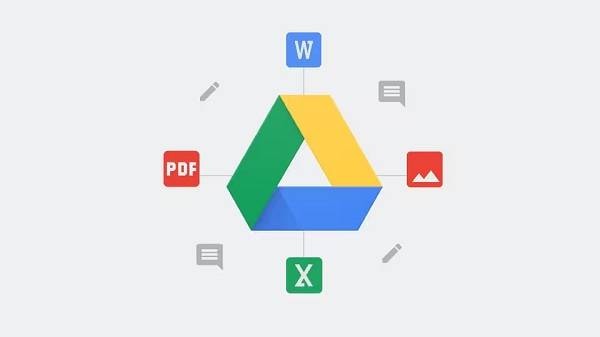
Google Drive has a scan feature. This feature provides a convenient way to digitize your documents. It is also efficient. Whether you're using it for personal or professional purposes. This step-by-step tutorial will guide you through the process. It will highlight its pros and cons.
Here's how to use Google Drive's Scan feature:
Step 1 Open the Google Drive app on your mobile device or access it via the web browser on your computer.
Step 2 Locate the "New" button and click on it to reveal a drop-down menu. From the options presented, select "Scan."
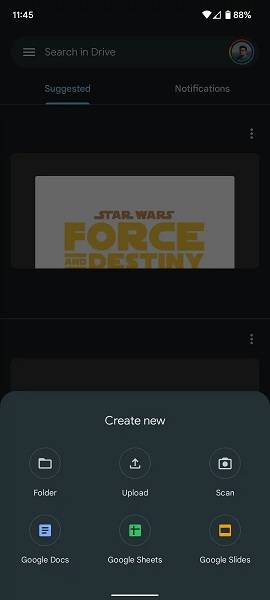
Step 3 Position your document within the camera viewfinder. Ensure good lighting and align the document properly for optimal scanning.
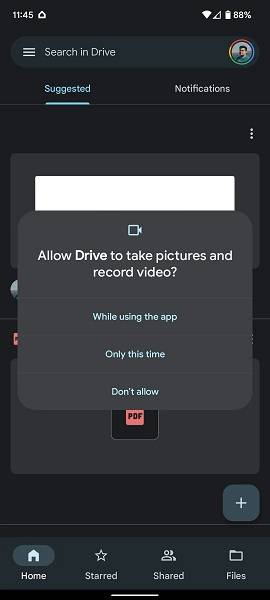
Step 4 Tap the capture button or use the designated shortcut key to capture the image of the document.
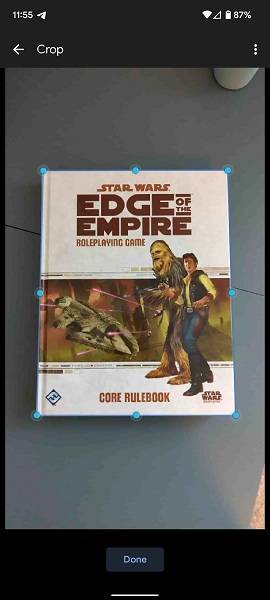
Step 5 Review the scanned image and make adjustments if needed. Google Drive's scan feature provides crop, rotate, or enhance image quality options.
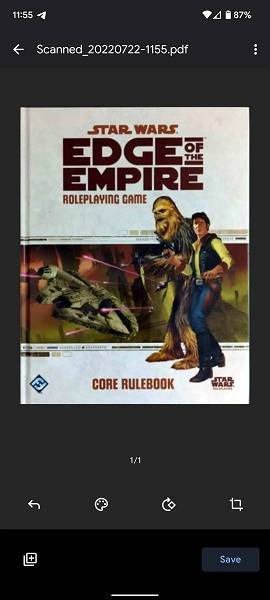
Step 6 Select the "Save" or "Done" button to save it to your Google Drive account.
Step 7 Assign a filename and folder location to store the scanned document.
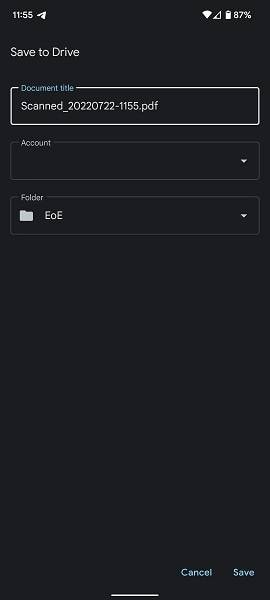
Step 8 Repeat the process for any extra pages or documents you wish to scan.
Pros
Accessibility: You can access your scanned documents anytime and anywhere. All you need is an internet connection.
Organization: Google Drive provides a robust file management system. This allows you to create folders, add tags, and search for documents. This helps keep your scanned files organized and accessible.
Collaboration: Sharing scanned documents with others is seamless in Google Drive. You can grant specific permissions, such as editing access. This makes it ideal for collaborative projects. Additionally, it is suitable for sharing important files with colleagues or clients.
Optical Character Recognition (OCR): Google Drive's scan feature incorporates OCR technology. This enables you to search for text within your scanned documents. This can save you valuable time when looking for specific information.
Cons
Limited Editing Capabilities: You can make basic adjustments to scanned images. But, Google Drive's scan feature does not provide advanced editing tools. For extensive editing, you may need to use dedicated image editing software.
Reliance on Internet Connection: You must have a stable internet connection. Offline access is a limitation unless you download files for offline use.
File Size Limitations: Google Drive limits certain file sizes, especially about free accounts. Large or high-resolution scanned documents may need extra storage space.
Alternative Method: Using the InstaScan App

InstaScan is a powerful scanning app. The design is for iPhone users. It offers an alternative method for digitizing documents. InstaScan has an accesible interface. It also has advanced features. These features provide a seamless experience for scanning and organizing your important paperwork. Here's a step-by-step guide on how to use InstaScan for document scanning, along with its pros and cons.
Here's how to scan documents using Wondershare InstaScan:
Step 1 Ensure that InstaScan has permission to access your iPhone's camera.
Step 2 Launch the app and tap the green Scan button to initiate the scanning process.

Step 3 You can choose between Manual or Auto Capture modes from the top menu in the Scan window. In Manual capture mode, tap the green Shoot button to capture the document. In Auto Capture mode, InstaScan will detect and capture the document.
Step 4 The top menu offers additional icons for enhanced functionality:
- Auto Detect Frame: Detects the edges of the document.
- Grid: Displays grids on the camera for alignment.
- Flashlight: Enables the use of the flashlight for better visibility while capturing.
Step 5 The bottom menu provides various scan modes:
- Single mode: Captures one picture at a time.
- Double mode: Captures two pictures simultaneously and separates them automatically.
- Multiple modes: Captures many pictures.
Step 6 After capturing, InstaScan assesses the quality of each picture. It assigns a score to determine if the picture meets the criteria for a PDF. The thumbnails of each page appear at the bottom left corner. You can drag and rearrange the thumbnails to change the page order. Or, you can tap the cross icon to delete a captured picture.
Step 7 If satisfied with the captured pictures, tap the green Next icon to proceed.

Pros
Easy-to-use Interface: InstaScan has an accessible interface. It makes navigating and scanning documents easy for beginners.
Advanced Capture Modes: InstaScan offers two modes: Manual Capture and Auto Capture. These modes allow you to select how you want to capture documents. It gives you the flexibility to choose according to your preferences.
Automatic Document Detection: It identifies the edges of the document. This feature streamlines the scanning process and ensures accurate captures.
Multiple Scan Modes: InstaScan offers different scan modes. These scan modes cater to your specific needs. Additionally, InstaScan provides options for customization. You can capture single pages, double pages, or many pictures using InstaScan.
Cons
Limited to iPhone Users: InstaScan is only available for iPhone users. This restricts its accessibility to individuals who own Apple devices.
Platform Dependency: InstaScan is an iOS app. It is not compatible with Android or other operating systems. This may pose challenges if you work across platforms.
Why Scan Documents?
Scanning documents has become popular and helpful in today's digital age. Here are several compelling reasons why individuals choose to digitize their documents.
Reduce Clutter in Rooms
Paper documents accumulate fast. This leads to cluttered spaces and difficulty finding specific files. Scanning and storing documents has several advantages. It helps free up physical space and reduces the need for excessive filing cabinets. Additionally, it creates a more organized and streamlined environment.
Store Important Documents
Physical documents are vulnerable to damage from various factors. Scanning documents helps protect them from potential disasters. It also ensures long-term preservation. Digital storage options, like cloud-based platforms or encrypted drives, provide enhanced security measures. These include password protection and data encryption, which safeguard your valuable information.
Increase Efficiency
Users can access and retrieve scanned documents within seconds. This eliminates the need for manual searching through stacks of paperwork. Tags, keywords, or searchable text can organize digital documents. This enables swift retrieval based on specific criteria. This efficiency saves time. It also boosts productivity. Additionally, it lets you focus on more important tasks.
Facilitate Remote Access and Collaboration
Digitized documents are accessible from anywhere. They are accessible at any time as long as you have an internet connection. Furthermore, users can access them from any location with an internet connection. This is helpful for remote work or collaborating with people in different places. You can store scanned documents in the cloud or share drives. This enables many users to access and collaborate on files together. This boosts teamwork and speeds up project workflows.
Enable Backup and Disaster Recovery
Paper documents are susceptible to loss or damage. Thus, backup and disaster recovery are crucial. You can back up scanned documents to many locations. This ensures redundancy and minimizes the risk of data loss. During emergencies, digital copies serve as a reliable backup. They enable swift recovery and ensure continuity of operations.
Go Green and Promote Sustainability
The digitization of documents aligns with green practices. It reduces the consumption of paper, ink, and energy. Embracing scanning and digital storage contributes to environmental sustainability. It helps conserve natural resources.
Enhanced Document Sharing and Collaboration
Sharing physical documents can be time-consuming and cumbersome. Users can share scanned documents. People can send, share, or use them in collaborative tools. The exchange of information becomes faster. It enables efficient collaboration. It also eliminates the need for physical document transportation.
Scanning documents provides many advantages. The benefits of scanning documents include reduced clutter. It also provides secure storage and increased efficiency. Scanning enables remote access and collaboration capabilities. It offers backup options, promotes sustainability, and streamlines document sharing. Embracing digital document management transforms your workflow. Scanning documents optimizes productivity. It also enables you to enjoy an advanced approach.
Conclusion
Scanning documents using tools like Google Drive and InstaScan offers many benefits. It helps declutter physical spaces and store important files. Additionally, it increases efficiency and enables remote access. Digitizing documents streamlines workflows and enhances productivity. Embracing scanning technology saves time and resources. It also promotes sustainability in the digital world. Say goodbye to paper-based clutter. Instead, embrace the convenience of digitized document management today.
 Home
Home



