 Home
>
Google Tips and Tricks
> How to Add Watermark in Google Docs
Home
>
Google Tips and Tricks
> How to Add Watermark in Google Docs
Document validation is usually regarded by many authors since there are different threats of illegal copyrighting of written articles. For such cases, the most optimal authorization that can be considered is adding watermarks to the files. Google Docs, on the other hand, has developed its stature as an impressive word processing platform that connects people in a better manner. This article focuses on providing you with the guide on how to add watermark in Google Docs by following a simple and straightforward guide explaining all the appropriate steps.
How to Add Watermark in Google Docs
If we hover across the options and features that are provided by Google Docs to its users, we cannot find any direct option that regards the creation of watermarks on the file. For this, this article would present a guide that would explain to you the method to add watermark in Google Docs by following a series of simple steps.
Step 1. Insert a Watermark Image
If you wish to add an image as a watermark, you can import it from your files on the device. You need to access the "Insert" tab to select the "Image" section for adding an image. Select the option of "Upload From Computer" to add the image from the PC. Other options of Drive and Photos can also be used as per your discretion.
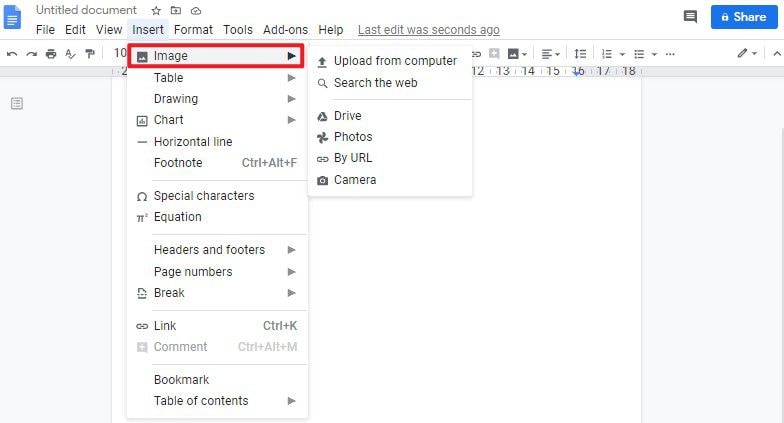
Step 2. Set the Transparency of the Image
Before saving the image, you need to access the "Image Options" button by right-clicking on the image to set the "Transparency" slider under the "Adjustments" tab. For text boxes, you need to change the color of the text to a lighter tone by approaching its formatting options.
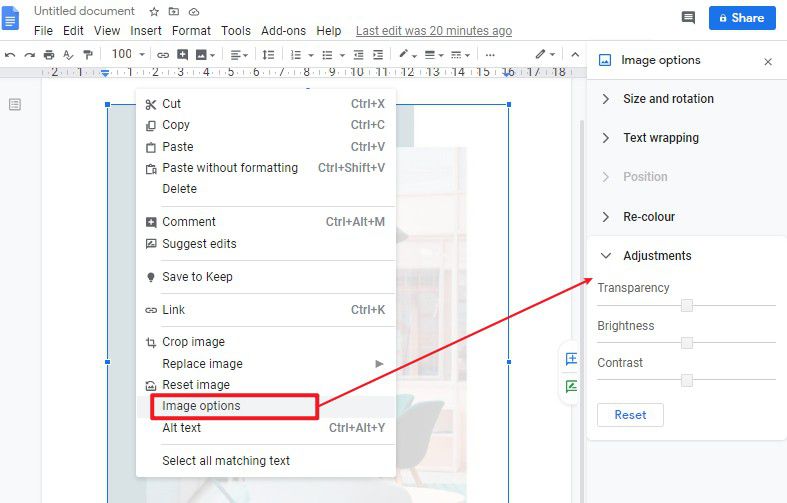
Step 3. Insert Text Box
After setting the image, you can add text on this image by clicking on the "Insert"> "Drawing"> "+New" option. Then a new window pops up, making you add a text box. Once the text box is added, you can type text in it and set the style of the font.
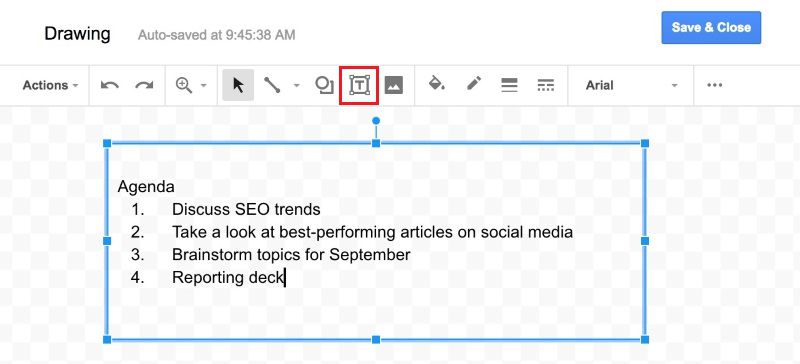
The Best PDF Editor
Managing and editing PDFs is a strenuous task when it comes to handling them without a PDF editor. While searching for the best option as a PDF editor, you can always look for Wondershare PDFelement - PDF Editor Wondershare PDFelement Wondershare PDFelement as the ideal and flawless choice. While providing the best tools for editing and converting PDFs, PDFelement allows you to keep your documents secure with the help of passwords and digital signatures. Conversely, it also redacts the classified information within the PDF for saving it from thefts.
Following the option of editing and converting PDFs, PDFelement provides you with the ability to comment or reviewing the documents for the writers to amend or change the document as described. It saves them from the formalities of converting and sharing the files in different formats.
Along with keeping the documents secure, it even provides you with the options of commenting and reviewing the PDF documents without downloading them onto a certain Office application. Furthermore, you can create different forms within the platform and have them handled with the impeccable tools presented by PDFelement. In conclusion, PDFelement can be one of the most impressive options one can opt to have their PDFs managed, improved, and organized.
How to Add Watermarks in PDF
While understanding the mechanisms explaining how to insert watermark in Google Docs, you can also add watermarks directly in your PDFs to ratify their ownership with the help of PDFelement. It can be done by following a series of different steps that would help you insert watermarks in your PDFs with ease.
Step 1. Upload the PDF File
After downloading and installing the platform, the first step is to have your PDFs imported onto the platform with the "Open File" button present in the "Home" tab.

Step 2. Add a Watermark
With the file opened, you need to access the "Edit"> "Watermark" button. And then select the "New Watermark" option in the drop-down menu.
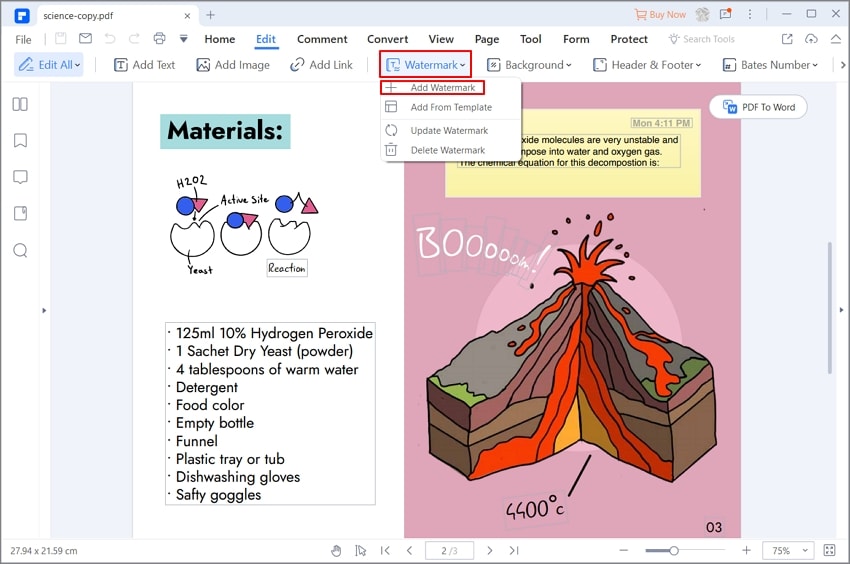
Step 3. Set the Watermark
Now, a new window pops up, and there are several options, such as source, position, and appearance, letting you make the watermark as you desired.
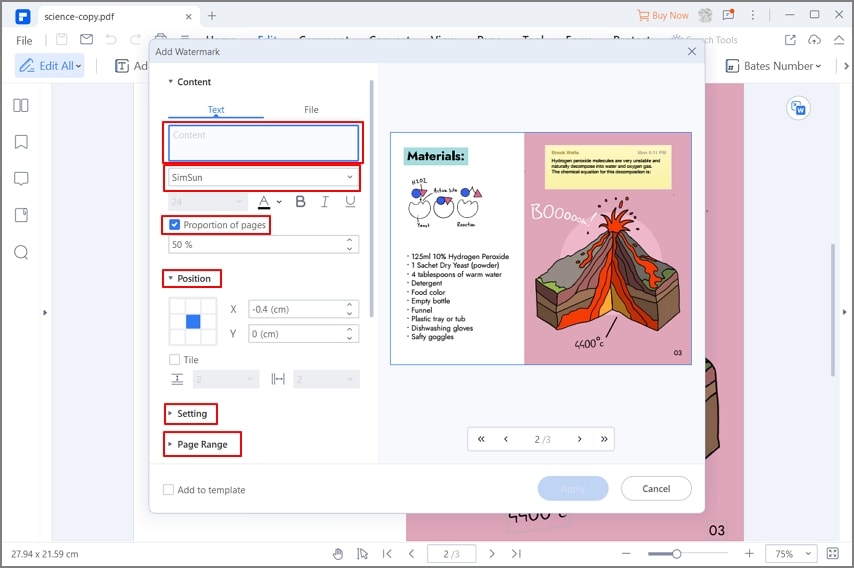
Free Download or Buy PDFelement right now!
Free Download or Buy PDFelement right now!
Try for Free right now!
Try for Free right now!
 100% Secure |
100% Secure | G2 Rating: 4.5/5 |
G2 Rating: 4.5/5 |  100% Secure
100% Secure




Elise Williams
chief Editor