PDFelement-Powerful and Simple PDF Editor
Get started with the easiest way to manage PDFs with PDFelement!
Searching for Adobe Acrobat alternatives for Mac or even Windows is something we all understand, especially those of us who have been tied down to the Adobe ecosystem of apps and want to break free - for whatever reason: its pricing, its bulkiness, the lack of adequate customer support, or even the previously sparse landscape when it came to PDF editors for Mac.
Today, the scenario is vastly different. No longer are Mac users limited in the number of choices they have for a robust PDF editor. So, in order to break the shackles and hone in on the best Mac (Mac OS X and macOS up to 10.14) alternatives for Adobe Acrobat DC and Pro DC, we've done the necessary research and leg work to help you get started.
Part 1. 10 Adobe Acrobat Alternatives for macOS 10.14
1. PDFelement for Mac
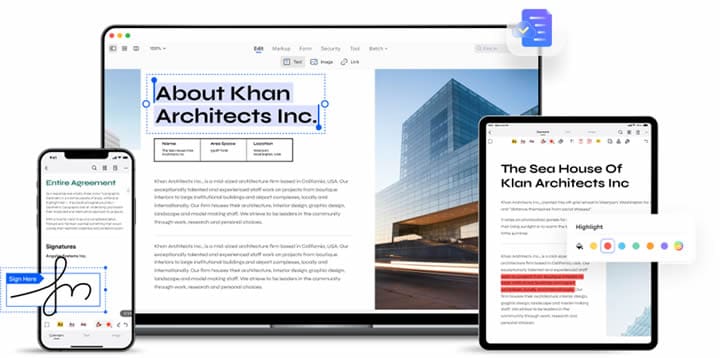
Wondershare PDFelement - PDF Editor Wondershare PDFelement Wondershare PDFelement for Mac is an advanced utility for handling document workflows and PDF workloads on macOS environments. It is easy to deploy and manage enterprise-wise but also highly suitable for individual use, which is one of its specialty offerings. In addition, it is a true cross-device application that's available for desktop and mobile devices while being interconnected via the Cloud or browser-based storage and collaboration tools.
PDFelement focuses on performance and accuracy as much as user delight. New users can quickly sink into their comfort zone with this software, and even though the features are rich, they won't have trouble locating and using whatever they need, whether it's for a simple annotation task or an elaborate editing requirement.
Another key aspect of PDFelement is that it is constantly getting minor updates with new features and better performance, and users only have to pay extra when they upgrade to a higher version, not for the many minor updates that come frequently. Moreover, minor as well as major updates are fast and not at all disruptive to your workflow schedules.
Plans & Pricing: Starts at $29.99 per quarter
Supported Systems: Mac, Windows, iOS/iPad, Android, and Web (Wondershare PDFelement Cloud integration)
Key Features
- Robust PDF editing capabilities
- PDF creation and conversion - hundreds of formats supported
- Template access via the Template Mall
- Cloud integration with Wondershare PDFelement Cloud
- Security tools to protect confidential or sensitive information
- Comprehensive forms management
- Advanced tools like OCR, redaction, and batch processing
2. PDF Expert
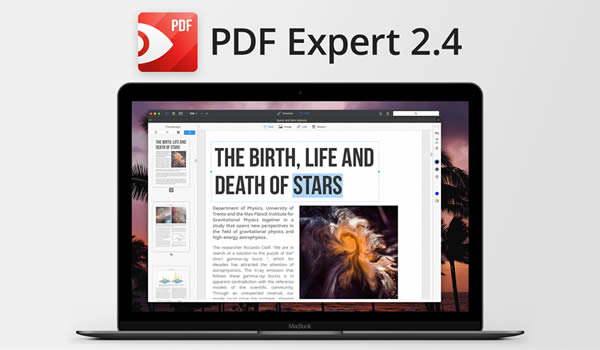
PDF Expert doesn't have a Windows version, so that means it has been developed specifically for the Mac environment. In fact, it was a highly lauded utility several years ago and even won accolades from the Apple itself on its Mac App Store for being one of the top PDF solutions for Mac at the time (2015.)
The downside to using PDF Expert is that you won't get that many feature groups. Of course, editing is certainly possible, as are annotations, signing, and organizing PDFs, but a lot of the features in Acrobat or alternatives like PDFelement aren't available in PDF Expert.
Plans & Pricing: Starts from $12.49 per month.
Supported Systems: Mac, iOS/iPadOS
Key Features
- Basic PDF editing
- File annotations and markups
- Some conversion options
- PDF signing
- Form-filling
- Combine PDF
3. PDF Studio
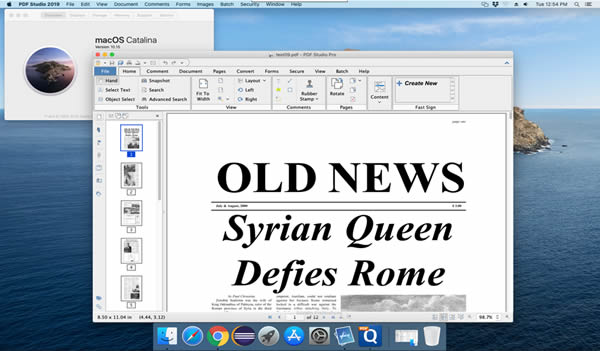
PDF Studio is available for Mac, Windows, and Linux, giving it that unique cross-platform touch. The features are quite extensive, and users can choose from the Standard or Pro versions based on what features they need. It is also a lightweight utility with a user-friendly layout, which is great for first-time users.
The real power of PDF Studio is in the Pro version, which offers advanced tools for conversion, batch processing, digital signatures, Pre-press tools, and more. Unfortunately, that leaves the Standard features as a basic utility for light tasks such as PDF creation, form-filling, splitting and merging, annotations, and so on.
Plans & Pricing: Starts at a one-time purchase price of $89
Supported Systems: Windows, Mac, Linux, and Unix
Key Features
- Create PDF
- Convert to other formats (Pro)
- Text recognition or OCR
- Form builder tool (Pro)
- PDF security
- Redaction (Pro)
- Compare PDFs as overlays
- Organize PDFs
4. Infix PDF Editor
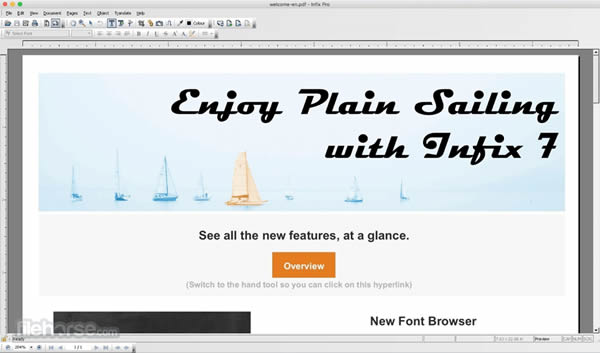
Infix PDF Editor for Mac and Windows is more of a simple PDF word processing tool because the emphasis is on manipulating PDF content, such as text, images, and so on. It does offer some advanced capabilities, but the feature set is quite limited when you compare it to Acrobat Pro DC or PDFelement Pro for Mac.
Nevertheless, the features that it does have are very useful when you need to handle PDF workflows of low to medium complexity. Some examples of such workflows are annotation, form-creation, translation, Bates Stamping, digital signing, basic file conversion of PDF to HTML and ePub, and such.
Plans & Pricing: Starts from $9.99 a month
Supported Systems: Windows and Mac
Key Features
- Comprehensive editing of PDF components
- Commenting and annotations
- Basic file conversion
- Language Translation
- Digital signature
- Archive-ready PDF1/A
- Bates Numbering
5. Foxit PDF Editor
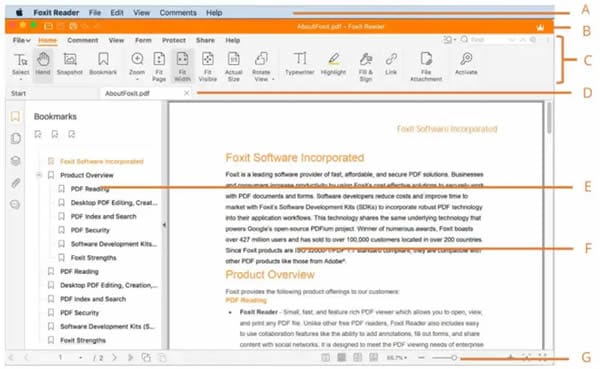
Foxit PDF Editor was formerly called PhantomPDF, but after a major redesign and rebranding initiative, it has become a lot more user-friendly and easy to switch to. Many of the core features have been ported over to the latest version, and it is available for all major proprietary OS platforms for both desktop and mobile devices, as well as the Cloud.
This software's claim to fame is the OS-friendly nature of its UI, which makes it easy to navigate and find what you need. However, it follows the old-style ribbon toolbar design, which can look quite cluttered and clunky. In other words, it's not as hard to learn as Acrobat but harder than PDFelement.
Plans & Pricing: Starts from $14.99 per month
Supported Systems: Mac, Windows, iOS/iPadOS, Linux, and Cloud
Key Features
- Create and convert PDFs
- Read and print files
- Edit PDF
- Electronic signing
- Collaboration and sharing
- PDF protection tools
6. PDF Clerk Pro
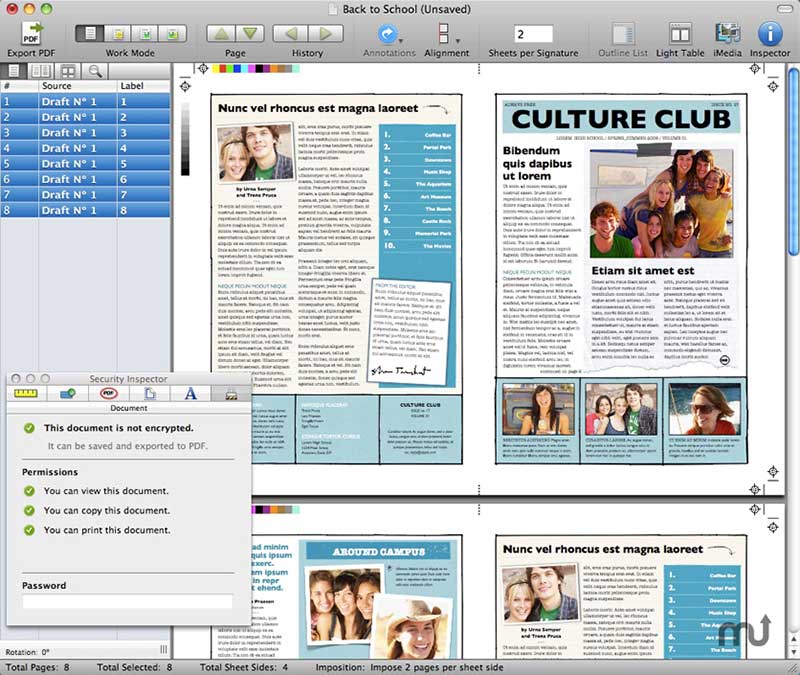
Though not strictly a PDF editor, PDF Clerk Pro is an excellent tool for certain workflows that do not require advanced features such as OCR or batch file processing. It's well-suited to corporate workflows where file organizing is important, along with other file manipulation tools such as file compilation and file splitting.
PDF Clerk Pro is also an excellent PDF reader, offering unique features such as right-to-left reading support, bookmarking, annotations, document layering, etc. Form editing is also a key advantage because you can work off a template and customize it to your preferences. Even more useful is the hyperlink creation feature, which allows you to link the file's content to other documents or media.
Key Features
- Blank page addition
- Page reordering, rotation, and deletion
- Annotations and bookmarking
- Split and merge PDF files
- Proofing and finishing marks
- Document overlay support
- Compiling eBooks, magazines, etc.
Plans & Pricing: $49.99 - one-time purchase
Supported Systems: Intel Mac only
7. PDFLab
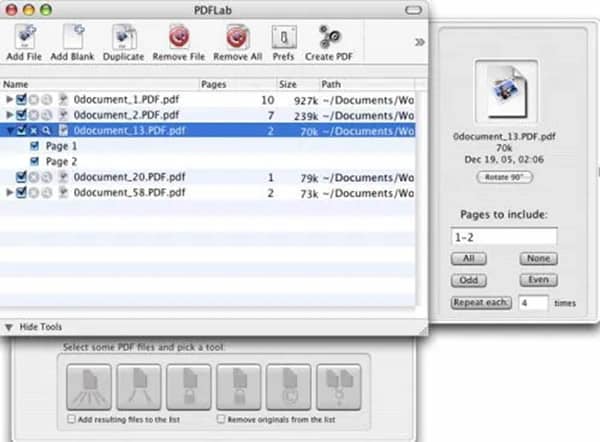
PDFLab is a simple PDF tool to create new documents from blank pages, images, and other resources. The operations are equally simple, but this is a relatively unknown tool that won't be familiar to most users. Nonetheless, if you need a handy tool to put together or compile a PDF, this might be one of the important Adobe Acrobat alternatives for Mac that you've been looking for.
The features might be simple enough, but the ability to split and join PDFs, insert pages or images, and compile them in a particular order makes it extremely useful to many user categories, such as office workers and students alike.
Plans & Pricing: Free
Supported Systems: Mac only
Key Features
- File merge and split
- Blank page insertion
- Image insertion
- Page reordering (while creating a new PDF only)
8. PDFPen
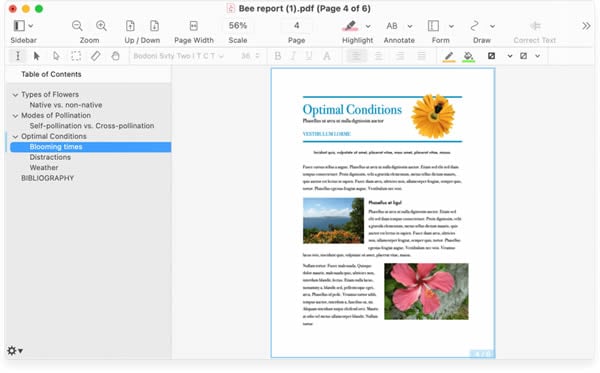
Now owned by Nitro, PDFPen was a hugely popular application for Mac users working with PDFs. The advanced features can be found in the Pro version, but that's been folded into the Nitro PDF Pro brand, which is confusing because the Windows version of that (the original Nitro PDF Pro) is vastly different in terms of UI and functionality.
PDFPen Pro offers a lot more, so if you're looking for an Adobe Acrobat alternative, there's really no other option here. Even then, you won't find the breadth of features that you get with PDFelement Pro for Mac or Acrobat Pro DC for Mac. Nevertheless, PDFPen was designed for the macOS ecosystem, so it works very seamlessly, and you won't have to worry about a resource crunch.
Plans & Pricing: Starts at a $79.95 one-time fee
Supported Systems: macOS, iOS and iPadOS
Key Features
- Text, shape, and audio annotations
- Add content to PDF
- OCR to convert to editable text
- Scan to PDF directly and perform OCR
- Redaction, password encryption, and other security tools
- Fill and sign PDF forms
- Create and edit interactive forms
9. DigiSigner

As the name suggests, DigiSigner is intended to make your signature workflows easier and more efficient. It's not strictly one of the Adobe Acrobat alternatives for Mac, but it can be if you only use Acrobat to sign PDF documents, anyway. Moreover, since it's a web-based tool, you can log in from your browser and get the job done quickly.
The core capability is that of sending a document to multiple people to sign. It also includes tracking the progress of the document and getting a confirmation once everyone has signed. The basic service is free, but you'll need to upgrade to a paid plan for features such as custom branding, templates, higher document limits, etc.
Plans & Pricing: Starts at $12 a month, billed annually
Supported Systems: All-web-based utility
Key Features
- Bulk signature sending
- Single and multi-sender accounts
- Templates for paid plans
- Branding and signing link sharing for paid plans
- Team management tools for the Team plan and higher (Enterprise)
10. Proview
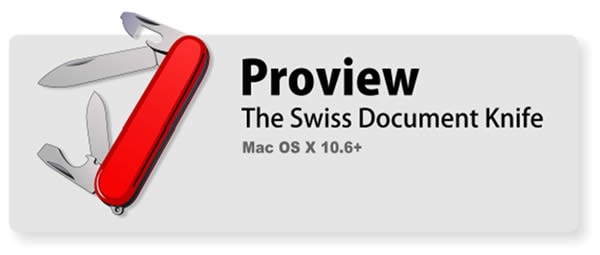
Proview is a PDF tool that runs on Intel Macs, which means you may not be able to use it on a MacBook with an M1 or M2 chip. Moreover, it's quite a basic tool that's comparable to a simple PDF reader with some editing and other tools added on. In essence, it's a tool to help you manage your files rather than make any significant changes or edits to them.
The editing features are limited to adding text, timestamps, page numbers and such. The core functionality, as mentioned above, is with respect to manipulating PDF files and pages, many of which are listed in the next section. Overall, Overall, if you need a tool to manage multiple files, take out pages, insert them, move content around, etc., this is a very affordable tool for those purposes.
Plans & Pricing: $35.99 one-time cost
Supported Systems: Windows and Mac
Key Features
- Merging and splitting PDFs
- PDF security (locking and unlocking)
- Add and delete document attachments
- Page scaling
- Migrate pages from one file to another
- Add or delete pages
- Rotate or flip pages
Part 2. How to Choose Alternatives to Adobe Acrobat for MacOS?
So, how do you decide between all these Adobe Acrobat alternatives for Mac? The easiest way is to look at a specific use case and then match it to the feature set, pricing, and other aspects of one of the tools listed above. Here are some examples of how to do this.
Use Case Scenario 1: Heavy or Creative Workflows
For such a use-case scenario, you'd need a robust tool that can match Adobe Acrobat in terms of functionality, speed, and accuracy. The natural choices here would be PDFelement or Foxit PDF Editor. If you're looking at user-friendliness as a critical component, we recommend PDFelement for its near-zero learning curve. This is especially important if you're deploying it organization-wide.
Moreover, creative workflows need more collaborative tools, and Wondershare offers that in the form of PDFelement being integrated with Wondershare PDFelement Cloud, which, incidentally, also offers a bulk signature platform that's very effective at tracking document status.
Use Case Scenario 2: Medium Workflows with Occasional Intensive Tasks
This particular situation would demand something a little simpler, and the products that match this need are PDFPen, Infix, and PDF Studio. That being said, if your intensive tasks are really that, it's better to opt for a Pro version wherever available.
These tools can help you manage files, do some light content addition, add security layers, convert files, and do everything that's typical in a normal workflow scenario that is not too demanding. Moreover, they gel excellently with macOS and give the user a pretty seamless experience.
Use Case Scenario 3: Light Workflows
If document manipulation is your main goal, there are plenty of tools in this list for that. We recommend trying DigiSigner, Proview, PDFLab, PDF Clerk Pro, or PDF Expert for such needs. They include key features such as form filling, e-signatures, splitting and merging of files, organizing PDF pages, light annotation/markup work, and so on.
Conclusion
The choice, as you can see, should be based on the need. That way, you can get the right tool you need for the right price. Obviously, you don't want to spend a lot of money if you're only going to be sending documents for signing; conversely, you don't want to scrimp on price and get stuck with a tool that can't do what you want it to do, right?
For that reason, the most well-balanced software in this space and arguably among the top Adobe Acrobat alternatives for Mac is PDFelement, which carefully balances cost, features, user experience, resource intensity, and other factors for a very pleasurable and productive overall experience.
Part 3. Adobe Acrobat for macOS 10.14? What Is It?
Essentials of Adobe Acrobat for macOS 10.14
Acrobat doesn't get redesigned or fully rehashed every time Apple releases new versions of its desktop OS. That means, even if you're getting the latest version of Acrobat DC or Pro DC for Mac, you're essentially getting the last released version of the desktop software, not something that's customized for macOS. That being said, you may find that some features work better on the newer macOS version due to performance efficiencies, etc.
In terms of capability, Acrobat is, of course, the best of the best desktop document publishing tools. It has been around the most amount of time, so over the years, it has collected one of the most thickly-packed sets of features you're likely to find in a PDF utility. Unfortunately, that's what makes it bulky, per many users. So, what are these core features? Let's take a gander.
Systems Supported: macOS, Windows (desktop); iOS, Android, iPadOS (mobile).
Core Acrobat Features (Mac Version)
- Full-scale PDF editing
- File conversion
- PDF security
- Publishing tools
- Printing tools
- Form creation (including conversion, extraction, filling, and signing)
- Bulk processing (Pro DC only)
- Document comparison
- Annotations, reviewing, commenting, and collaboration tools
Pros
Comprehensive feature set
Handles heavy workloads
Excellent conversion and OCR quality
Robust document organizing capabilities
Relatively easy to navigate when switching from Acrobat XI
Cons
Most expensive on the market
Bulky software
Clunky UI - not ideal for new users
Doesn't get regular OS-specific updates
Lack of responsive customer support
Part 4. Difference Between Adobe Acrobat for MacOS and Adobe Acrobat for Windows
Not many users have experience with both OS versions of Adobe Acrobat DC and Pro DC, but there are some stark differences that you'll notice when switching from one to the other, even for a little while.
Hardware Considerations
The first difference is that Acrobat doesn't do very well on low-end hardware devices (talking to you, Windows!). Since Macs have been more powerful on the hardware side from the very beginning, they've never had trouble running any of Adobe's heavyweight applications, and that includes older versions of Adobe Acrobat.
On the other hand, when running Acrobat on Windows, you need to choose your specs very carefully because low-end specs won't be enough. You'll need a robust minimum benchmark to get Acrobat fully functional and freeze-free on Windows. However, that's changed of late because Windows systems today are far more powerful, and the OS itself is much slicker and more performance-oriented.
Usability Considerations
In essence, you won't find many major differences in terms of features, and even Adobe doesn't break out these subtle nuances when pitching customers on its website. However, long-time users know that there are definitely a lot of UI and UX differences you can expect between Windows and Mac versions of Adobe's PDF products.
The navigation, for example, is quite different on both platforms. One such example is the shortcut keys, which are geared to each OS. So, right-click on Windows will do the same thing as Control-click on a Mac, and so on.
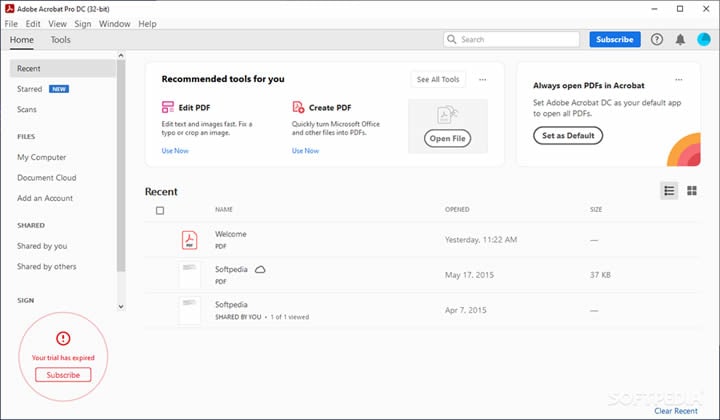
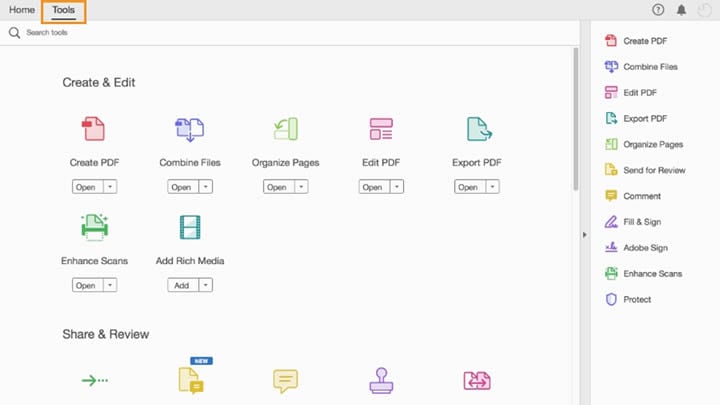
Another difference is the layout of the user interface. At first glance, they look very similar, especially the menu options at the top. However, you'll see that the search bar is differently placed, there's an additional File menu bar above the Acrobat toolbar (Home and Tools), the sidebar layout is different, the iconography is quite distinct, and so on.
In general, you'll find that the latest Windows versions of Adobe Acrobat are far more capable than the Mac versions (both DC and Pro DC.) The main reason for this is that Windows systems today are much more powerful than ever, and Acrobat is as smooth as butter on later versions of Windows 10 and on Windows 11.
That's also why so many Mac users keep looking for Adobe Acrobat alternatives for Mac - hence, the purpose of this article. With that, let's get into what we came here for in the first place - to find the best of these Mac alternatives for Adobe Acrobat for Mac.

 G2 Rating: 4.5/5 |
G2 Rating: 4.5/5 |  100% Secure
100% Secure



