How to Use iPhone Sound Recognition in iOS 14
2024-05-22 13:36:15 • Filed to: iOS Tips and Tricks • Proven solutions
The Apple iOS 14 version comes with new incredibly amazing features! And one of them is the Sound Recognition accessibility feature that enables iPhones and iPad to hear sounds like that of a doorbell, a crying baby, smoke alarms, running water, and lots more. This feature happens to be very beneficial for all users of the iPhone/iPad, especially those with hearing challenges. Because it gives them a cue for varieties of sounds transpiring in their environment.
What is Sound Recognition?
Sound Recognition is a technology initiated into the iPadOS14 and iPhone iOS 14 version which allows users to set up an alert (with on-screen notification) to sounds like a fire alarm, door knock, shouting, and many more. Which allows you to react to noise even if you can't hear them.
If you enable Sound Recognition on your device, you're giving your iPhone or iPad ultimate access to listen to your surroundings with a microphone to catch any pertinent sound. You'll also be able to select sounds from the few sounds currently available. The next section explains better the sounds currently available in sound recognition.
Sounds Currently Available for Sound Recognition
As of this moment, Not all sounds are currently available for sound recognition. However, we made a shortlist of the sounds you can select in the Sound recognition menu.
- Fire signal
- Smoke Alarm
- Siren
- Cat
- Dog barks
- Appliances
- Car Horn
- Doorbell
- Doorknock
- Water Running
- Crying Baby
- Screaming
How to Turn On Sound Recognition in iOS 14?
To select the sound you'd like to get notified of, you'll need to enable Sound Recognition in iPadOS14 and iOS 14. Nevertheless, it's advisable not to rely on the Sound Recognition notifications for emergency or high-risk situations. Besides, the features shouldn't be used as a navigation means.
The steps below would put you through on how to enable and customize sound recognition in iOS 14.
Step 1: Open the 'Settings' app from the home button
Step 2: In the settings page, select 'Accessibility'
Step 3: Beneath the Hearing option, tap 'Sound Recognition'
Step 4: Click on the Sound Recognition switch to turn it ON. After that, wait for some moment while the feature downloads.
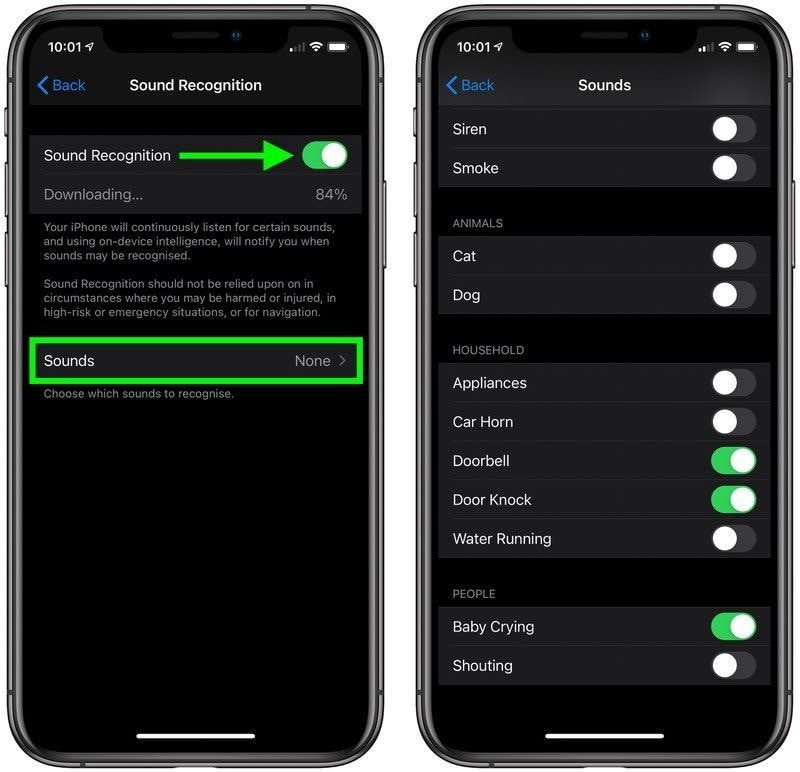
Simple right? Yes! Fortunately, that's all about the steps involved in the process of enabling the Sound Recognition accessibility feature on iOS 14.
How to Choose Sound for Sound Recognition in iOS 14?
Like I said before, there are currently only a few sounds available for Sound Recognition, which has been listed above. Still, you can choose from the few sounds which one you're willing to listen to.
Utilize the steps outlined below to execute the process quickly.
Step 1: Open Settings from your home screen
Step 2: Tap on 'Accessibility'
Step 3: In the accessibility section tap on 'Sound Recognition' once again
Step 4: Under the Sound Recognition option, tap on 'Sounds' to select which sounds you want your device to listen to. After that, you will be able to use iOS 14 Sound Recognition to identify the sounds.
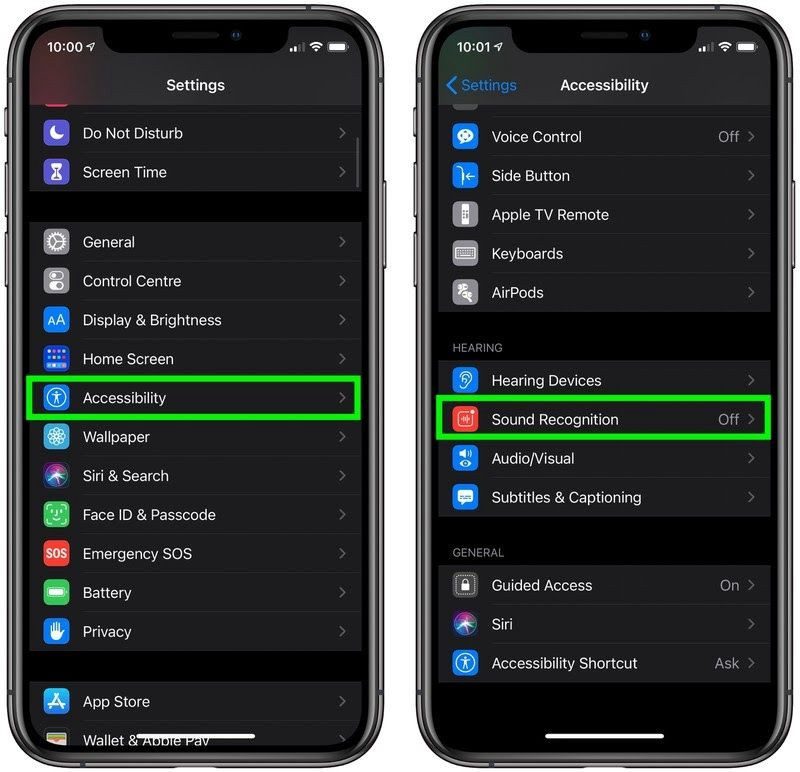
Best iPhone/iPad PDF Editor for iOS 14- PDFelement for iOS
As you've learned how to use the Sound Recognition accessibility feature in iOS 14, it would be nice to introduce you to an outstanding PDF editing software for iOS 14. PDFelement for iOS is the most reliable PDF editor for iPhone iOS 14 that enables you to sign, edit, annotate, and fill your PDF file conveniently and securely.

To be sincere, PDF files are widely used globally by business organizations and schools. And PDFelement for iOS has been the powerhouse for them to deal with PDFs in any quantity.
Although the iOS version of this software app lacks the convert options, it has vast advanced features that will help to enhance your productivity in all you do on your PDF document.
In our everyday life, we come across stuff we like to read but what if it's in a PDF format? Then you'll need not just an ordinary PDF editor, that's why we've created this tool to ensure every individual globally enjoys whatever operation they execute on their PDF documents. Thus, download now to learn more about this extraordinary PDF tool.
Conclusion
Apple is known for their mind-blowing innovations and the Sound Recognition accessibility feature in the iOS 14 is just a perfect one for every individual. However, I hope this guide would be of great benefit to put you through on how you can easily turn on Sound Recognition in iOS 14.
In addition, don't hesitate to install PDFelement for iOS and let all your projects concerning PDFs be carried out conveniently.
Free Download or Buy PDFelement right now!
Free Download or Buy PDFelement right now!
Buy PDFelement right now!
Buy PDFelement right now!

Audrey Goodwin
chief Editor