 Home
>
Indesign Tips and Tricks
> How to Crop in InDesign (Crop Image and Photo)
Home
>
Indesign Tips and Tricks
> How to Crop in InDesign (Crop Image and Photo)
Cropping an image is the process of trimming away the edges of the document to make the image smaller or remove unwanted portions of the image. For example, you may want to crop an image to get rid of the background. InDesign is one of the best layout programs and you can use for this, since it has a selection tool to help crop images. If you need to crop image in InDesign read the article below for detailed instructions.
But If you don't have InDesign, but would like to crop images in InDesign files, there is another tool that can be used. Wondershare PDFelement - PDF Editor Wondershare PDFelement Wondershare PDFelement, a versatile, and very simple to use software.
InDesign is the go-to solution for most graphic designers when they want to make documents such as brochures and posters. It has a wide selection of tools to help you get the right layout in the right format. But InDesign's wide range of tools can also make it difficult to use, especially for beginners. To avoid all the potential headaches you may encounter with InDesign, we recommend you use PDFelement. This document management program can perform many of the same tasks as InDesign, but with fewer complexities.
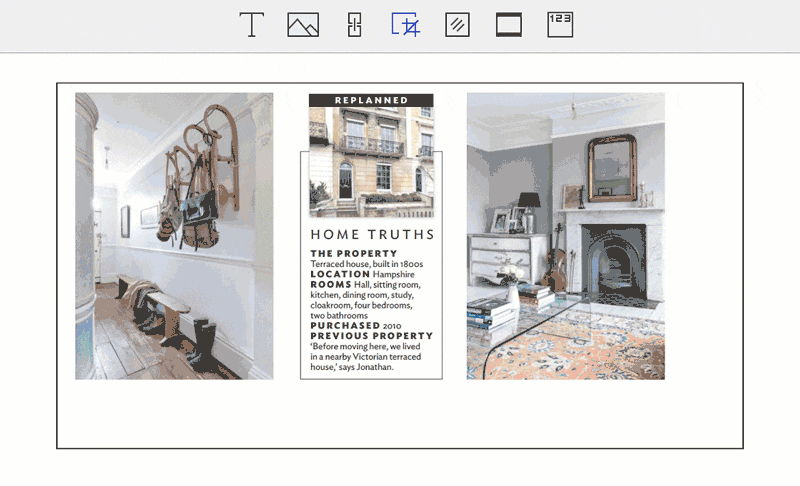
The following are just some of the features that make it the ideal solution:
- It can be used to easily edit both text and images in a document.
- You can use it to create PDF documents or convert PDF documents to other formats.
- It has an OCR feature that is useful for transforming scanned or image-rich PDFs into editable formats.
- It has powerful form-creation and form-filling options as well as signature features.
How to Crop Images in InDesign File
To crop an image in InDesign PDF files, follow these simple steps:
Step 1: Open the InDesign PDF
In the main window, click on "Open File" and then browse for the InDesign PDF file you want to edit.

Step 2: Select the Image
Once the document is open in PDFelement, locate the image you want to crop. Click "Edit" in the main menu and then click on the image to select it.

Step 3: Crop the Image
You should see a border around the selected image. Right-click on the image and then choose "Clip Object" to begin cropping the image.

Step 4: Save It
Don't forget to save the changes you've made to the document. You can do that by simply clicking on "File > Save." Assign a filename to the document and then click "Save" to complete the process.

How to Crop an Image in InDesign
As we mentioned before, InDesign is a pretty powerful tool to help you create a document and edit it in numerous ways. It has a number of powerful features that are useful in the creation of documents, including a feature tocrop an image within the document. To crop an image in InDesign, follow these simple steps:
- Step 1: Begin by opening the InDesign document with the image you want to crop in InDesign. You can also start a new document by simply clicking on "File > New" and choosing a document from the menu.
- Step 2: If you are starting with a new document, you may need to place an image on to the page. You can do that by clicking on "File> Place." This opens the "Place" dialogue box.
- Step 3: locate an image file that you want to import into the new document. Select it and then click "Open." You should see the program load the mouse cursor with a thumbnail of the image.
- Step 4: Now simply click on any location within the page where you want to place the image and the program will insert the image onto the page.
- Step 5: Now to crop the image, you will first of all need to choose the "Selection" tool in the "Tools" panel.
- Step 6: Once the image is selected, cropping it is very easy. Simply drag one of the eight handles located at the corners and sides of the document. For example, if you want to crop a section on the top of the image, hold down the mouse button and drag the handle located at the top-center of the image.
While InDesign does have a lot of options to help you create different layouts, it is not very easy to use. PDFelement makes it easier for you to not just crop images, but also edit text, change document layout, and print out the document if you want to.
Free Download or Buy PDFelement right now!
Free Download or Buy PDFelement right now!
Try for Free right now!
Try for Free right now!
 100% Secure |
100% Secure | G2 Rating: 4.5/5 |
G2 Rating: 4.5/5 |  100% Secure
100% Secure




Elise Williams
chief Editor