 Home
>
Indesign Tips and Tricks
> How to Change InDesign Background Color - 2026
Home
>
Indesign Tips and Tricks
> How to Change InDesign Background Color - 2026
InDesign is a versatile tool that can be used to create and edit documents. Most people use it to create and format documents for printing. One task you can easily perform in InDesign is the change the background color of your document. Having a different background color for different documents may become necessary when the documents need to be distinguished for different purposes. Therefore, being able to change the background color in InDesign has become a very useful skill.
How to Change InDesign Background Color in PDFelement
You may have a document that was created using InDesign, but has now been converted to PDF. If you need to change the background color of the PDF, it can be challenging without the use of InDesign, or if you have it but don't know how it actually works. The good news is there is another tool that can do what InDesign can do at a fraction of the cost and without the complexities often associated with InDesign. This tool is Wondershare PDFelement - PDF Editor Wondershare PDFelement Wondershare PDFelement and it makes the editing and creation of PDF document so easy, you might as well be using a Word Processor.
Below, we'll share just how easy it is to use PDFelement to change the background color of converted InDesign files, but first, let's first look at some of the features that make it the ideal editing tool:

- It can be used to easily create PDF files or convert PDF files to other formats.
- It is very effective in editing both images and text in any PDF document.
- It has an OCR feature that can be used to convert scanned PDF documents to editable formats.
- It has annotation features that allow you to highlight or underline text or even add comments and special stamps.
- It also has great security features that allow you to protect any document including password-protection and adding document signatures.
With all these features, it makes sense that PDFelement would not only be easy to use but also highly effective. Here's how it can help you change converted InDesign background color:
Step 1: Import InDesign Files
To open the files you want to edit, either drag the file onto the main window or click on "Open File" to browse for the files.

Step 2: Add a Background
Once the document is open, you can choose to add a new background. To do that click on "Edit" > "Background" > "Add Background" and then choose a solid color background or an image background.
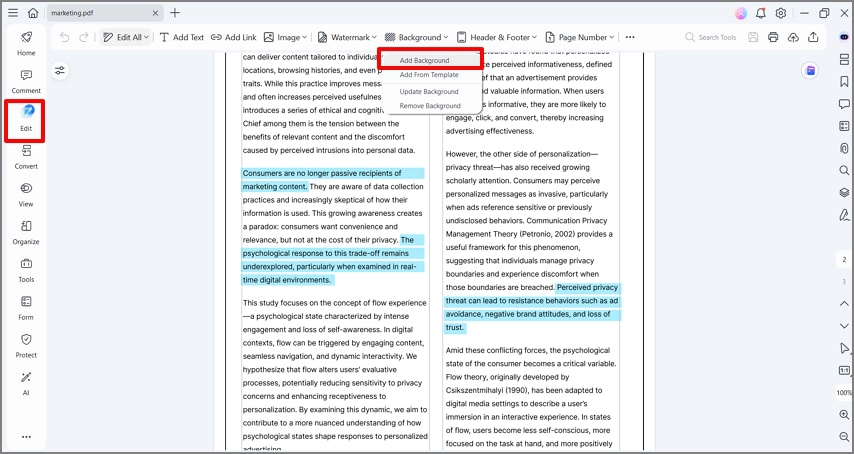
Step 3: Change Background Color
To change the background of the document, once again click on "Edit > Backgrounds" and when the dialogue box opens, select a different solid color for the new background or add a new image.

How to Change Background Color in InDesign Directly
Even though InDesign can be complex, it still remains one of the best tools to create certain documents. One of the reasons it is still useful is that you can use it to both create and edit all aspects of a document including adding and editing the background color or image of any document. Here's a step by step guide to show you how to use the background feature in InDesign:
- Step 1: Install InDesign on your computer if you haven't already and then open the program. Now open the InDesign file you wish to edit or if you are creating a new project, click on "Create New > Document."
- Step 2: click on "File > Place" and then locate an image from your hard drive to add to the document. Double-click on the image, before placing the cursor where you would like the image to go and click once. InDesign will place the image on the page.
- Step 3: Now go to Window > Color > Swatches and click on the Fill icon to choose a color you would like to apply to the background (behind the image). To expand the frame, simply drag the corners with a selection tool as you hold down the Shift key + ALT on your keyboard (Shift + Option on Mac).
- Step 4: To change the background color on the document, just go back to Window > Color > Swatches and select a different color. You can use the Eyedropper tool to get colors from other matching projects.
As you can see the steps involved with InDesign can be complicated. PDFelement provides an easier, less time-consuming solution for adding and changing background colors on any document.
Free Download or Buy PDFelement right now!
Free Download or Buy PDFelement right now!
Try for Free right now!
Try for Free right now!
 100% Secure |
100% Secure | G2 Rating: 4.5/5 |
G2 Rating: 4.5/5 |  100% Secure
100% Secure




Elise Williams
chief Editor