The Khmer language, the official language of Cambodia, holds a unique place in the world's linguistic landscape. Rich in history and culture, it connects over 16 million speakers to their heritage.
In today's globalized world, translating documents like PDFs from English to Khmer is increasingly important, especially for educational, professional, and personal purposes. This is where Wondershare PDFelement comes into play. Renowned for its versatility, PDFelement simplifies the process of working with PDFs. This article will explore various methods to effectively translate English to Khmer PDFs.
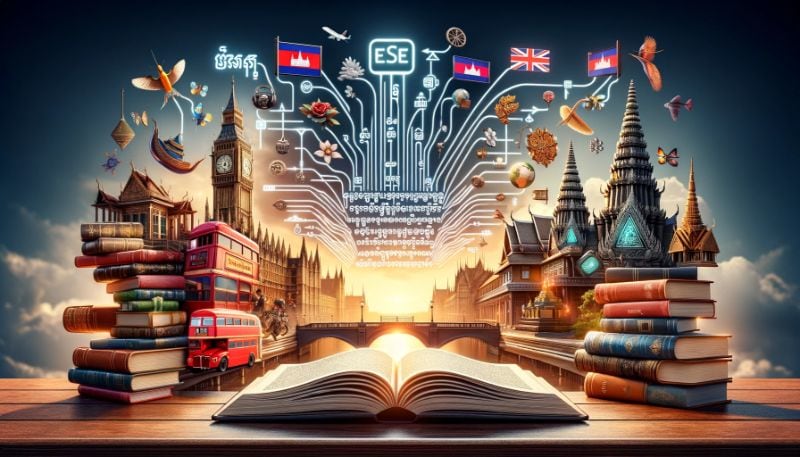
In this article
Part 1. 5 Methods To Translate English to Khmer PDF
Translating English text to Khmer in PDFs can be challenging. However, there are several effective methods to accomplish this task. This part of the article introduces five practical ways to translate English documents into Khmer using PDFs. Each method is designed to be straightforward and user-friendly, catering to different needs and technical skills. Let's explore these options to find the best fit for your translation requirements.
Method 1: PDFelement's AI Feature To Translate English to Khmer PDF

PDFelement offers an AI-powered feature specifically for language translation, making it a reliable tool for translating English PDFs into Khmer. This feature uses advanced technology to understand and convert text accurately. It is especially useful for documents with complex layouts or images.
With PDFelement's AI translator, the document's original formatting is usually preserved, which is a significant advantage. This means that after translation, the document still looks professional and is ready for use.
To use this feature, open your English PDF in PDFelement, select the AI translation tool, and choose Khmer as the target language. The software then automatically translates the text while keeping the original design intact. This method is ideal for users who need quick, efficient translations without losing the document's original appearance. It's user-friendly and requires no technical expertise, making it accessible to everyone.
AI Sidebar and Translate Icon of PDFelement to Translate English PDF to Khmer
PDFelement's AI Sidebar is a powerful feature for language translation, including converting English text to Khmer in PDFs. The Translate icon, a key part of this sidebar, is easy to locate and use. Here's a simple guide to utilizing this feature for English-to-Khmer translation:
Step1
Open your PDF in PDFelement. On the right side of your screen, you'll find the AI Sidebar. Look for the "Translate" icon within this sidebar.
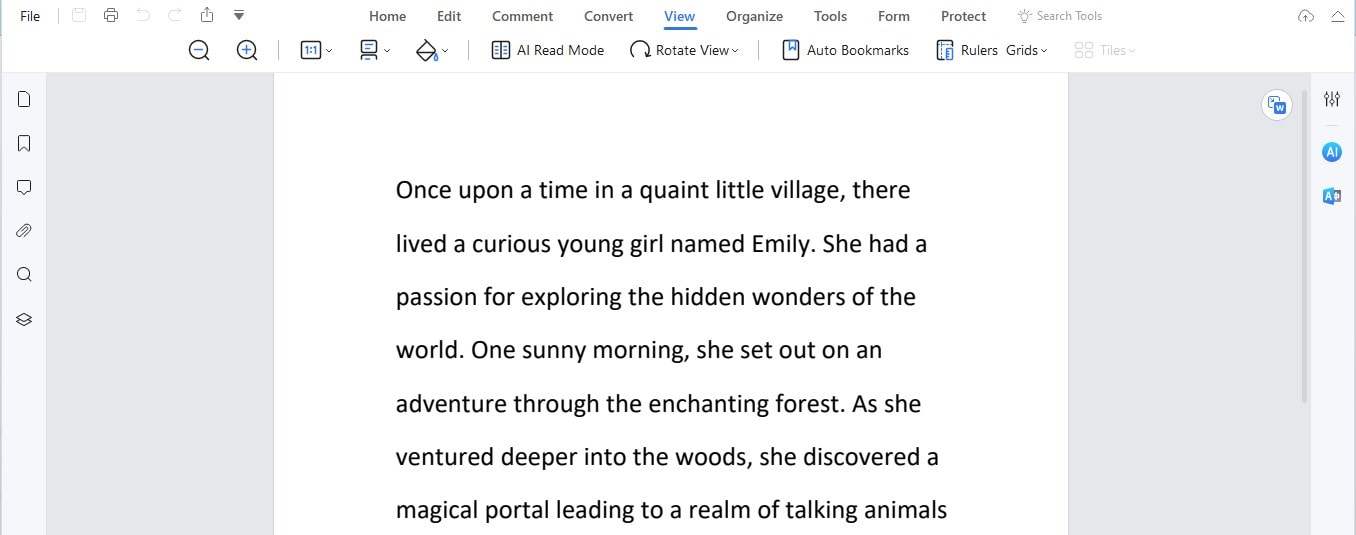
Step2
To translate a specific section of text, use your mouse to highlight the desired English text in the PDF.
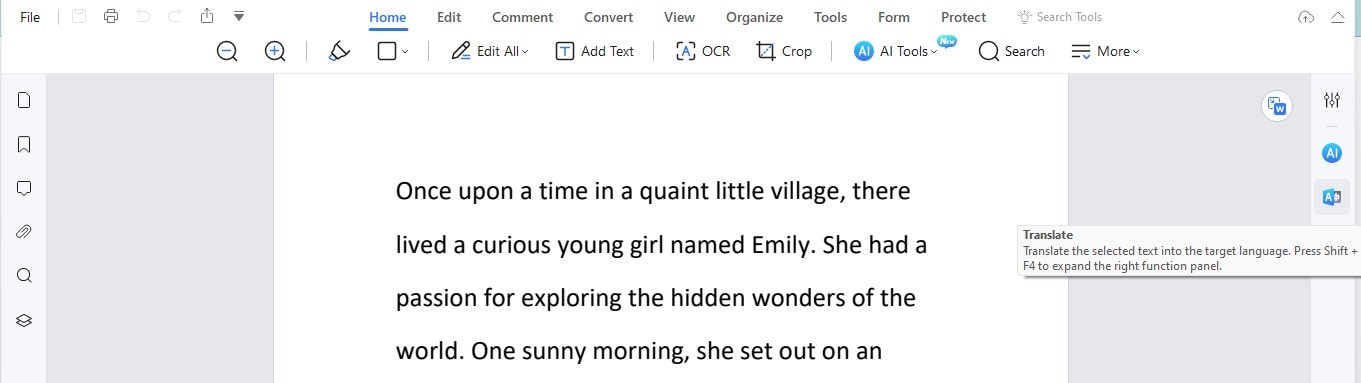
Step3
Once you select the text, a menu appears. Here, choose 'Khmer' as your translation language.
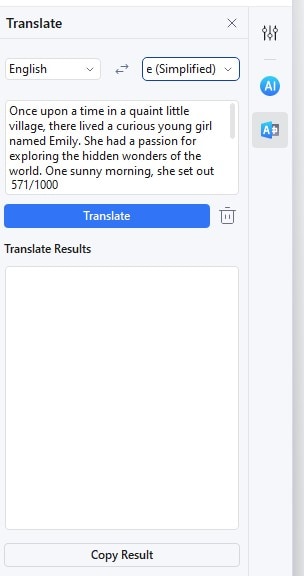
Step4
Click the "Translate" button. This action initiates the translation of your selected text.
Step5
After the translation is complete, the translated Khmer text will appear in place of the original English text. You can then use this translated text as needed.
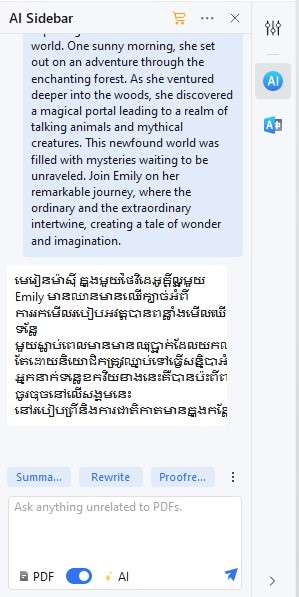
Step6
For translating different text sections, click the "Trash" icon to clear the current selection. Suppose you prefer not to translate immediately after selecting the text. In that case, you can uncheck the option at the bottom of the AI Sidebar.
This method is perfect for translating particular parts of a document. It's a quick, efficient, and user-friendly way to translate only the necessary segments, leaving the rest of the document unchanged. The AI Sidebar in PDFelement thus stands out as a valuable tool for precise, section-specific translation tasks.
Translate English to Khmer by Photo Using PDFelement's OCR
Translating English documents to Khmer from photos is made easy with PDFelement's Optical Character Recognition (OCR) feature. OCR is essential for converting text in image-based documents into editable and searchable formats. Here's how you can use it for translation:
Step1
Apply PDFelement's OCR to your scanned PDF or English text photo.
Step2
Once OCR has processed and converted the text, you can utilize PDFelement's translation tool. This enables you to translate the newly digitized text from English into Khmer.
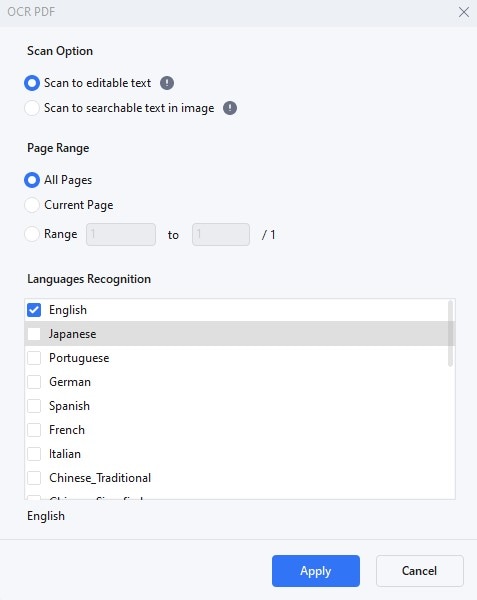
PDFelement's OCR feature is particularly useful for scanned documents or photos where text isn’t immediately editable. It converts image-based text into a format that's as manageable as any regular text document. This functionality makes your document ready for efficient translation. Whether you have scanned papers, articles, or any other text in image form, PDFelement's OCR and translation capabilities work together seamlessly to bridge the language gap between English and Khmer.
Translating Non-PDF English to Khmer
When dealing with non-PDF documents, translating from English to Khmer is still achievable using PDFelement. The "Convert" feature is key in this process, allowing you to transform various document formats into PDFs for translation. Here’s a step-by-step guide:
Step1
Open PDFelement and select the "Create.”
Step2
Choose the non-PDF document you wish to convert. This could be a Word, Excel, or even a PowerPoint file.
Step3
The software automatically converts your chosen document into a PDF format, preparing it for the next step - translation.
Step4
Now, with your document in PDF format, use PDFelement’s translation tools to change the text from English to Khmer.
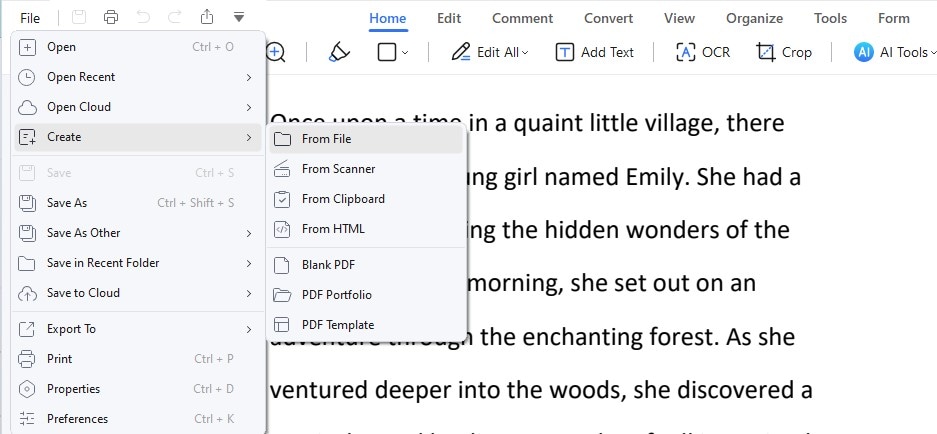
This approach greatly simplifies the translation process for different document types. By converting documents into PDFs, PDFelement ensures you can efficiently and accurately translate content, irrespective of its original format. Whether you're working with business reports, educational materials, or other documents, PDFelement's conversion and translation capabilities provide a seamless solution for your language translation needs.
Utilizing Rewrite Feature for English to Khmer Translation
PDFelement's "Rewrite" feature is a powerful tool for refining English to Khmer translations, ensuring the final output is accurate but also natural and coherent. This feature is particularly useful for enhancing the quality of automated translations. Here's a guide to using the Rewrite feature:
Step1
Click "Rewrite" in the AI sidebar after translating your document.
Step2
Compare the translated Khmer text with the original English version. Look for sections where the translation may seem awkward or not quite clear.
Step3
Edit the text directly within the PDF. This allows you to improve phrasing, enhance clarity, and ensure the overall flow of the text is natural and readable.

The Rewrite feature is crucial in achieving a polished and accurate translation. It helps ensure that the final Khmer version conveys the original English text's message clearly and fluently. This is especially important for documents where precision and readability are key. With PDFelement, this process becomes straightforward, making it an invaluable tool for producing high-quality translations.
Method 2: Google Translate for English to Khmer PDF and Photo
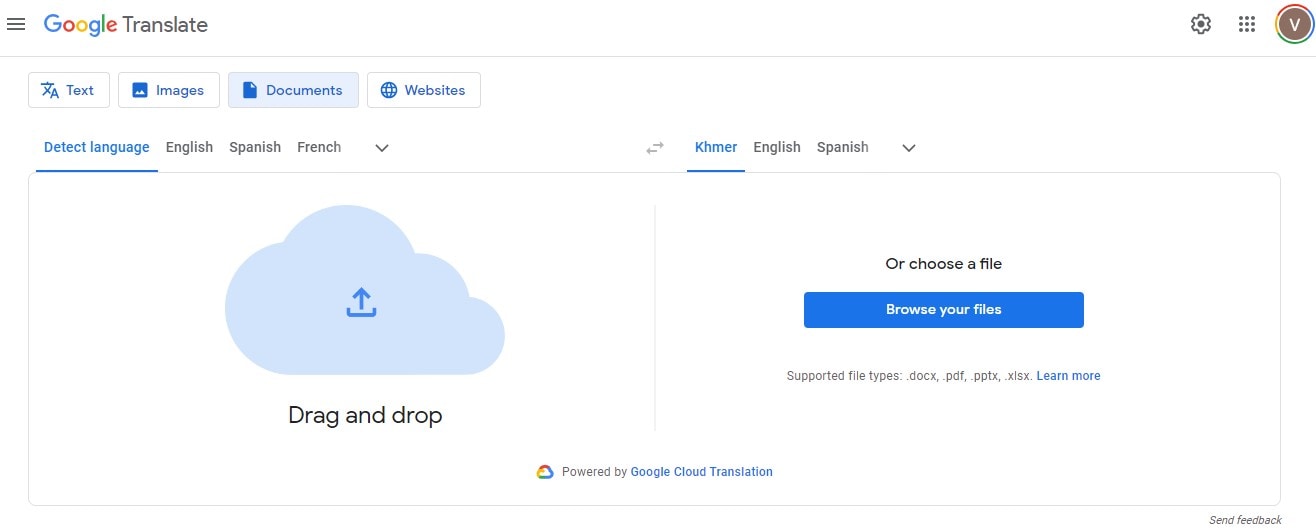
Google Translate is a widely accessible tool for translating English text to Khmer, especially useful for PDF files and images. It offers a simple yet effective way to handle language translation tasks.
Google Translate is an excellent choice for quick translations. However, for professional or official documents, it's always recommended to cross-check translations for accuracy and coherence. This method is ideal for personal use, quick translations, or understanding the gist of a document.
Method 3: Mate Web Translator
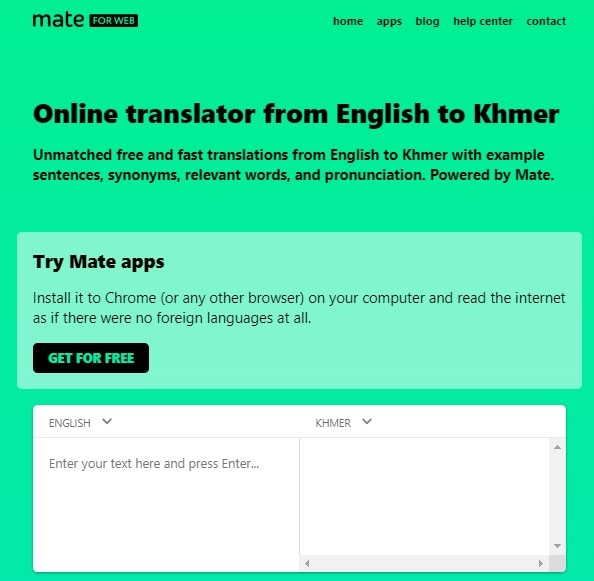
Mate Web Translator is a versatile, user-friendly tool for translating English to Khmer. This tool is notable for its broad language support, offering translation services between English and many other languages, including Khmer. Here's a step-by-step guide on how to use Mate Web Translator:
Step1
First, install Mate Translator on your preferred browser. It supports browsers like Chrome, Firefox, Opera, and Edge. You can also use Mate on macOS and iOS devices.
Step2
Once installed, you can access Mate directly on your browser or device. There’s no need for app or browser tab switching.
Step3
When you come across English text you must translate, simply highlight it. Mate allows easy text selection on web pages, documents, and even subtitles.
Step4
After selecting the text, use Mate's web translator to translate it into Khmer. The translation process is quick and happens within the same interface.
Step5
Check the translated text for accuracy. Mate aims to keep the core idea and meaning of the source text intact, making it a reliable tool for translation.
Mate Web Translator is designed for easy use, integrating seamlessly into your browsing experience. It eliminates the need for copying and pasting text into separate translation software. This method is ideal for translating web content, documents, and even media subtitles quickly and efficiently, providing a convenient solution for language translation needs.
Method 4: DeftPDF
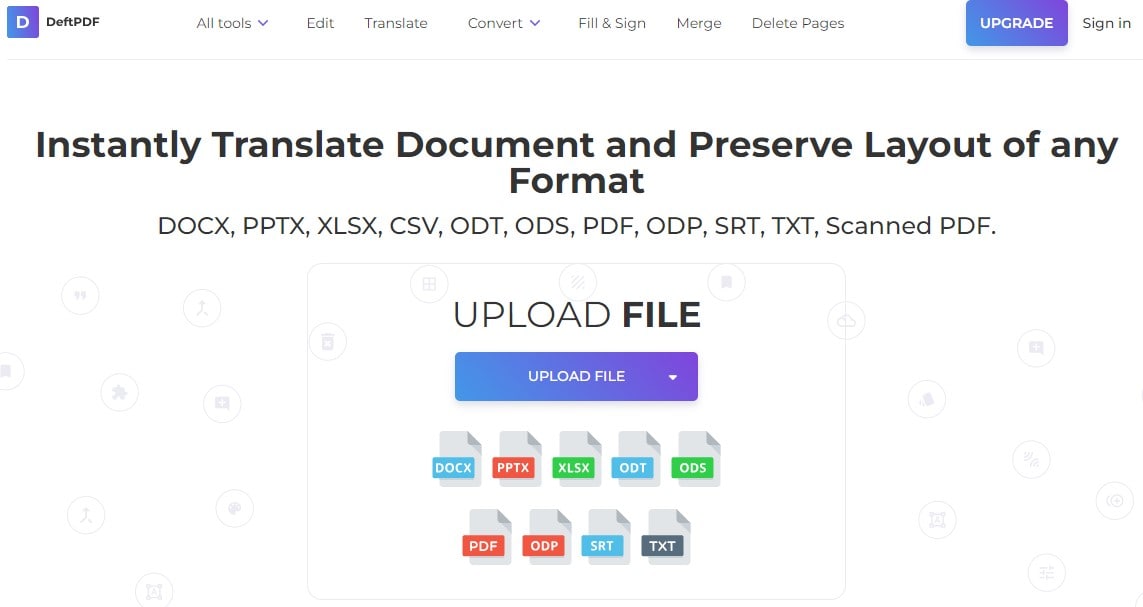
DeftPDF is an effective online tool for translating English text to Khmer within PDF documents. It's a straightforward solution that doesn't require any software installation. Here are the steps to use DeftPDF's translation feature:
Step1
Upload the PDF file that contains the English text you wish to translate. This can be done by dragging and dropping the file or selecting it from your device storage.
Step2
Once your PDF is uploaded, select English as the source language and Khmer as the target language from the available options.
Step3
After setting the languages, initiate the translation process by clicking the appropriate button. DeftPDF will then translate the text from English to Khmer.
Step4
Once the translation is complete, you can download the newly translated PDF file. This file will contain the Khmer translation of your original English text.
DeftPDF's translation tool is particularly useful for those who need a quick, web-based solution for translating PDF documents. It's convenient for personal use, small-scale projects, or situations where a quick understanding of a document's content is more important than professional-level translation accuracy.
Method 5: Sider.AI | Powered by ChatGPT
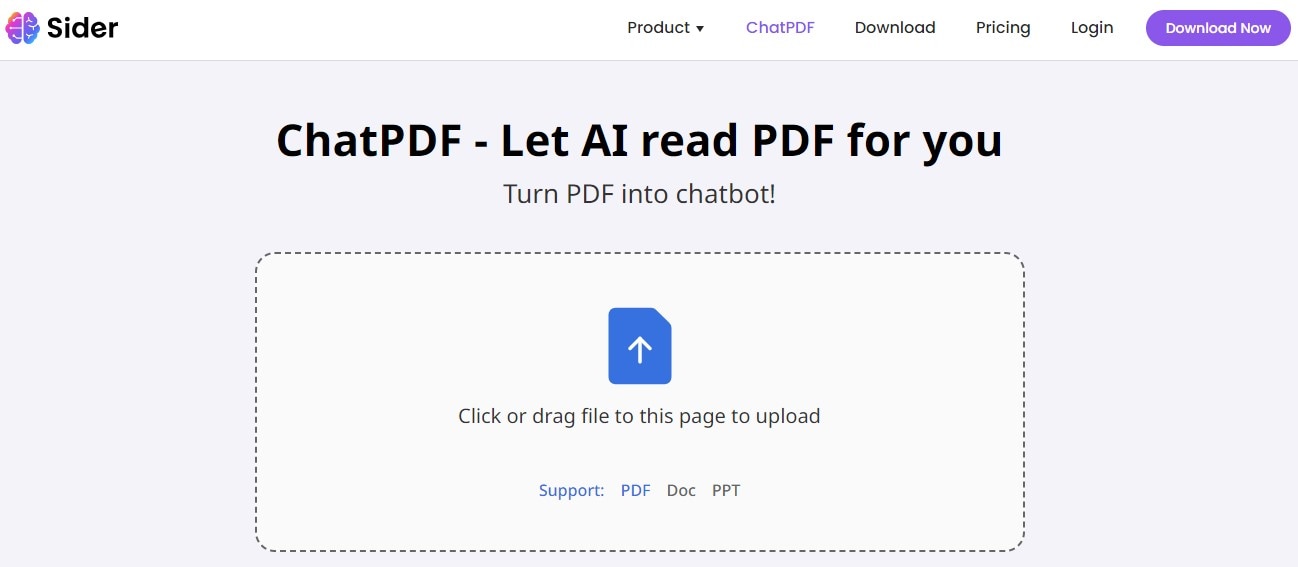
Sider.AI is an innovative tool powered by ChatGPT, offering advanced translation capabilities, including translating English to Khmer. This AI-driven platform stands out for its ability to handle complex language tasks, thanks to the underlying technology of ChatGPT.
Sider.AI, with its AI-driven approach, offers a modern solution for translation tasks. It's particularly useful for scenarios requiring an understanding of context and subtleties in language, making it a strong contender for those seeking accurate and nuanced translations. For personal or professional use, Sider.AI provides a convenient and efficient way to bridge language barriers.
Part 2. Considerations for English to Khmer Translations
Translating between English and Khmer involves navigating linguistic complexities unique to each language. English and Khmer differ significantly in grammar, syntax, and script, posing challenges for accurate translation. Particularly, idioms and cultural expressions can be tricky as they often lack direct equivalents in the other language.
Additionally, cultural nuances play a crucial role. Understanding the context and cultural background of the content is vital to preserve its intended meaning. This is especially important in translating literary works, official documents, and sensitive content.
When translating legal or ethical documents, accuracy is paramount. Misinterpretations can lead to serious consequences. Therefore, professional translation services are recommended for such critical documents.
Moreover, respecting copyright and intellectual property rights is essential. Unauthorized use or translation of copyrighted material without proper permissions can lead to legal issues. It's important to ensure that translations are done ethically and comply with copyright laws, especially when dealing with published works or proprietary content.
Conclusion
Translating English to Khmer requires careful consideration of various tools and methods. Each method offers unique benefits, from PDFelement's AI feature to Sider.AI. Remember, successful translation goes beyond mere words; it involves understanding cultural nuances and respecting legalities. Choosing the right tool and approach is key to bridging the language gap effectively.

 G2 Rating: 4.5/5 |
G2 Rating: 4.5/5 |  100% Secure
100% Secure



