 Home
>
Combine PDF Documents
> How to Combine PDF with the Best PDF Merger
Home
>
Combine PDF Documents
> How to Combine PDF with the Best PDF Merger
How do you merge PDF documents? If you are also looking for the best free PDF merger on the market to merge multiple PDF files into one document, this is the article for you. By using one of the best PDF merger tools on the market- Wondershare PDFelement - PDF Editor Wondershare PDFelement Wondershare PDFelement - you can accomplish this. We've also included recommendations for other excellent PDF merger software tools to help you find a solution about how to merge PDF pages into one page or to look for the best software to merge PDF files.
How to Merge PDF Files with PDFelement
Step 1. Open PDFelement
Launch PDFelement. On the "Home" window, select the "Combine PDF" option.

Step 2. Combine PDF Files
In the pop-up combine window, load all the PDF files you wish to merge by clicking the "Add file" button. After that, if you need to create a catalog for the merged file, you can click the "Generate new catalog from bookmark" checkbox. Besides, you can also choose an output folder at the bottom of the window to save the file. Once done, click on the "Apply" button, and it starts to merge all PDF files. You can cancel the process anytime if you need to.
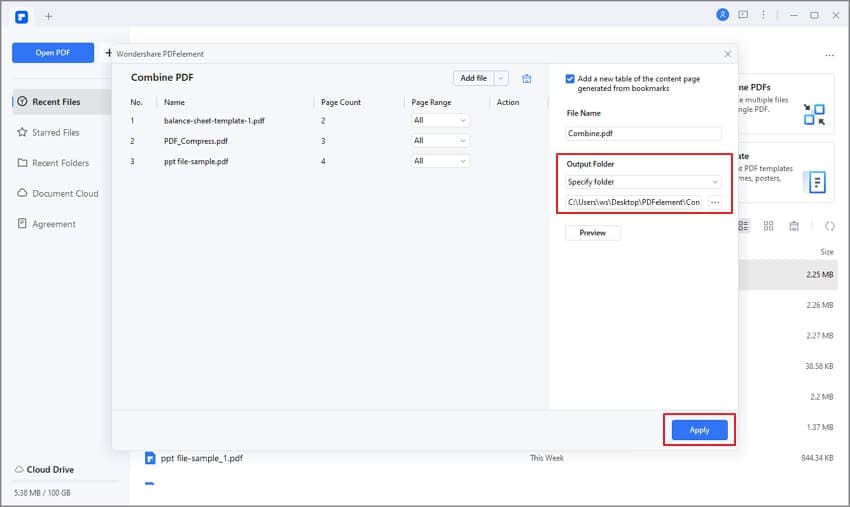
Step 3. View or Edit the Merged PDF
After the merging process, the combined file will be automatically opened in a new tab in PDFelement. You can now view the file or edit the content as you need. PDFelement allows you to edit the text, image, background, forms, and so on.

How to Merge PDF Files by Thumbnail
Step 1. Open a PDF File
Launch PDFelement and open a PDF by clicking the "Open files" button or drag and drop the file to the Home window.

Step 2. Drag the Files into Thumbnail
Now, you can click the Thumbnail icon and then select the multiple files in your local folder. After selecting them, drag them into the Thumbnail pane, and the files will be merged into one PDF.
Step 3. Save the Merged File
Once merged file, you can click the "File" > "Save As" button to save the file in your desired format.

How to Merge PDF Files by Inserting Other PDFs
Step 1. Load a PDF File in PDFelement
Open PDFelement, then drag and drop your PDF document into the program window to open it, or click the "Open files" button on the Home window.

Step 2. Select Other PDFs to Merge
You can go to the "Page" tab and choose "Insert">"From PDF," then complete the same steps as above to merge PDF files as you'd like.

Step 3. Edit or Compress the Merged PDF (Optional)
You can make good use of PDFelement to fine-tune your merged PDF document. Use the editing tools to edit a PDF document or compress the merged PDF document to a smaller size.

How to Merge PDF Files Online for Free
It's a cross-platform PDF solution accessible on desktop, mobile, and the web. Its online PDF merger enables effortless uploading and merging of PDF files into one, without the need for downloads. This tool is free to use, so feel at ease using it without budget concerns.
Step 1. Upload PDF Files Online
Go to PDF merger online, select your files and add them to the merger, or just drag and drop the PDF files into the PDF merger.
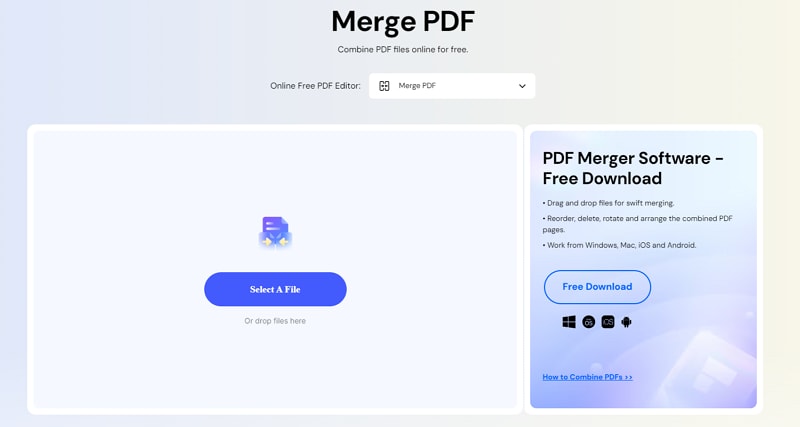
Step 2. Merge PDF Files Online
Click the Merge button, and the PDF merger will combine the PDF files in the order they were uploaded.

Step 3. Load a PDF File in PDFelement
Click the Download button to get the merged PDF file.

Other PDF Merger Software to Merge PDF
1. Batch PDF Merger
Batch PDF Merger is an easy-to-use software that can merge multiple PDF files into a single large file in only a few simple steps. It is compatible with both Windows and macOS. All you need to do is drag and drop the files you want to combine into the program. Besides, you can organize your files in the order that you want.
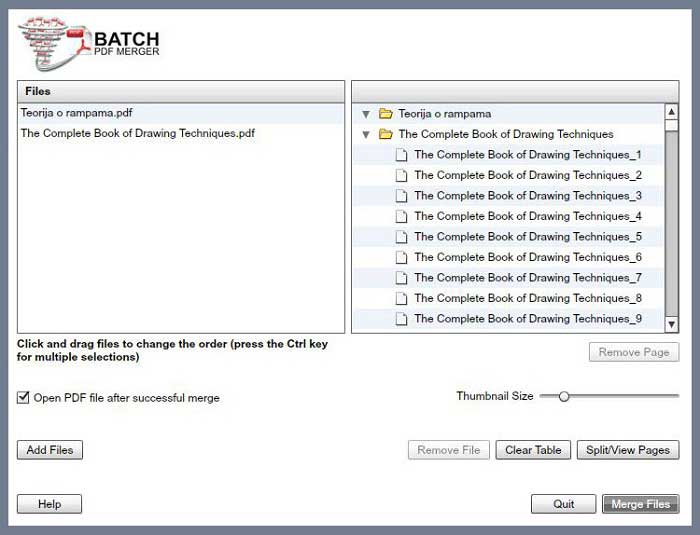
2. Icecream PDF Split and Merge
Icecream PDF Split and Merge is a software program that can split and combine PDF files easily and quickly. It allows you to merge multiple PDF files into a single PDF file. It can also combine password-protected files into one PDF file. Icecream PDF Split and Merge software supports both Windows and macOS. It has a drag-and-drop feature that allows you to merge files and arrange them in order.
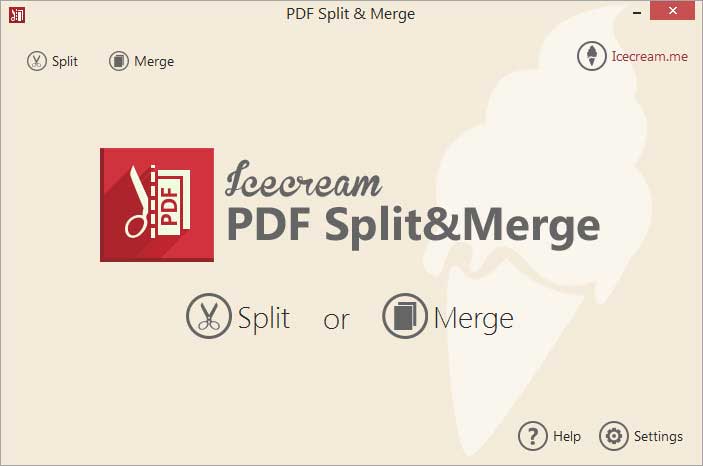
3. Adobe® Acrobat®
Adobe® Acrobat® is undoubtedly the most famous application for viewing, editing, and modifying PDF files. Acrobat XI is Adobe's main software package for combining and merging PDF documents. As expected, it offers a premium-level PDF combination, allowing you to merge multiple PDFs into one simple PDF file.
Acrobat allows you to arrange and rearrange the pages in the PDF files, even after the final PDF document has been created. Additionally, you get the option to add bookmarks, watermarks, page numbers, or headers and footers to help organize your PDF file.
Unfortunately, Adobe no longer provides technical and customer support for Acrobat. This means it might be time for you - to select the best Acrobat alternative.

4. PDF Combine
PDF Combine is a simple tool for merging PDF documents. This tool offers an easy platform for users while at the same time, giving them a lot of control over the merging process. It gives you the option of selecting a folder containing all the PDF files you want to combine, or you can simply select individual files for merging one at a time. Its simplistic interface also means that users don't spend a ton of time locating different features of the application.
Still, PDF Combine does not offer an extensive help guide, which means novices are likely to have trouble using the software.

If you'd like to use online PDF merge software, you can find out how to merge PDF files online.
Free Download or Buy PDFelement right now!
Free Download or Buy PDFelement right now!
Try for Free right now!
Try for Free right now!
 100% Secure |
100% Secure | G2 Rating: 4.5/5 |
G2 Rating: 4.5/5 |  100% Secure
100% Secure




Margarete Cotty
chief Editor