 Home
>
Combine Documents
> How to Merge PPT to PDF Quick and Easily
Home
>
Combine Documents
> How to Merge PPT to PDF Quick and Easily
If you have two files, a PPT file and a PDF file that you need to use to create one document, what will you do? The easiest solution you have is to combine PPT to PDF. But, how can you combine PPT to PDF when the two are completely different file formats? Don't let this realization stop you. With the right tools, you can easily merge PPT to PDF. To help you, we will show you how to use two of the best PDF tools to merge PPT to PDF.
How to Merge PPT to PDF - PDFelement
If you want to combine PPT to PDF the best tool to use is Wondershare PDFelement - PDF Editor Wondershare PDFelement Wondershare PDFelement. This tool makes the whole process easy so that you will be done in seconds. The most important thing to remember is that PDFelement is a one-in-all PDF tool. This means you can use it not just to merge PPT with PDF but to perform any other work you want on a PDF file. You can use this tool to create PDF files from almost any file format. On the other hand, you can use it to convert PDF files to almost any other document format. In addition, you can use it to edit PDF files, annotate PDF files, merge PDF files, perform OCR, and split PDF files among many other tasks. It is easy to use and can handle any file size.
To use PDFelement to merge PPT to PDF follow these steps:
Step 1: Load your files
Download and install the PDFelement program on your computer. Next, launch the program. On the home window, click "Combine PDF" to start the process of combing PPT to PDF.

Step 2: Merge PPT to PDF
To merge the files simply click "Choose File" then locate the files you want to merge on your computer and drag and drop them on the pop-up window. Remember you can add and combine multiple files not just two files here. Select the pages you want to combine or if all pages don't change anything. Once done, click the "Apply" button to start the process.

Step 3: Save as PDF
Once the process is done click the "Save As" button to save your fold as a merged PDF file in the folder you selected. You can then locate and see how it was merged.

Key Features of PDFelement:
- It has a distinctive interface which makes it easy to use
- It is compatible with all the latest Windows and Mac operating system versions
- It can handle all PDF functions you may think of
- It is powerful and can handle all PDF files irrespective of their sizes
- You can use it offline which goes a long way in ensuring the privacy of your data
- You can combine different file formats
How to Merge PPT to PDF - Wondershare PDF Converter Pro
Another awesome tool to use for a PPT to PDF merger is Wondershare PDF Converter Pro. This is a powerful program designed to create PDF from several other document formats. In addition, you can use this program to combine PDF files with different file formats such as PPT. You can also use it to convert PDF to different file formats. Besides Wondershare PDF Converter is easy to use and makes processing PDF files fun.
To use Wondershare PDF Converter to merge PPT to PDF simply follow the steps below:
Step 1: Download Wondershare PDF Converter
You need to have the Wondershare PDF Converter Pro on your computer to use it. This simply means that you have to download and install the program on your computer. Then launch it.
Step 2: Create a PDF
Click "Create PDF" then "Add Files" and then in the window that opens search for the PDF and PPT files you want to merge on your computer, select them and then click "Open" to load them on to the tool.
Now under the "Output Settings" select "Combine into one single PDF" then select the output folder and then hit "Create". This will start the process of combining your files. Once done go to the output folder you select and there you will find your merged PDF file.
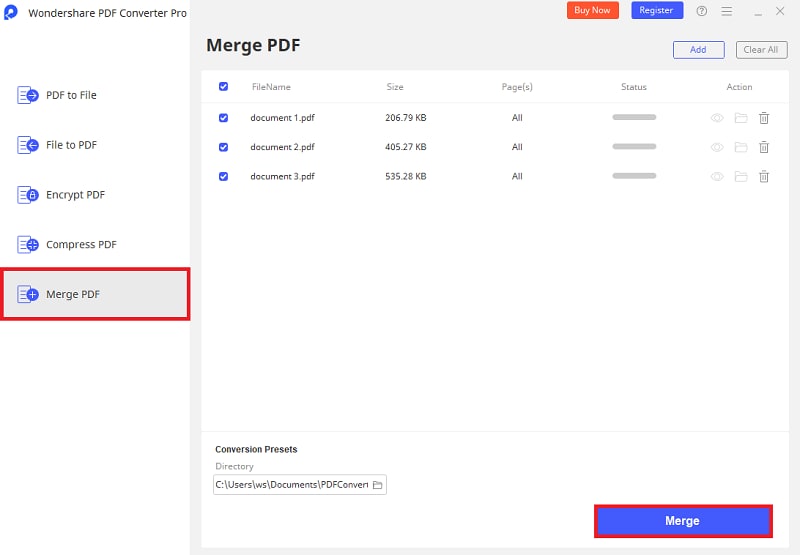
Free Download or Buy PDFelement right now!
Free Download or Buy PDFelement right now!
Try for Free right now!
Try for Free right now!
 100% Secure |
100% Secure | G2 Rating: 4.5/5 |
G2 Rating: 4.5/5 |  100% Secure
100% Secure




Audrey Goodwin
chief Editor