There are plenty of situations where you need to combine documents in Word. You may be a marketer, and you need to create the sales pamphlets and combine them in a single Word document. Maybe you have to combine thesis work or essay work into one document. In the same way, you may have multiple bundles of new reports that you need to compile in one file.
In these situations, you have to find a tool that can be helpful to merge two documents in Word and make your work efficient. For that, let’s discuss the best tools that can combine documents into one file.
In this article
Part 1. Combine Documents in Word Without Losing Format
Microsoft Word is a popular tool that is used for creating documents, including letters, pamphlets, assignments, thesis work, and other learning activities. In business, Microsoft Word is effective in creating business letters, memos, newsletters, flyers, proposals, and company budget plans.
It also has a Review feature where you can manage your Word document with OneDrive to collab with other people. Word contains your previous editing history, so if your company members decide to move to the previous document, you can easily do it.
Additionally, you can merge two documents in Word. But need to follow these steps.
Step 1 Launch the MS Word and Access Object
Launch the Microsoft Word to open your first file, click the "Insert" tab to insert your second file. Move your cursor to the right "Text" section of the "Insert" tab to click the "Object" icon.
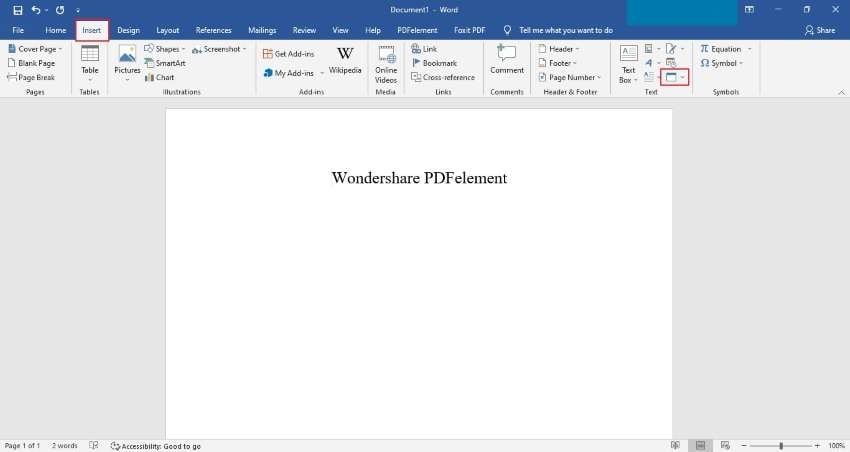
Step 2 Select Text from File Option
Now, choose "Text from File," and then "Insert File" window appears on your screen.

Step 3 Choose Word Files to Merge
Choose multiple files that you want to combine in one Word file. Then, click the "Insert" tab, so all the documents will merge in one Word document.
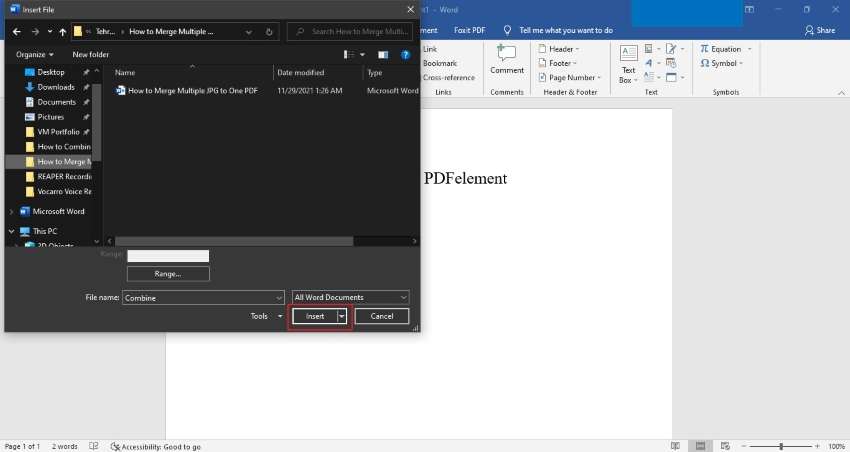
Part 2. Merge Word Documents Online
If you don’t know how to combine documents in Word, you can merge these Word documents online by using different ways. Here are the top online tools that can be effective in merging these documents.
1.ASPOSE
ASPOSE is an online tool mainly used for combing documents into a single file. It helps to organize your documents that look more professional. ASPOSE saves our time by doing combining processes online and optimizing the flow of work. For using this tool, you do not require to install any third-party software, and it is free of cost site.
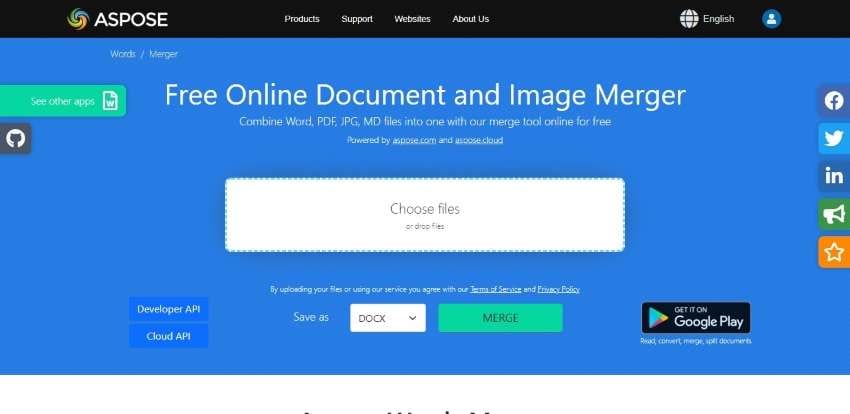
Here are simple steps to Word merge documents online.
Step 1 Visit the ASPOSE website and access the "Merger" tool; upload or drag and drop your multiple files on the "Choose files or drop files" option.
Step 2 Click on the "Merge" option to combine all your documents into a single file.
Step 3 Now, you can click on "Download" to save the merged Word file on your PC and can also share the link with other people.
2.Conholdate
Conholdate is another effective online tool where you can easily merge your Word files. Additionally, you can perform different Word processing tasks by using this tool. If you want to combine multiple Word files, it gives you the option of drag and drop files or uploading the files.
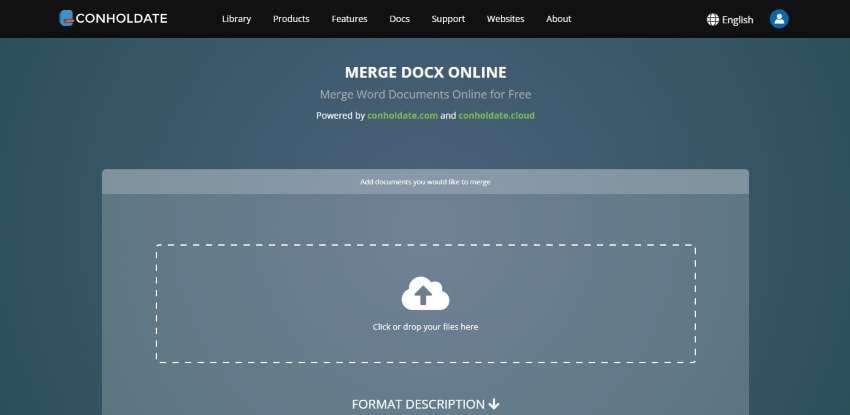
For using Conholdate, you have to follow these steps:
Step 1 Open the Conholdate Merge DOCX tool and upload your multiple files on "Click or drop your files here."
Step 2 After uploading the files, click the "Proceed" option and then the "Merge" button.
Step 3 When processing is completed, you can download the file to your device. Moreover, you can copy the link and share it with others. It also provides an option to type the email address and directly send your file via email.
3.Cloudmersive
Cloudmersive is an online platform that is used for combining Word documents. It merges three files at one time, so if you have more than three files, you have to prefer any other tool. The merged file will save on your computer, and it does not allow you to provide a copy link or option of share through an email address.
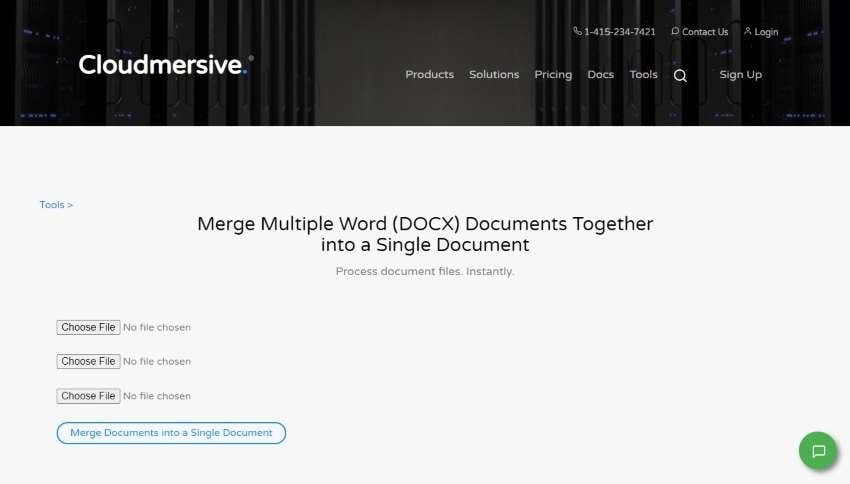
Here are basic steps of merging Word documents in Cloudmersive:
Step 1 Access the Cloudmersive site, upload three files by clicking on each "Choose file" option in the Merge Word tool of Cloudmersive.
Step 2 After importing the files, click the "Merge Documents into a Single Document."
Step 3 The file will be directly downloaded to your computer by clicking on "Merged Document Result." You will not get a link to share it with others.
Part 3. Combine Document in PDFelement
Wondershare PDFelement is an offline platform that can be helpful to create, sign, annotate and convert PDF files. You can also fill your documents with easy management. The "Create PDF" is the feature of PDFelement where you can create PDF from the portfolio, scanner, clipboard, or any kind of file. Also, it is effective to combine your word documents into a single PDF file.
PDFelement supports almost all kinds ad creates a PDF file automatically. It means that you can import any kind of file and merge them offline by using this tool. There are multiple tools available to merge the document, but PDFelement helps to merge the documents and make the file presentable.
Step 1 Import the Word Files
Install PDFelement on your computer and launch the tool. Click the "Combine" option. A new window Is popped up, choose or drag and drop the Word documents that you want to combine.
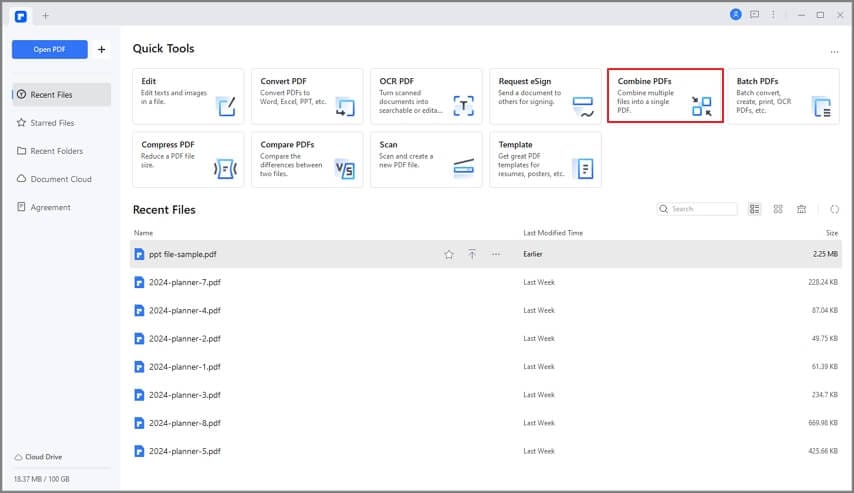
Step 2 Choose the Save Location
When you have selected the Word files, you have to click the "Apply" option. After combining all the documents, you have to click on the "Save" option at the top of the menu to save the PDF file.

Step 3 Convert PDF into Word Document
Now, click on "Convert" from the toolbar and select the "To Word" option. Finally, you can save your combined Word file on your computer.
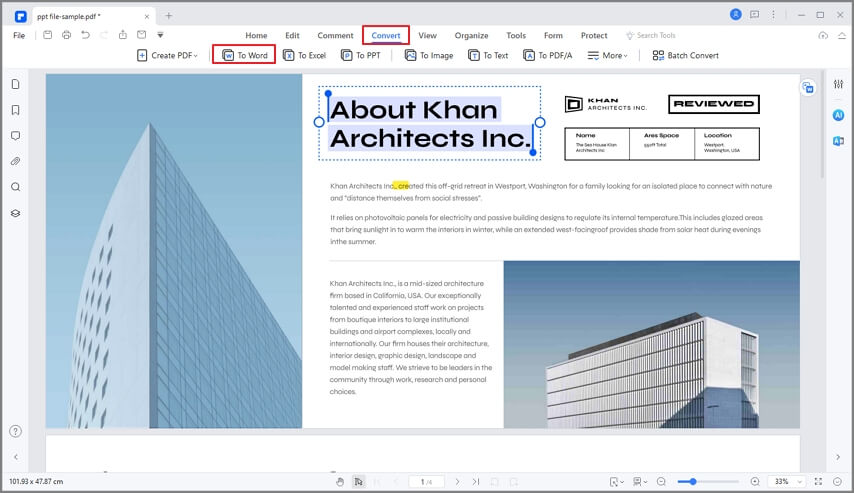
Part 4. People Also Ask
1. What is the Purpose of Merging Word Documents?
All the contents present in your selected Word document will combine with the open document. If it’s the first document, the content of the document will appear at the start. If you are combining files into an existing document, the content will appear below the other existing content.
2. How to Combine Word Documents with Different Headers and Footers?
If your document contains different headers and footers, you have to insert page breaks to split the document into multiple sections. Click "Insert" and select "Page break." It will create a new section by breaking the document, and you will have a different header and footer from the previous section.
3. How to Combine Word Documents Without Changing Page Numbers?
For that, create a copy of the Word document you want to first and open the file. Insert a page section break at the end of the document. On the new page, restart the page number at 1 and separate the headers and footers from the previous page.
Now, go to the second document, and you can insert a continuous page break at the end of the document. Press Ctrl + A followed by Ctrl + C to copy the content of the second document and paste it into the end of the first document.
Wrapping Up
The above article contains information about "How to combine documents in Word." It is important to learn the techniques mentioned in the article because you will be able to combine your multiple files into a single file after that. For combing the documents, you can use MS Word and many other online tools. But we recommend PDFelement as it is a simple, quick, and effective method to merge your different files into one document.
 Home
Home
 G2 Rating: 4.5/5 |
G2 Rating: 4.5/5 |  100% Secure
100% Secure



