PDFelement-Powerful and Simple PDF Editor
Get started with the easiest way to manage PDFs with PDFelement!
If you are in the reading or writing field, you must have wondered how to get Google docs to read to you at any point? Since its launch in 2006, Google docs has been the leading online word processer from the technical giant and offering easy-to-use features. However, many users look for a direct shortcut or tool in Google docs for facilitating the text-to-speech feature. Yet, with no clear icon or shortcut, does it even exist?
You'll be surprised that it is easy to make Google docs read to you. Hence, whether you want to rest your eyes after a tiring day but still want to go through the article or want to have a different perspective, Google docs can do it for you. In addition, the Google docs text-to-speech feature makes it easy to spot mistakes and make necessary corrections.
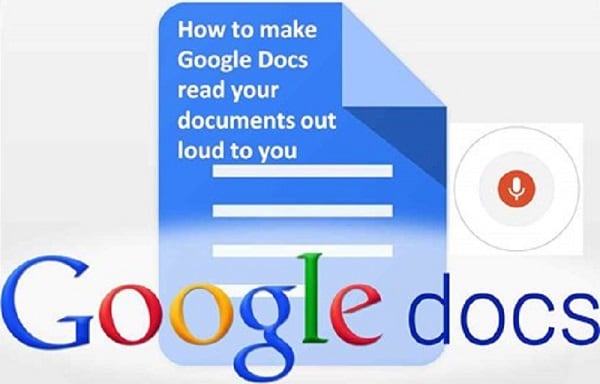
But here's the kicker you can have Google docs read to you with different yet simple steps. First, we'll cover the basics of this text-to-speech feature, followed by the different methods, including ChromeVox on Google Chrome, NVDA, Braille Display, etc. But, first, about the Google docs "Read to You" feature.
Part 1. What Is Google Docs "Read to You"? Can Google Docs Read to Me
The "Read to You" feature in Google docs allows users to leverage the text-to-speech feature. Hence, it narrates the complete document content aloud to facilitate the ease of reading or writing. The "Read to You" feature in Google docs is also called "Screen Reader" and is a highly accurate feature available to Google Workplace users.
You might be wondering why you have to get Google docs to read to you? It can be due to several reasons including a fresh viewpoint on the content, which is a must for professional writers. Further, this feature comes with in-built Braille tactile hardware support, which makes it great to use the tool. Last but not least is to rest your strained eyes.
Here's the deal! The "Read to You" feature in Google docs can be used with different methods, including the use of the Google Chrome browser extension called ChromeVox, NVDA for other browsers, etc. Further, for computer users of Google docs, Braille Display can be used to leverage this text-to-speech feature.
Part 2. How to Get Google Docs to Read to You with ChromeVox on Google Chrome?
Do you use Google Chrome in your system and want to use the text-to-speech feature? All you need is the Google Chrome browser extension called ChromeVox. Let us go through the quick steps to get Google docs to read to you using ChromeVox:
- Open the Chrome Web Store and search ChromeVox extension.
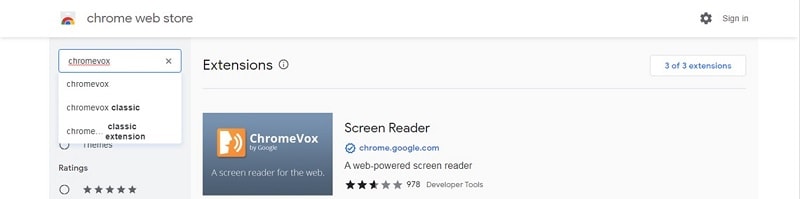
- Click the add to chrome button and add the extension to your Google Chrome.
- Once done, you'll get the pop-up of the successful addition of the extension.
- Ensure that the screen reader extension is enabled along with Google docs access.
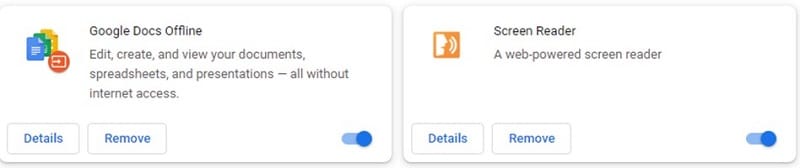
- Open the Google docs and go to the accessibility settings.

- Go to the accessibility settings and click on the "Turn on screen reader support." You can further click on the "Turn on collaborator announcements."
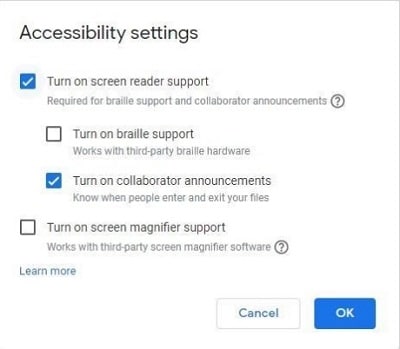
- You can go to the accessibility menu and make the speech selection according to your needs.
Using devices: Operating Google Chrome browser only.
Pros
It is one of the easiest methods to have Google docs read to you. It doesn't require any highly technical settings, as all you need to do is download a Chrome extension only.
Cons
It can be used on the devices operating Google Chrome only. Further, when ChromeVox is activated, it starts reading all content on different tabs. This can be irritating, and hence is recommended to enable ChromeVox after opening Google docs only.
Part 3. Make Google Docs Read to You Using NVDA
Google docs can read to you using different features like NVDA, JAWS, VoiceOver, etc. Let us go through the NVDA or Non-Visual Desktop Access screen reader, which is an open-source tool. It is highly compatible with the leading Google online productivity apps like Drive, Slides, Sheets, Docs, etc. The quick steps for the same are:
- Download NVDA as a free source from the NV access website- http://www.nvaccess.org/
- Go to Google docs and open a new file.
- Look for the "Screen reader support enabled" tone, or you need to turn it on in the accessibility settings.
- Click "Ctrl + Alt + k" and turn off "Speak typed words" and "Speak typed characteristics."
Using devices: Having different browsers, having Google docs desktop application.
Pros
It is ideal method to get Google docs to read to you while using different browsers. It can be used if you have downloaded Google docs application on the desktop.
Cons
It is a lengthy method compared to the other available methods to have Google docs read to you.
Part 4. How to Have Google Docs Read to You by Braille Display
Braille Display is available to all Google docs desktop users. It comes with multiple benefits like smooth cursor movements with cursor routing buttons, use of screen reader shortcuts, keyboard shortcuts, etc. Further, it allows quicker navigation handling, typing echo, etc., in the screen reader. These improvements along with better screen reader announcements and use of echo settings, ensure that users get the best of Google docs with Braille Display.
- Open any document in Google docs.
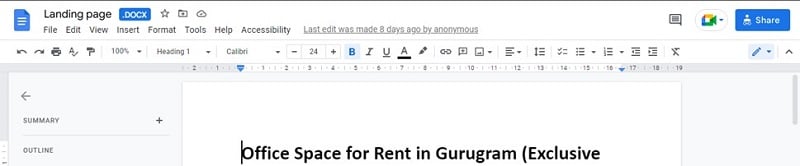
- Go to the accessibility settings in "Tools" menu.
- Click the "Turn on Braille support" option. It can be enabled with the "Ctrl + Alt + h" shortcut also.
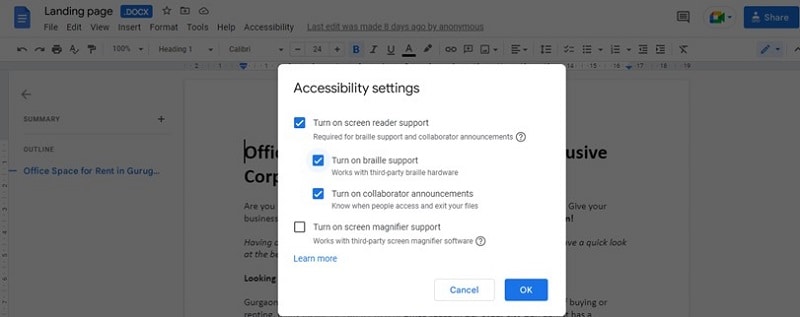
Using devices: Mac, Windows, Chrome OS, etc.
Pros
It is easy to read drawings, slides, sheets, docs, etc., using Braille Display without any additional settings. It works seamlessly with the updated versions of Chrome, Windows, and Mac systems.
Cons
It is limited to the users having Google docs installed on their computer only. It doesn't work for users having a Firefox browser or Windows app.
So, what's the bottom line? It is easy to get Google docs to read to you using any of the methods mentioned above. All you need to do is go through the detailed steps, pros, cons, and compatible devices for these methods as listed.
Searching for the perfect PDf editor having all the tools you need? Click the link below and discover one of the best PDF editors.
 Home
Home

