PDFelement-Powerful and Simple PDF Editor
Get started with the easiest way to manage PDFs with PDFelement!
Using a digital signature is an attempt to solve the issues of tampering and impersonation in digital communications. Electronic documents, financial transactions, or digital messaging may all benefit from having digital signatures appended to them so that confirmation of their authenticity can be provided. In addition, signers might utilize them to affirm that informed consent was given.
While signing a document digitally is important, finding a reliable tool is also necessary. Foxit is amongst the best tools used for signing documents digitally. However, if you're unaware of what Foxit PDF Signature is and how to use it, don't worry. In this article, you'll discover the finest ways to sign a document with Foxit sign PDF. Let's get started!
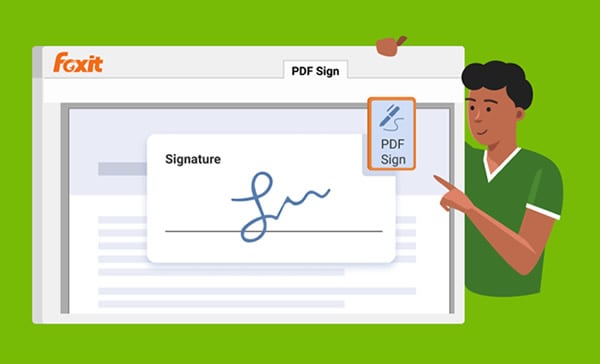
Part 1: How to Create, Send, and Sign a Document Using Foxit PDF Editor
Foxit PDF Editor is an excellent program for companies that need to modify, edit, redact and otherwise change PDFs daily. The interface is relatively straightforward, with a row of instructions at the top representing various parts of the job you intend to do.
You'll notice your PDF is split into text boxes, which can be picked, moved around, and enlarged at will. The text contained inside one will seamlessly reflow as you modify its size. This also occurs when you modify the content of these boxes. It may also assist you in converting files into other file types, such as Office Documents like PDF to Word and PDF to PowerPoint.
Before starting, download and install Foxit PDF Editor on your computer and launch it. Open the PDF you wish to sign and follow the methods below:
1) How to create signatures to sign PDFs in Foxit PDF Editor
To understand how to create signatures to sign PDFs in Foxit PDF Editor, follow the steps below:
Step 1 To bring up the Create Signature dialogue box, choose Fill & Sign from the Home or Protect tab, then click the green + symbol to the right of the tab.

Step 2 Now, you will get five different options, i.e., Import File, Draw Signature, Paste from Clipboard, Type Signature, and Online Signature. Select the option that best suits you.
Step 3 After that, check the Convert signature to black and white checkbox and click on Save to create a signature for signing your PDF.
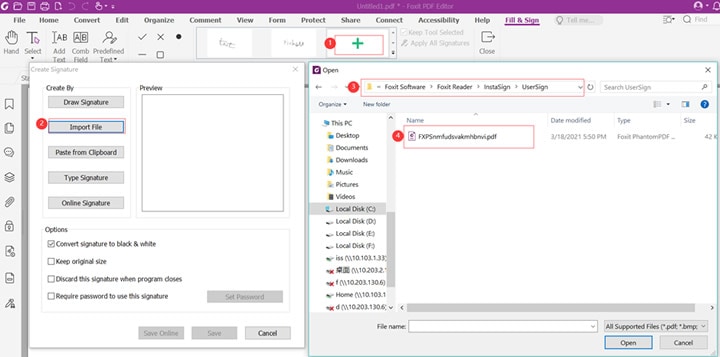
2) How to send PDFs for eSign in Foxit PDF Editor
If you wish to send your PDF for eSign using the Foxit PDF Editor, follow the steps below:
Step 1 Go to the Foxit eSign tab and click Request Signature to proceed. You can add more documents/PDFs in the Request Signature window by clicking on Add Documents. Once done, click on Next.
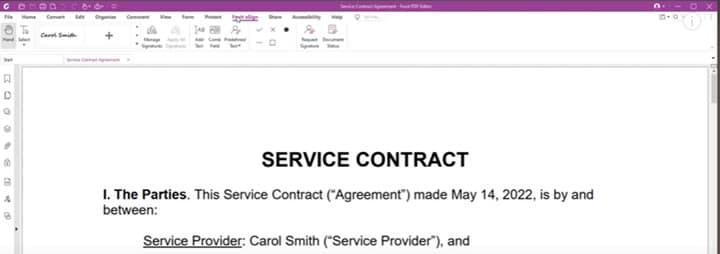
Step 2 Now, select Yes in the Enforce Signing Sequence checkbox in the Add Signers window. Enter the recipient's email address in the required field. After adding, you can also select the signer's role.
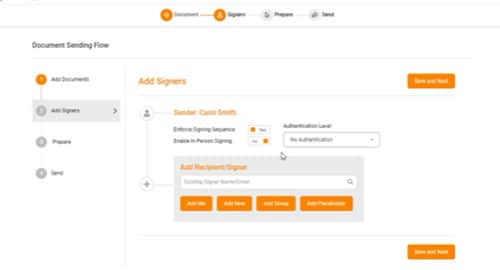
Step 3 Click Save and Next to the next screen. Now, prepare the document by dragging and dropping the Data Entry field to the PDF's location where you want the signer to sign. After that, click on Send to send out the PDF for a sign.
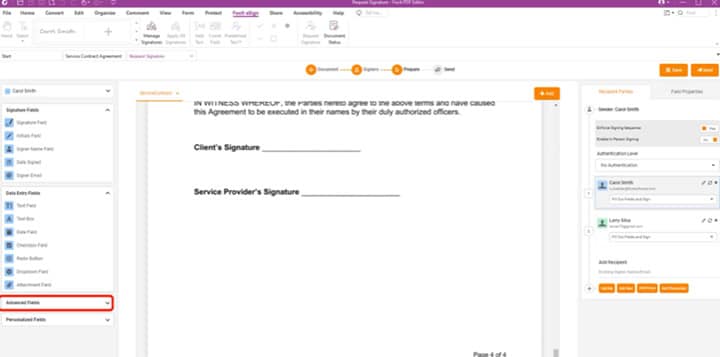
3) How to sign PDFs
To understand how to sign a PDF using Foxit PDF Editor, follow the steps below:
Step 1 Go to the Protect tab and click on Fill & Sign.
Step 2 Now, select your signature or create a signature using the above steps. Then, check the Keep the Tools selected checkbox.

Step 3 Select the area in your PDF where you wish to place the sign. After that, save the file to your local computer.
Part 2: How to Sign PDFs with Foxit eSign
Foxit eSign is an electronic signature service that can be used to create and collect signed documents that are valid in court. Upload your document, make a template, add recipients, and distribute using our comprehensive e-sign service. Using a web browser, users may transmit, sign, monitor, and manage signing procedures using Foxit eSign's automated workflow. After finishing, you will get a copy of the signed document that cannot be altered. It is simple to create legally binding contracts and sign them electronically from any internet-connected device.
You may easily add images, such as those from a driver's license or passport, to papers using this feature. Sending a link to a document by email makes it simple to review, make changes, and finalize the process. In addition, eSignatures may be embedded into websites using a readily accessible online form or embedding code.
To sign PDFs using Foxit eSign, follow the steps below:
Step 1 Go to Foxit eSign and upload your PDF.
Step 2 In the Foxit Signer flow PDF, you can add new documents by clicking on Add Document. Once done, click on Next to proceed.
Step 3 Now, select Yes against the Enhance Signing Workflow and add your email address to the recipient address. Click on Send and Next.
Step 4 Then, prepare the document by adding the Data fields. Once done, click on Send and compile to email. After that, click on Send again.
Step 5 Next, you will review the document; go to the data fields you added and click on the Pencil icon. Now, add your signature to sign the PDF.
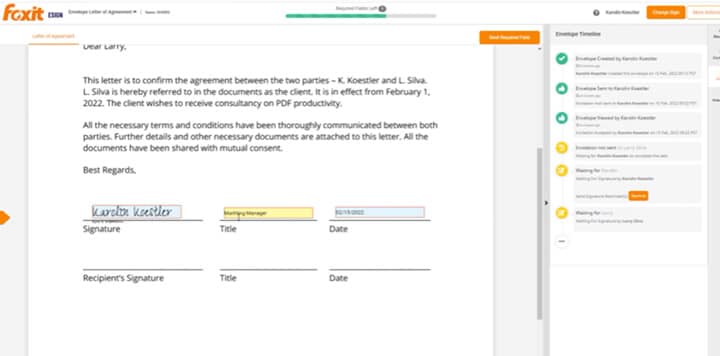
Part 3: How to Sign PDFs with Foxit PDF Reader
Another service provided by Foxit to sign a PDF document is Foxit PDF Reader. Foxit PDF Reader has been widely regarded as the top commercially available PDF software solution for individual and commercial usage. Foxit PDF Reader, in its latest iteration, ConnectedPDF, is a feature-rich program that allows users to browse any PDF file quickly and easily, as well as to integrate with other applications, manage file requests, review, and annotate those files, sign them, and even encrypt their contents.
Foxit PDF Reader serves as the foundational program for the Foxit products suite, including Foxit PDF Creator and Foxit Editor. This program is free with a single-user license for Windows computers and has access to the cloud storage service ConnectedPDF.
To understand how to sign a PDF via Foxit PDF Reader, follow the steps below:
Step 1 First, download and install Foxit PDF Reader on your PC. Launch the tool and upload your PDF.
Step 2 Go to the Protect menu and choose Sign & Certify. Pick the spot on the document where you want to insert the electronic signature.
Note: To use Safenet, your USB token must be connected and ready to go.

Step 3 Your digital signature information will open in a separate window. You need to click on Sign to place your sign.
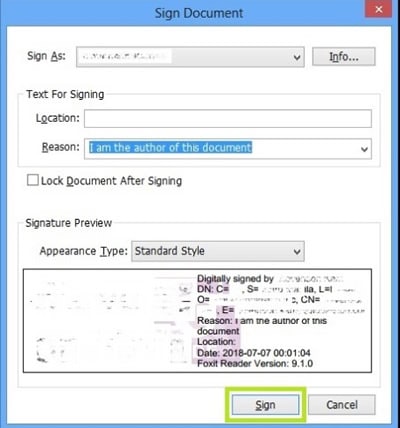
Step 4 After that, click the Save button to save the signed PDF.
Part 4: How to DocuSign PDFs with Foxit PDF Editor
DocuSign is the market standard for electronic signatures and provides the simplest, quickest, and most secure method to communicate, sign, track, and keep documents in the cloud. DocuSign is used all around the world. DocuSign is a digital signature and information capture solution related to Foxit PDF Reader and Foxit PDF Editor.
This integration enables users of Foxit to record information and signatures more quickly on electronic forms. You won't have to move between tools since you can prepare, sign, and submit anything from inside the same environment.
To understand how to DocuSign PDFs with Foxit PDF Editor, follow the steps below:
Step 1 Get the Foxit PDF Editor on your PC, and launch it. Then, upload the PDF you wish to sign.
Step 2 Go to the Protect tab and click on DocuSign to log in via your DocuSign credentials.

Step 3 Now, add the signature fields to your PDF document, and send it to your email address to sign the PDF through DocuSign.
Part 5: PDFelement – Sign Your PDFs with Foxit Alternative
Want the best alternative to Foxit services for adding the signature to your PDF? PDFelement is your best bet! In addition to creating PDFs, you can modify them, add notes, and even sign the PDF using PDFelement. Whether it's a scanned signature, a handwritten signature, or a typed signature, you may add it as an electronic signature to a PDF.
PDFelement's optical character recognition (OCR) capabilities allow it to recognize text in various languages, convert it into a single language, and then translate it back into that language without changing the meaning of the text. In addition to accepting image uploads, scanned documents, and pictures taken with a mobile device, the program can also convert these file types into PDFs.
Key features:
- Input documents are processed to extract data, pictures, and other graphics.
- Password protection, redaction tools, and permissions management provide an extra degree of security.
- An intuitive interface is there to help novices to use the software with ease.
- Allows you to eSign your PDF without having to go through many complications.
Steps on how to sign your PDF with PDFelement:
Step 1 Download and install PDFelement on your PC. Open the program and use the + icon to add the PDF. Besides that, you may drop the PDF onto its user interface.

Step 2 Now, click on Protect and choose Sign Document from the submenu. Find the spot where you'd want your signature to appear and click it. Following this action, the prompt to Sign Document will show up.

Step 3 Click on New ID for signing when adding a signature to a PDF file for the first time using PDFelement. Otherwise, the Sign As search box could be utilized to locate an existing ID.
Step 4 A Sign Document window will appear when you import or create the ID file. To successfully append an eSignature to a PDF, click the Sign button now.

Final Words
Foxit is amongst the best electronic signature-providing services. It provides three different tools to sign your document. You can use the techniques discussed in this article to sign your document digitally using the Foxit PDF Signature. Moreover, if you need an alternative for Foxit to sign your PDFs, we recommend using the PDFelement because of its editing features.
 Home
Home
 G2 Rating: 4.5/5 |
G2 Rating: 4.5/5 |  100% Secure
100% Secure



