Where Can I Find Google Slides Themes?
2024-05-22 13:36:15 • Filed to: Google Tips and Tricks • Proven solutions
Presentations are an important chore of major offices throughout the world, where they are believed to induce a system that allows every employer and employee to stay updated with the work that is undergoing in the office. To bring aesthetics within a presentation, you need to add themes and transitions across your work. This article considers providing you a detailed guide on accessing Google Slides themes efficiently and developing impressive content with the aid of free Google Slides templates.
Where Can I Find Google Slides Themes?
PowerPoint settled itself as a standard for producing simple and professional slides. With the options to add a few transitions and themes from its library, you could create content that can look promising to present at places. While presenting a platform to perform real-time edits and having the presentations shared with people worldwide, you can consider using free Google Slides themes for infusing aesthetics in your presentations. To understand the major guidelines that help you discover the best Google presentation themes, you need to go through the following points explained as follows.
- The templates used across presentations are saved within the cloud storage, which allows you to access presentations across any device and use any template stored in the storage.
- Google Slides have displayed their adaptivity for various platforms such as Chromecast, Hangouts, and AirPlay.
- The presentations created on PowerPoint can be imported in Google Slides, leading you to use any theme that you find on PowerPoint.
- There is a gallery of templates associated with the platform. You can also consider using a set of websites that provide you with free templates.
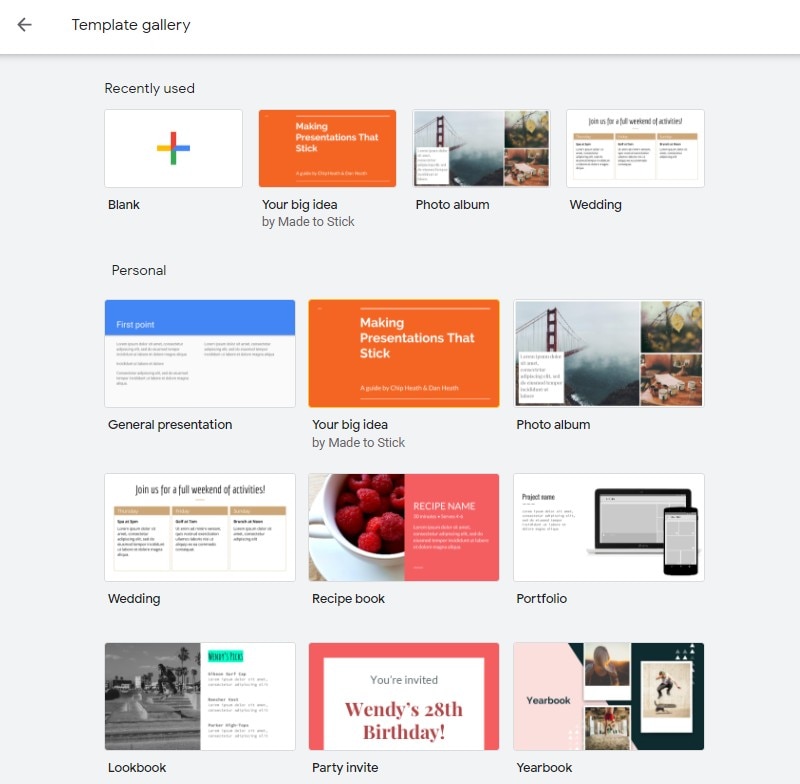
Tip:Learn how to convert PDF to Google Slides
Best PDF Software for You
While understanding the perfect environment in obtaining free Google Slides themes, there is another significant asset of offices that are used throughout the world as a standard. PDF files are considered a very important possession that allows offices to communicate major information. These files, however, required a specific editor for managing the issues present within them. In this case, the article presents you with Wondershare PDFelement - PDF Editor, a state-of-the-art PDF editor that looks forward to providing a very comprehensive and intuitive toolset that helps to manage PDF files easily.
- Create PDF – You can create a PDF document from any other file formats, such as Word, PowerPoint, Excel, TXT, Image, or other files.
- Convert PDF – It allows you to convert PDF to many file formats and vice versa. More importantly, this process just needs a couple of clicks to achieve a high-quality conversion.
- Edit PDF – PDFelement enables you to add/edit/delete any text, images, watermark, background, or other items from your PDF file.
- Annotate PDF – You can highlight, add comments, and annotations to your PDF files with ease.
- Protect and Sign PDF – With PDFelement, it is easy to protect your PDF files with a password and digital signature.
- PDF Forms – It allows you to create fillable forms under a single click.
How to Add Background into PDF
Similar to making presentations look good with Google presentation templates, you can induce different changes in your PDFs to make their view aesthetic and splendid. To understand the simple method of adding backgrounds into a PDF with the help of PDFelement, you need to go through the guide provided below.
Step 1. Import Your PDF File
Set up the platform on your desktop and launch it. With the home window opened, select "Open File" from the options and import the PDF from the local storage.

Step 2. Add Background
Once opened, navigate to the ‘Edit” tab on the toolbar at the top of the window and tap on "Background" > "New Background" from the options in the sub-menu.
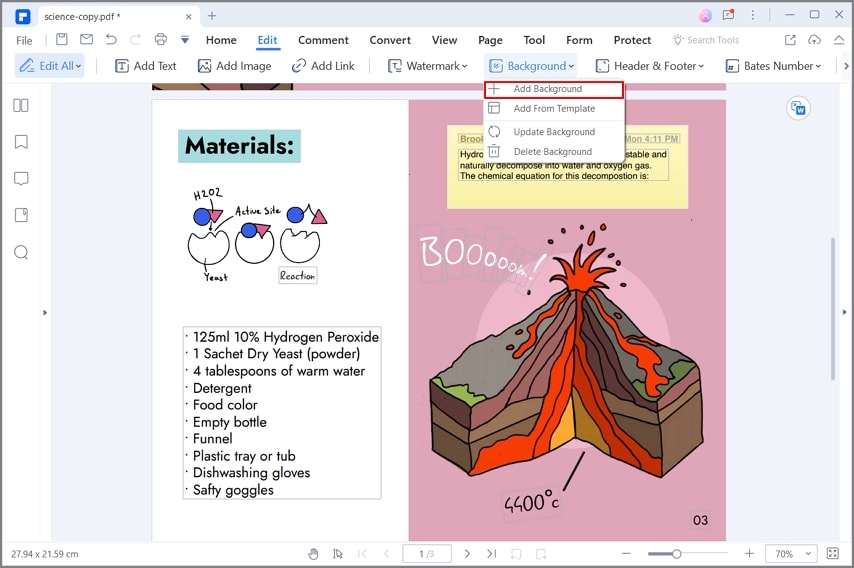
Step 3. Amend the Background
Now a dialogue box will pop up. You can upload an image as a background or select a color as a background. Then you can also set the appearance and page range of the background. After setting them, you need to click the "OK" button.

Free Download or Buy PDFelement right now!
Free Download or Buy PDFelement right now!
Buy PDFelement right now!
Buy PDFelement right now!



Audrey Goodwin
chief Editor